The PPT plug-in Pocket Animation PA provides a picture blur function, which provides a variety of blur effects, and you can get pictures with different blur effects. For more downloads, please click ppt home.
ppt template article recommendation:
How to add preset effects to PPT images
How to change the shape of a picture in PPT
How to automatically insert pictures for each page in ppt
1. Open PPT and create a blank presentation.
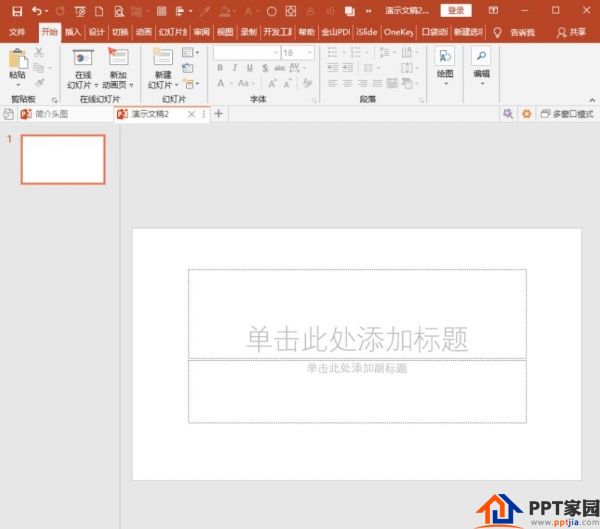
2. Insert a picture into the slide.
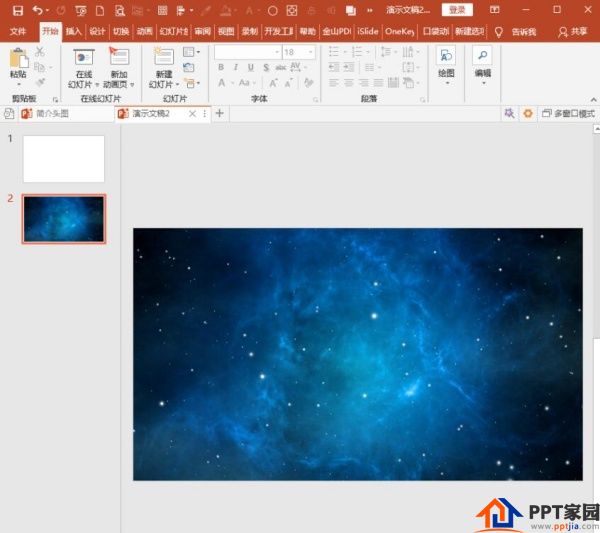
3. Select the picture, and click Graphic Blur under Creative Graphics in the Design menu group under the Pocket Animation PA tab.
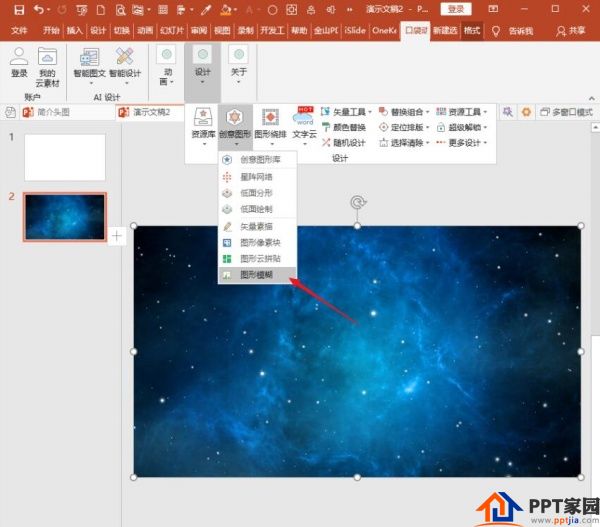
4. The graphics blur setting window will open. In the effect style, various types of blurring methods are provided.
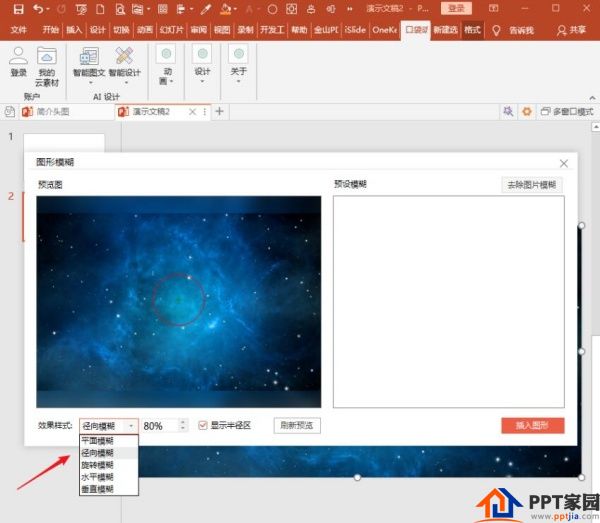
5. For example, select the radial blur type, and click to refresh the preview.
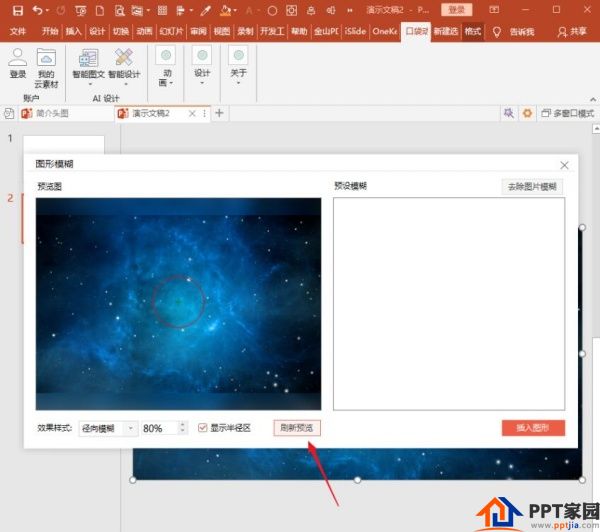
6. The radial blur effect can be displayed in the preview image, and when you are satisfied, click the insert graphic on the right.
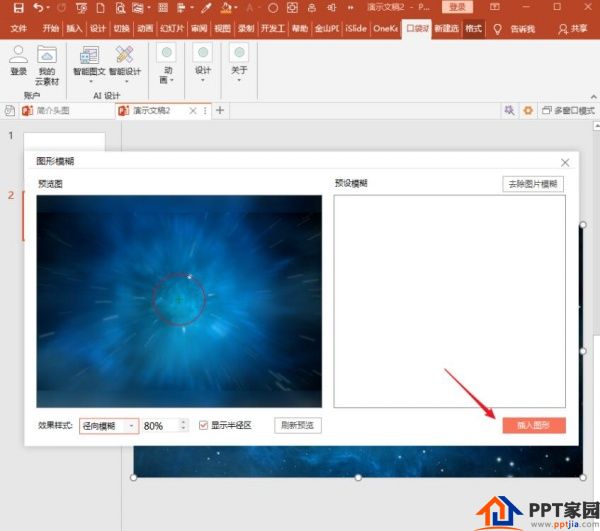
7. In this way, a picture with a blur effect is obtained.

8. This picture with blur effect is not the original picture, but another picture generated. The original picture still exists in the slide, at the bottom of the blurred picture.
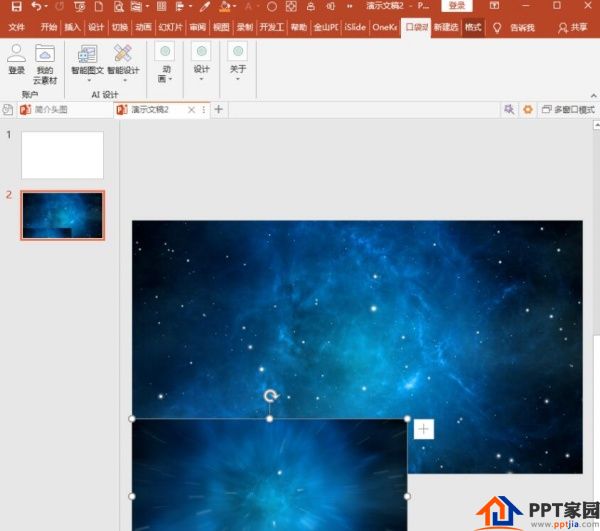
Articles are uploaded by users and are for non-commercial browsing only. Posted by: Lomu, please indicate the source: https://www.daogebangong.com/en/articles/detail/PPT%20making%20blur%20picture%20tutorial.html

 支付宝扫一扫
支付宝扫一扫 
评论列表(196条)
测试