Today I will introduce a small function of the entry version, which can make a small water drop icon, which has various uses and is easy to operate. For more downloads, please click ppt home.
Open PPT and create a new blank document
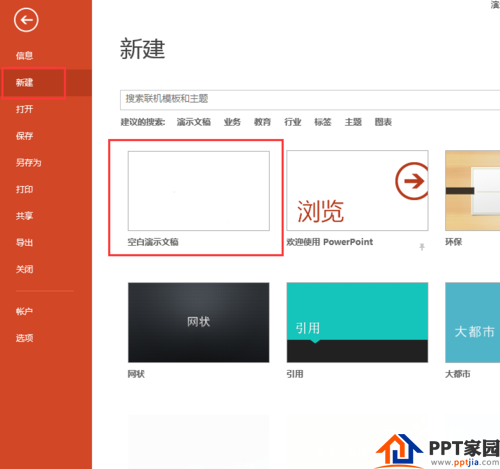
Create a new blank interface, select "Start" - "Shape" in the water drop tool
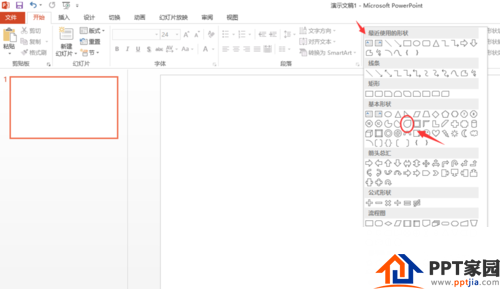
Hold down the Shift key and draw a water droplet,
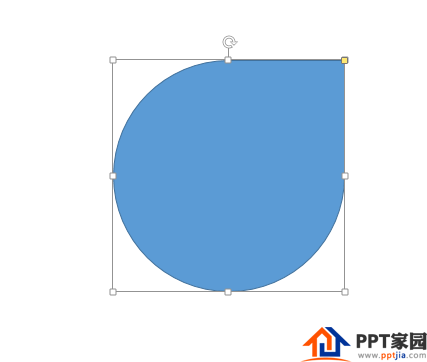
Continue to hold down the shift key, rotate 90°, (tip: when holding down the shift key to rotate, it will rotate according to integer angles such as 30°, 60°, 90°, make sure the position is correct) and select it in the shape fill A color you like, even blue
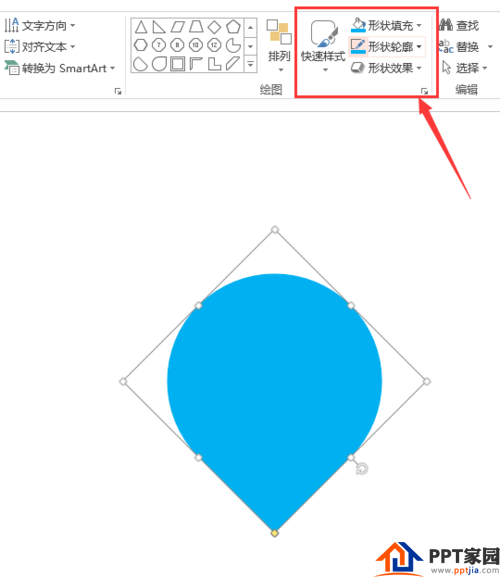
Next, choose Home - Shapes - Ellipse Tool
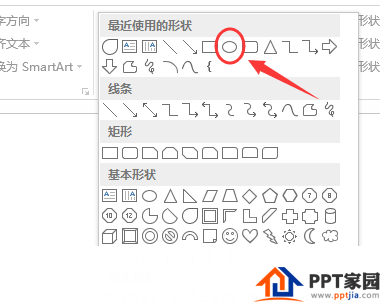
Hold down the shift key and draw a perfect circle in the middle of the water droplet. The 2013 version of the PPT has an automatic alignment function. If there is no one, you can call up the grid tool for alignment, or use the alignment tool in "Arrangement"
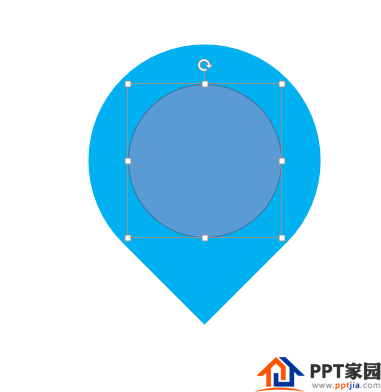
Now let's witness the miracle, select "Format" - "Merge Shapes" - "Cut", and we will get a drop-shaped coordinates. As shown below:
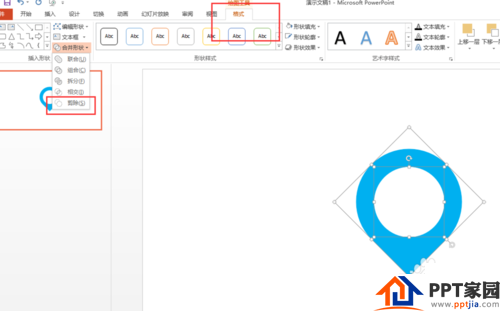
give it some shadow effect
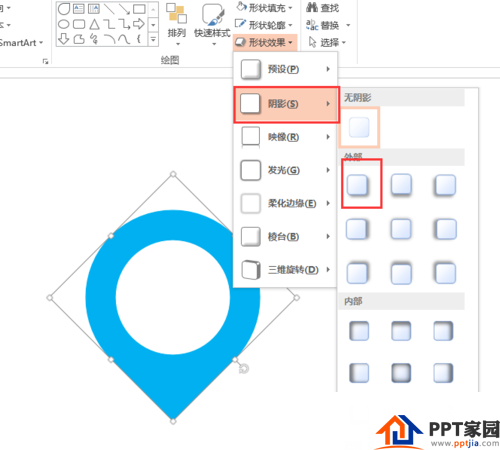
you're done
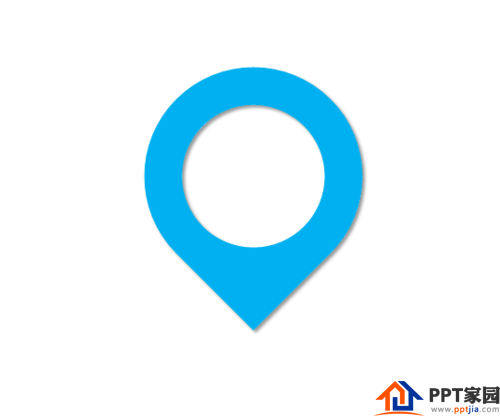
ppt template article recommendation:
How to make a map positioning point mark icon in PPT
How to draw mail icon in PPT
How to draw a human icon in PPT
Articles are uploaded by users and are for non-commercial browsing only. Posted by: Lomu, please indicate the source: https://www.daogebangong.com/en/articles/detail/PPT%20makes%20beautiful%20small%20water%20drop%20coordinates%20tutorial.html

 支付宝扫一扫
支付宝扫一扫 
评论列表(196条)
测试