When making PPT, we need to use a lot of animation effects to express the central idea to be displayed, so do you know how the podium effect is made? Let’s learn about it with the editor of ppt home!
ppt template article recommendation:
How to draw human figures with PPT
How to draw a red heart in PPT
ppt drawing similar graphics tutorial
Detailed explanation of PPT drawing bamboo tutorial
How to use PPT to draw a cartoon tiger
Use the graphics trapezoid tool to get it done.
The specific operation method is as follows: Step 1: Draw a three-dimensional podium.
First use a "rectangle" tool to insert a long rectangle. (arrow in the picture below)
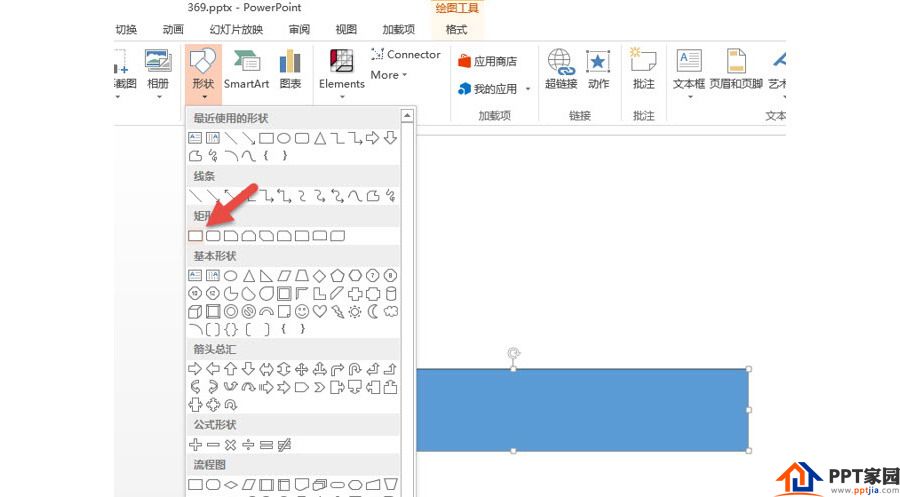
Then insert a trapezoid. (Arrow 1 in the figure below), adjust the bottom of the trapezoid to be the same as the long side of the rectangle. Then drag the yellow marker of the trapezoid to a suitable angle, which has a "perspective" effect from the visual point of view. (Arrow 2 in the figure below)
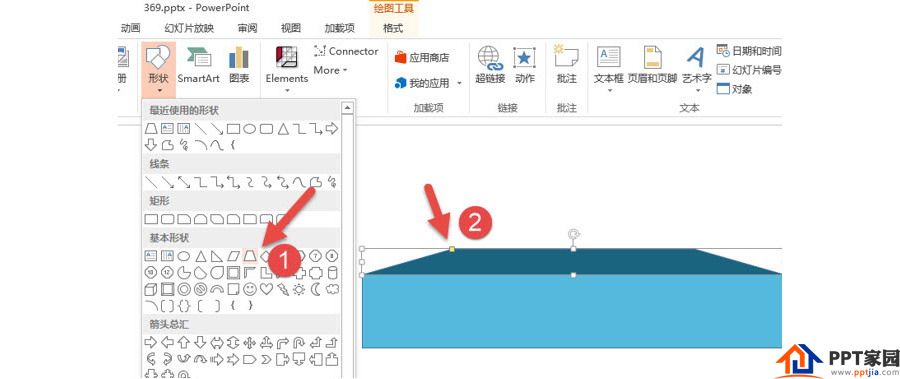
Step 2: Draw a histogram. Continue to insert the histogram, then hold down the Ctrl+shift key and drag the mouse to make multiple copies. Note the cascading relationship.
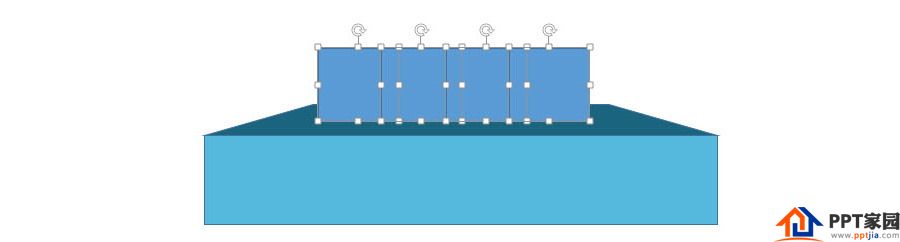
Then adjust the rectangle and set the color. The effect is as follows:
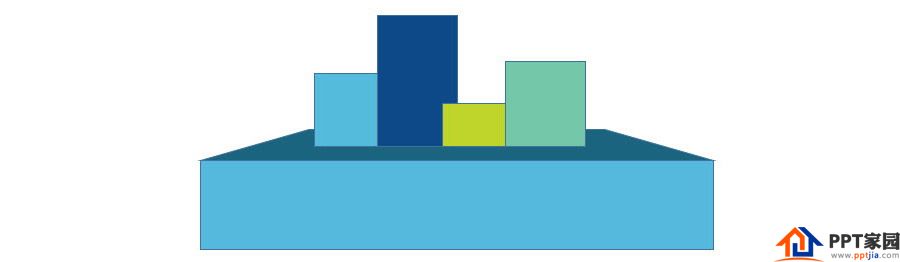
Select these "column charts" in batches, remove the outlines, and then adjust their center positions. Note the spacing at the ends shown at the arrows.
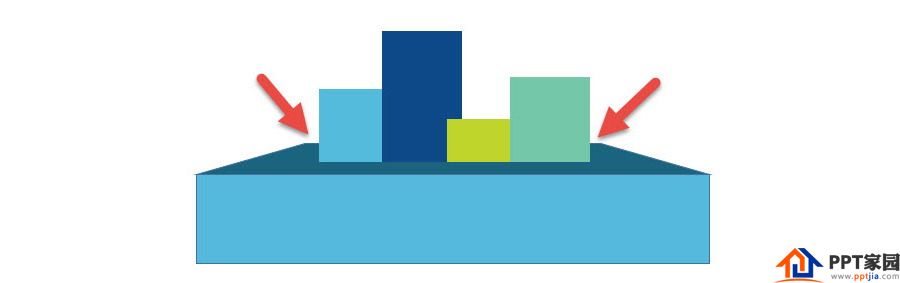
Step 3: Set the "shadow" of the column chart. Note that this shadow is actually "false". Instead of using the real shadow setting, drag an ellipse and place it under the column chart. Drag and drop to place the effect at arrow 2 in the figure below.
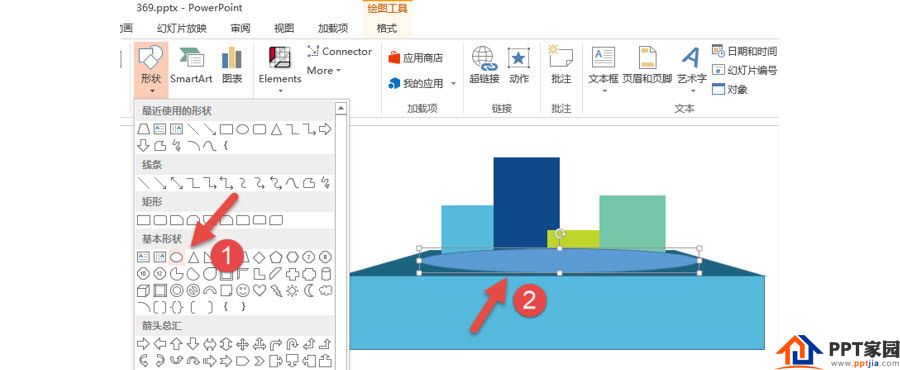
Place the Shadow between the Column and the Podium.
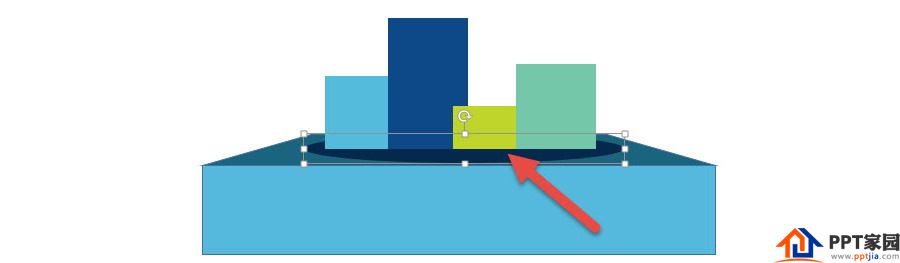
The final effect is as follows:
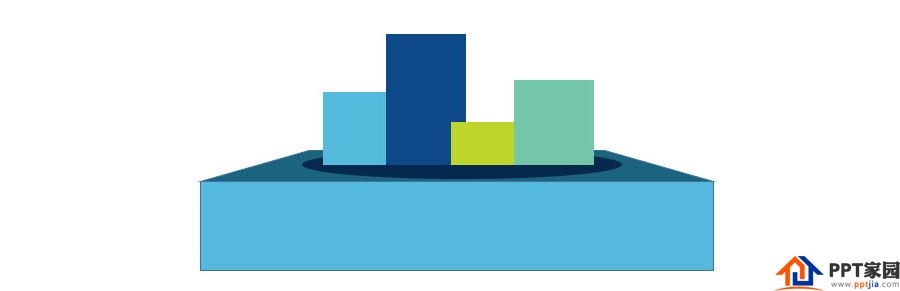
Articles are uploaded by users and are for non-commercial browsing only. Posted by: Lomu, please indicate the source: https://www.daogebangong.com/en/articles/detail/PPT%20makes%20a%20podium%20effect.html

 支付宝扫一扫
支付宝扫一扫 
评论列表(196条)
测试