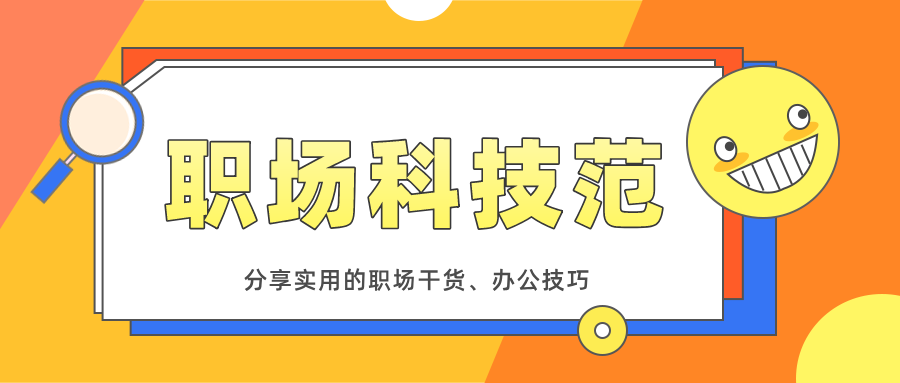
The PPT we have worked so hard to send to customers or leaders at work, but because the file is too large, WeChat cannot send it. Is there any way to compress the volume of PPT files? Let's teach you a few tricks, let's learn together.

1. Image compression
< strong>1. Single image compression
Sometimes the size of the PPT file is too large, the main reason is that the pictures in the slide show are too large, so we need to compress the pictures in the PPT .
If you just want to compress a single image, we can select the image, and then click [Image Format]-[Compress Image], in the pop-up window Check [Cite this image only] and select [Use default resolution].
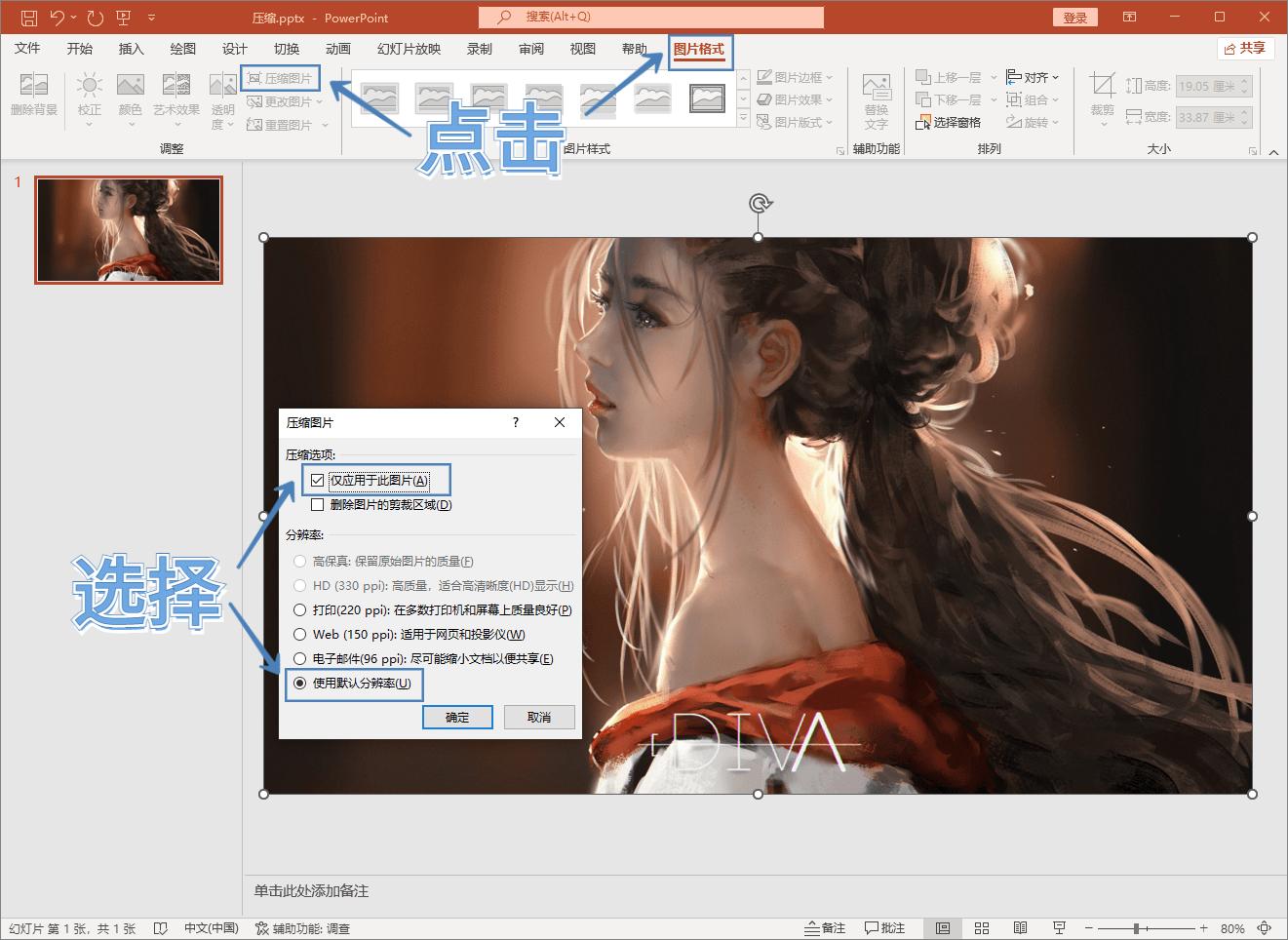
2. Multi-image compression
We can also compress all pictures, press F12 [Save As], click [Tools] - [Picture Compression] in the pop-up window, Then check [Delete the cropped area of the picture], and select [Email] for the resolution.
In this way, the pictures in the entire PPT can be compressed, and the size of the PPT file will be reduced accordingly.

Second, video compression
If The reason why the PPT is too large is because the video is inserted in it, so we can also use the compression function that comes with PPT to compress the video.
Click [File] - [Information] - [Compressed Media] to support full HD (1080p), HD (720p), standard (480p) , 3 compression types for you to choose.
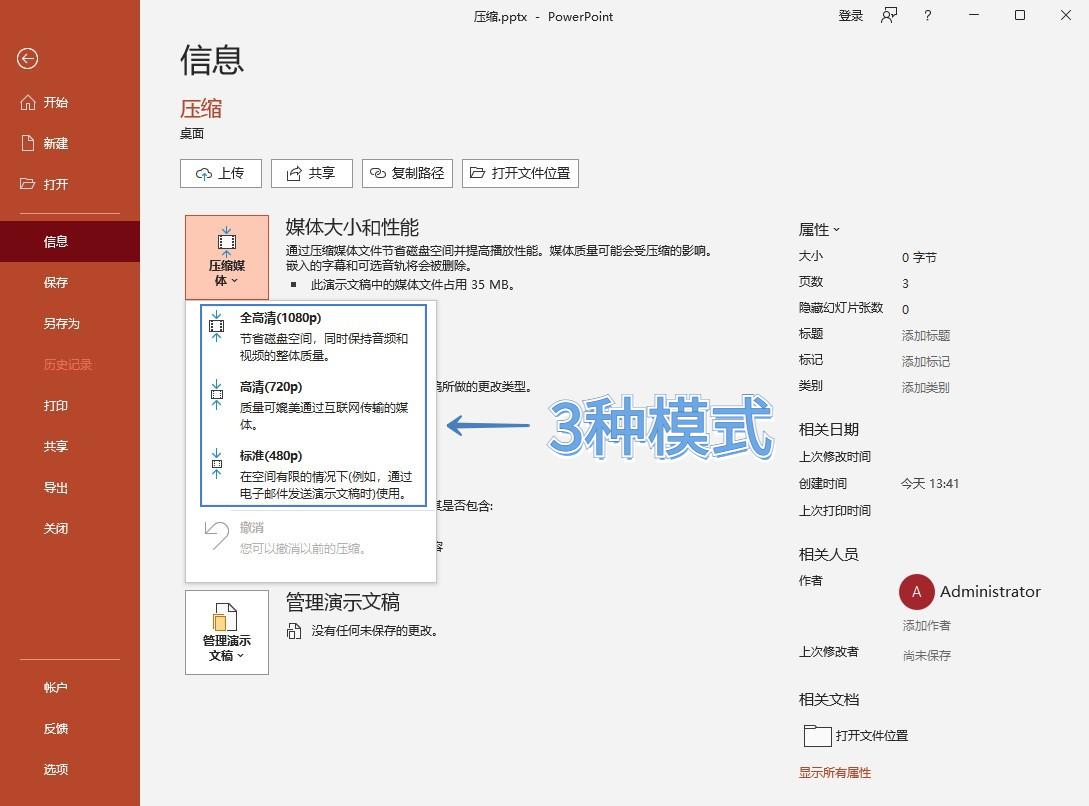
3. Text compression
If There are a lot of fonts embedded in the PPT, which will also cause the PPT file to be too large, so we need to go to [File]-[Options]-[Save], and uncheck the option of [Embed Fonts in File].
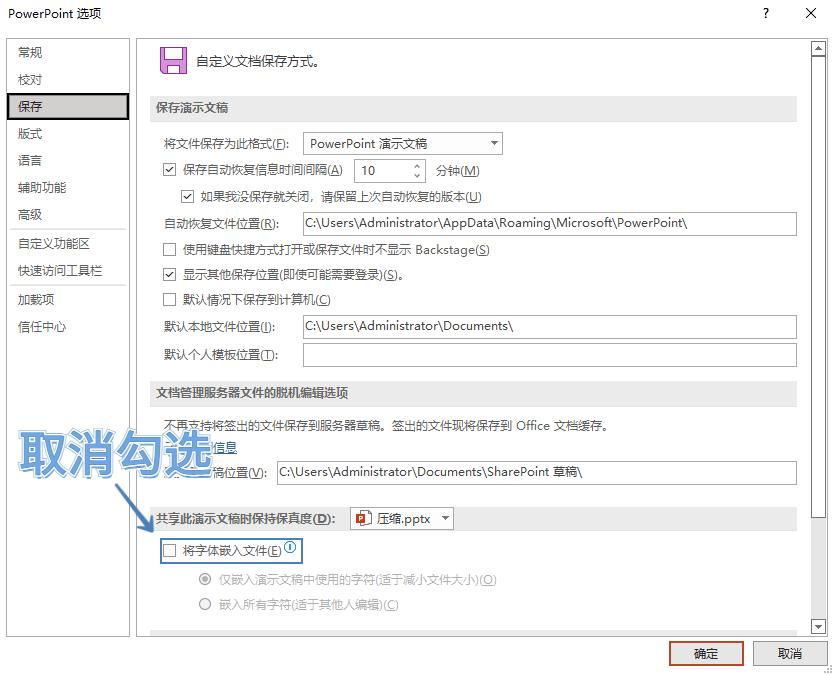
Fourth, compression tool
Above Although these methods can effectively decompress files, they also have a disadvantage, that is, the picture quality is not so clear. If you want to ensure the clear quality of PPT and reduce the size, we can use the quick compression tool.
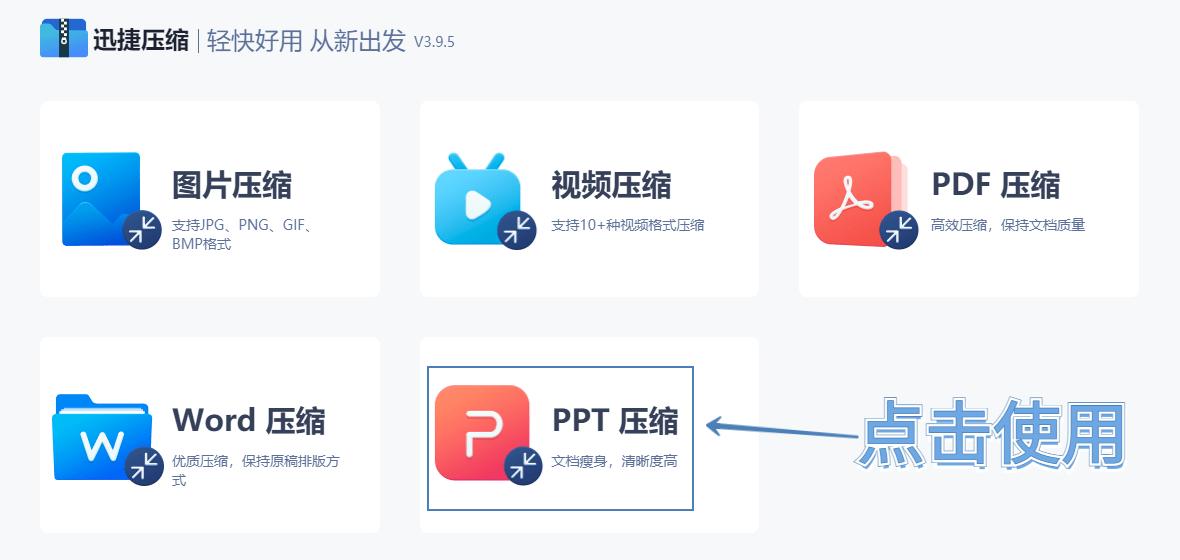
Use the [PPT compression] function to add PPT files in batches. If you want to compress to the smallest size, select "Reduce first"; select "Clarity Priority" if you want to preserve clarity. Finally, click [Start Compression], one-click batch processing.
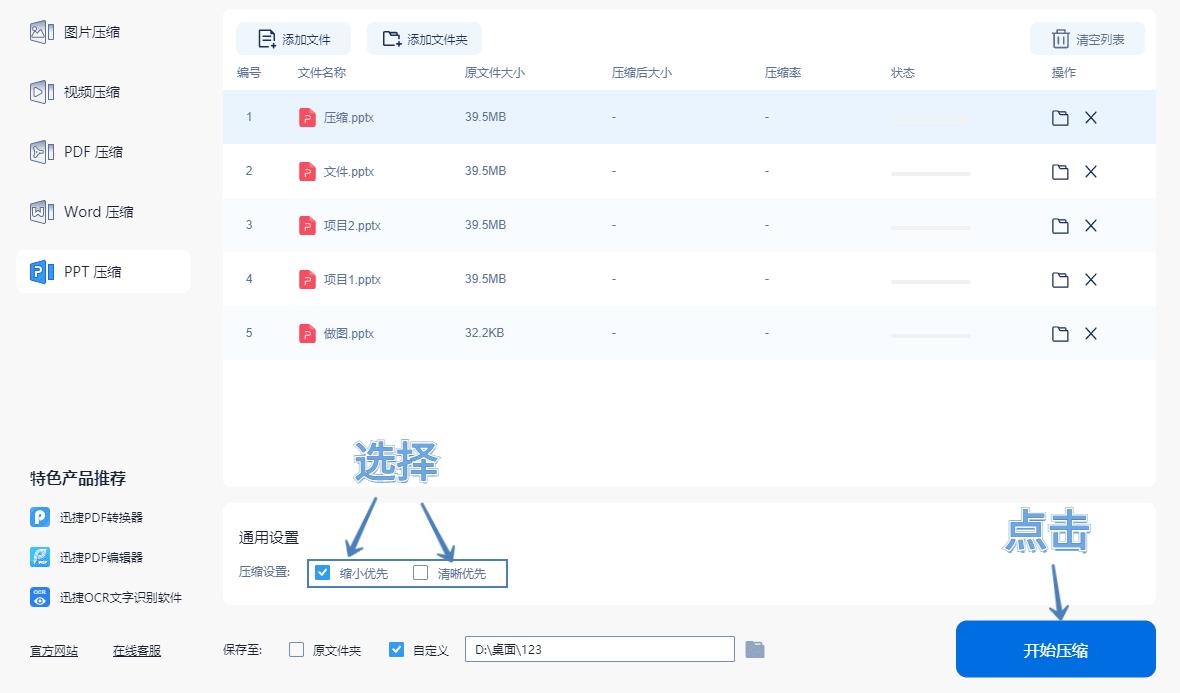
Select any picture in the PPT for comparison, and you will find that there is basically no difference between the image quality before compression and after compression.
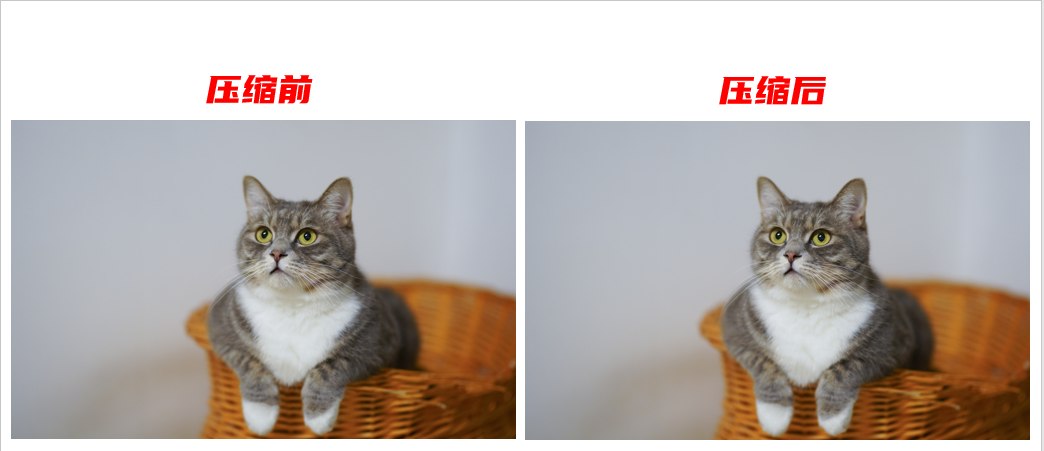
PPT too big to send? Learn the above 4 compression methods in one minute to effectively reduce the file size, I hope it can help you.
Articles are uploaded by users and are for non-commercial browsing only. Posted by: Lomu, please indicate the source: https://www.daogebangong.com/en/articles/detail/PPT%20is%20too%20big%20to%20send%20Learn%204%20compression%20methods%20in%20one%20minute%20to%20effectively%20reduce%20file%20size.html

 支付宝扫一扫
支付宝扫一扫 
评论列表(196条)
测试