Friends, do you sometimes feel that PPT is very slow to open? And when I was doing the PPT, I got stuck, especially when I was about to finish the PPT and hadn’t saved it, a window suddenly popped up telling you that the application was not responding. Did you just lose your mind? Why is PPT stuck? Could it be a problem with our computer? Computer: I don't take this blame!
So let me take a guess, are these settings turned off by you?
1. Frequently Asked Questions
1. Close the add-in
We all know that when we open PPT, there will be such a window~

Many friends are stuck in this place, and it has not been loaded for a long time. This is because there are too many add-ons in the PPT, especially when there are many add-ons installed in the PPT, it will be very slow every time it is opened, so what should I do? How to solve this problem? In fact, we can turn off these add-ons in the settings!
Click [File]——[Add-ins]——[Go], check one or two commonly used ones here, and uncheck the others, so that we can open the PPT again You will find that it is much smoother!

2. Set the storage time
For the sake of insurance, some friends will set the automatic save time interval in PPT to be very short, for example, it will be automatically saved every one minute. Although this is safe, the running load of PPT will also increase. Therefore, we The automatic save time interval can be appropriately relaxed~
Click [File]——[Options]——[Save], and you can set the automatic save time here!
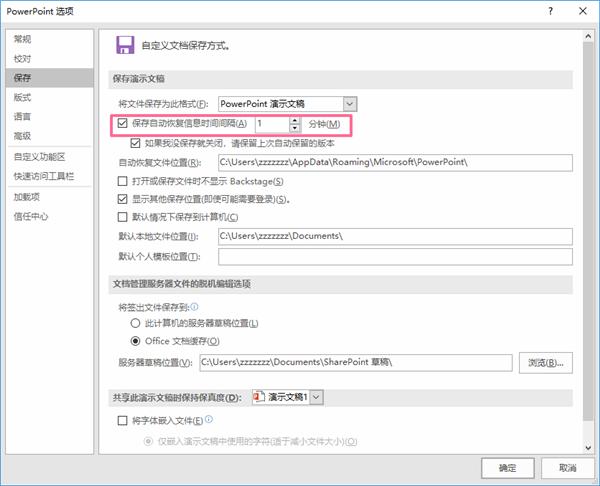
Second, the file is too large
Sometimes our PPT file is too large, which is also the cause of the freeze. There are two solutions to the large PPT file. Let's take a look~
1. Cancel embedding
Sometimes a lot of font files are embedded in the PPT, which will cause the size of the PPT to become larger. In this case, we can cancel the embedded text in the PPT, click [File]——[Options]——[Save ], uncheck the option of [Embed fonts into files] at the bottom of the page~
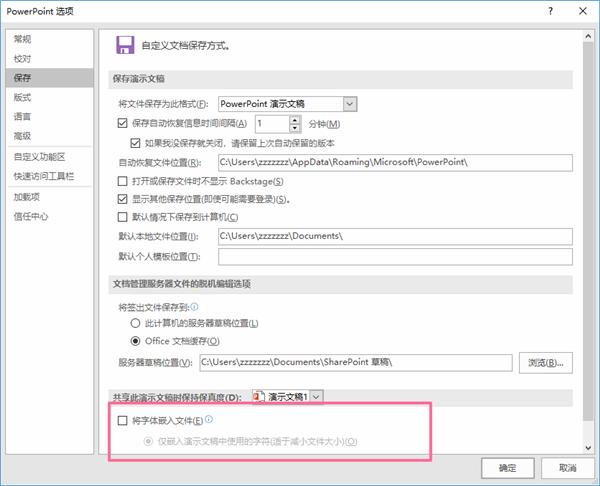
2. File compression
In addition to canceling the embedded fonts, we can also compress the entire PPT, we only need to download a [quick compression] software in the computer ~ open this software, we can see the inside There is a [PPT compression] function.

We click the [PPT compression] function, add the PPT file to be compressed in the computer, and then click [Start compression] in the lower right corner to compress the PPT ~
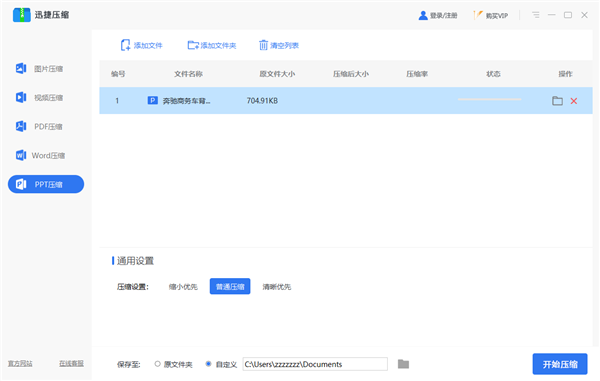
In addition to the [PPT compression] function, this software can also compress pictures, videos, PDF files, Word files, and supports batch compression >, easy to operate, very easy to use~
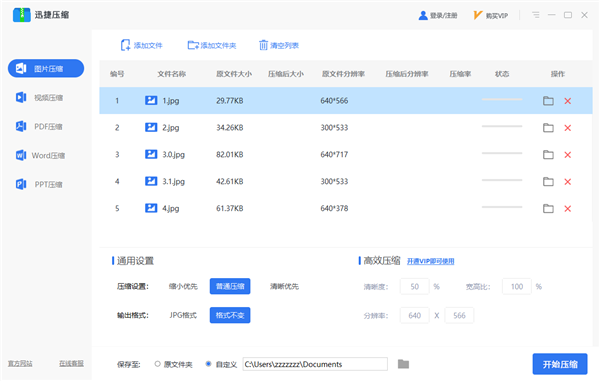
Well, this is what the editor is going to share today! If your PPT is also very stuck, then hurry up and try it! If you have a better way, you can also share it~
Articles are uploaded by users and are for non-commercial browsing only. Posted by: Lomu, please indicate the source: https://www.daogebangong.com/en/articles/detail/PPT%20is%20always%20stuck%20It%20takes%20several%20minutes%20to%20open%20Have%20you%20turned%20off%20these%20settings.html

 支付宝扫一扫
支付宝扫一扫 
评论列表(196条)
测试