Among our huge group of students, there is a type of question that is asked over and over again:

"Teacher, the homework of the course needs to upload pictures to Sina Weibo, but how to convert the homework into pictures?"
"Teacher, what should I do if I want to convert PPT to pdf?"
"Teacher, how do PPT animations turn into videos and animations?"
It seems that document format conversion is really a headache for everyone.
In fact, everyone is in the blessing and does not know the blessing. The Office software installed in our computer has a hidden usage. It is actually a very powerful format converter!
Today I will share with you an alternative usage of PPT software - Format conversion! And all the knowledge points are completed in the PPT software.
Let me first talk about format conversion that does not change the essence of the file:
01 down version, caring for Office2003 users
In order to study our courses better, most of the students have installed Office2013 or higher version software on their computers, but they still use Office2003 on their company computers.
Documents made with high-version software have compatibility problems on low-version software, and some of them cannot even be opened directly, and the content is not displayed.
However, ordinary people don't know which functions with low effect cannot be displayed, how can we avoid such embarrassment?
In fact, we can directly save the prepared document in pptx format as a lower version compatible format.

At this time, the software can automatically check the compatibility of the document, and will indicate which page has what problem.
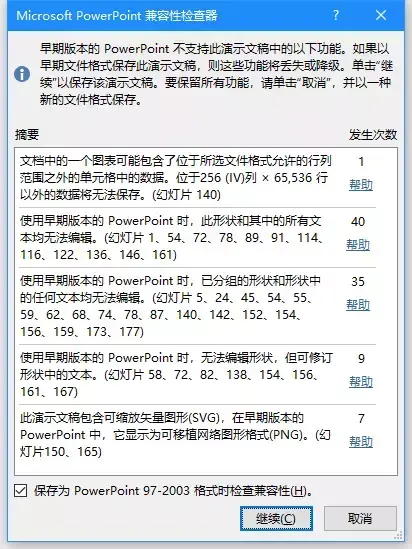
When you are sure that these problems do not affect the presentation, click Continue to complete the conversion from the high version to the low version format.
02 Guaranteed static effect, save as a picture version document
Many students don't want the page effect they have worked so hard to mess up on other computers, so they think of saving the page as a picture, and then inserting it into a new PPT file page by page.
What? Want to insert page by page? Did I hear you right? And how to turn a page-by-page PPT into a picture is also a big problem! There is still a more efficient way to take a screenshot, we will talk about it later!

In fact, the save as function in PPT can directly save the slideshow as a picture-type presentation document.
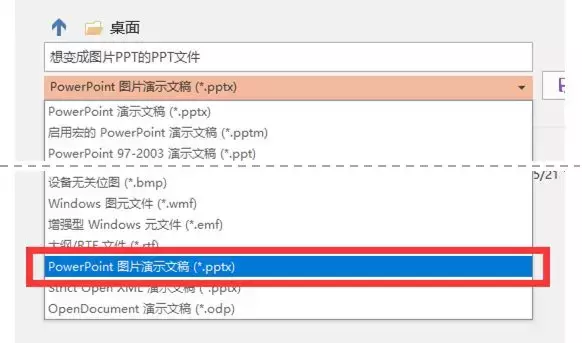
It may take longer to save as this time than before, because the software has secretly done the operation of PPT→Picture→Picture PPT for you.
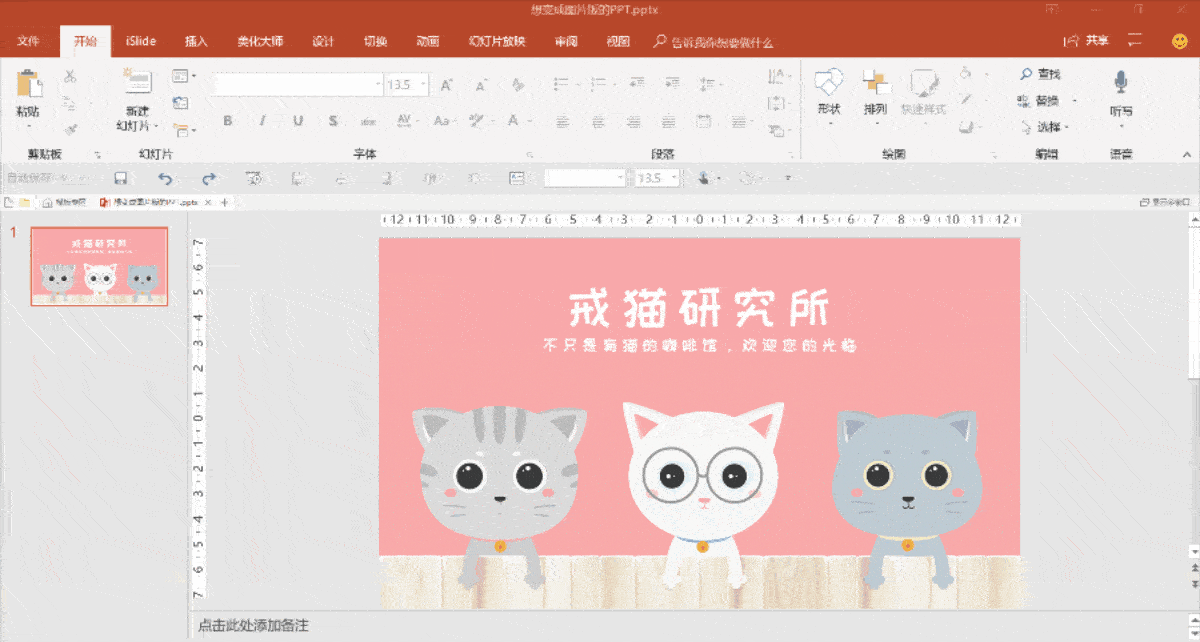
03 Save PPT as a picture
I just talked about how to save PPT as a picture-based PPT, now it’s time to talk about how to save PPT as pictures one by one!
When saving as a picture-type presentation, the software helps us complete the process from PPT to pictures and then to PPT, so can we directly open this picture-type presentation and save the pictures inside one by one?
Yes, of course you can, if you don’t feel tired, of course you can do this, but we don’t need to do more, PPT can also be directly one-click save as a picture!
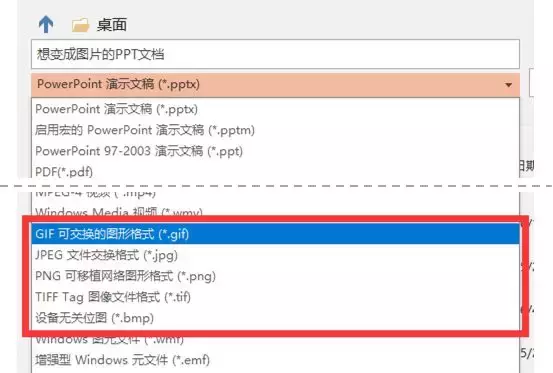
The PPT software provides five common picture formats for us to convert. Generally speaking, choose the PNG format to save pictures with higher resolution, which is recommended.
After selecting the corresponding image format and confirming, the software will prompt you whether to export all slides or the currently displayed slide.

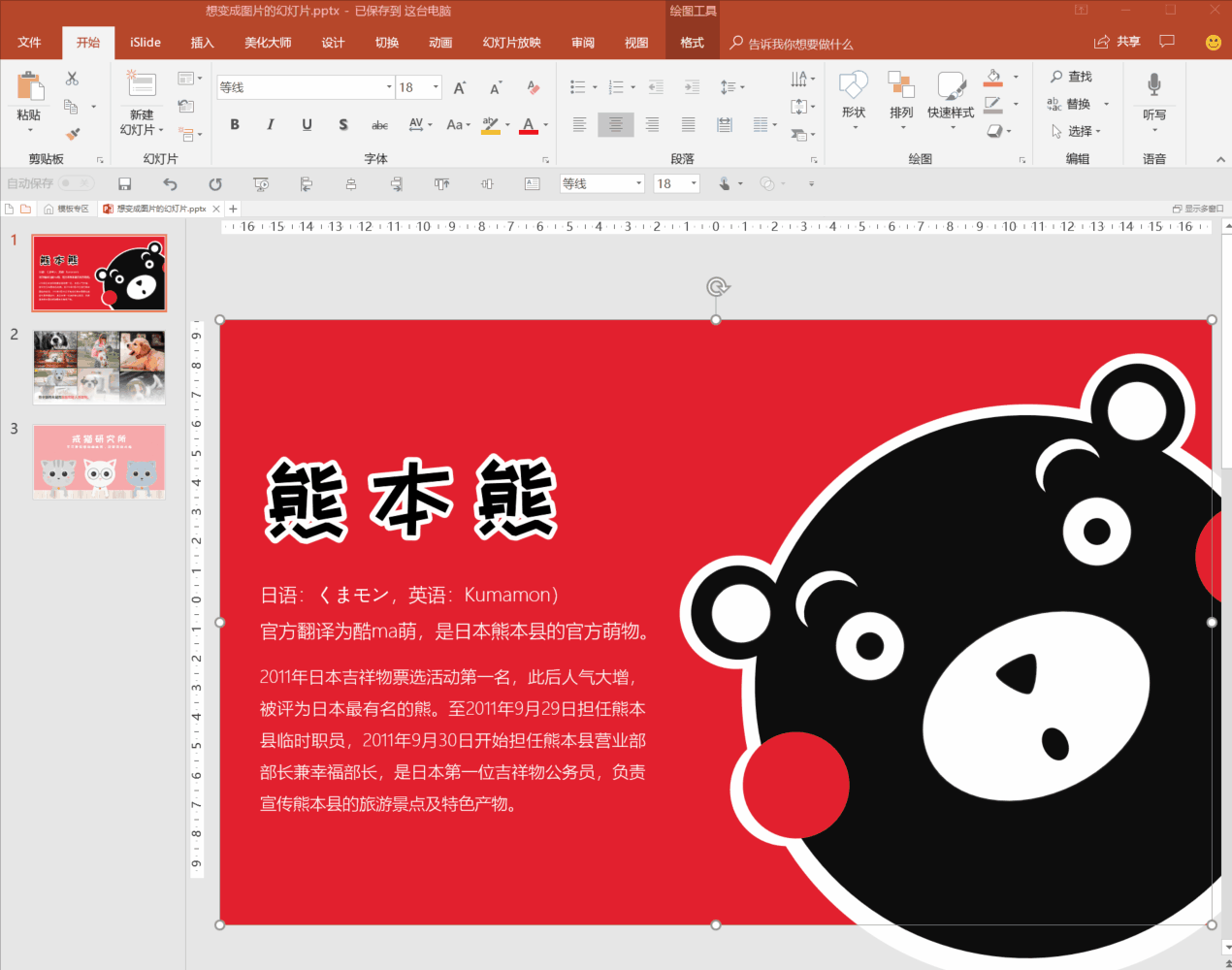
Here is a small reminder, although the software provides the function of exporting pictures in gif format, but the exported gif pictures cannot be played statically, so PPT cannot directly export gif animated pictures.
04 Finally finalized, no one can change my content!
We sometimes need to convert documents to PDF format to prevent others from changing our content.
Many people think of finding online conversion sites such as smallpdf.com, or professional PDF software, such as Adobe's acrobat, to convert.
However, online websites have restrictions on file size and conversion times, and professional pdf software has a high threshold for installation and use. Is there really no convenient and fast way to convert PPT to PDF?
Of course there is, it is still in the save as menu of PPT!
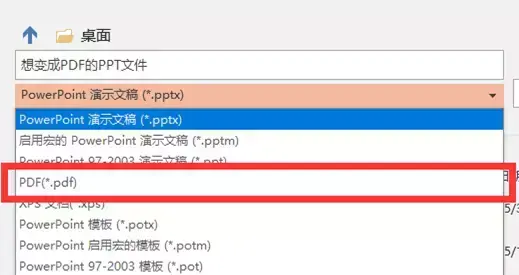
However, if complex shape effects are used, unexplainable errors may occur after exporting to PDF, so I recommend the safest way for you: first save the PPT as a picture presentation, and then save it as a PDF format , which ensures the best possible presentation.
(If the presentation involves animation, don't convert it to PDF.)
05 Transform animation into video, killing all platforms!
Use a high version of ppt software (such as office365) to create a cool animation presentation.
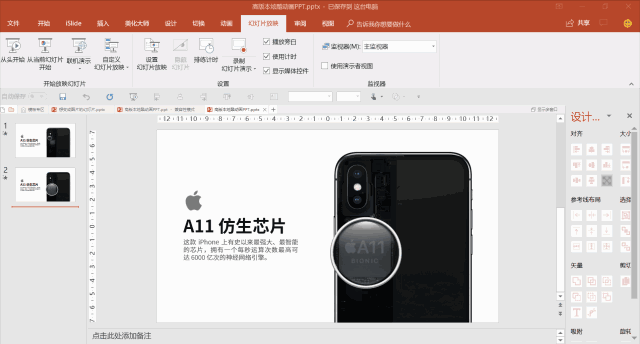
But as soon as I get to all the effects in the low-version software, I will be blinded, alas, my brain hurts!

Playing PPT directly doesn’t work, we can still save the country with curves, your computer should be able to play the video, in the save as menu of PPT, we can directly export PPT as video.
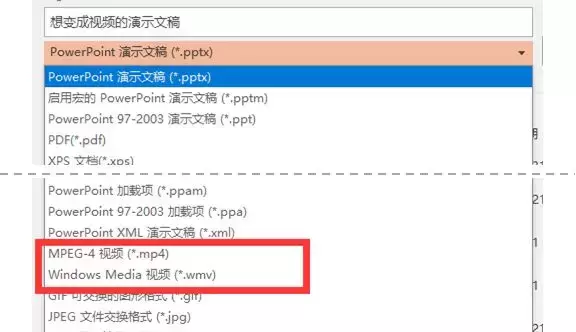
The software directly provides video export functions in two formats, one is the common MP4 and the uncommon but very compatible wmv format.
But the video saved in this way will be converted according to the default settings of PPT. If you want to change the resolution of the video or record a narration for it, you need to use the [Create Video] function in [File] - [Export].
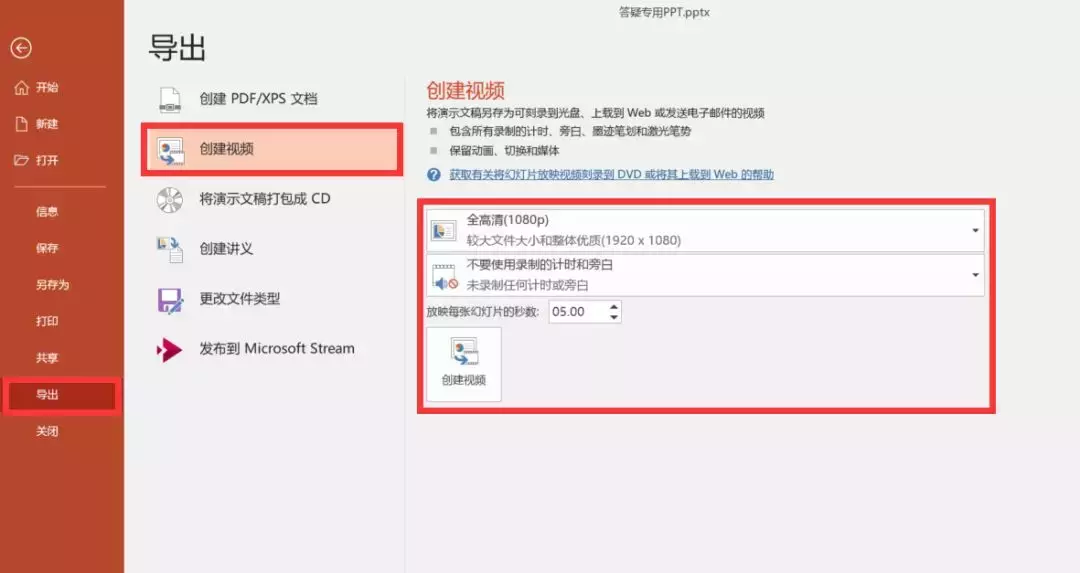
06 There are too many words in the PPT, the leader asked me to submit a Word document
Students who have studied our "Learn PPT with Akiba" or "Working PPT should do this" should know that we can quickly convert Word documents into PPT.
In turn, can we quickly convert the text content in PPT to Word document?
The answer is yes, but there is a premise that you need to strictly use the placeholders in the PPT page for text filling!
For the PPT made with placeholders, the text content will be stored in the outline structure in the form of multi-level headings. At this time, we will save the PPT as a file in rft outline format, and the text will appear in the document.
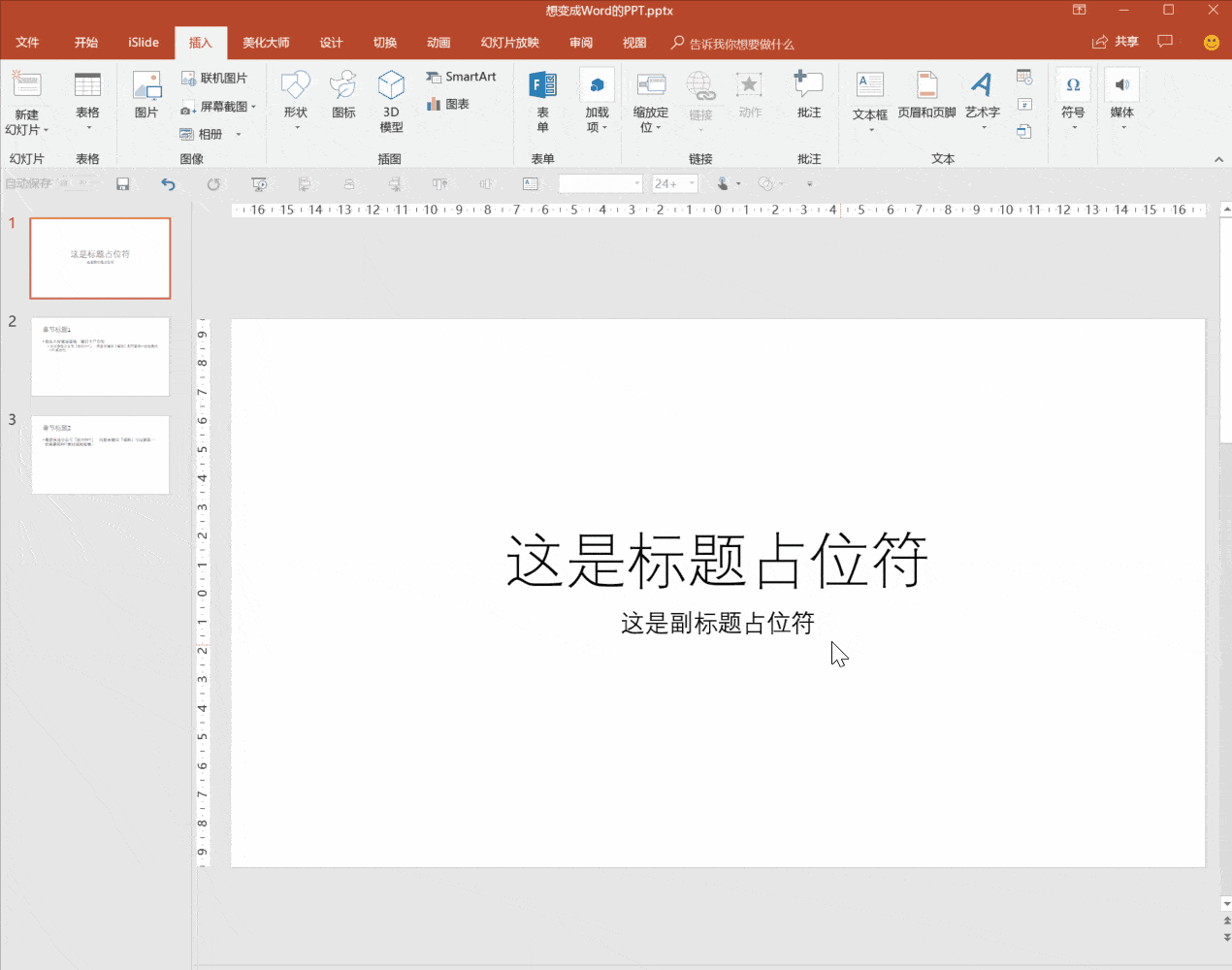
07 What should I do if I only want a certain material in the PPT?
In addition to saving the entire PPT file as a file in other formats, we can also directly select certain elements (pictures, text effects, etc.) in the PPT and right-click to save it as a picture.
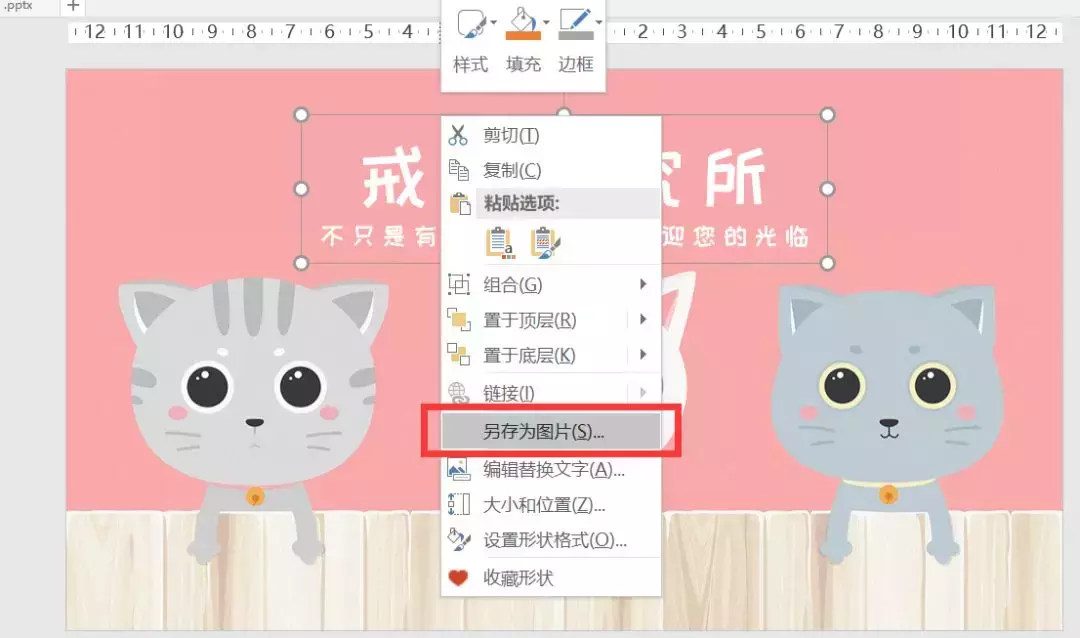
If it is multimedia such as video or audio, you can right-click and choose to save it from the file and turn it into your own material.
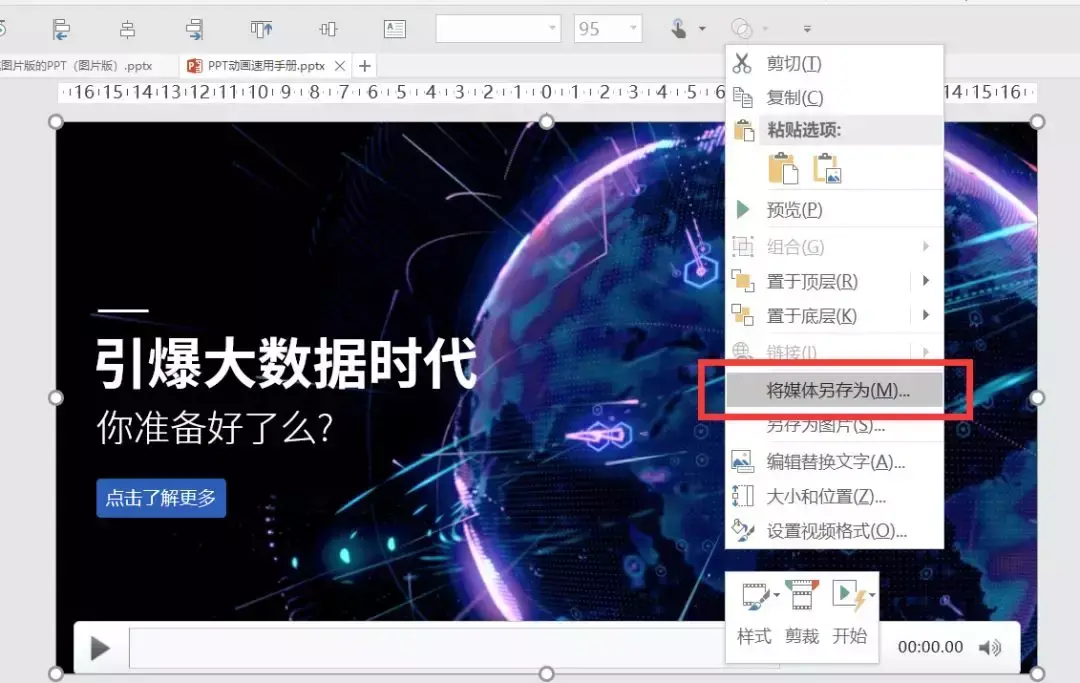
There is another hidden secret I want to tell you, if the vector material is used in the PPT, you can also save the vector material as out by right-clicking, and change the image format to "Enhanced Metafile (*emf) strong>” and that’s it!
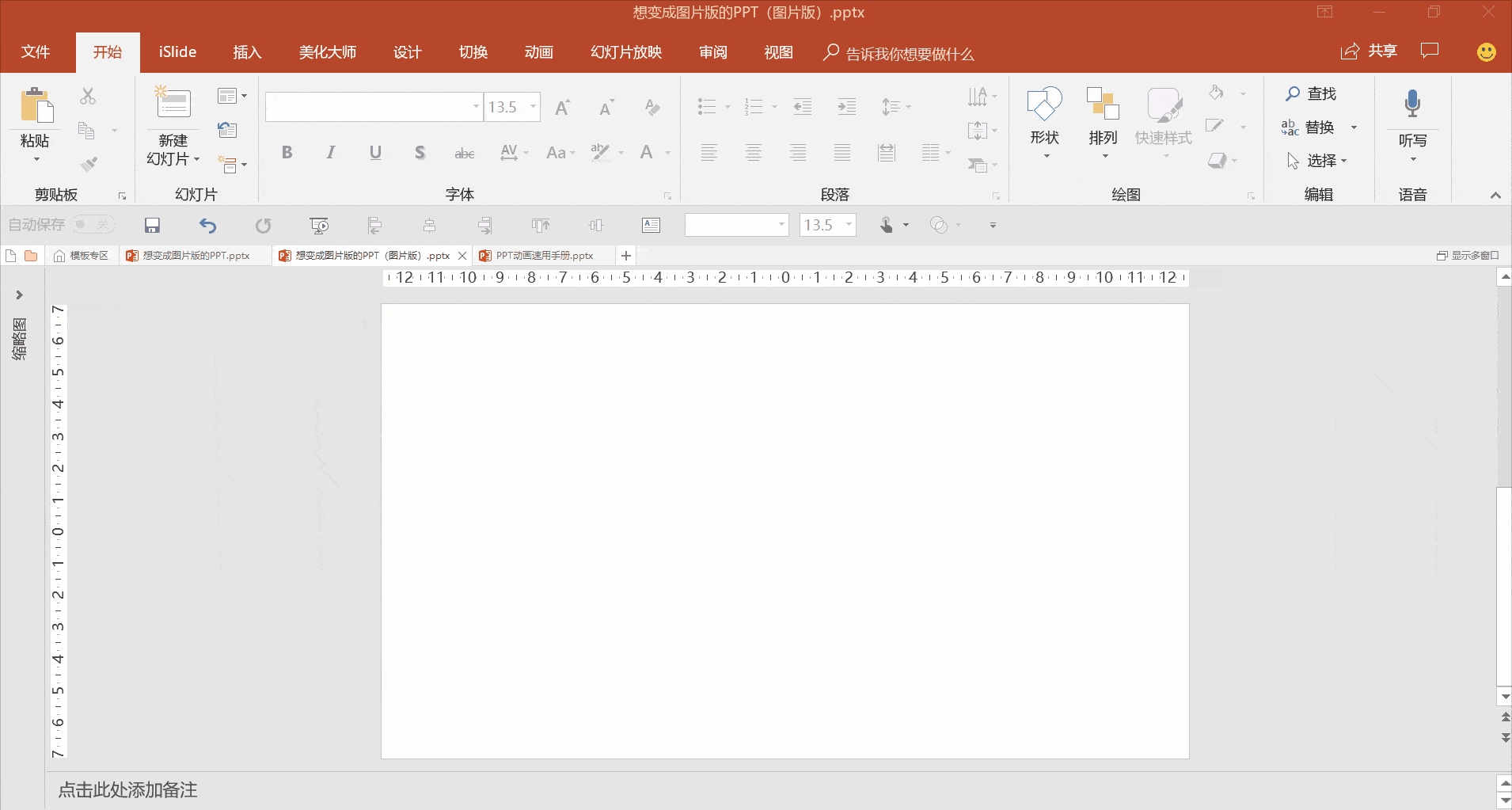
This vector format is Microsoft's official vector material format, and all versions are compatible.
The above is the save as format conversion method that comes with the PPT software that I want to introduce to you. Finally, let’s review the content:
❶ To ensure compatibility, save the high version file as a low version compatible file
❷ Ensure the static effect of the presentation, save the PPT as a picture version of the PPT
❸ Convenient to save or post on Weibo, export PPT as a picture
❹ Prevent others from tampering and tampering, save PPT as PDF
❺ Ensure dynamic presentation effect, save PPT as video
❻ Easy to read, save PPT as a word outline file
❼ It is convenient to extract elements, and right-click in the PPT to save the elements.
Next time you encounter the need for format conversion, don’t rush to find software tools all over the world, first open [Save As] or [Export] and take a look~
Articles are uploaded by users and are for non-commercial browsing only. Posted by: Lomu, please indicate the source: https://www.daogebangong.com/en/articles/detail/PPT%20has%20its%20own%20format%20conversion%20function%20which%20is%20super%20easy%20to%20use%20See%20how%20many%20do%20you%20know.html

 支付宝扫一扫
支付宝扫一扫 
评论列表(196条)
测试