How to use "comma" to indicate the timeline when making PPT? In fact, it only takes five steps to get it done!
ppt template article recommendation:
How to make an incomplete pie chart in PPT
How to make interspersed text effect posters in PPT
How to make text flash animation in PPT
PPT production skills: How to use PPT five steps to draw "comma" timeline expression?
I saw a simple and practical timeline on the Internet. Is there a faster way to make it?

The color matching is not bad, the expression form of the comma is simple and practical, there must be a quick way to draw.
Scenario: Finance, HR, procurement, marketing, and sales office workers who need PPT timeline expression.
Question: How to draw "comma" timeline expression?
Answer: Use graphics combination and shortcut keys to get it done.
The specific operation method is as follows: Step 1: Draw a straight line
Hold down the shift key to insert a horizontal line. (arrow in the picture below)
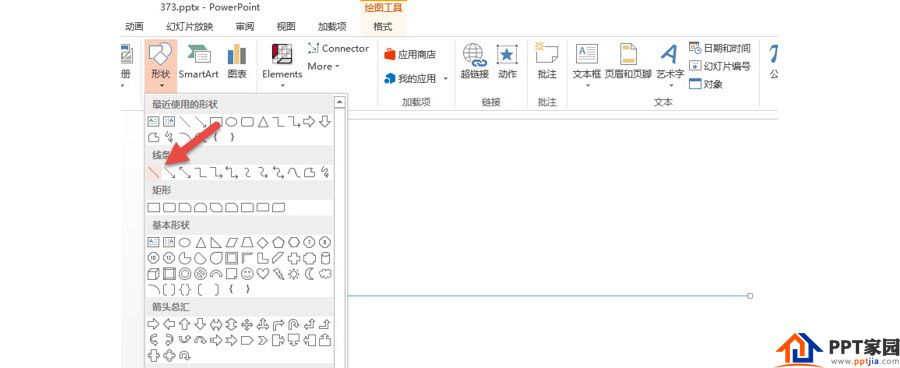
Step 2: Insert a Circle
Hold down the Shift key, insert a circle, shrink it and place it at the starting position of the line.
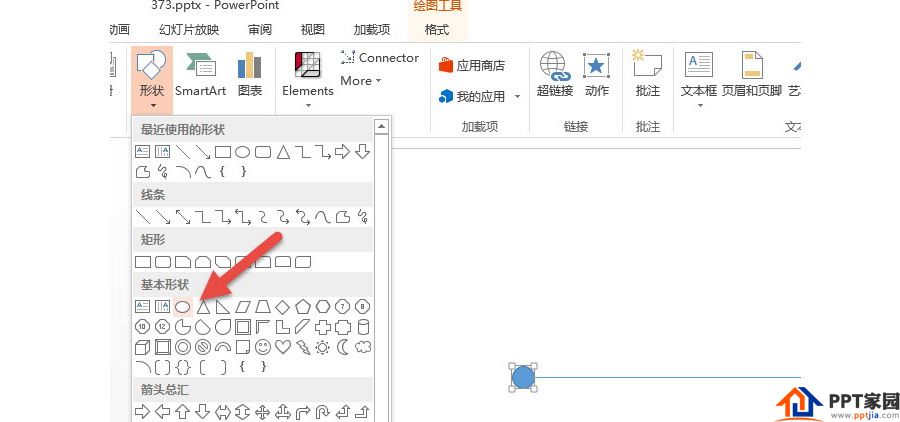
Step 3: Quickly Duplicate Multiple Circles
Hold down the shift+Ctrl key, and drag the small ball horizontally several times. In order to improve efficiency, one circle can be drawn into two circles, and two circles can be drawn into four circles.
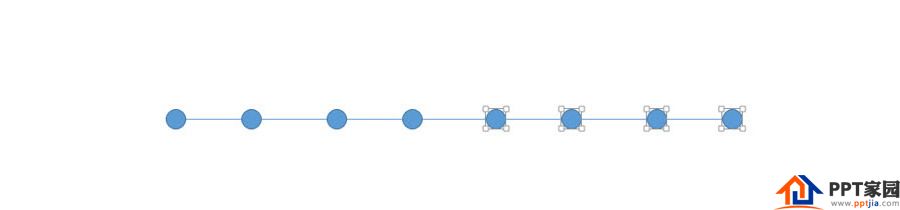
Step 4: Divide the circular distance equally
Select all the circles in batches, hold down the Ctrl key and click the line, uncheck the line, and then "Align - Horizontal Distribution"
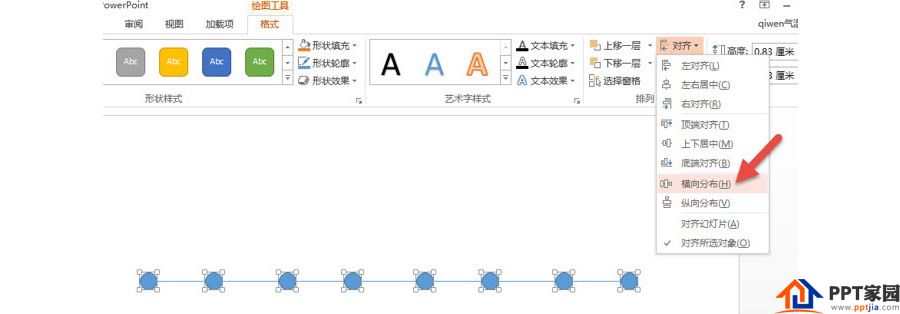
Then pick the color according to the sample picture.
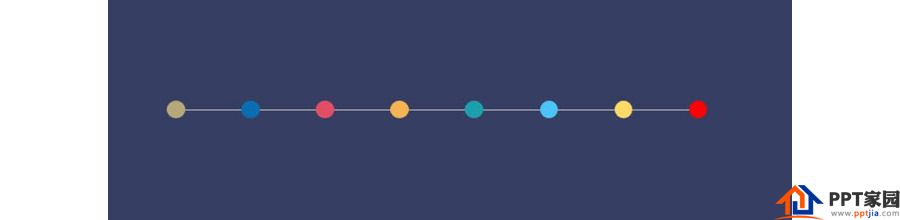
Step 5: Making the Comma
Insert a ring, a right triangle, and put them together as shown below. The dotted line in the figure below is the diameter reference of 45 degrees.
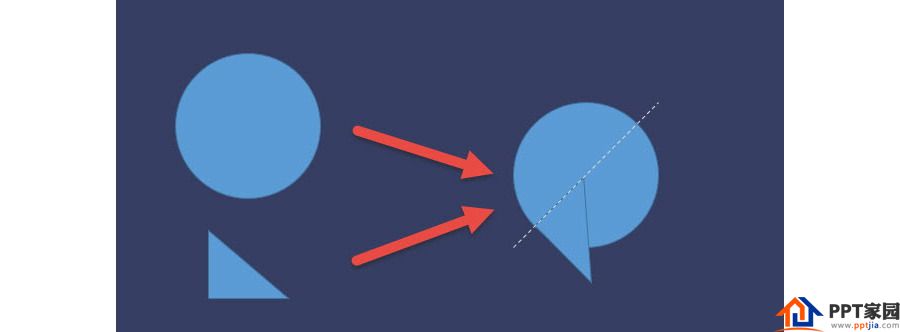
Select the circle and triangle, and click the "Merge Shapes—Unite" button to combine them into one graphic.
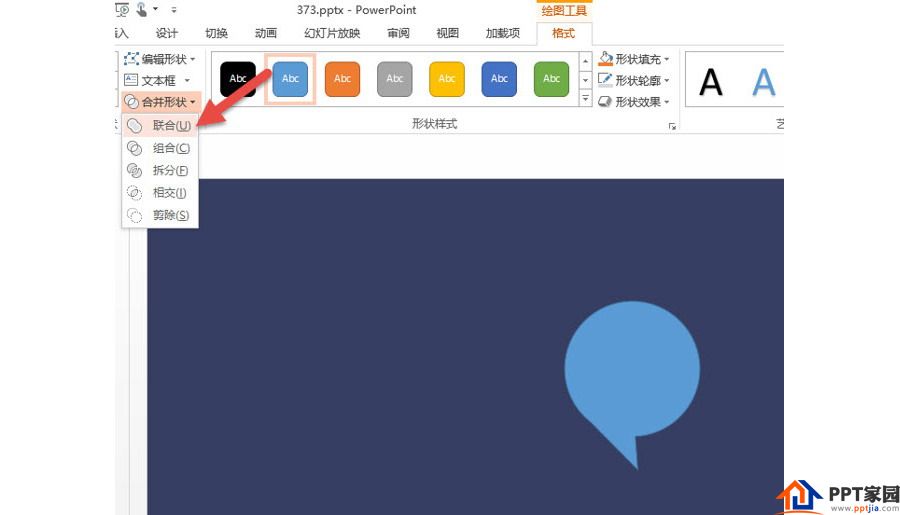
Step 6: Collocation of commas and timelines
Duplicate multiple commas, rotate them, and set the color, the effect is as shown in the figure below:
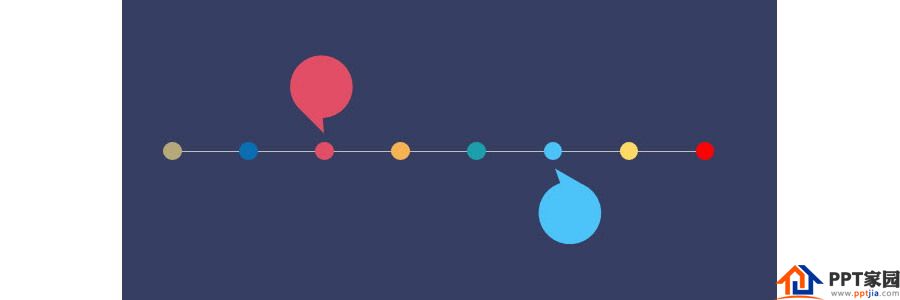
Articles are uploaded by users and are for non-commercial browsing only. Posted by: Lomu, please indicate the source: https://www.daogebangong.com/en/articles/detail/PPT%20five%20steps%20to%20draw%20a%20comma%20timeline.html

 支付宝扫一扫
支付宝扫一扫 
评论列表(196条)
测试