How to draw an isosceles trapezoid? Today I will teach you how to use PPT to draw an isosceles trapezoid. For more downloads, please click ppt home.
ppt template article recommendation:
How to make drawing animation in PPT
How to make music melody lighting animation in PPT
Open PPT - click View - check: rulers, grid lines, guide lines.
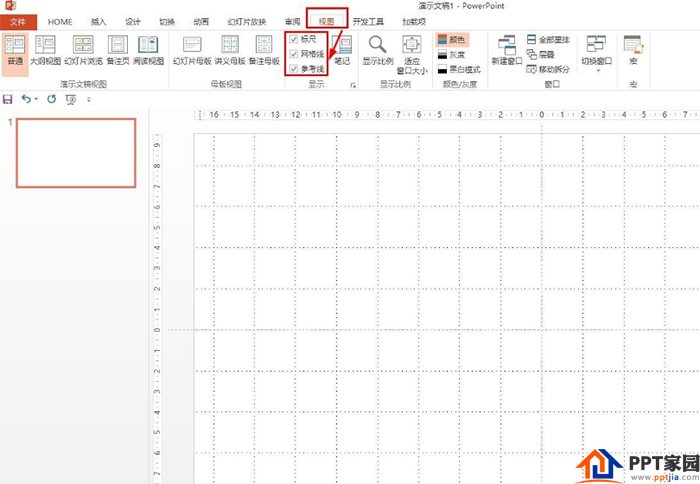
Click Insert - Shape - and then select: Line - Draw a straight line along the horizontal line of the grid line - occupying one grid on the left and right of the center line.
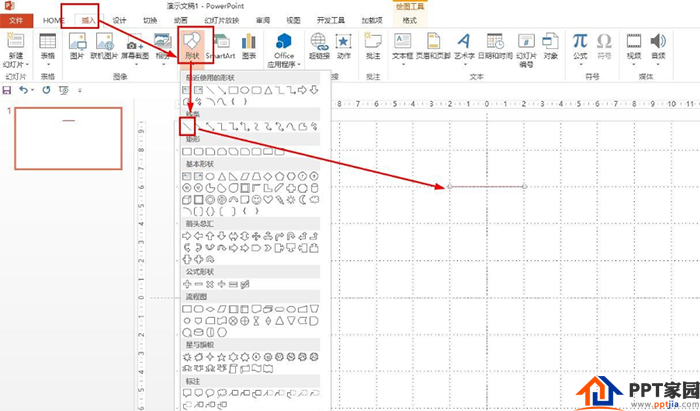
Then insert a straight line three spaces below the line—two squares to the left and right of the center line, so that two parallel lines are drawn, and the distance between the two sides of the vertical line is equal.
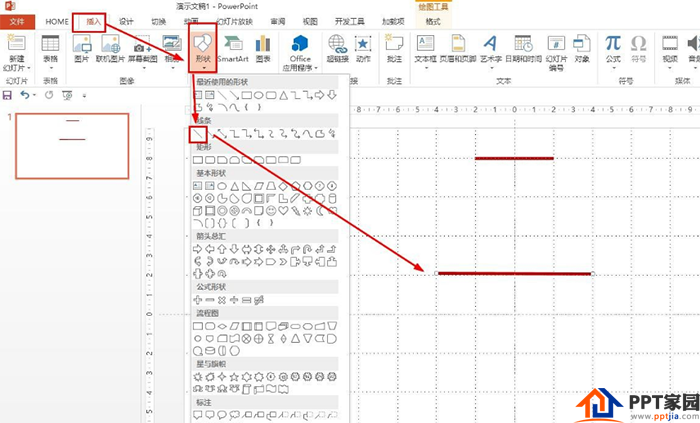
Finally choose the straight line - draw the waists on both sides along two parallel lines so that the isosceles trapezoid is drawn.
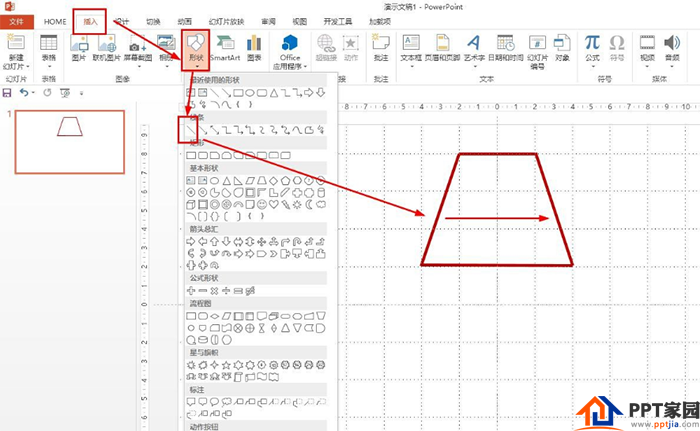
You can also directly click Insert - select trapezoid in the basic shape - and directly draw an isosceles trapezoid.
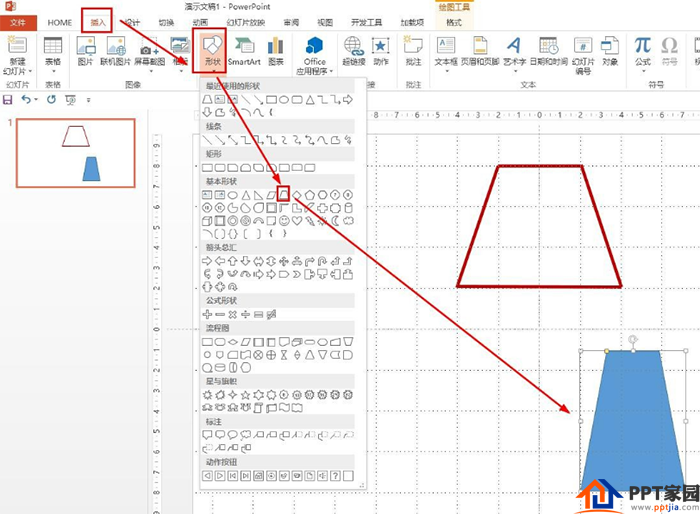
Then click Format - Shape Fill Selection: No Fill Color - Shape Outline Selection: Purple, Thickness is set to 6 points.
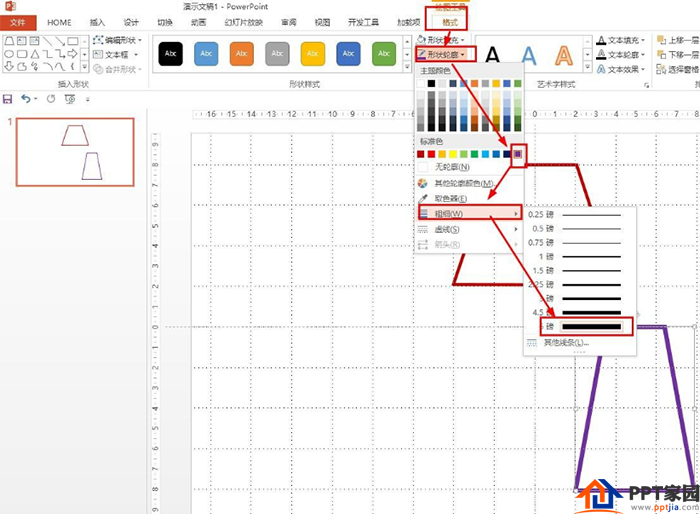
Articles are uploaded by users and are for non-commercial browsing only. Posted by: Lomu, please indicate the source: https://www.daogebangong.com/en/articles/detail/PPT%20drawing%20isosceles%20trapezoid%20tutorial.html

 支付宝扫一扫
支付宝扫一扫 
评论列表(196条)
测试