
Heard: Mastering a new skill is grounding>
Let's learn together today>
Following light effect in PPT>
Learning PPT and music is the best match>
hahaha>

1. Right-click on the computer to create a PPTX version of the file>
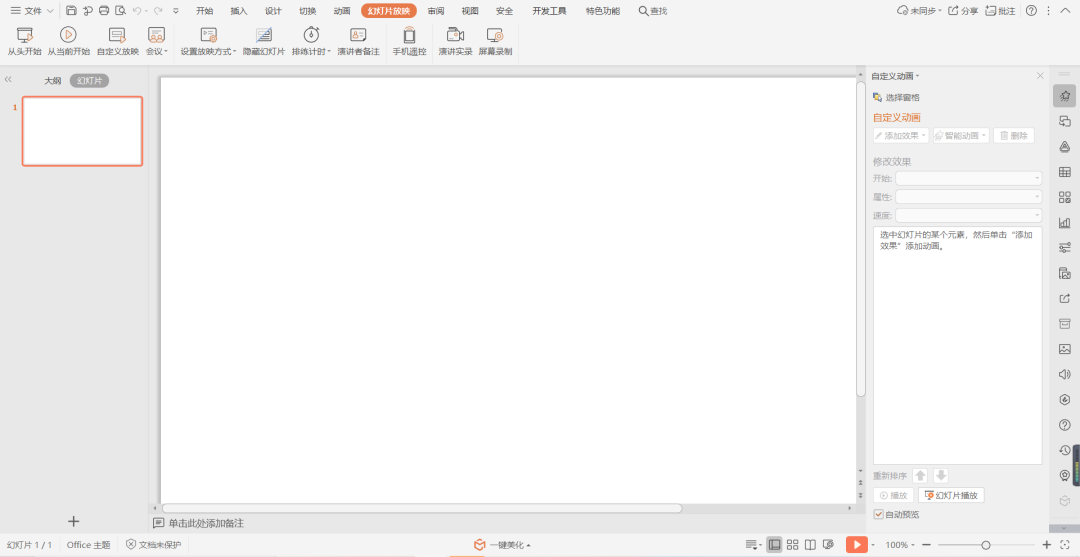
Get as shown below>
(The pictures in the text can be clicked to enlarge)>
▼>
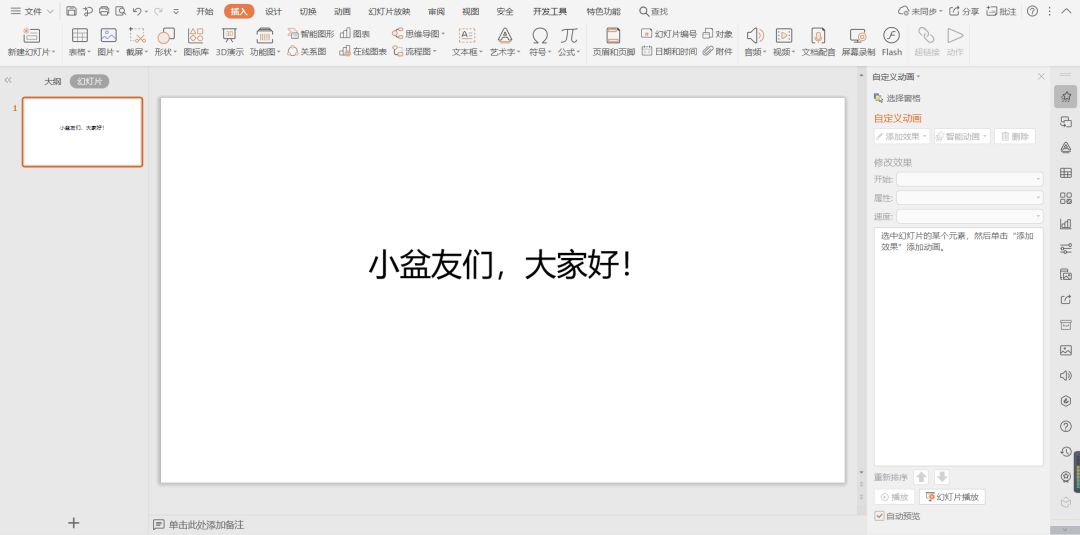
2. Enter the required text>
▼>
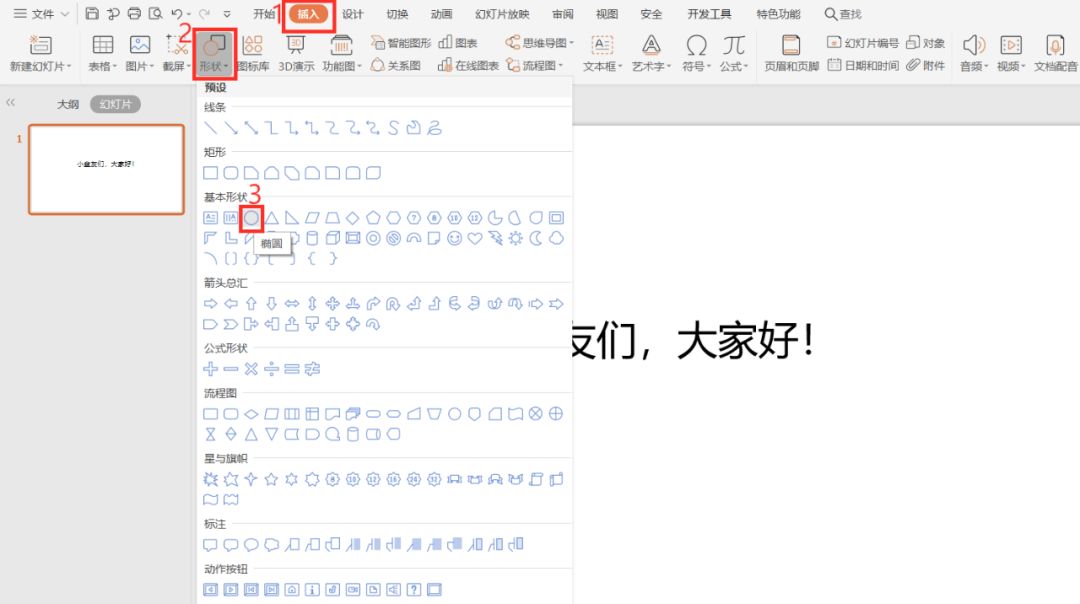
3. Insert a circle>
▼>
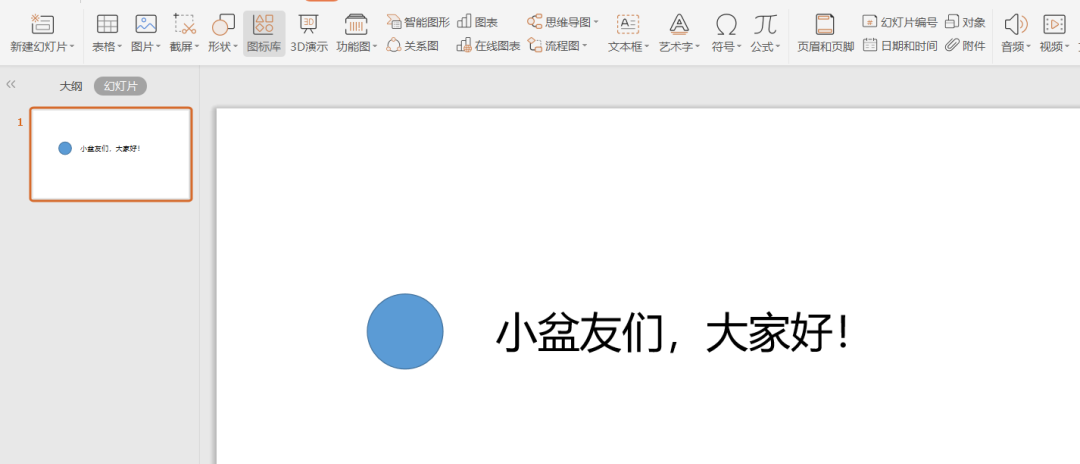
>
Get the image below>
▼>
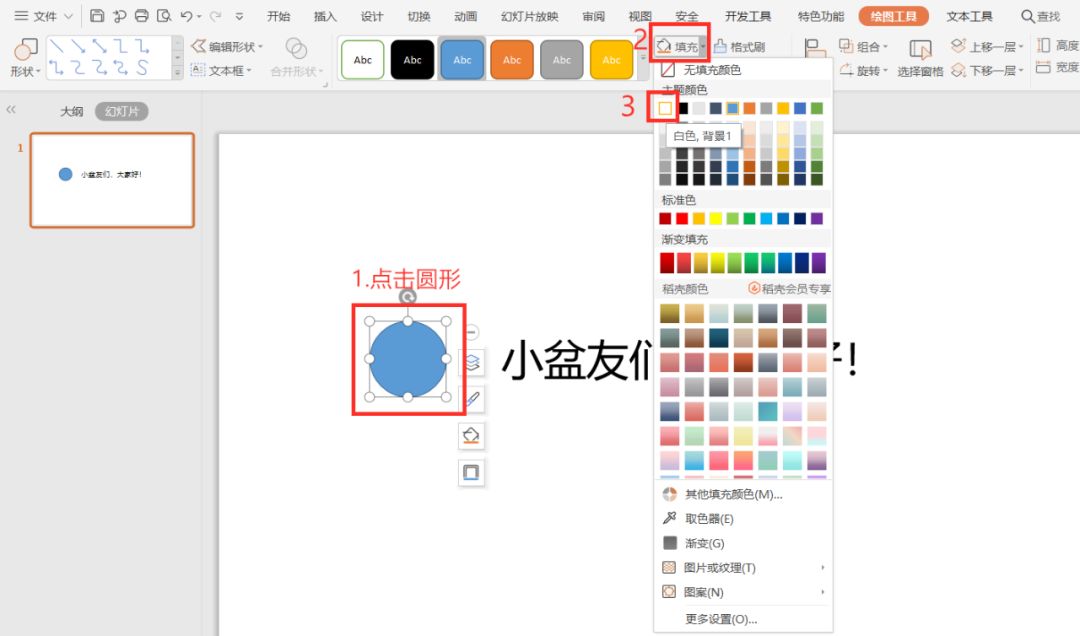
4. Click the circle → select fill>
→click white>
▼>
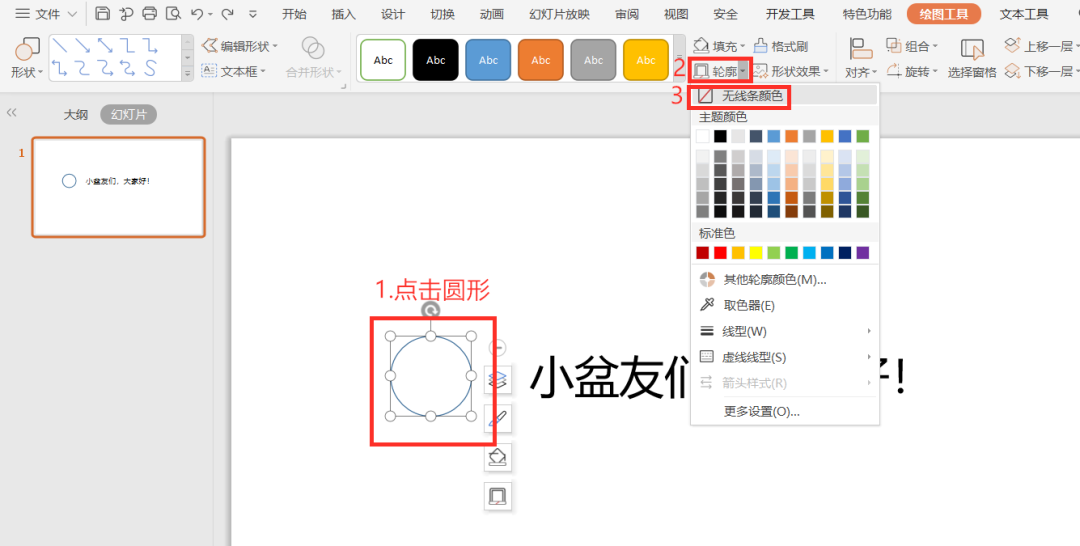
>
5.>Click on the circle→select outline>
→Click No Line Color>
▼>
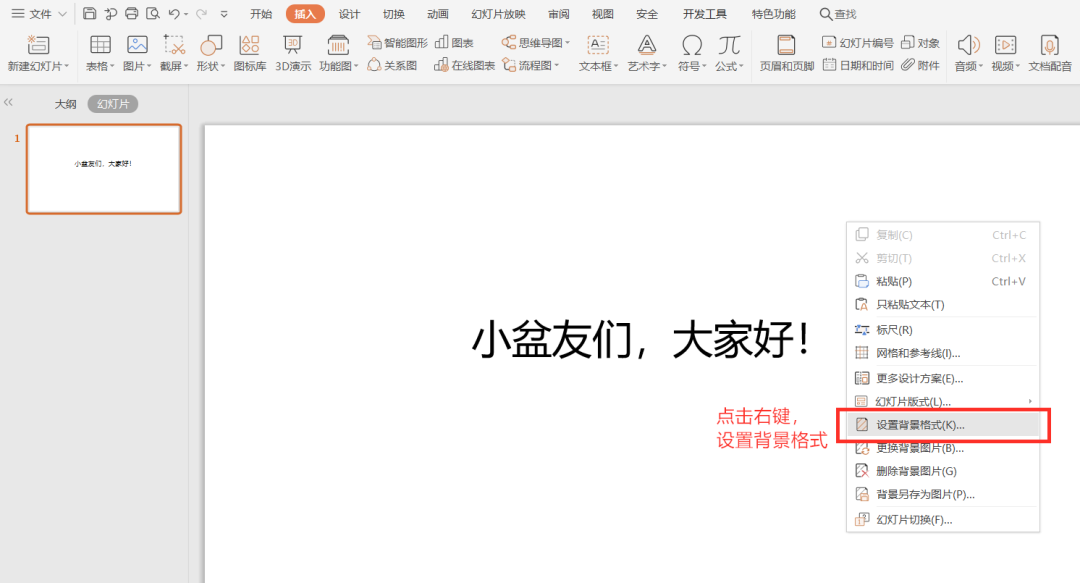
6. Right-click and select Format Background>
▼>
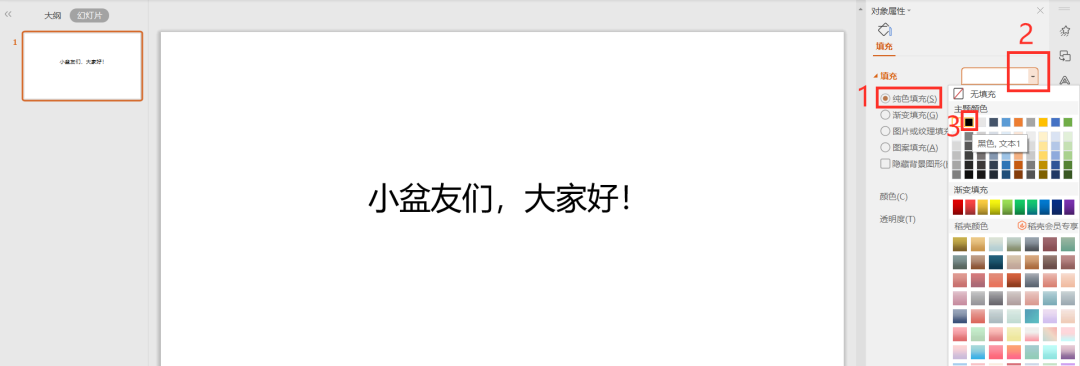
>
7. Click Solid Color Fill→Select Black>
▼>

Get the image below>
▼>
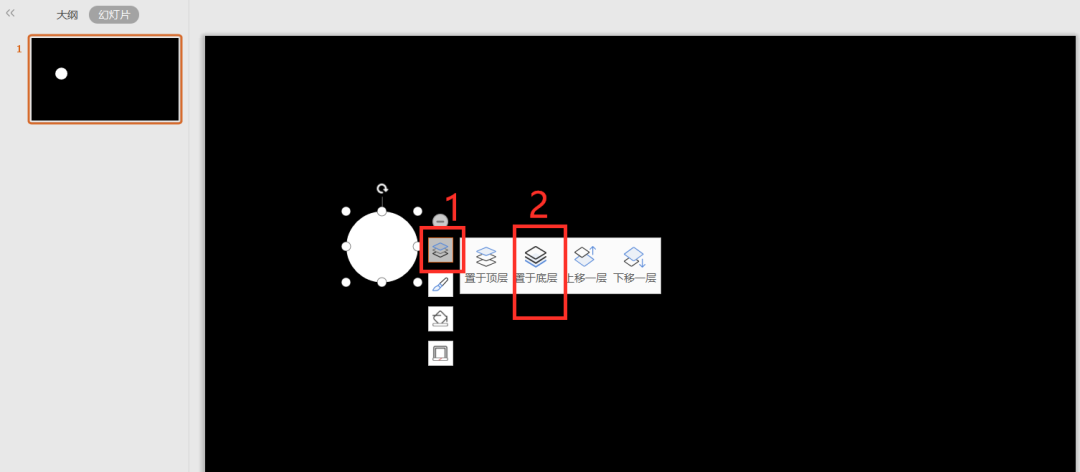
8. Choose to put on the bottom>
▼>
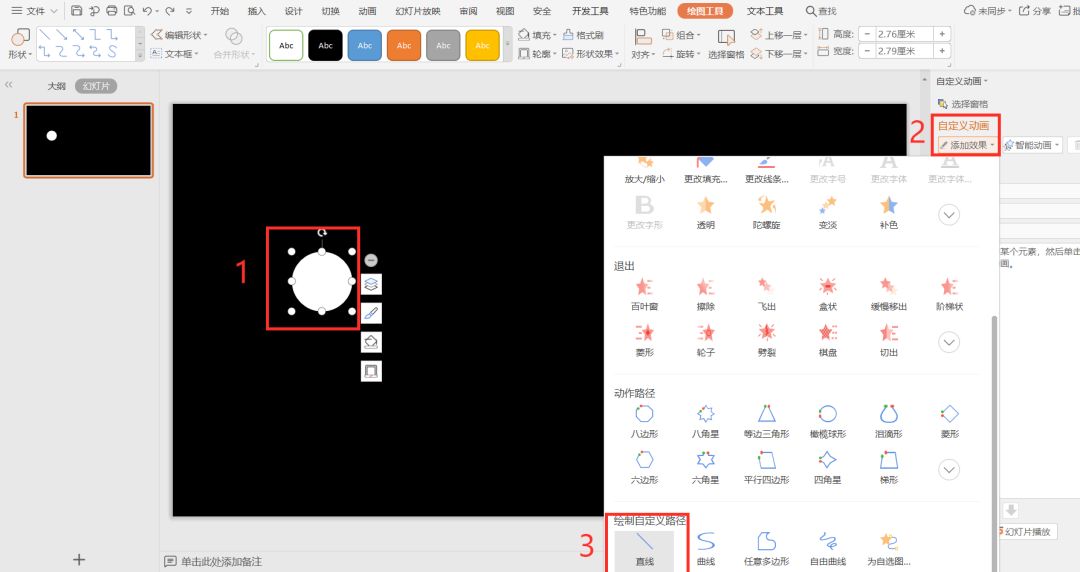
9. Click on the circle → select Add Effect>
→Select custom path (straight line)>
▼>
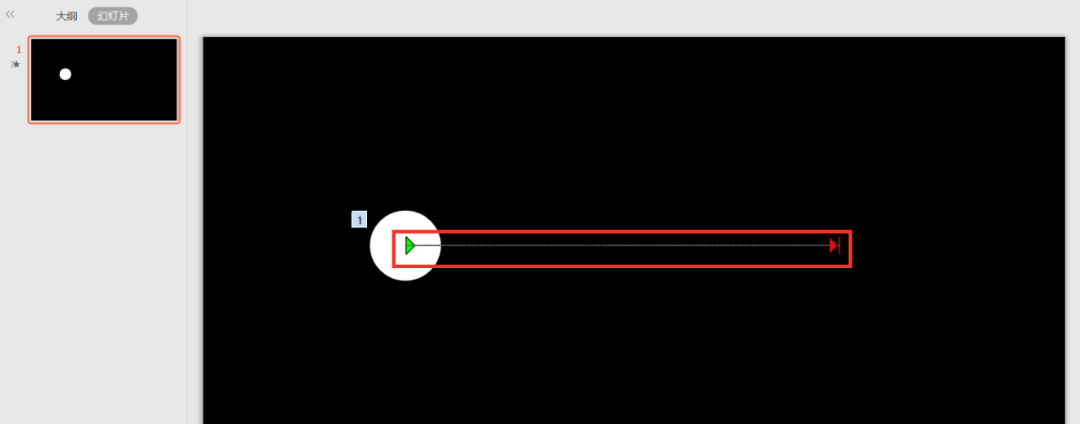
10. Adjust the path according to individual needs>
(can be played repeatedly to adjust the position)>
▼>
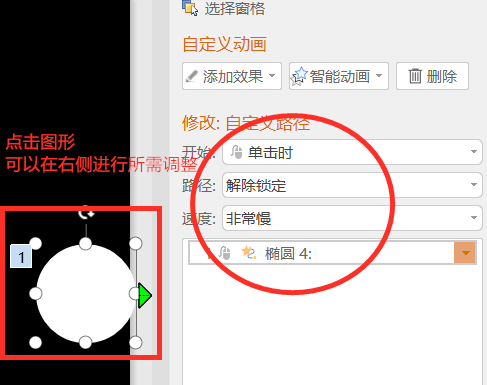
click graphic>
You can adjust the details>
▼>
Let's take a look at the finished product>
▼>
Have you learned it yet? >
>
【PPT Tutorial】Flip Book Effect>
[PPT Tutorial] Arrange graphics quickly>
[PPT Tutorial] PPT Cover/Personality Puzzle>
[Tutorial] seewo whiteboard scratch card>>
Articles are uploaded by users and are for non-commercial browsing only. Posted by: Lomu, please indicate the source: https://www.daogebangong.com/en/articles/detail/PPT%20TutorialFollowing%20light%20effect.html

 支付宝扫一扫
支付宝扫一扫 
评论列表(196条)
测试