Click on the blue text aboveFollow ↑, it will be more convenient to read the text next time!



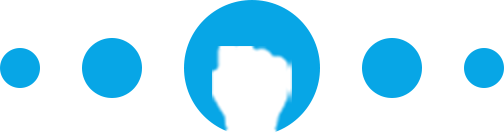
In PPT design, lines should be the most basic and one of the most common design basic elements. Skillful use of lines can make PPT typesetting more exquisite and professional.
Many children's shoes don't know how to use lines when typesetting PPT. Today, I will introduce a few simple tips about lines to use simple materials to enhance the style of PPT.
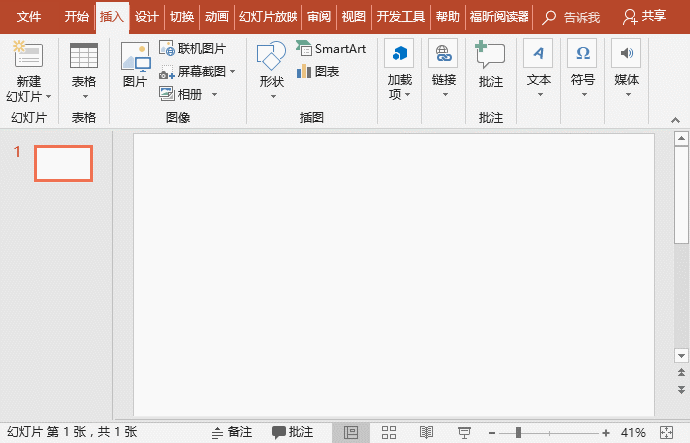
First , we need to understand how PPT inserts lines.
It is very simple, click the [Insert]-[Illustration]-[Shape] button, select the desired line (including irregular lines) option in the "Line" column to draw.
It should be noted that when drawing a straight line, you can hold down the [shift] key to insert a completely vertical or horizontal line.
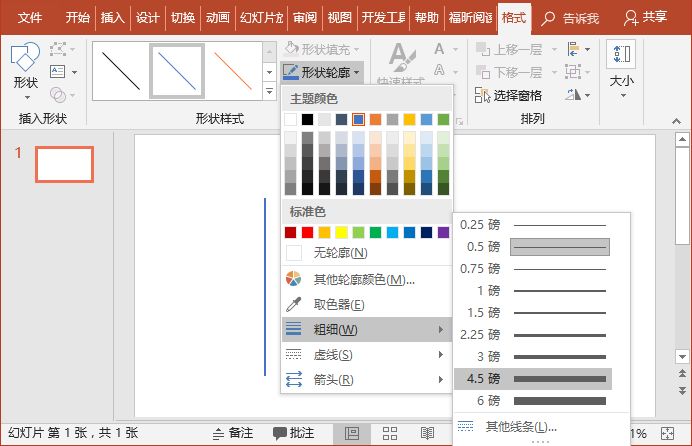
After drawing a line, if we want to modify the line style, we can set the line color, thickness, line type, transparency, line end type, shadow, etc.
Select the line, click the "Shape Outline" and "Shape Effect" buttons in the [Format] - [Shape Style] group, and set the corresponding settings in the pop-up menu.
As shown in the figure below, set the line thickness:
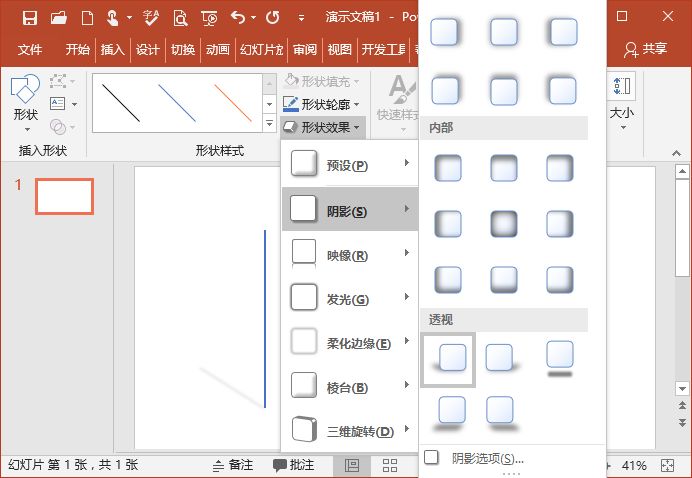
Set the line shadow as shown below:

The drawing method of lines in PPT is very simple and has many functions. The most common ones are guiding vision, connecting themes, highlighting themes, dividing the layout, and modifying the five functions. Let’s slowly answer them below.

1. Guide vision
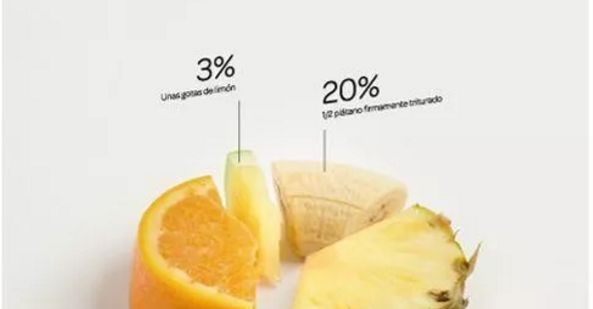
The lines have the characteristics of continuity and direction. In many designs, designers will add lines to titles and important information. As shown in the figure below, with lines, your subconscious mind will pay attention to this line and guide you to pay attention to the information you want to express. Its function is to attract your attention.


2. Concatenate themes

In addition to the pointing function, the lines also have the function of series connection. If there are multiple elements close to the theme, to make them seem related, you can add a line between these elements, so that it is combined with the theme. As shown in the figure below, through the series of lines, the integration of the layout is stronger, and the rectangular lines here play the role of connecting themes, making the relevance between themes and other elements stronger.


3. Highlight the theme
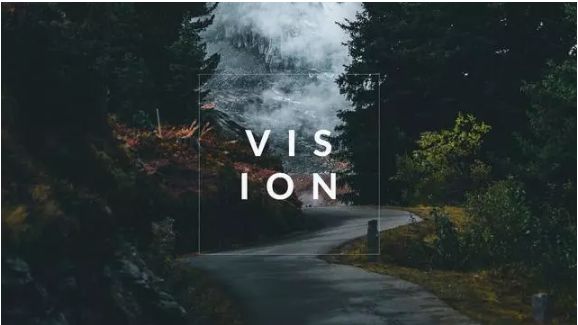
Another important function of lines is to highlight the theme. Using lines to highlight the information you want to express can make the layout more readable. As shown in the figure below, because of the existence of lines, the theme information With a certain range, the visual focus is visually delineated, thus playing a role in highlighting the theme.


4. Divide the layout
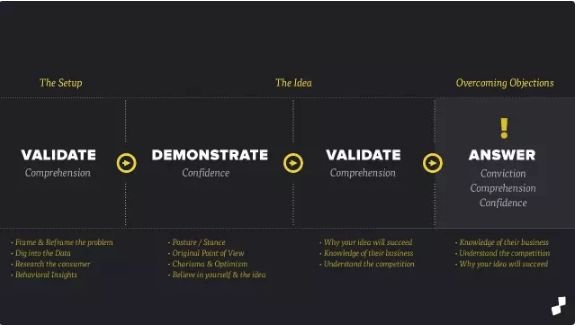
Use lines to visually partition the layout, making it a parallel relationship. It can keep the layout elements aligned and sorted, and make your PPT page design clean and tidy. As shown in the figure below, adding dividing lines will make the boundaries between the content clearer, so that the entire page is more organized, and it can also play a decorative role.


5. Decoration

As one of the elements, lines can not only play a decorative role on the layout, but also avoid the phenomenon that the page is too monotonous and empty. As shown in the figure below, two lines are used to decorate the text, even if there are no other elements to embellish, it will not make people feel monotonous, but it will give people a minimalist modern feeling.
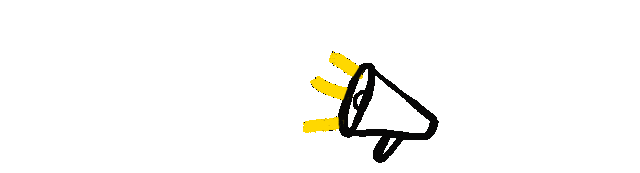
Summary: The operation of adding lines in PPT is not difficult. What is really difficult is judging how to use lines in what scene, which requires continuous observation, summary and accumulation.
Declaration: The pictures in this article are all from the Internet, and the copyright belongs to the original author!

Recommended PPT tutorial articles
These 10 useful PPT animation effects allow Xiaobai to make cool animations! (PPT tutorial)
How to make a refreshing and eye-catching PPT cover? You must know these skills!
PPT is making a flow chart, still using arrows foolishly? Learn these tricks, and the effect will be "dick"!
Kneel down! After completing 3,000 PPT cases, I discovered this "trump card" to become a PPT master!
Only write "thank you" at the end of the PPT? Break the routine and write copywriting according to these 6 techniques, absolutely stunning the audience

If you like it, clickin to see !
!
If you find it helpful, please share it in Moments so that more people can see it~~~

 ClickClick "Read the original text" below to get more exciting content!
ClickClick "Read the original text" below to get more exciting content! Articles are uploaded by users and are for non-commercial browsing only. Posted by: Lomu, please indicate the source: https://www.daogebangong.com/en/articles/detail/PPT%20Tutorial%20Use%20lines%20skillfully%20never%20miss%20any%20important%20point%20again%20Its%20clear%20at%20a%20glance.html

 支付宝扫一扫
支付宝扫一扫 
评论列表(196条)
测试