WeChat scan code to watch a full set of Excel, Word, PPT videos



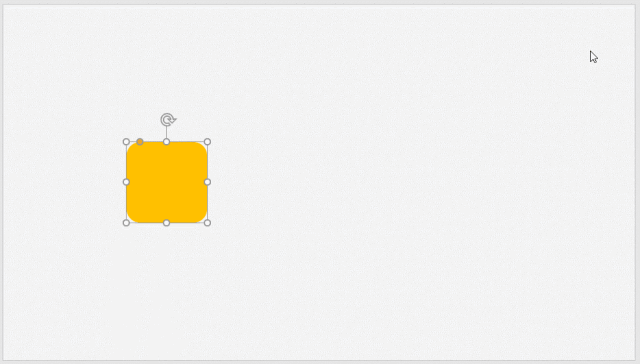
Usually making a PPT is a time-consuming task, so how to quickly make a PPT? After studying this tutorial, your production efficiency will definitely be doubled~
That's right, what I want to share with you today is the PPT shortcut keys. Sometimes there are only a few shortcut keys between you and a PPT master...
One
Use the Ctrl key
There are many basic and frequently used shortcut keys in PPT. These shortcut keys can be said to be mastered by everyone.
1.Ctrl+D (equal spaced copy and paste)
When you want to get the same object, first copy and then paste. Still using Ctrl+C, Ctrl+V to copy and paste? OUT, master the shortcut key of Ctrl+D, only one step is needed to realize the copy.
method: select an object, such as text, shape, picture, etc. Press Ctrl+D to quickly copy; drag the copied object to a certain direction for a short distance, and then press Ctrl+D continuously to copy the object equidistantly, see the following animation:
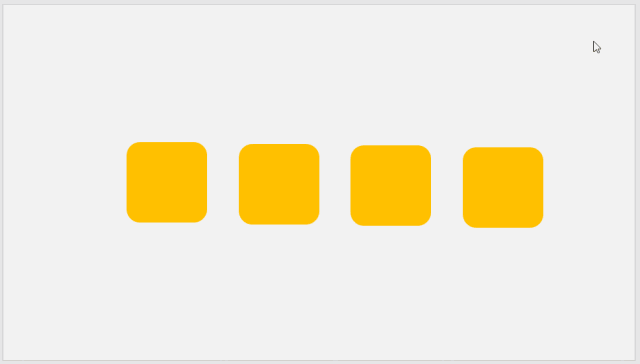
2.Ctrl+G (object group)
When we have edited some objects, we usually want to combine them into a whole for the convenience of adjustment. At this time, we need to use the shortcut key Ctrl+G to quickly group them.
method: Select multiple objects, then press Ctrl+G to group them, and all objects can be adjusted together.
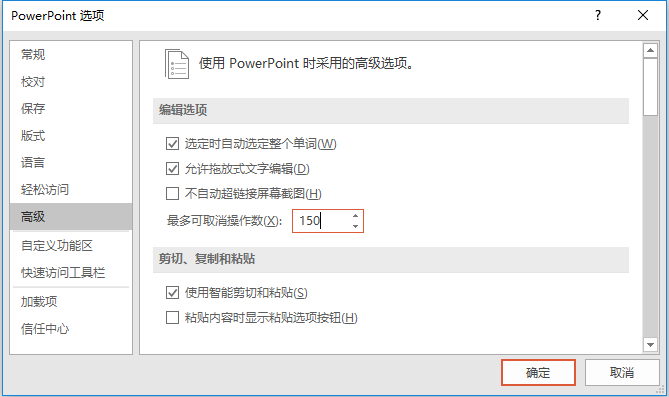
3.Ctrl+Z (one-click undo)
In the process of using the computer, we often use the undo key of Ctrl+Z. Mistyped "Ctrl+Z"; graphic editing error "Ctrl+Z"; mistakenly deleted objects "Ctrl+Z, it would be great if life could be Ctrl+Z.
Therefore, the Ctrl+Z key is very practical and commonly used in the process of making PPT. Its function is to continuously undo the previous step operation, and it can support undoing 150 steps at most!
Method: Click [File] - [Options] - [Advanced], and enter the undo value in the value box of "Maximum number of undoable operations".
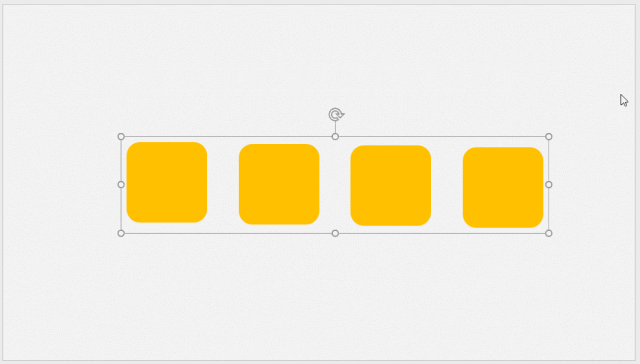
As shown in the figure below, multiple objects have just been edited, at this time press Ctrl+Z to undo the grouping operation.
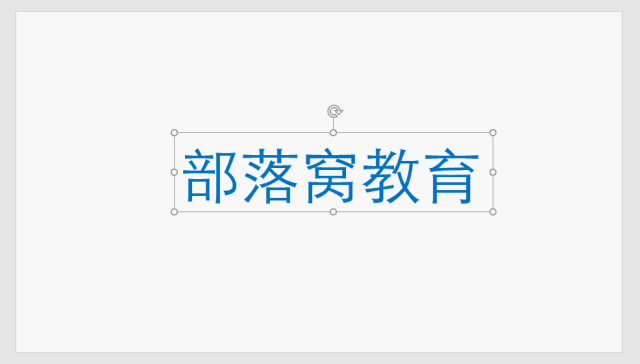
4.Ctrl+S (Save)
Many people will inevitably encounter software crashes or other problems when making PPT. At this time, you may need some skills to help you avoid troubles, that is, don’t forget to press Ctrl+S!
two
Text Processing
Text is one of the most important expression elements in PPT. The typesetting of text has a direct impact on PPT. How to improve the efficiency of word processing, the following shortcut keys should not be missed.
(1) 4 shortcut keys commonly used in text processing
1. Ctrl+B (Bold text)

2. Ctrl+I (text italic)
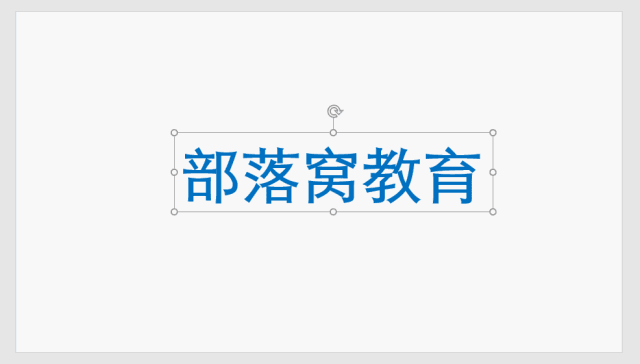
3. Ctrl+U (text underline)
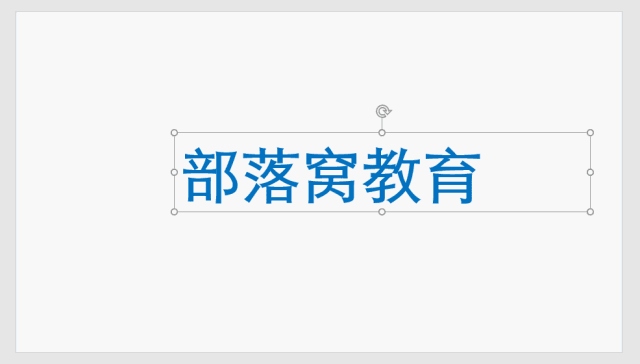
4. Ctrl+] (increase font size)\Ctrl+【(reduce font size)
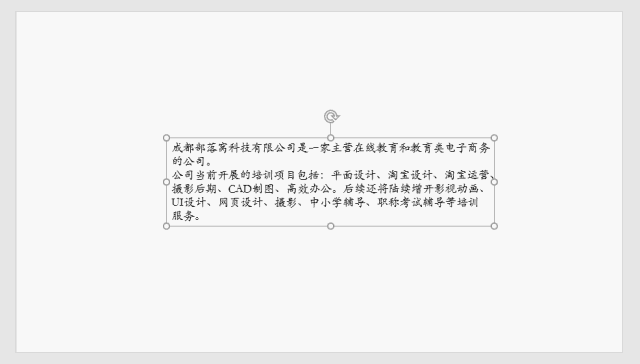
(2) 4 common shortcut keys for paragraph alignment
1.Ctrl+E:Paragraphs are centered
2.Ctrl+L: Left alignment of the paragraph
3.Ctrl+R: Right alignment of the paragraph
4.Ctrl+J:Paragraph justified
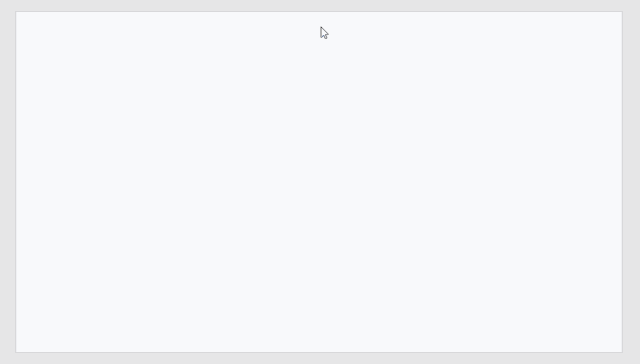
Three
Graphics processing
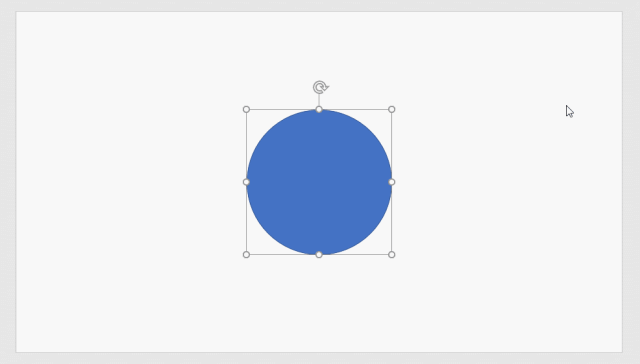
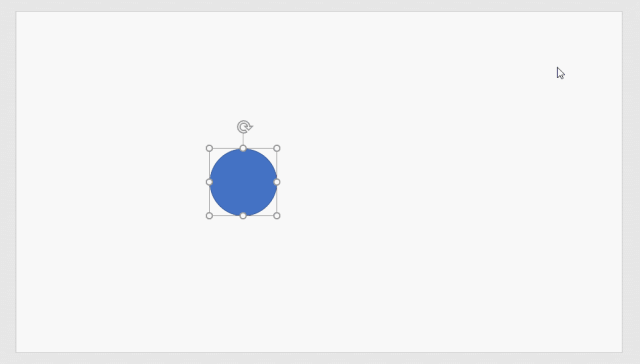
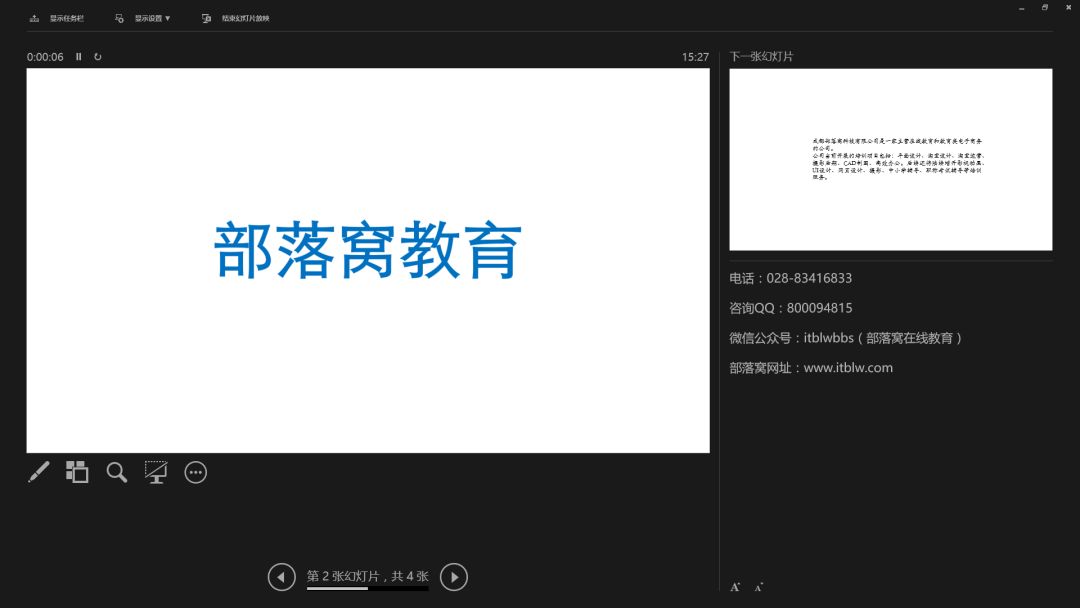
four
Showing skills
The hard-working PPT, no one wants to ruin it in the final PPT presentation. So, what shortcut keys do you need to master in the PPT presentation?
1. Alt+F5 (Enable Speaker View)
During the presentation, if you are worried about forgetting the words, you can put the speech in the notes and use the speaker view during the screening.
Method: Press Alt+F5 directly to enable speaker view!

2. In the projection mode, press B\W (white screen or black screen)
During the presentation, if you want to pause the presentation but don't want to exit the progress of the current screening, the following two shortcut keys are very useful.
method: press B key to make the screen black; press W key to make the screen white, when continuing to start the presentation, press B key or W key again.

3. Press G in show mode (display global thumbnail)
method: Press the G key directly in the projection mode to display the global thumbnail of the PPT.

4. During the show, number + Enter (quickly jump to the specified page)
During the presentation, if you need to quickly jump to a specified page, we only need to enter a number (a certain page) first, and then press the Enter key to quickly jump.
Speaking of this, the most commonly used shortcut keys are almost summed up, and I can’t remember if there are too many... Remember to save it~
PPT tutorial article recommendation
PPT Tutorial: Kneel! I have used PS to cut pictures for 5 years, and now I found these 2 cutout artifacts!
After finishing 3,000 PPTs, I learned 6 "cheating" techniques to make PPTs change! Refined! To!
5 magical functions of double-clicking the mouse in PPT, so fast that you will be addicted, don’t say you don’t know any of them!
Goodbye Ctrl+C! It only takes three steps to convert a super long word document into a PPT, and it can be done quickly!
Click "Read the original text" for more information!
Articles are uploaded by users and are for non-commercial browsing only. Posted by: Lomu, please indicate the source: https://www.daogebangong.com/en/articles/detail/PPT%20Tutorial%20No%20matter%20how%20busy%20you%20are%20at%20work%20you%20must%20learn%20these%2019%20PPT%20shortcut%20keys%20to%20keep%20you%20away%20from%20overtime.html

 支付宝扫一扫
支付宝扫一扫 
评论列表(196条)
测试