The following article comes from Happy PPT, author Uncle Bird

Happy PPT, a place to make your PPT no longer hard. There is new content every day, and new progress every day. The best resources, the best tutorials, and the most thoughtful customization. Happy PPT, so that your PPT will no longer be hard.
WeChat scan code to watch a full set of Excel, Word, PPT videos


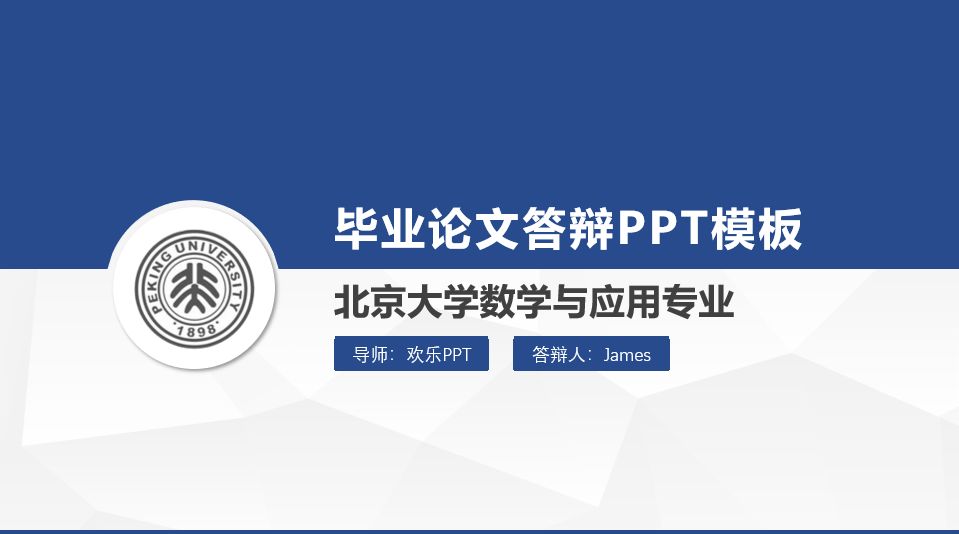
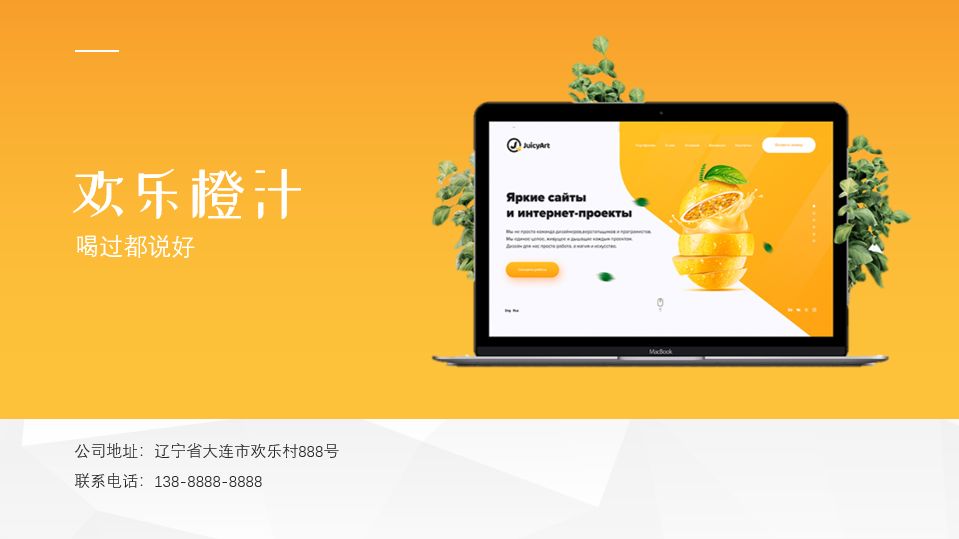
Uncle Bird Happy PPT (ID: huanleppt)
One person has done too many PPTs for the leaders in the unit. After a long time, the leaders will inevitably feel that your PPTs are outdated. Don't blame the leaders, it's human nature to like the new and dislike the old.
From time to time, we also want to give the leaders something fresher and more exciting, refreshing, and eye-catching PPT!
In fact, the so-called refreshing and bright eyes are uncommon, unconventional, and leading PPT design styles that are rarely seen in ordinary times. There are many methods, Uncle Psy offers a simple and easy-to-learn idea today: Breakthrough.
01
Break out of shape
The most common shapes we use to make PPT are rectangles and circles, and the PPT we make often looks like this.
Rectangle▼
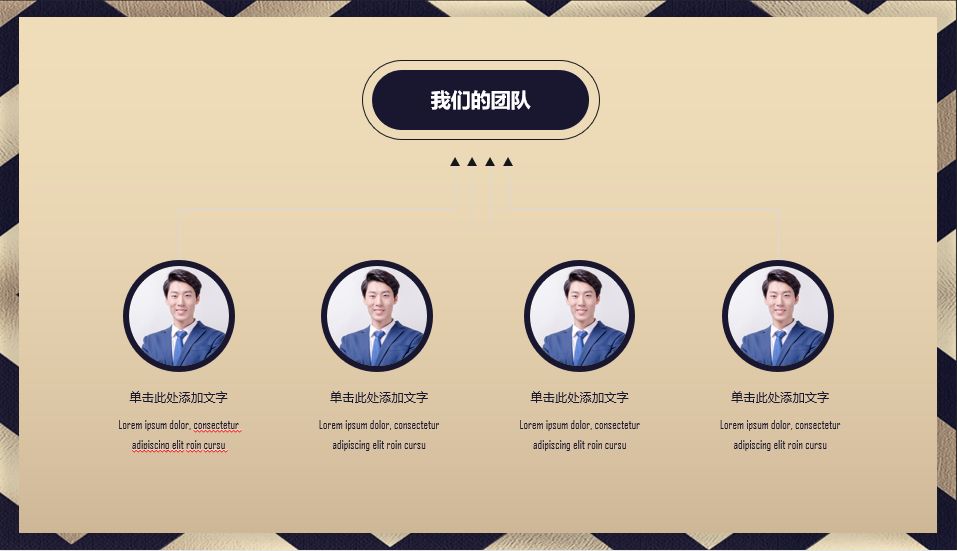
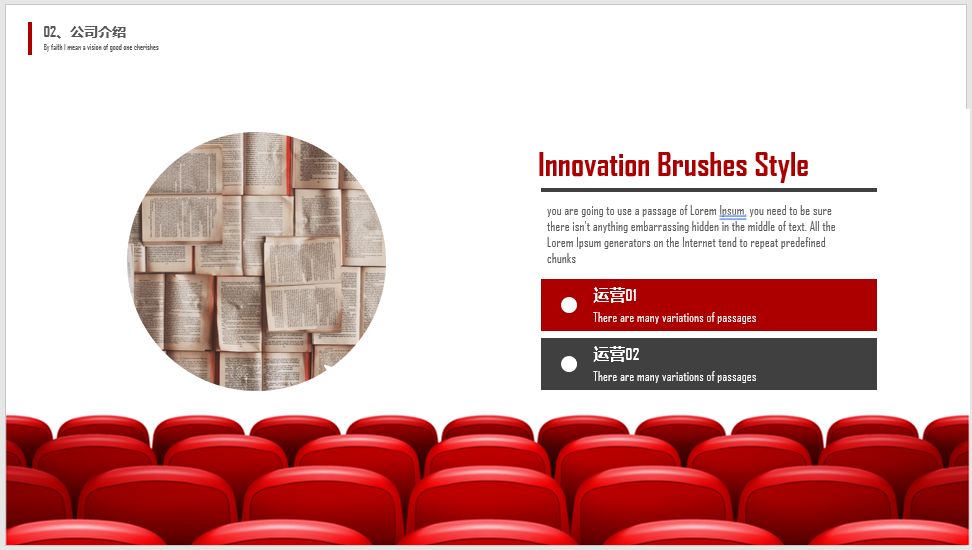
Round ▼
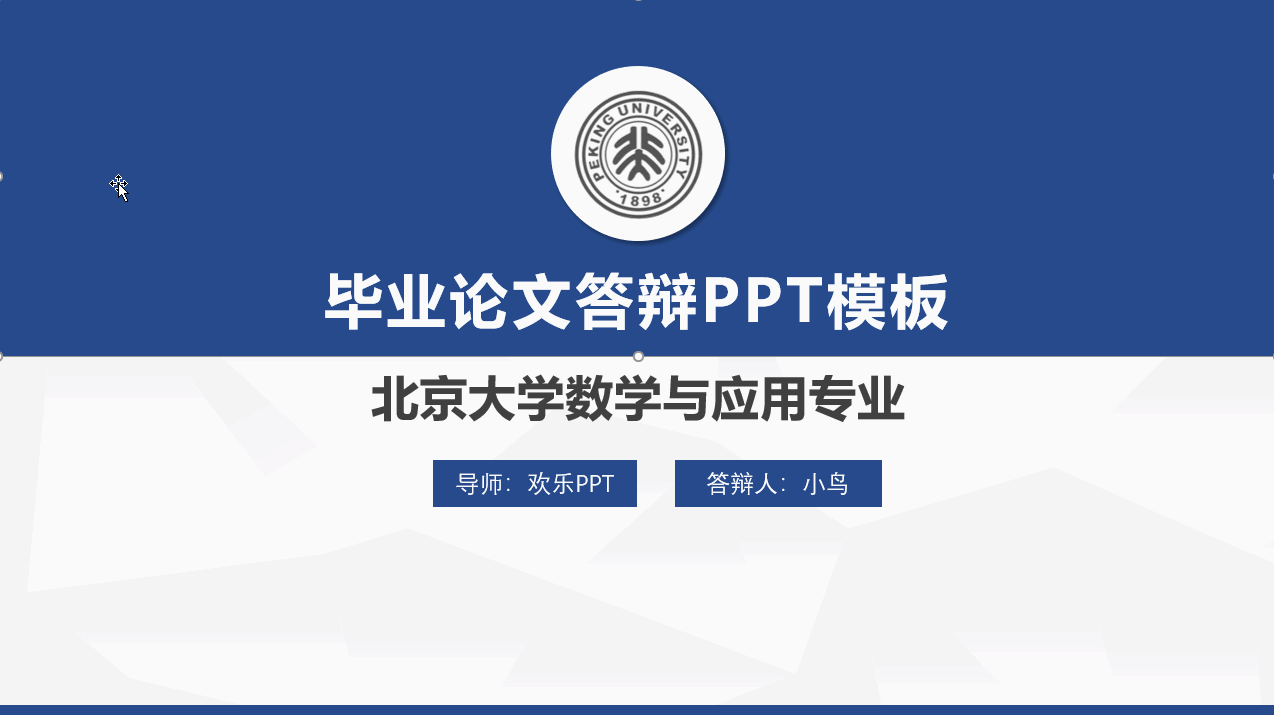
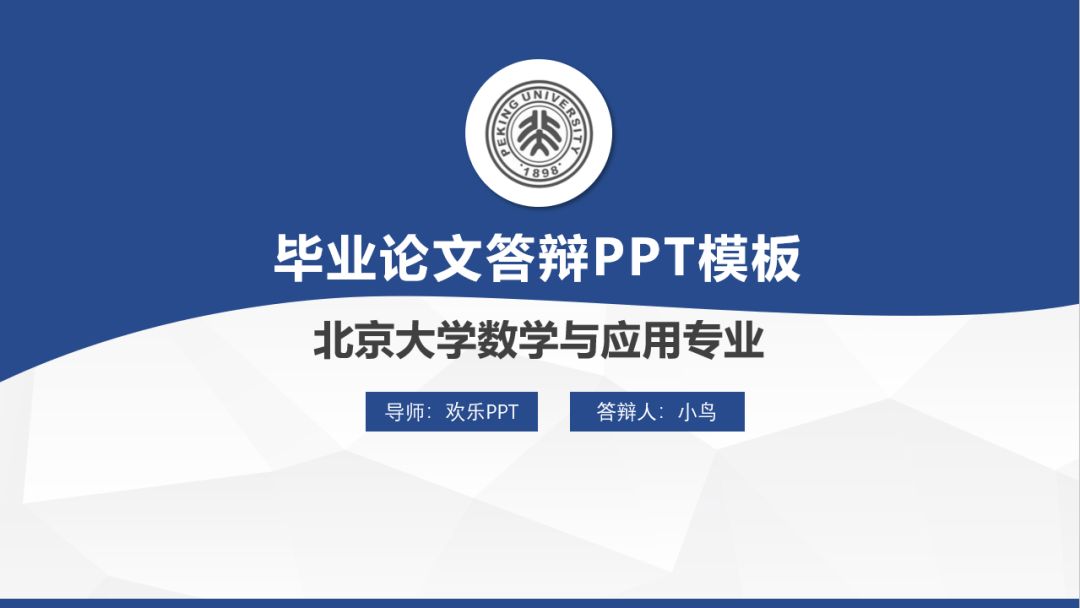
Actually, we can change shapes such as rectangles and circles to make shapes that are different from the conventional ones. As long as it is different from the norm, the freshness that the leader wants will be there.
Right click>Edit vertex, right click with the vertex option, you can transform the rectangle into an arc ▼
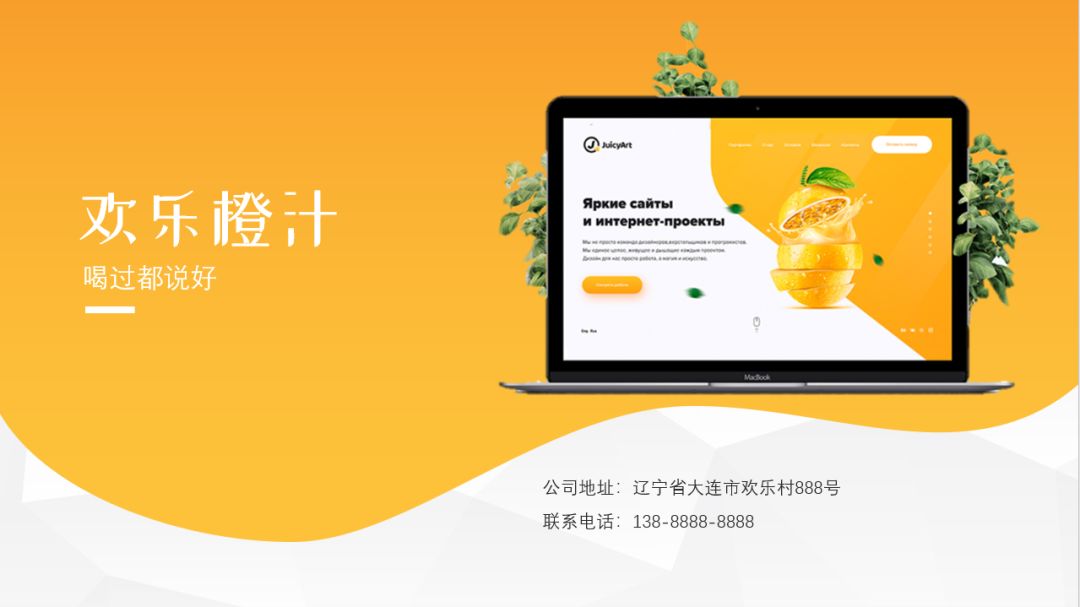
By editing the vertices, we can easily transform the PPT of curve shape▼
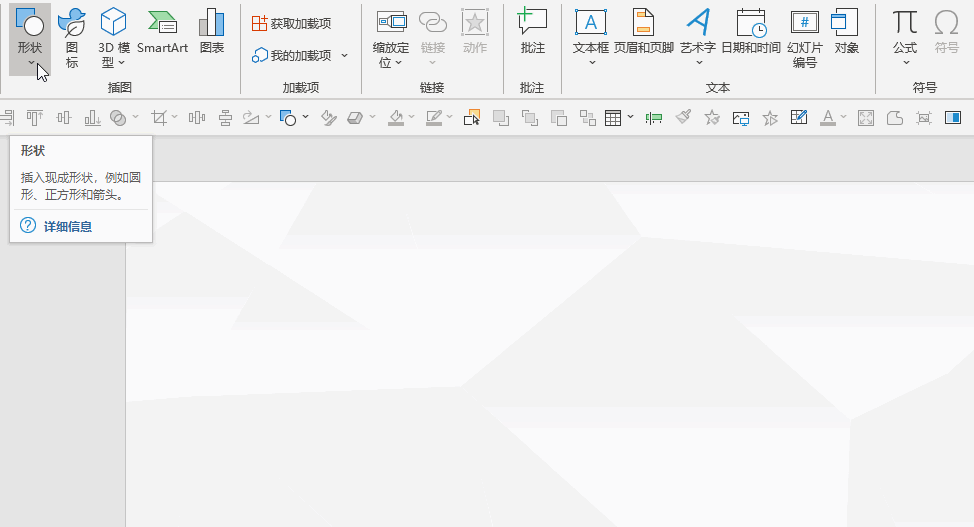

For circles, Uncle Psy recommends using curved linesto redraw directly▼
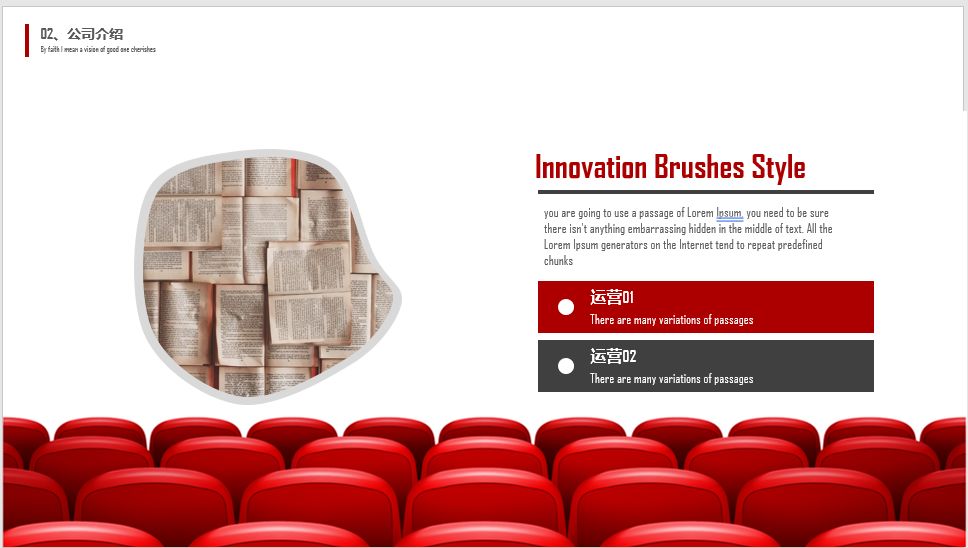
Using the circle drawn by the curve, you can make the following distinctive PPT▼
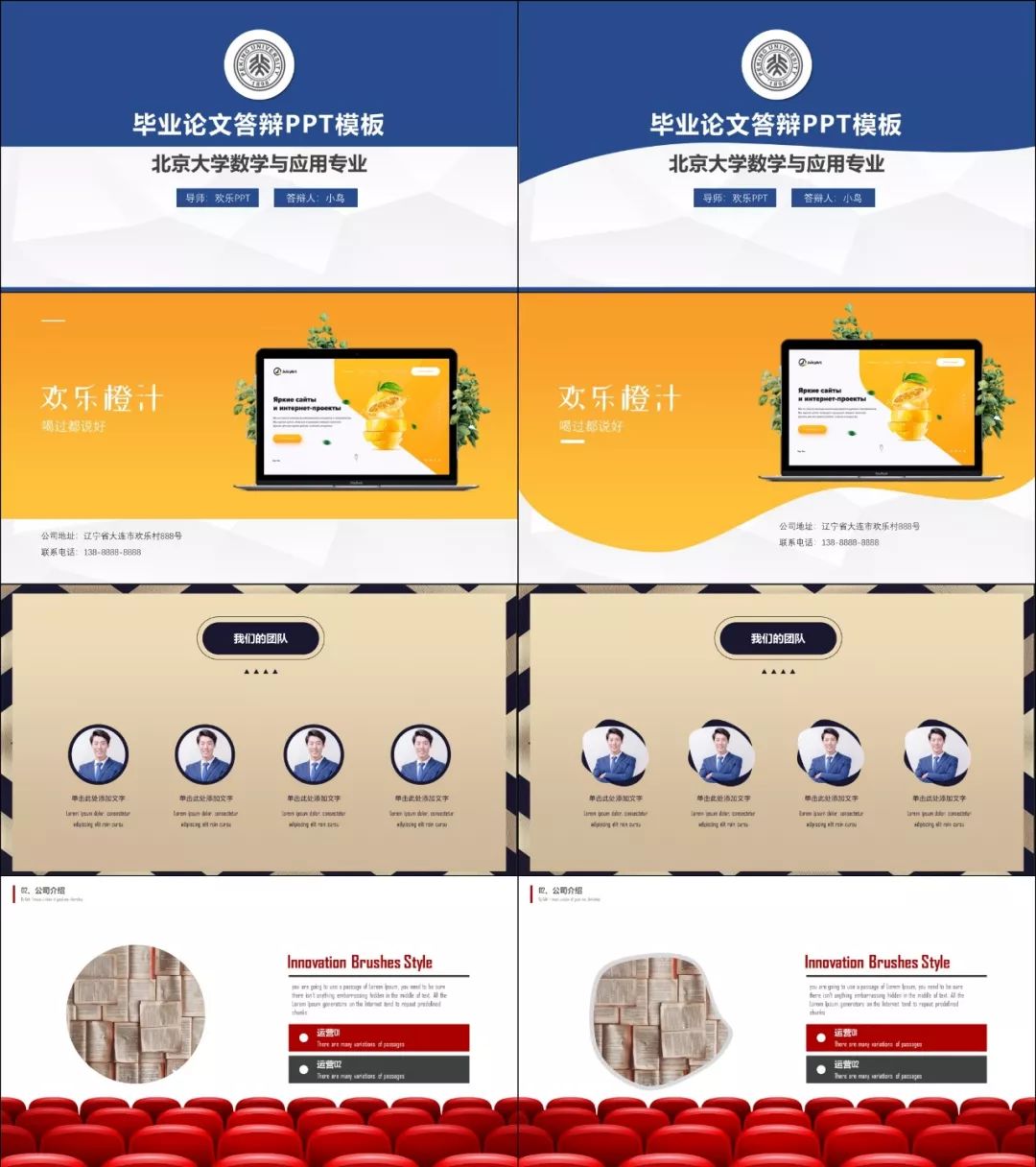
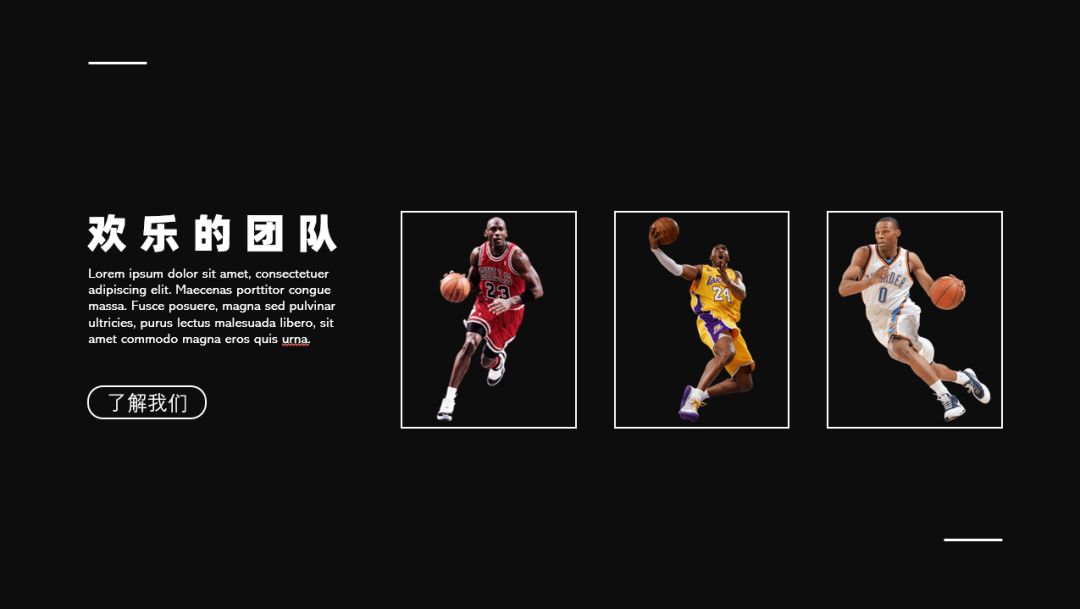
By transforming the shape, we made an unusual PPT!
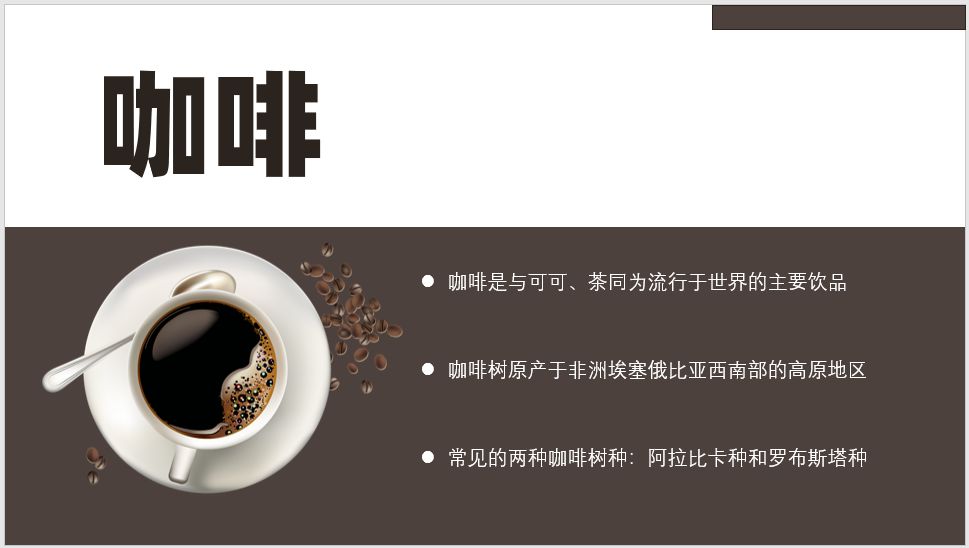
Leaders are refreshed when they see such a different PPT, and the bright PPT will come, right?
02
Breakthrough borders
When doing PPT, we are used to frame the objects and put the content into a tangible or intangible box for the need of alignment, so there is nothing wrong with it▼
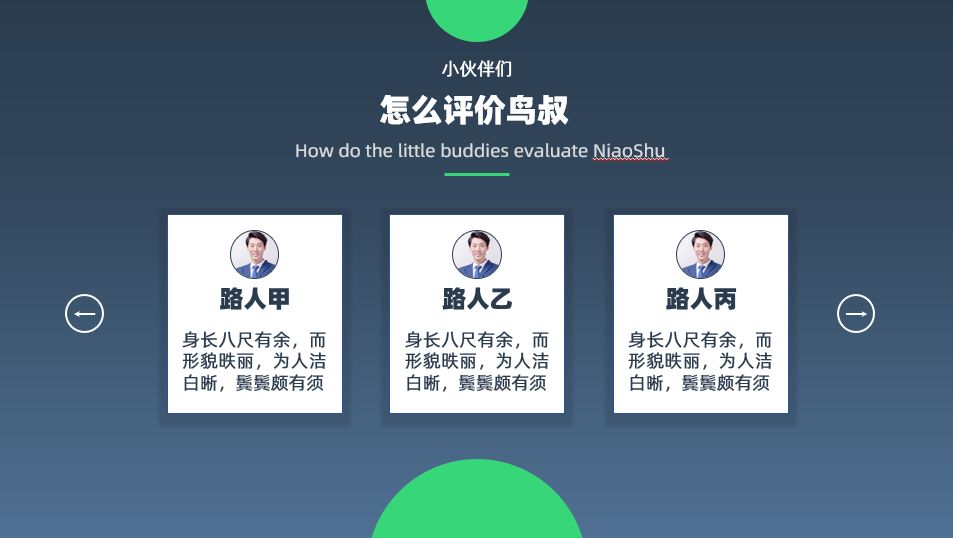
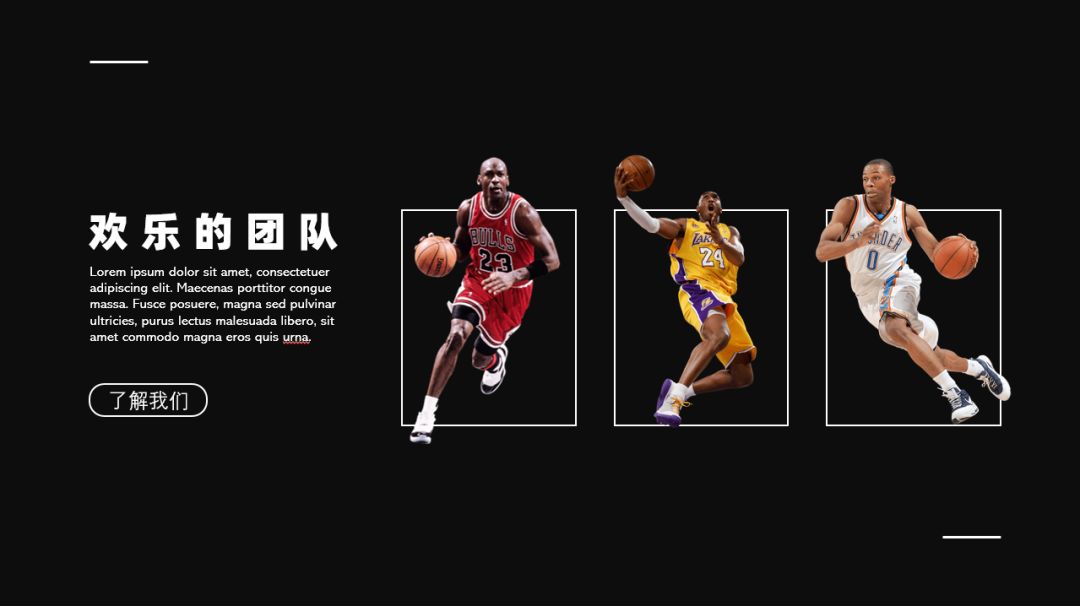
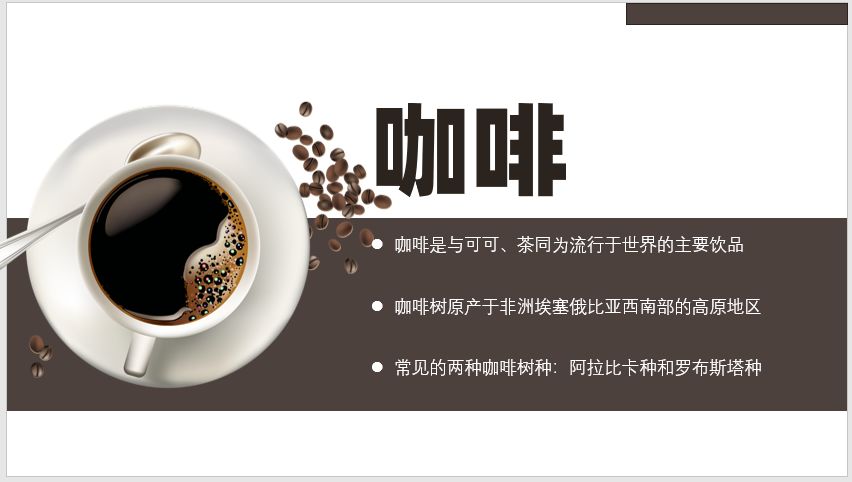
But now the leader is asking for something new and exciting, then we can boldly break through these borders, release the original framed objects▼
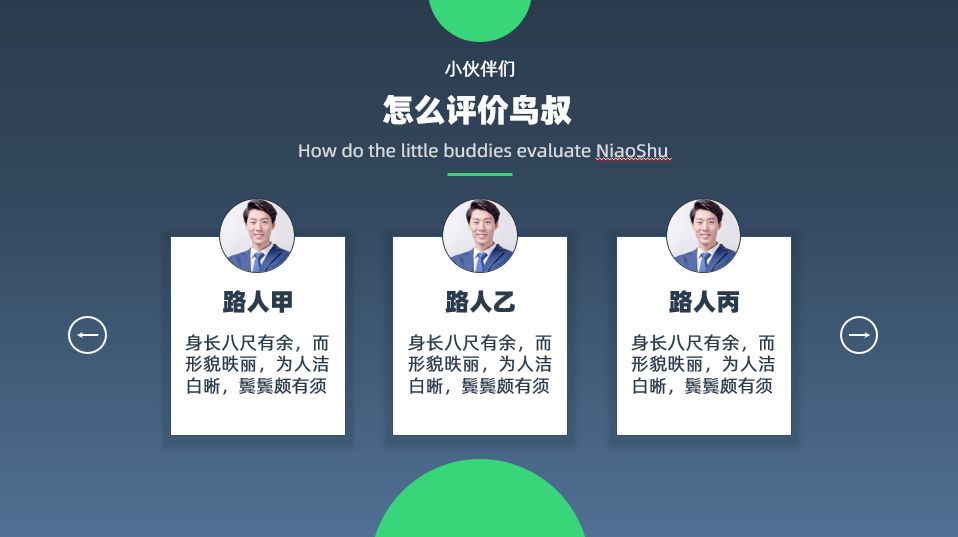


Let’s look back now, the 3-page PPT made by “breaking through the shape” in the first move ▼
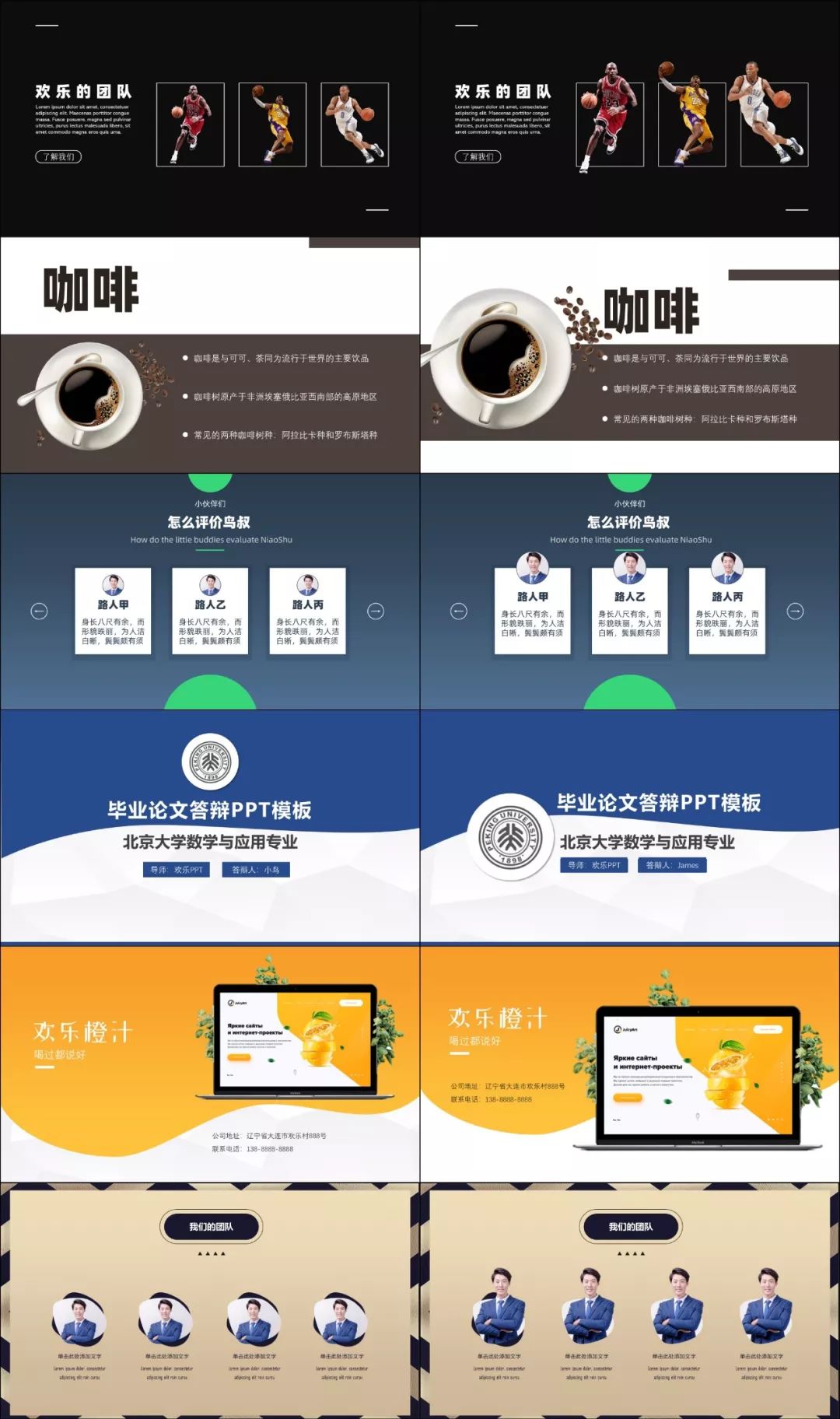
If we use the "Breakthrough Border" skill here, we can further impress the leaders ▼

As a summary, now let’s compare these 5 pages of PPT, friends to feel the change achieved through "breaking the border"▼

Before we introduced breaking through the shape and breaking through the border, there is a more advanced trick: breaking through the layer.
03
Break through layers
PPT is just a two-dimensional software, and most of the PPTs we usually make in most cases are also visually two-dimensional▼
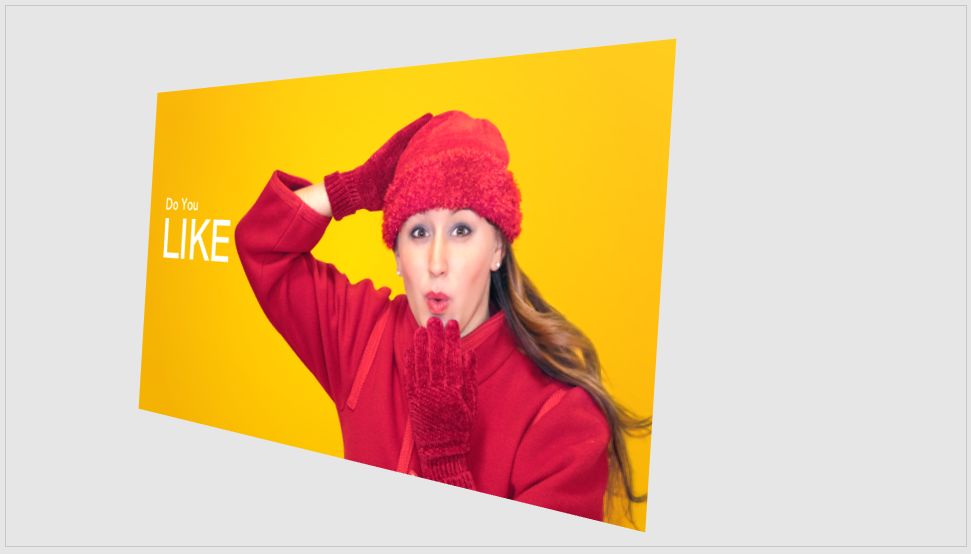

These PPTs have only one layer visually, without three-dimensional depth▼

Actually, we only need to simply cover each other to create a sense of hierarchy and make a PPT that makes leaders feel fresh and exciting.
Enlarge the text, put the text directly on the main image, and at the same time enlarge the "like" to reduce the transparency and put it on the bottom layer. Through the overlay and superposition of the front and back, we have increased the layer from 1 layer to 3 layers at once▼

3 layers of far, middle and near ▼

Because there is mutual coverage and occlusion, there are distance and layers.
Same formula, familiar taste▼

Okay, finally, I will show you a few more cases, so that you can experience this "breakthrough layer" technique for yourself▼



I agreed not to write long articles, from morning to afternoon, I wrote such a long article without realizing it
Finally, let’s review the end of today’s article. In order to let the leaders feel that PPT is fresh and exciting, Uncle Bird introduced one way of thinking and three methods:
Breakthrough shape
●Break the border
●Break through layers
I hope today's tutorial was useful for everyone! If you find it useful, you can boldly leave a message to show your love, bravely like it, and vigorously forward it!
PPT tutorial article recommendation
PPT Tutorial: Kneel! I have used PS to cut pictures for 5 years, and now I found these 2 cutout artifacts!
Strongest strategy for PPT charts: This PPT chart is so beautiful! Leaders are full of praise!
This website is called a PPT artifact, N times more powerful than iSlide, but few people know it!
PPT color matching is too difficult? 10 color matching methods, let your PPT become advanced in a second! (PPT tutorial)
Click "Read the original text" for more information!
Articles are uploaded by users and are for non-commercial browsing only. Posted by: Lomu, please indicate the source: https://www.daogebangong.com/en/articles/detail/PPT%20Tutorial%20How%20to%20make%20a%20refreshing%20and%20eyecatching%20PPT.html

 支付宝扫一扫
支付宝扫一扫 
评论列表(196条)
测试