The following article comes from Caiyun PPT, author Caiyun

Customized PPT, PPT training
WeChat scan code to watch a full set of Excel, Word, PPT videos


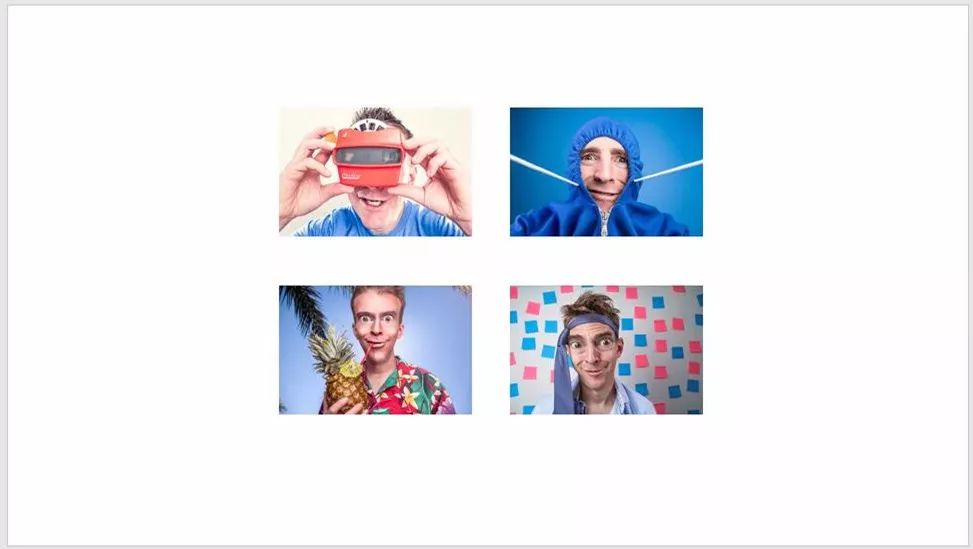
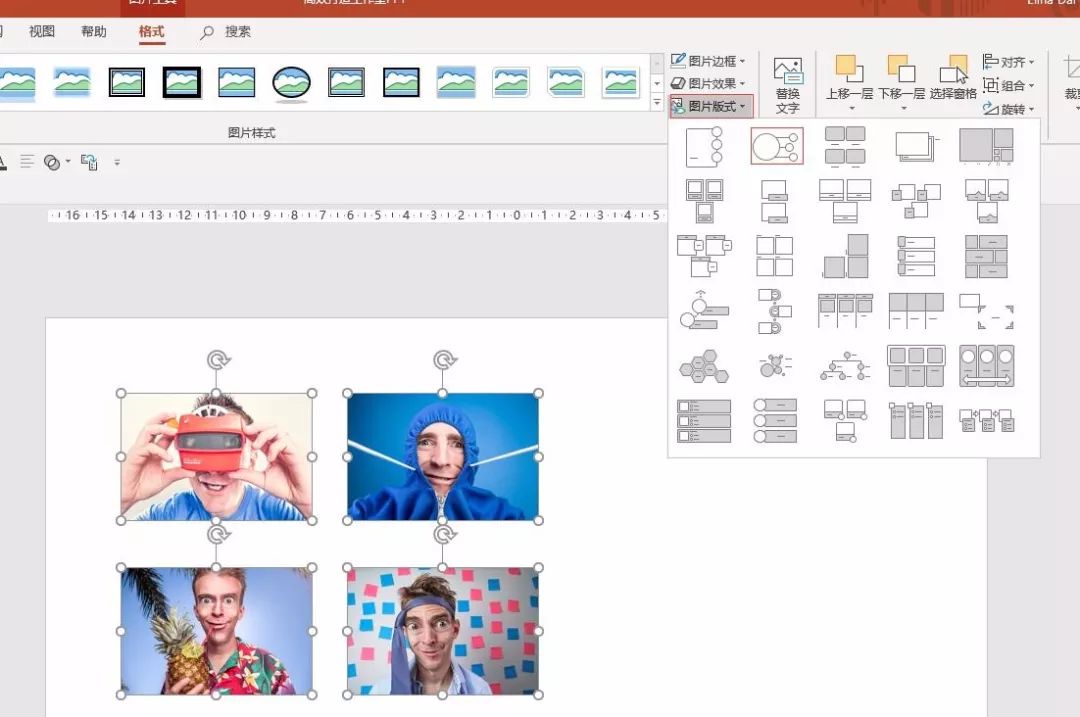
Cai Yun Cai Yun PPT (ID: cyslide)
01
SmartArt: One-click batch conversion of pictures
There are often a lot of pictures in the work, how can I quickly typesetting the pictures into a good-looking and applicable look? Use SmartArt to convert with one click~
Come, come, come, let's use the following four pictures of great gods to typesetting:

Select all pictures, click [Picture Layout] to enter SmartArt, and select a SmartArt graphic according to the logical layer of your picture.
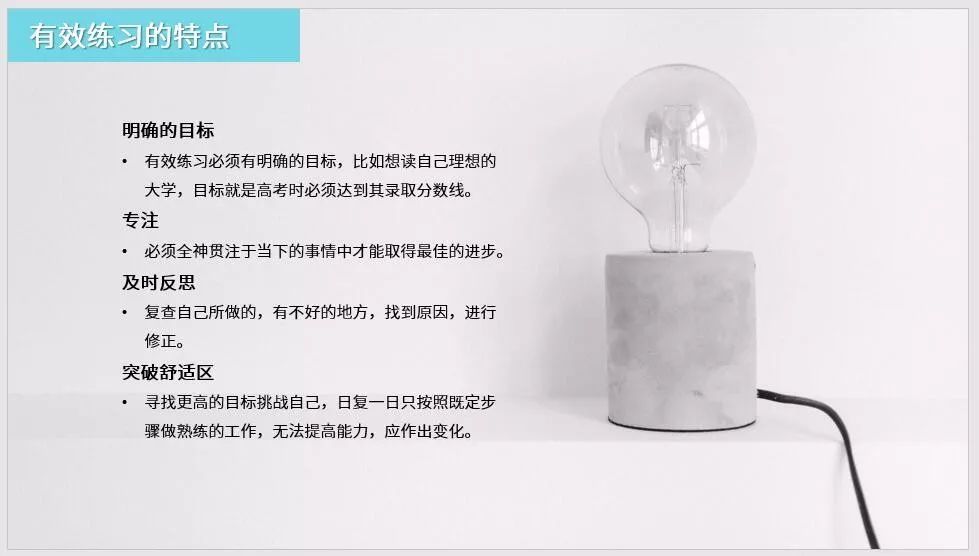
Choose SmartArt well and you can fine-tune it according to your needs. Take a look at the new graphics we made for the master. Is it more interesting and simple?
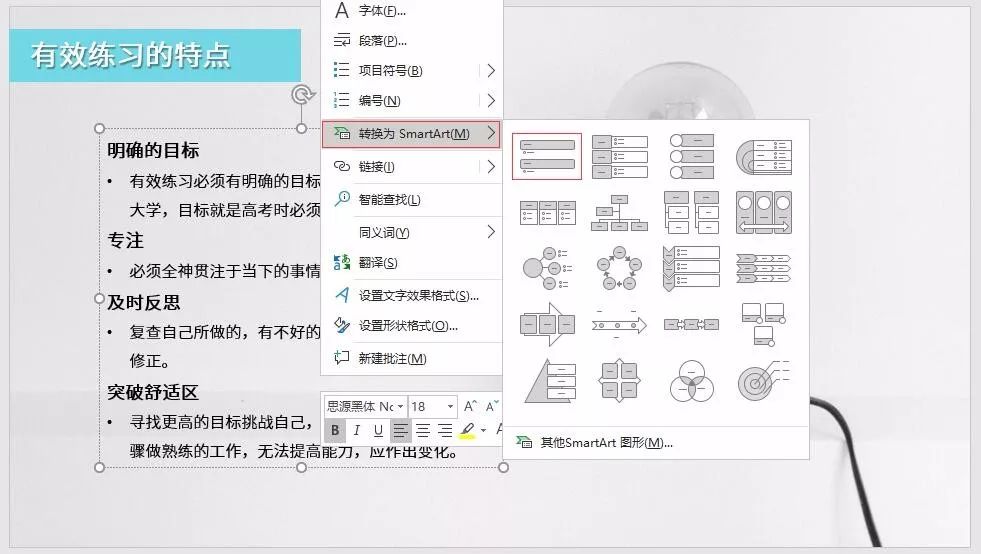
Can this graphic also be used as product details introduction, team introduction, company introduction... In the future, if there are more pictures typesetting, can you use SmartArt to quickly typesetting, no longer I was scolded by the boss for being inefficient~
02
SmartArt: One-click batch conversion of text
SmartArt is a very efficient tool, but many people don’t know how to make it efficient. I used to see new colleagues always insert SmartArt graphics first when making PPTs, and then type in the words one by one; Or copy the existing text in paragraphs, which is very cumbersome to operate.
This does not give full play to the efficient functions of SmartArt. In fact, the text can be directly transferred to SmartArt!
Let's operate it, place the cursor in the text box and click the right mouse button to select [Convert to SmartArt] to complete the one-click conversion.
Let's look at the following text:
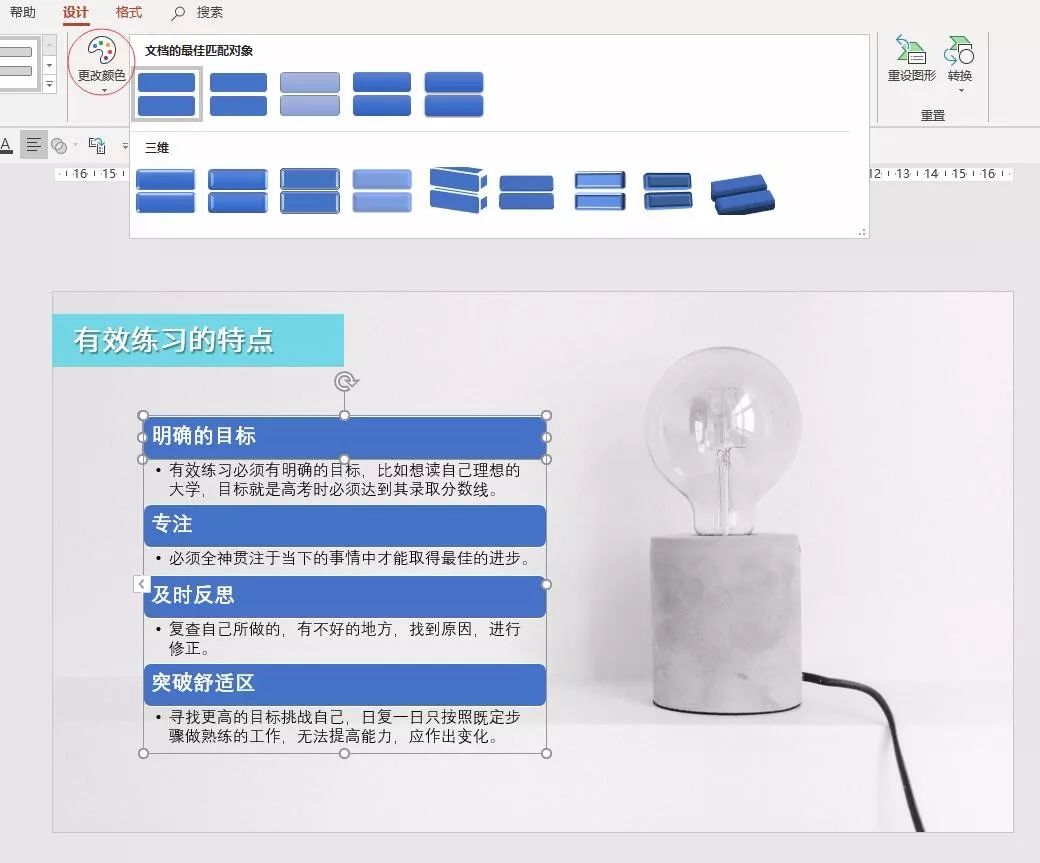
Now let’s add a color block to the subtitle, put the cursor directly in the text and right-click, select [Convert to SmartArt], and select the SmartArt graphic corresponding to the logic in the text:
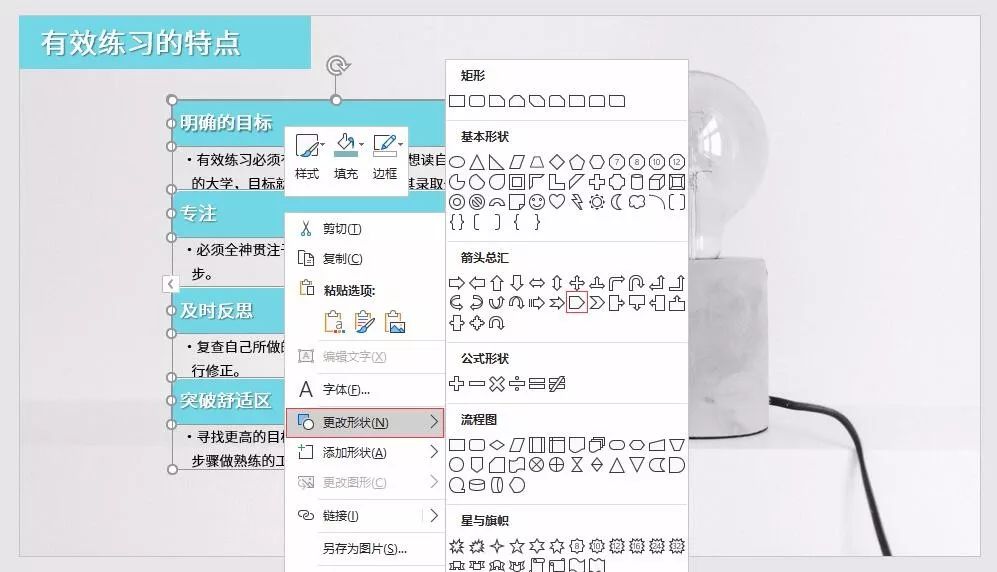
Okay, after the conversion is selected, we can see the following picture:

Hey, the colors don’t seem to match. Just select all subtitle graphics and use the color picker to unify the colors.
I feel that the title bar is all rectangular, it seems that something can be changed?
Let’s try another shape, select all the title bars, right-click and select [Change Shape], now choose a shape you like~

The pentagonal arrow looks fine, pointing right at a plugged-in light ready to light up the world.
Finally, adjust the layout again, OK~~
Have you learned today's operation? Remember to watch and do it.
Have you read the latest annual report of Toutiao? I learned PPT design skills from it!
5 super easy-to-learn PS techniques, you can handle all PPT designs after learning!
Finishing for 7 days, I sorted out the most complete Esc key usage in history! Do not regret it
Who said lines in PPT are "waste"? I only add a few lines to the PPT, and it immediately becomes taller!
PPT Tutorial: Want to improve office efficiency? How can you not know these 28 shortcut keys!
Click "Read the original text" to get more exciting content!Articles are uploaded by users and are for non-commercial browsing only. Posted by: Lomu, please indicate the source: https://www.daogebangong.com/en/articles/detail/PPT%20Tutorial%20Can%20SmartArt%20also%20do%20batch%20typesetting%20Simply%20not%20too%20easy%20to%20use.html

 支付宝扫一扫
支付宝扫一扫 
评论列表(196条)
测试