
Hello, I am Chen Xi.
Do many friends often feel that the PPT cover is really difficult to make, and they have no ideas and ideas at all?
Today, I want to tell you the ultimate idea of making a PPT cover.
Yes, that’s today’s theme, all types of PPT cover designs can be completed with only one rectangle.
It is very simple and easy to operate, and can basically complete the PPT cover design of usual work reports and other types.
▣01
Let's look at today's case.
▌Big picture plus rectangle

The main composition of the page is a large full-size image, a white rectangle and related text layout.
The overall background design is a typesetting design in the center of a picture plus a rectangle and a rectangle frame.
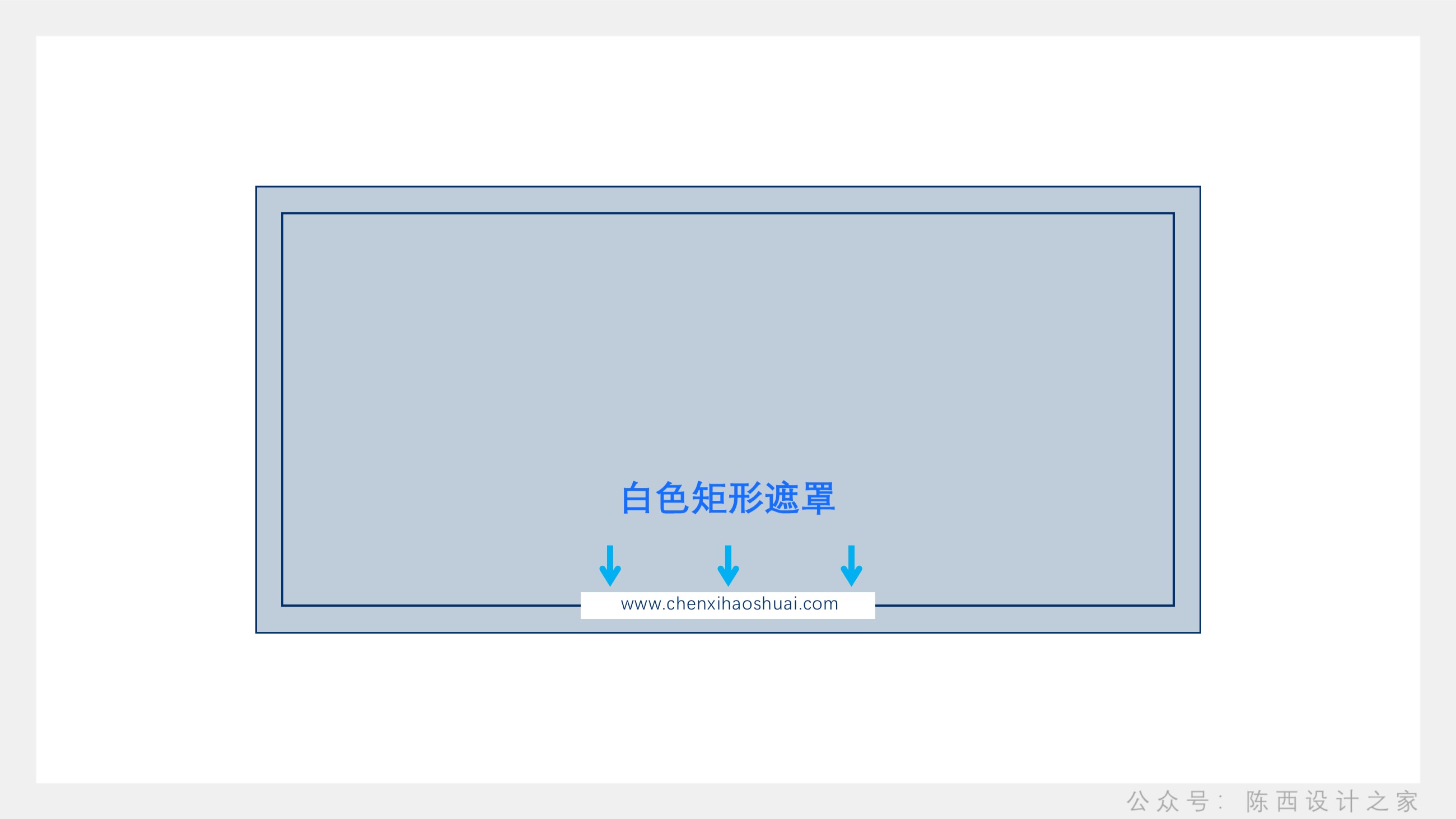
This design style is a very general cover design, you can use it in many occasions and industries.
Of course, the corresponding picture needs to choose a picture that matches the theme or industry as the background picture.
If you can't find relevant pictures, you can also choose some neutral pictures, such as cities, mountains and seas, etc.
The overall frame style is like this, but we can adjust the design of some small details.

For example, if you want to add a URL or smaller description information, you can put it on the horizontal line below.
As you can see, the wireframe below is gapped. Can be made in many ways. Vertices can be edited, and line segments can also be used for splicing.
The method of masking with the same color is used here.

The blue rectangle is still intact, but it is covered with a small rectangle that is the same as the white rectangle below.
It looks like the wireframe is broken and has gaps. Masking is a very commonly used trick in PPT, and you can pay more attention to it.
Of course, we can make more changes in the rectangular frame.
For example this type:
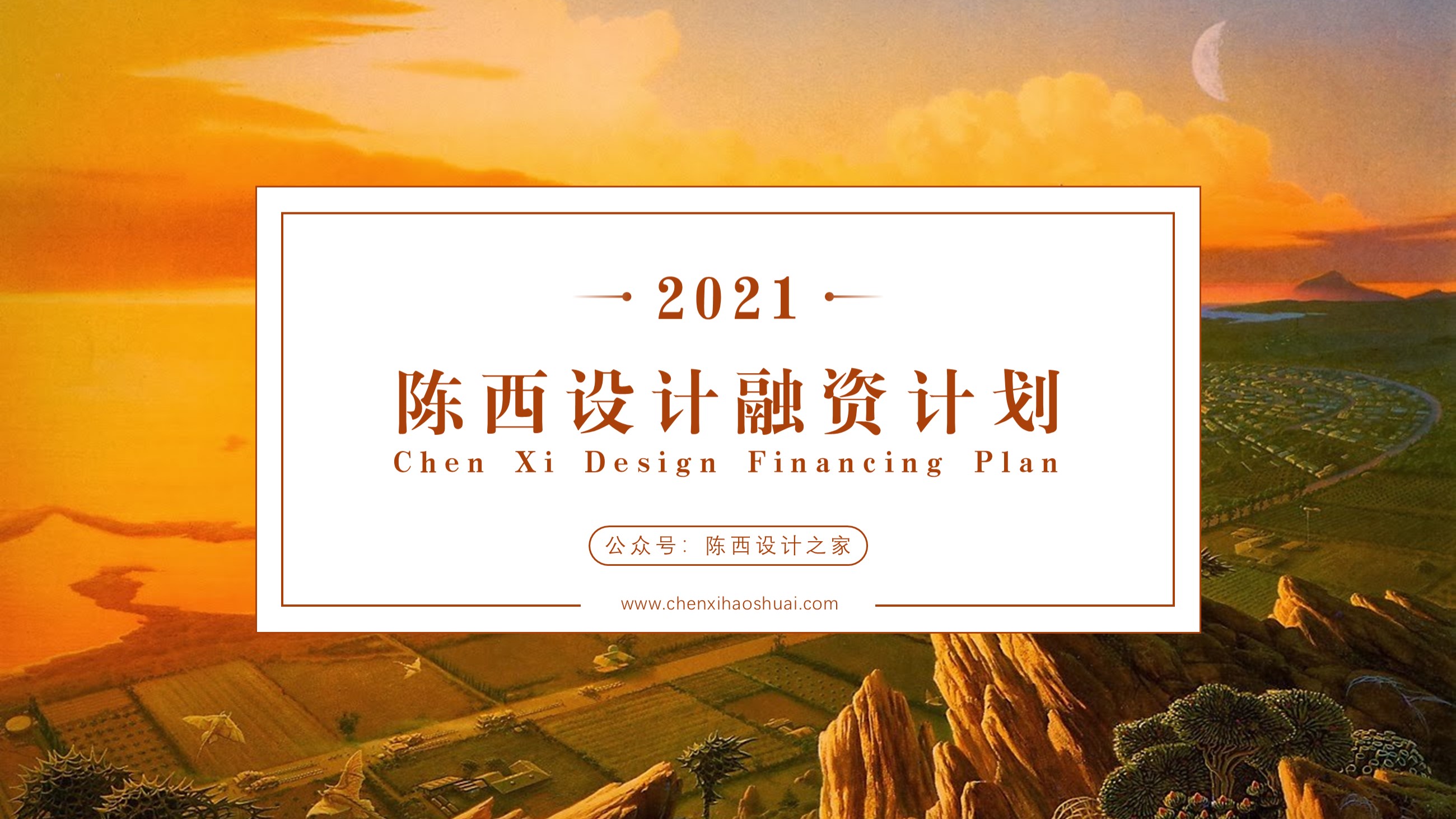
Or change it up again:
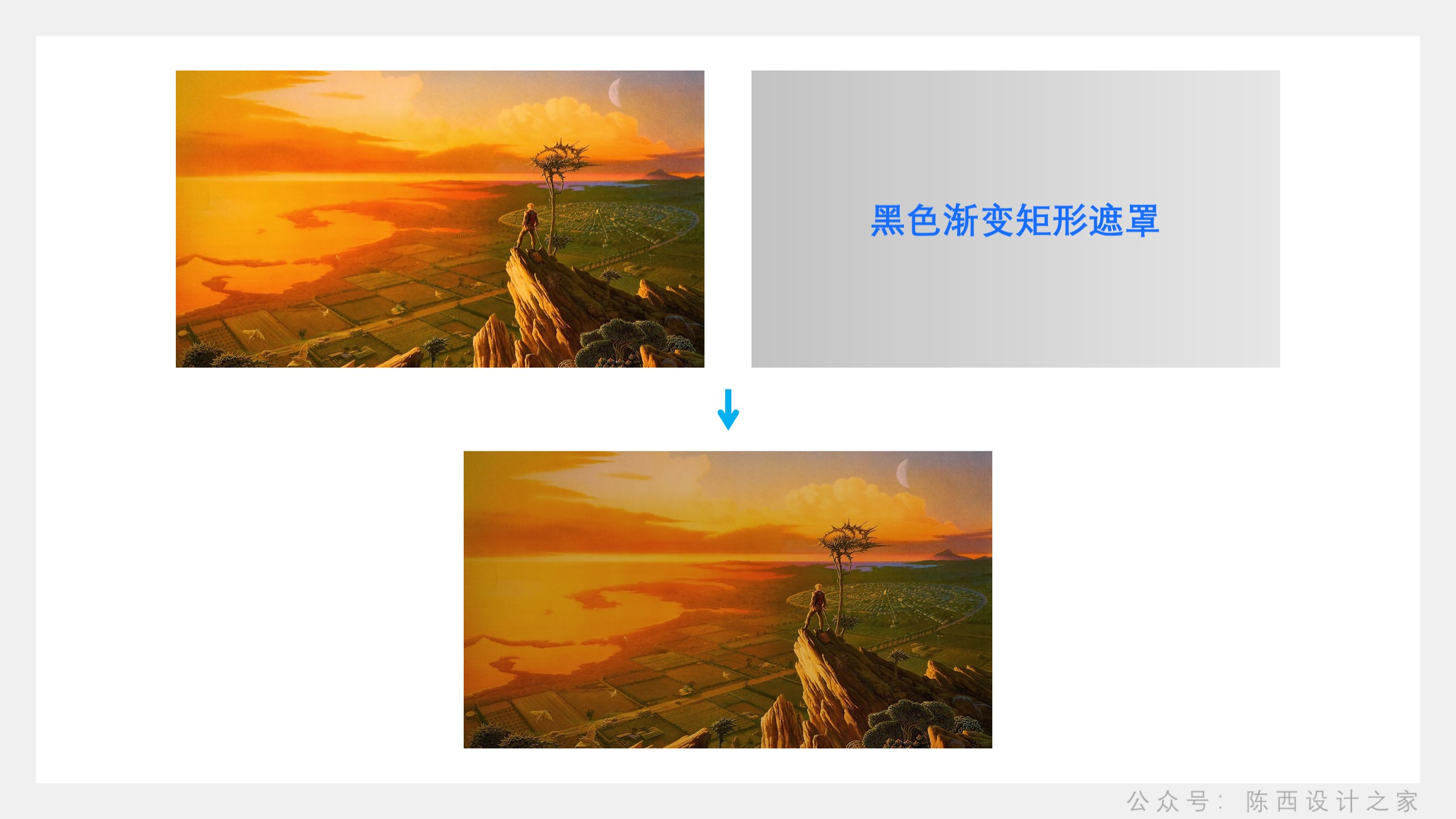
The overall layout framework is the big picture, rectangle, and text layout. The details can vary and be creative.
Sometimes we have some pictures with brighter colors, but there are no more suitable pictures, how to deal with it at this time?
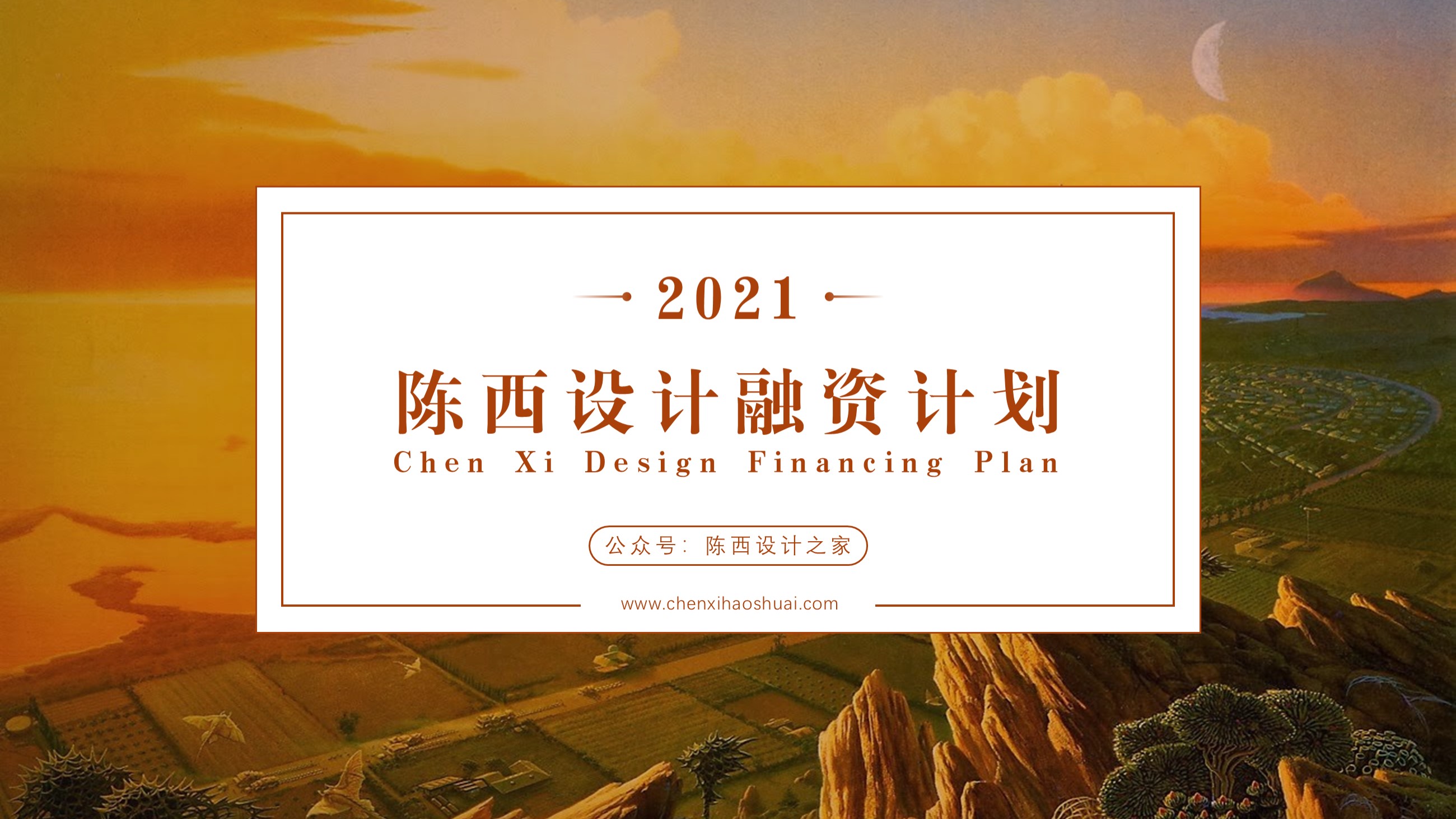
If the background image like this is too bright and affects the text information, you can add a rectangular mask with transparency to the large background image.
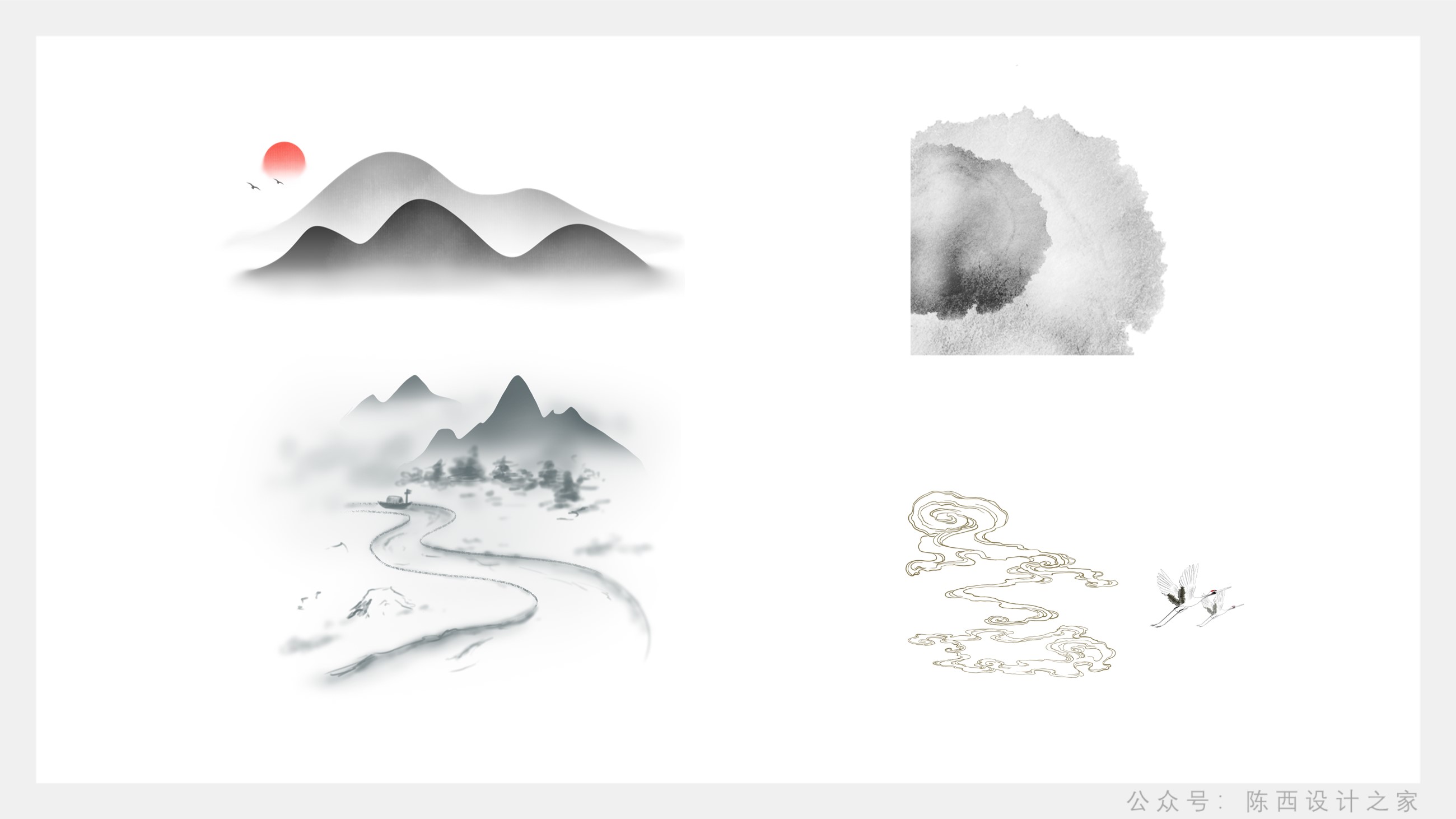
This will reduce the brightness of the background image a bit.
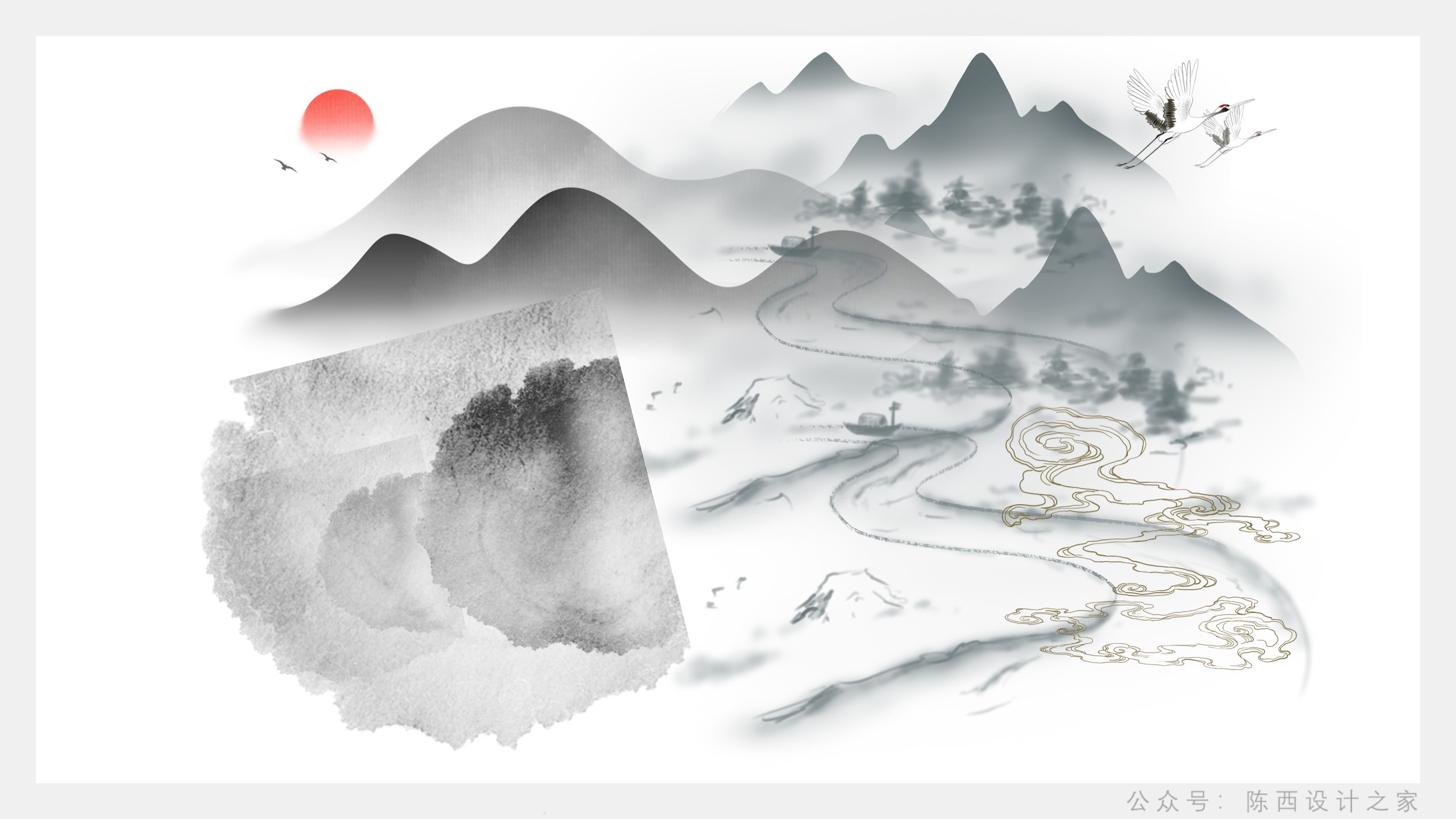
This kind of cover is very convenient to design, and it can be used in various types of industries.
▣02
▌PNG image plus rectangle
The PNG picture here refers to some pictures without background, that is, the picture material that has been cut out.
This type of material plus a rectangle for cover design is also great.

These are the PNG images of ink and Chinese style.
Let's put it together for him:
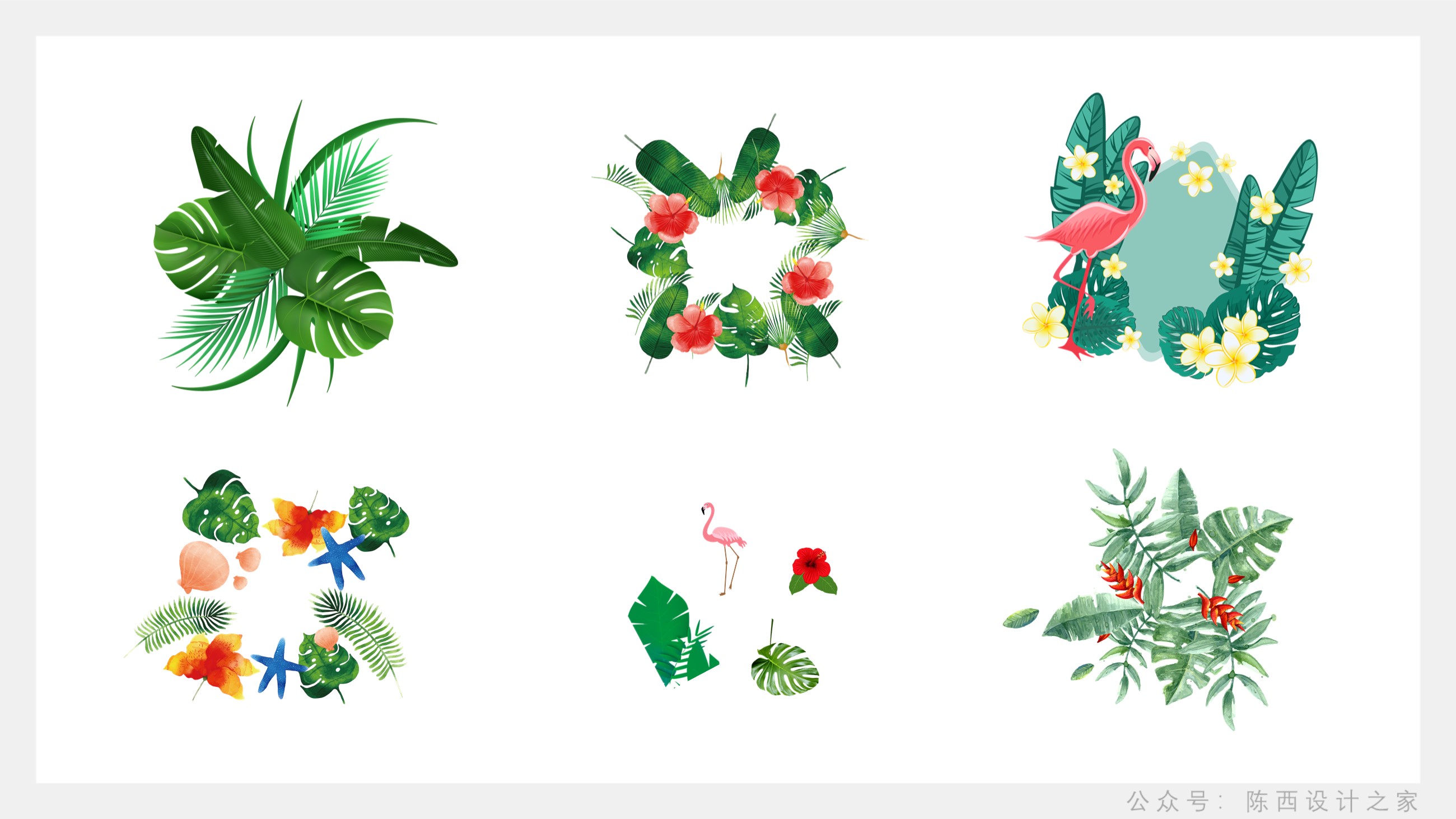
After making it like this, it doesn't seem to have any effect, but adding a rectangle makes it different.

Do you have the feeling of becoming a tall and tall PPT cover in an instant?
That's right, this is the charm of PNG material. Of course, the material must be used well and matched with shape elements to have the final effect.
Let's take a look at another type of PNG material.

This is the PNG material of some tropical plants, let's also integrate it:
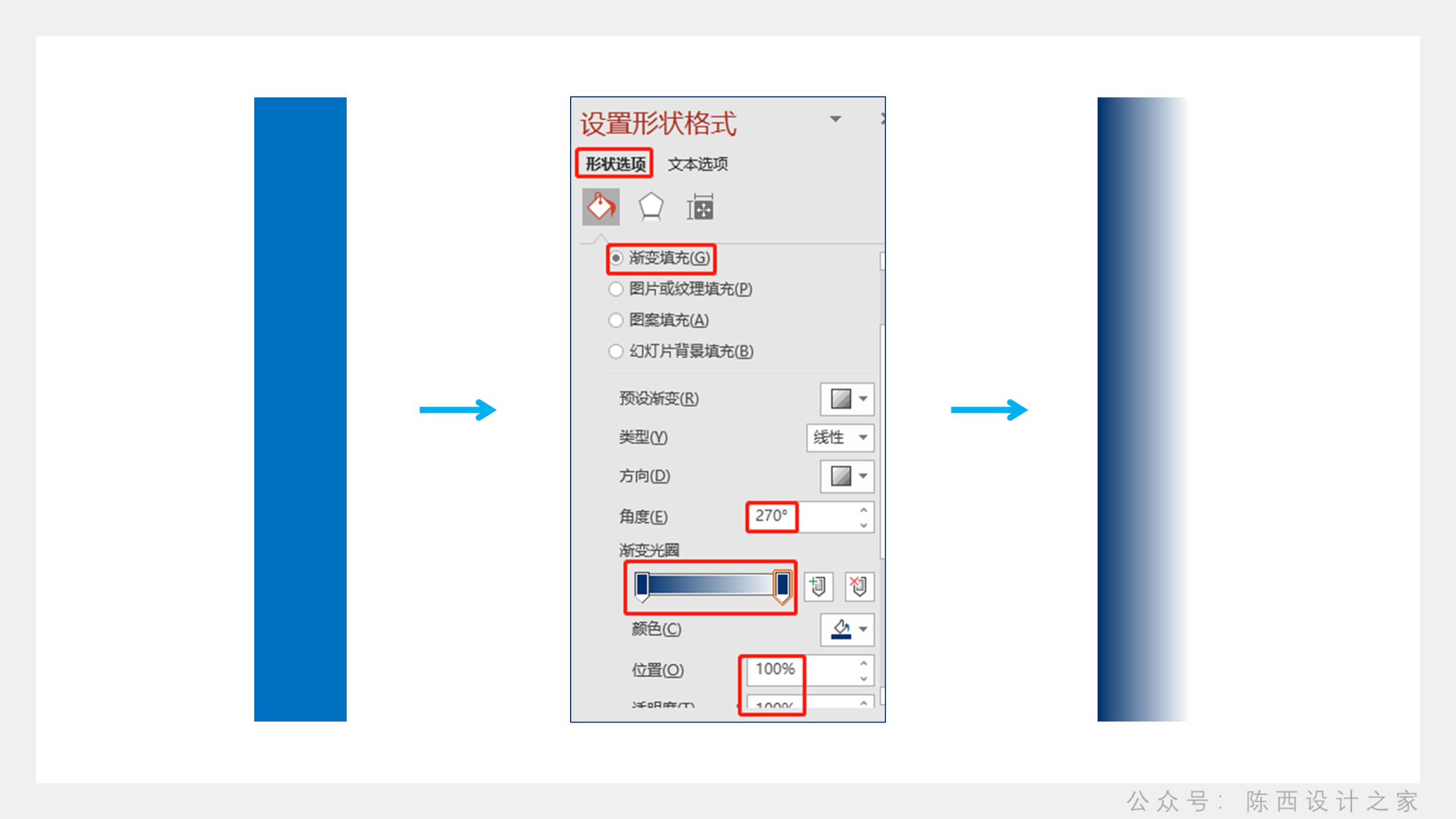
Sure enough, I still can't see any effect, and then add a rectangle.

The effect is also good.
In addition to the above PNG-type elements, there are many other PNG-type materials.
▣03
▌Shape Plus Rectangle
Shape refers to various shape elements in PPT. We can draw these shapes, adjust gradients, combine and other designs.
Then match the rectangle and the copy to make the PPT cover effect.

For example, here we use the rectangle in the basic shape to adjust the gradient settings. Then repeat horizontally.
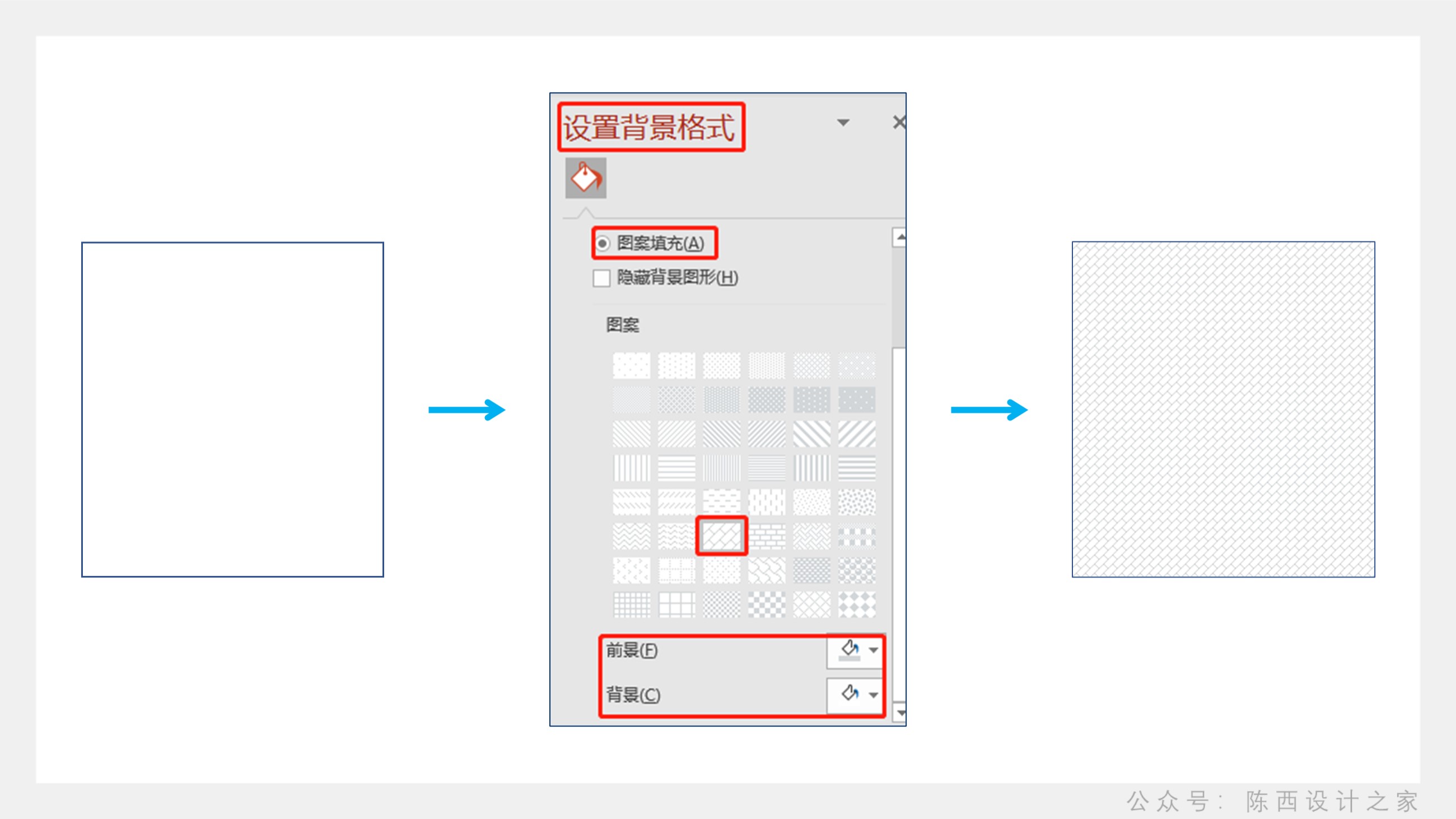
Then add a white rectangle and copy, then you can complete the design of a PPT cover.
Similarly, you can continue to use other shapes to make the background.

The shape is ever-changing, and the combination and arrangement can be changed freely.
If you don't use a picture as a background, then there is a lot of room for manipulation in choosing a shape.
Of course, the color of the shape and the setting of the shadow can also be changed, and all the attributes of the shape can be set.

▌Texture plus rectangle
Texture effects generally do not play a leading role in PPT, and most people use them rarely.
However, compared with solid colors, textures will still add some texture to the page.
We can use some pattern texture effects that come with PPT in setting the background format, but there are not many texture effects, and the adjustment range is not large.

Simply set up the textures, then add our rectangles and text.

In addition to some pattern textures that come with PPT. We can also go to the website to download some textures, and then use pictures or textures to fill the PPT background.
This allows for more textured effects.


Of course, the four types plus rectangles are introduced above to design the PPT cover, and we can also use them in combination.
above.
◎Source file: Wechat search: Chenxi Design House. Reply in the background dialog box of the official account: Creativity 61 and you can download the source file of this PPT. Don't make a typo, you can copy it directly.
---------------------------------------------------------------------

Recommended good article:
END
Articles are uploaded by users and are for non-commercial browsing only. Posted by: Lomu, please indicate the source: https://www.daogebangong.com/en/articles/detail/PPT%20Tutorial%20All%20PPT%20covers%20can%20be%20done%20with%20only%20one%20rectangle.html

 支付宝扫一扫
支付宝扫一扫 
评论列表(196条)
测试