The following article comes from excellent ppt tutorial, author Yang Qinguo

Share PPT graphic tutorials, video tutorials and other efficient office software tutorials every day.
WeChat scan code to watch a full set of Excel, Word, PPT videos


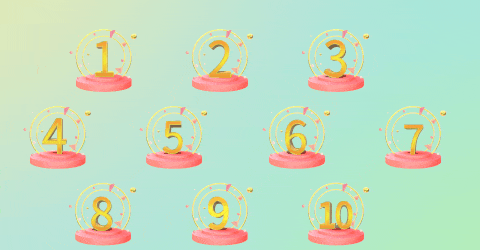
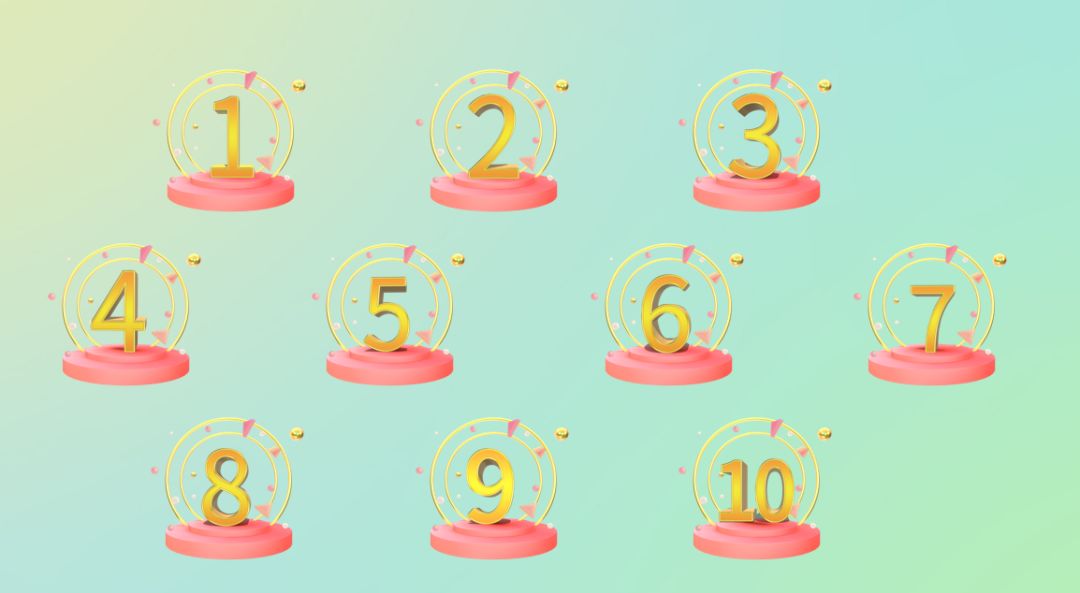
The "trigger" that was ignored in "PPT is so powerful that it is amazing that leaders and colleagues are dumbfounded when they see it! ", we made a more comprehensive introduction to the neglected function of "trigger". Multifunctional, so in this article we will explore the function of "trigger" at a higher level, and use it to create a dynamic answering platform.
Let's not talk nonsense, let's go directly to today's topic!
Let's take a look at the effect first:
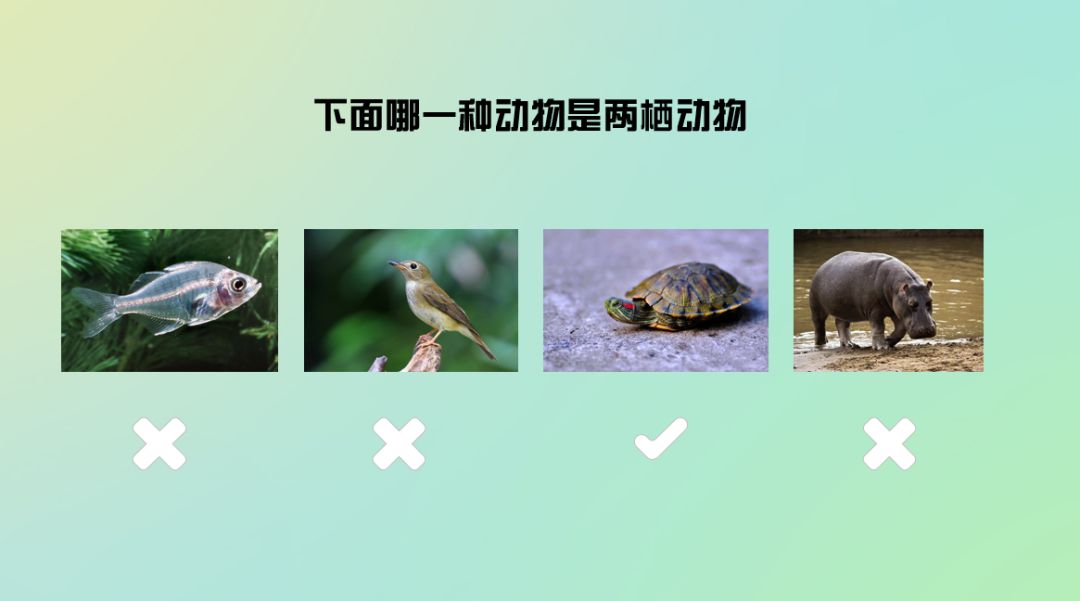
After reading the effect of the picture above, if you didn’t tell you that it was made with PPT, would you think it was a web page or a software? In fact, it is an effect formed by combining "trigger" + other functions in PPT. If you want to learn how to make this effect, let's take a look together!
A brief operation:
Step 1:
Enter 10 numbers "1-10" on the first slide (for a more beautiful page effect, we can choose the artistic font on the material website) and arrange the 10 numbers.
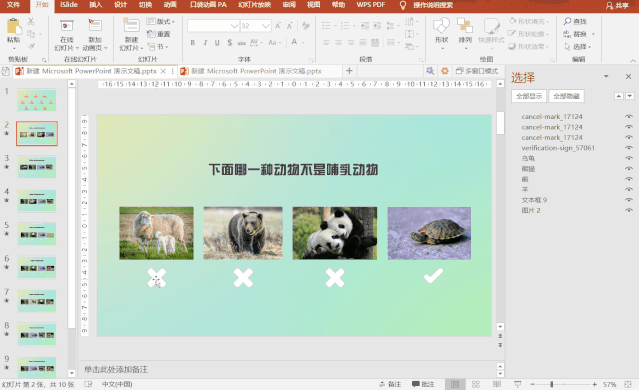
Step Two:
Create a topic on the second slide and set the "√" and "X" icons for the 4 options respectively, and then set the animation of the "√" and "X" icons to "floating".
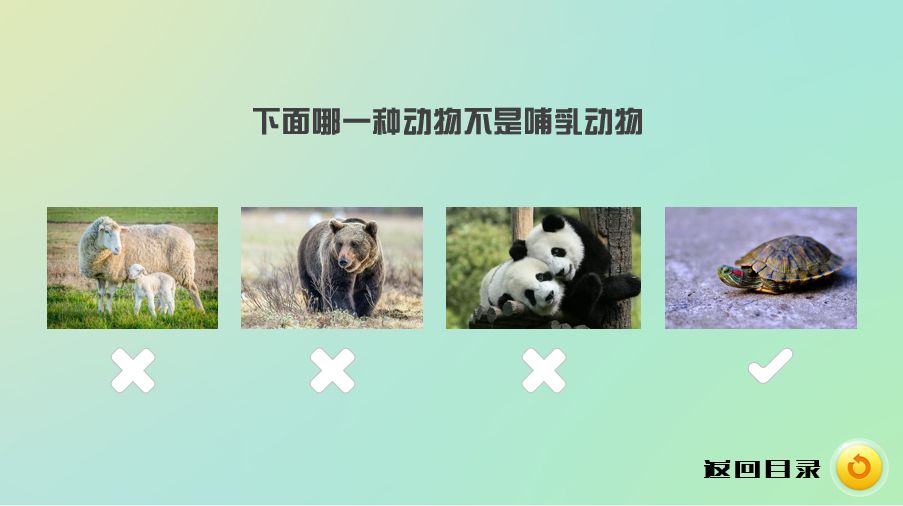
Step 3:
Select each "√" and "X" icon in turn, then click "Trigger", select "Click", and the object is the option corresponding to the icon.
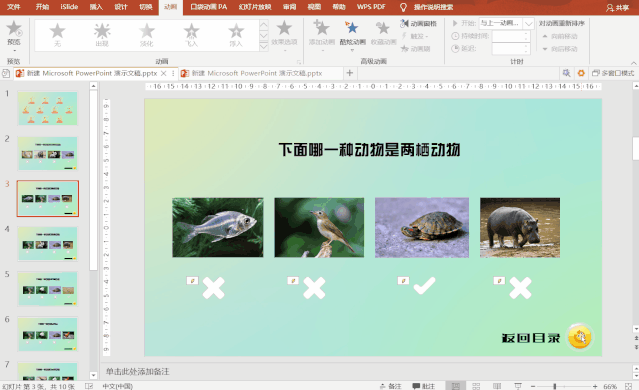
Step 4:
In the bottom right corner of the page we add an arrow shape, supplemented by the text "Back to Table of Contents", and copy and paste it to each page.
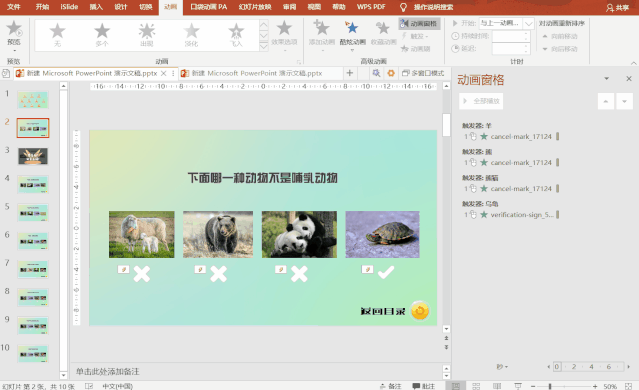
Step Five:
Select the back to table of contents icon, right-click to select "Hyperlink", select "Placement in this document" - click "Slide 1".
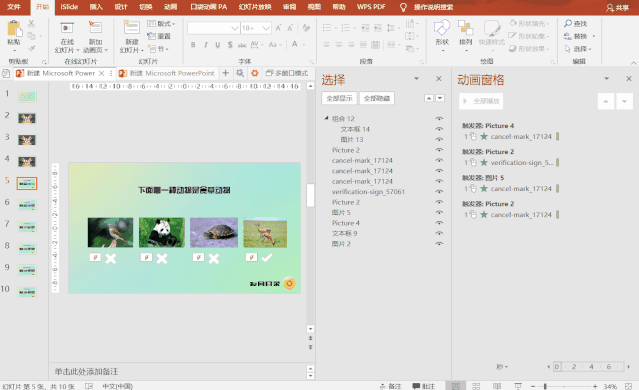
Step Six:
Add a correct answer image and animation to each page, using triggers to point to the correct answer option we just added.
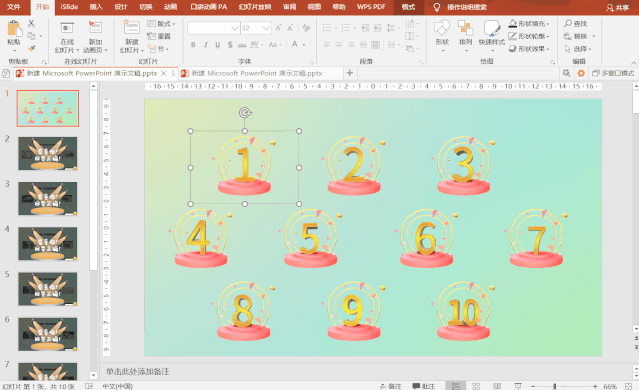
Step Seven:
Copy the content and animation effect of the "Return to Contents" just now, paste and overwrite it on the material that we have added with the correct answer, and add content and animation to each page in the same way.
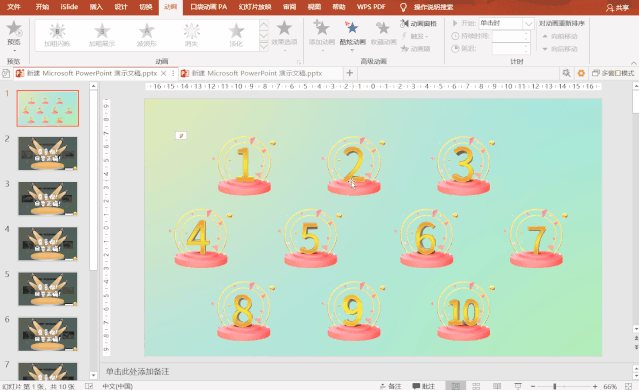
Step Eight:
Go back to the table of contents page on the first page, and do two operations for each icon 1-10: one is a hyperlink, and the other is a "trigger".
Add hyperlink: select the number icon, right mouse button and select "hyperlink", select "location in this document" - click on the corresponding page (Because the first page is a catalog page, each subsequent page needs +1 page).
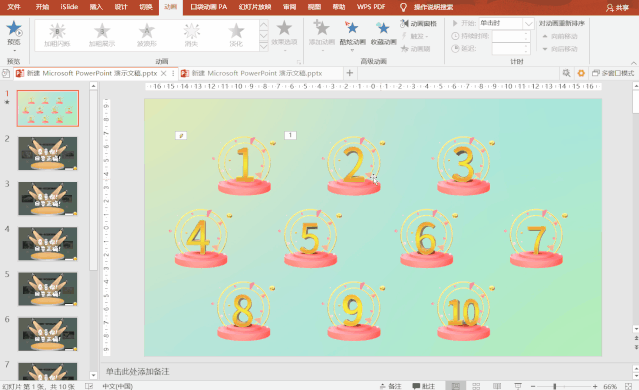
After adding hyperlinks, add a fade-out animation effect to each icon.
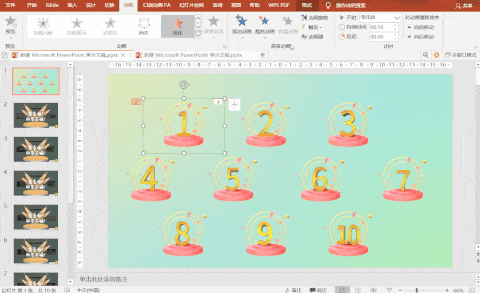
Set the "trigger":Select the animation and click on the "trigger" - "click" - each icon.
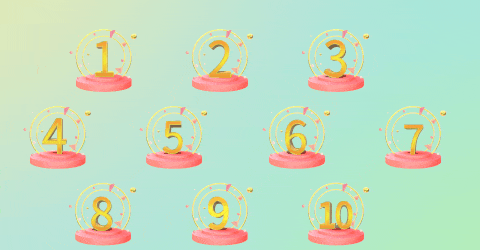
Repeat the above steps for all numbers in turn.
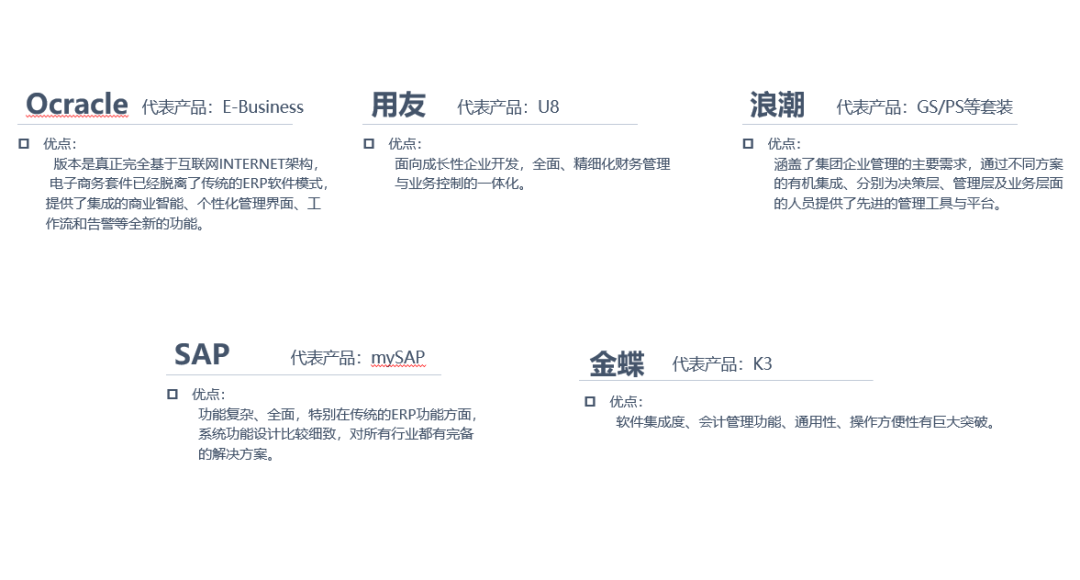
After completing the above operations, our answering system is also completed, let's take a look at the actual effect:
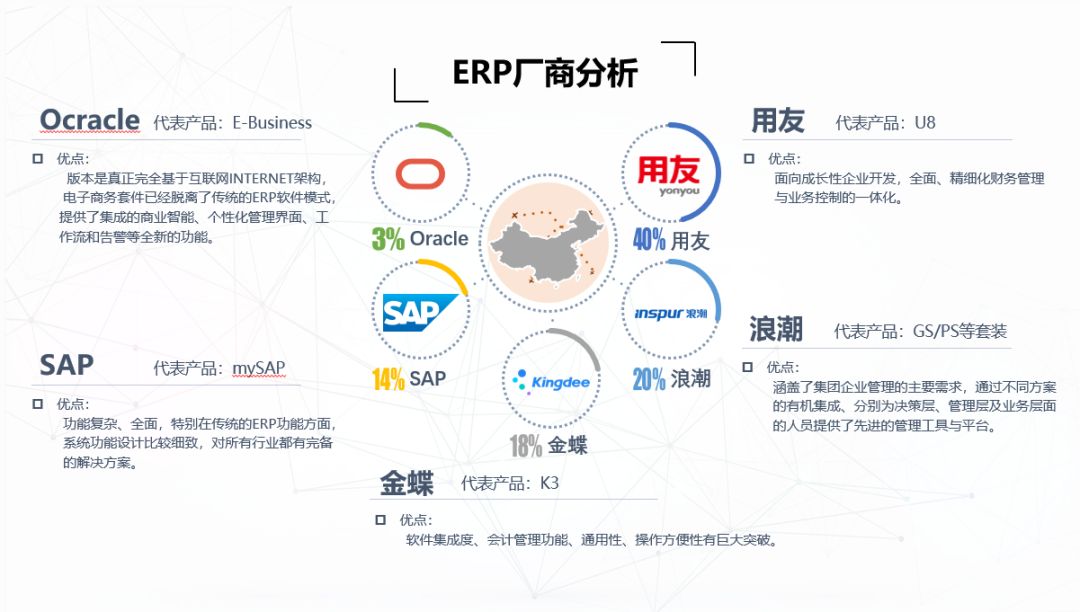
Through the trigger of the directory, we can click on the question list to automatically open the corresponding question, and the pop-up window of "answer is correct" will pop up automatically if the answer is correct. Click Back to Contents to automatically jump to the content page, and the serial number of the topic you just selected is automatically hidden.
In addition, the answered questions are automatically hidden. Combined with the link function, all closed-loop operations of the entire answering process are realized! There is no such thing as "crazily dragging, cool, and bombarding the sky"!
In addition, in our daily work, we can also use "triggers" to achieve speech needs such as highlighting key points and explaining in sequence.
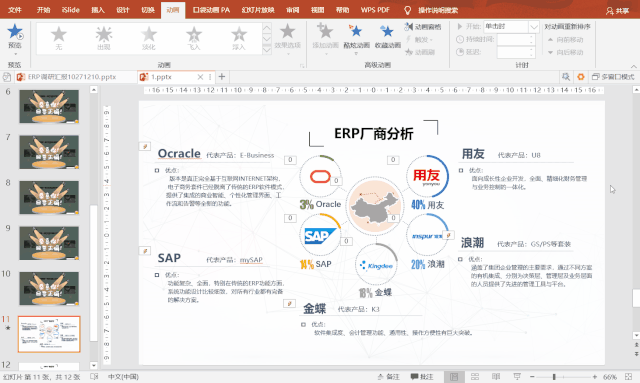
This is a PPT about an ordinary ERP manufacturer. The customer has made a request to realize that when the speaker clicks on which manufacturer, the relevant information of the manufacturer will automatically appear, and the site needs interaction, so random selection. This requirement cannot be achieved with our general animation effects, because the conventional animation effects are sequential, and when the animation is set, it has been decided when this item will appear. Based on customer needs, we can use "triggers" to solve this problem:
First, keep the original content unchanged;
Then, add each company’s market share, related introduction information, etc. one by one;
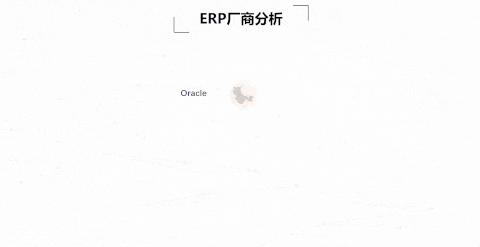
Finally, set the animation of each company introduction content to float up, and set the trigger to appear by clicking each brand name (for example, set the introduction trigger of UF to click "UF").

Let's play it in action:
Through this function, the speaker can flexibly choose a certain content to display according to the requirements of the leader or the audience when speaking to customers or audiences. On the one hand, it solves the problem of uncontrolled display order, and on the other hand On the one hand, it does not display all the content to leave suspense for the audience and enhance the interactive atmosphere of the scene.
Through the in-depth digging of the function of "trigger" above, we can also find that none of the functions in PPT is useless. The key is to see if we can deeply understand the value of each function. Through divergent thinking, combined with other functions in PPT, we can achieve many "unexpected" effects!
PPT tutorial article recommendation
Want to make PPT more advanced? Teach you a skill that even a novice can learn, make PPT your big! Change! So~
PPT design is always monotonous? How about trying to change the dynamic background, super exciting! (PPT tutorial)
PPT tips: How to use PPT to quickly generate QR codes?
How to design a PPT title to be brilliant? It is enough to master 4 skills
Click "Read the original text" for more information!
Articles are uploaded by users and are for non-commercial browsing only. Posted by: Lomu, please indicate the source: https://www.daogebangong.com/en/articles/detail/PPT%20Tutorial%20A%20new%20colleague%20actually%20used%20PPT%20to%20build%20an%20independent%20answering%20platform.html

 支付宝扫一扫
支付宝扫一扫 
评论列表(196条)
测试