The following article comes from the ppt excellent tutorial, author P Xiaobai

Share PPT graphic tutorials, video tutorials and other efficient office software tutorials every day.
WeChat scan code to watch a full set of Excel, Word, PPT videos



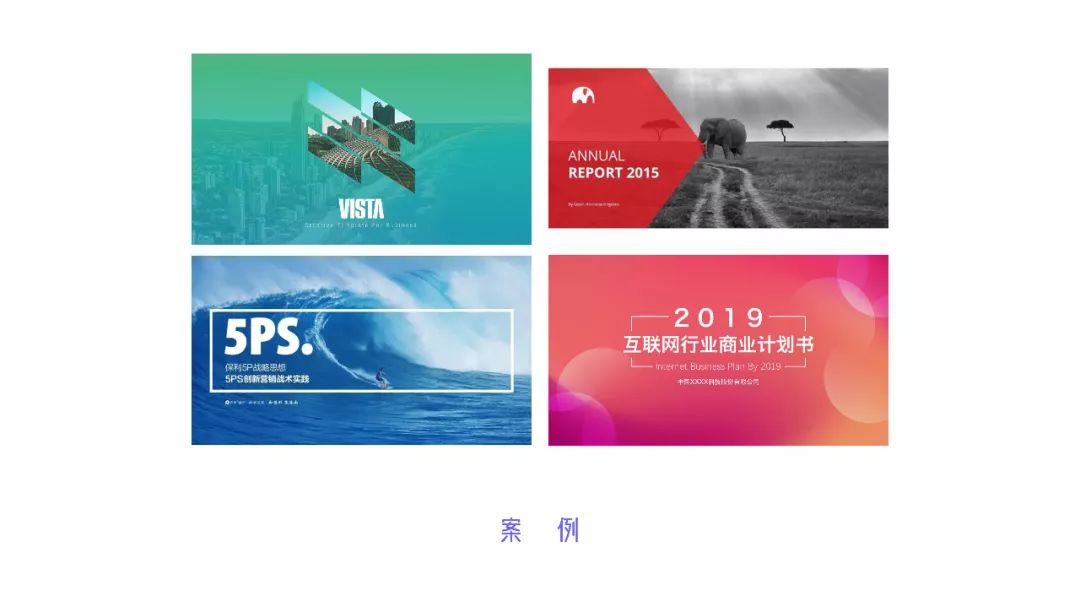
When it comes to videos, we may first think of Kuaishou Douyin short videos in our minds. But the video in this format does not match the 16:9 size at all, or there is a 16:9 video, what kind of effect will it produce when it is used in PPT?

We have initially mastered some PPT skills, and we can make some better-looking pages, as shown below:
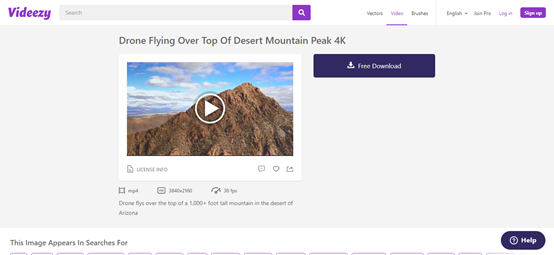
However, static pages always lack dynamics, and wanton addition of animation will make the page unclear. At this time, using video can solve the problem of dull pages.
So where do you find these videos?
It is really difficult to have a commercially available video without a watermark, so Xiaobai here recommends 3 commercially available video websites for everyone, and there are practical examples at the end of the article for reference.
01
videezy
URL:https://www.videezy.com/
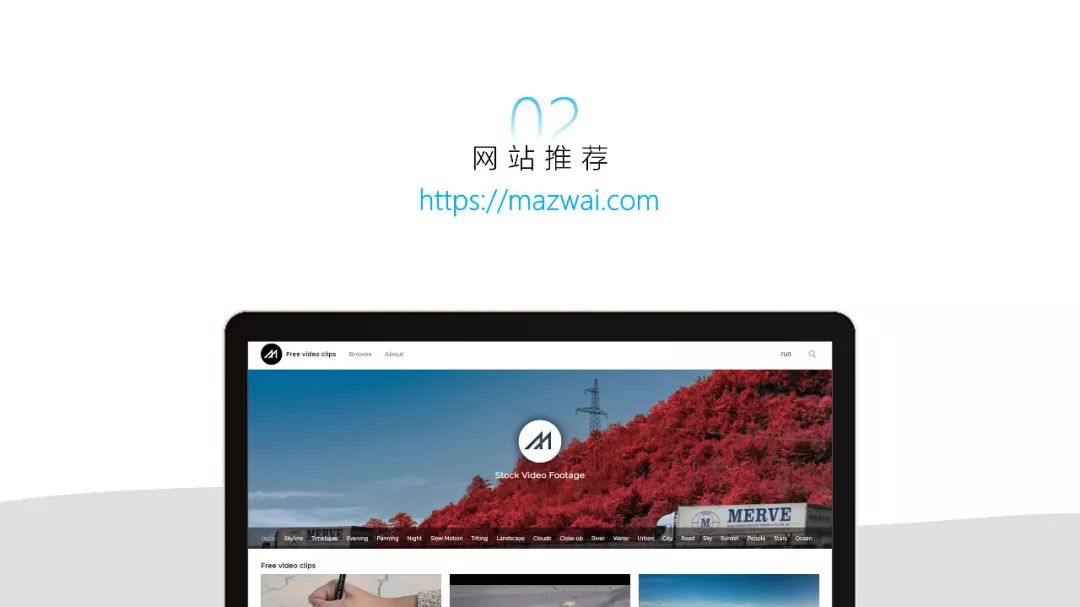
There are many types of videos on this website, the quality is clear (high-definition quality), the videos can be previewed directly, and the download speed is fast.

Click on one of the videos on the webpage to view the format, resolution and frame rate of the video. Click "FreeDownload" on the right to download the video directly.
02
mazwai
URL:https://mazwai.com
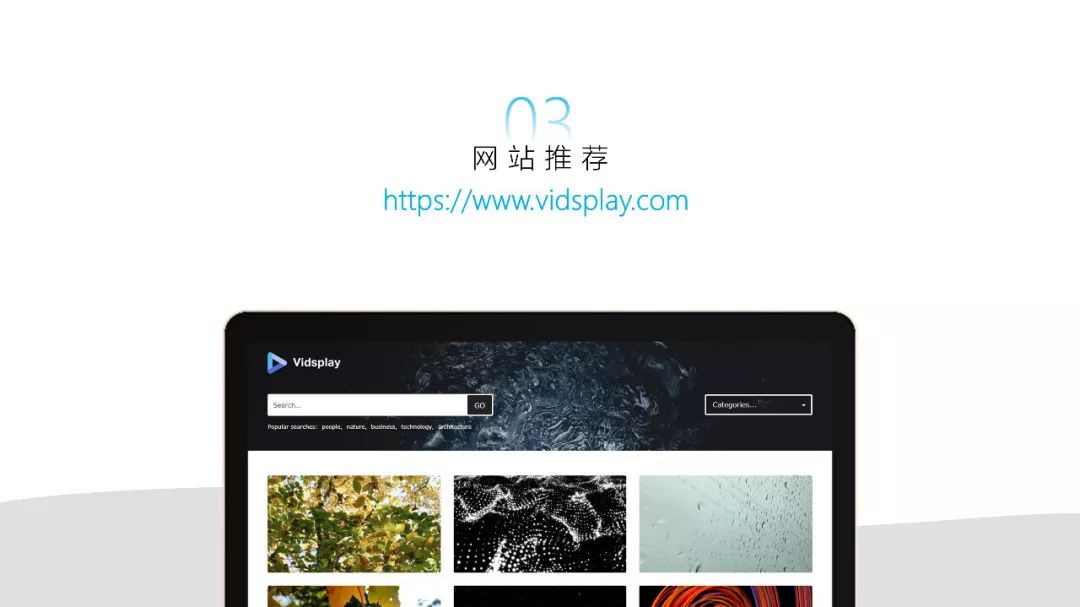
This website has a lot of videos and the duration is long, but the type and search are not perfect. Select a video, click the left mouse button on the video to enter the details page, and click the play button to play the video.

Enter the video details page, and you can view the resolution, frame number, and size of the video on the right. Click "DownloadFree" to download the video directly.
03
Vidsplay
URL:https://www.vidsplay.com
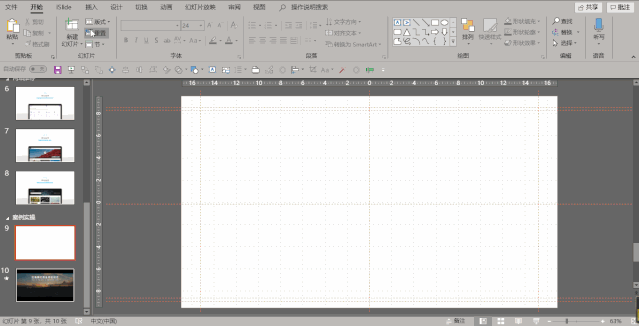
This website has many videos, easy retrieval, fast download speed, and rich inspiration resources.

Select a video and click the video with the left mouse button to enter the video details page. Simply slide down the details page to view the length, resolution, video type and frame number of the video. Click "Download" to download the video.
Tips: It is good to insert video in PPT, but The size of the video is uncertain, On low-configuration computers or lower versions of office, video with large files may freeze. Therefore, we need to consider whether we need to use video in PPT.
Now that we have said so much, let's take a look at how to use video in PPT!
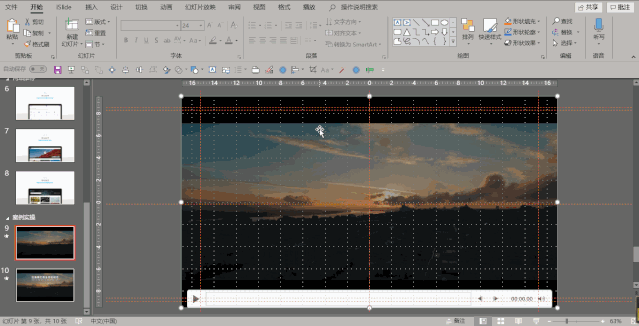
Step 1: Download the desired video from the video website and save it to the desktop, then click "Insert"/"Video" and select "On PC Video" to insert the downloaded video.
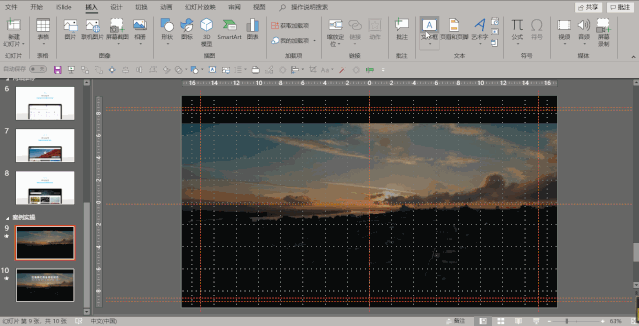
Step 2: Select the video. Since the beginning and end of the video are pure black, you can use the trimming video that comes with PPT to cut out the first and last frames. Select "Crop Video" in the "Playback" tab, drag the beginning video cursor to the right, drag the end video cursor to the left, and finally click "OK".

The third step: Select "Start" in the "Play" tab, set the playback mode to "Automatic" (automatically play the background video when showing the PPT), Also tick "Loop until stopped" to keep playing.
Step 4: After setting the basic properties of the video, all that remains is to add text. Select "Text Box" in the "Insert" tab, insert the main title text, adjust the font size of the text to 40, the font color to white, the font type to bold, adjust the text to "center alignment", and insert English at the same time, its font size The size is 16, the font color is white, and the font type is bold. (Or copy a layer directly with Ctrl) Finally, fine-tune the text and add line decoration to complete the production of the entire page.
Let's take a look at the rendering:
Okay, this is the end of this tutorial, see you next time~
PPT tutorial article recommendation
PPT design is always monotonous? How about trying to change the dynamic background, super exciting! (PPT Tutorial)
I learned this super practical PPT design skill from the movie "Youth in Youth"!
With this [opening] manual, you can make your PPT speech zero mistakes! (PPT Tutorial)
Don’t delete the unsightly material, put it on the prototype, and still make a good-looking PPT!
Click "Read the original text" for more information!
Articles are uploaded by users and are for non-commercial browsing only. Posted by: Lomu, please indicate the source: https://www.daogebangong.com/en/articles/detail/PPT%20Tutorial%2099%20of%20people%20dont%20know%20how%20to%20use%20this%20trick%20to%20improve%20the%20power%20of%20PPT.html

 支付宝扫一扫
支付宝扫一扫 
评论列表(196条)
测试