This time I will mainly talk about the knowledge points of inserting videos in PPT, mainly It explains the function of inserting video, focusing on operations such as Cut video, Video bookmark and Video add subtitle.
1. Insert video
Click Insert, you can see the video in the upper right corner, click on the video, you can see three options, which are adding local video files, stock video files that come with the software, and searching for video files online.
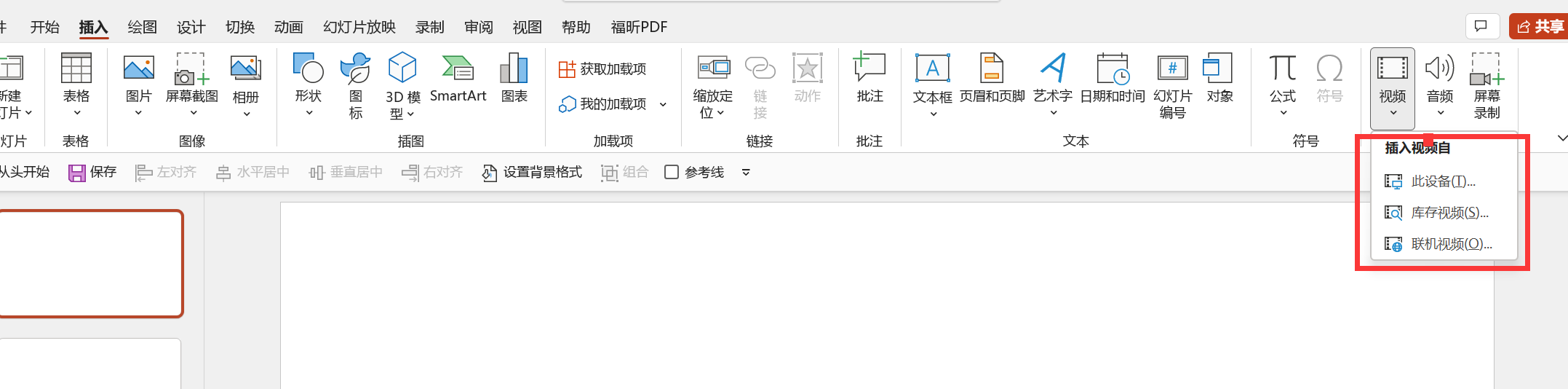
Insert video
We will open the locally downloaded video file. After opening, you can see 2 new functions---------Video Format and Play.

New features
Let’s describe the relatively simple functions in words. You can just try it in the PPT. I will use a list to tell you the functions of these functions, and I will tell you about them< How do strong>bookmarks and subtitles work.
Bookmark | There are 2 functions, 1. Positioning: yes Navigate directly to the bookmark node. Alt+Home: Position bookmark forward; Alt +End: Position bookmark backward. 2. As a trigger for animation. |
Crop video | Crop the video to only use a certain section or set the fade in and fade out effect. |
Volume | Volume is divided into low, medium, high, mute (can also be set in the toolbar button below the video) |
Start playing | There are three functions, 1. According to the click sequence: click anywhere on the screen to play. 2. Automatic: It will play when switching to the slideshow. 3. Click: Click the video window to play. |
Full screen playback | When playing, the width or height of the video window fills the screen. |
Hide when not playing | When switching to this page of slides, the video object will not be displayed, and it will only be displayed during playback. |
Loop play until stop | The video will be played in a loop until the end of the PPT show |
After playing, return to the beginning | After the playback ends, the still picture of the video window returns to the beginning of the video |
Insert Caption | Add subtitles to the playing video |
After inserting a video, the playback functions are roughly these. Next, let’s talk about Clip video, Video bookmark and Video Add subtitles.
2. Cut video function
Simply speaking, this function is to shorten the video. It should be noted that: After cutting, the cut part is only hidden, not really gone. Generally, it can be adjusted through three parts: pull the horizontal bar above, enter the start time and end time accurately, and fine-tune with the left and right buttons. As for the fade-in and fade-out effect of the side, there is a faint feeling after use (this function will be better for audio effects).
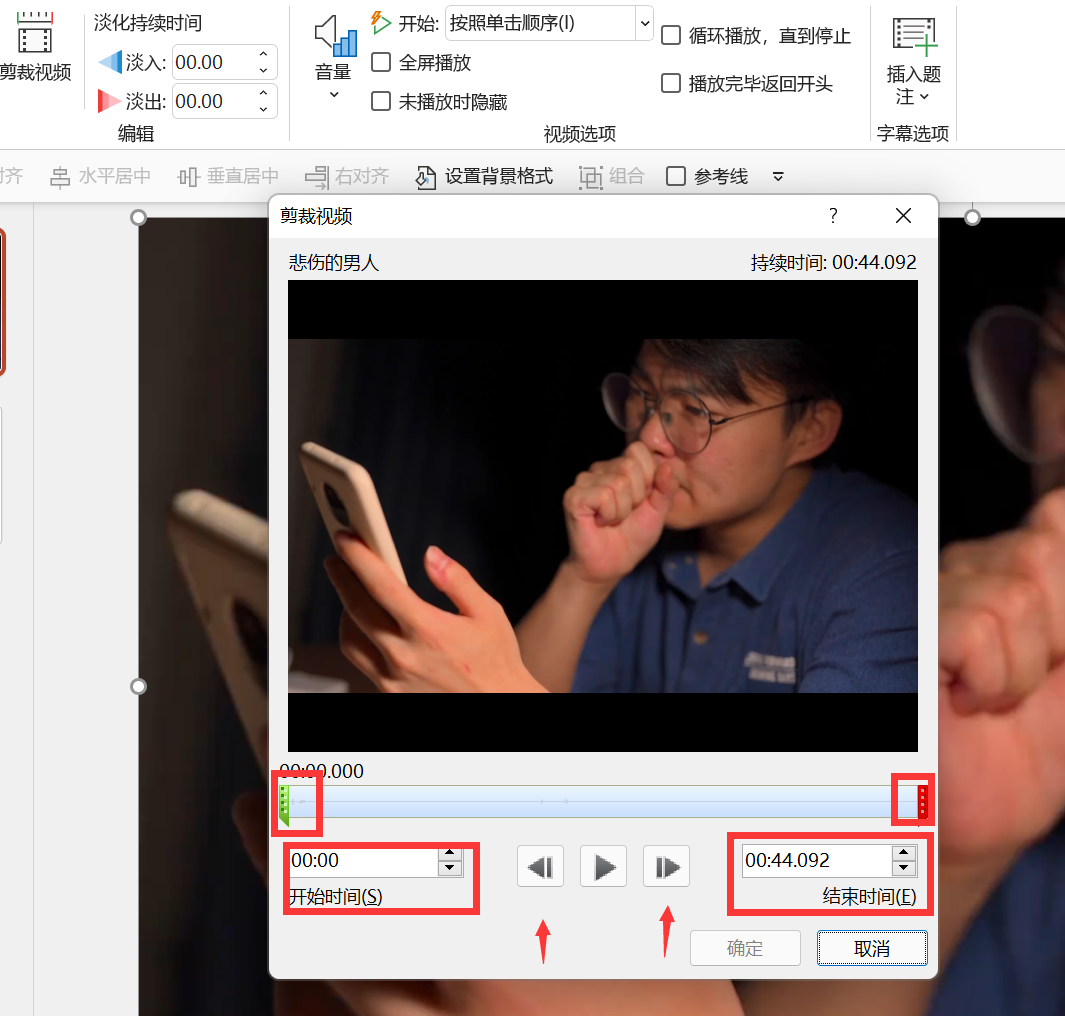
Crop video
Material source: https://sucai.zhiyu.art/ (Video-search people)
3. Video bookmark
3.1 Positioning tags
Simply speaking, I put some content that needs to be highlighted in the video, and I add a bookmark, so that next time I can directly click on the bookmark to play.
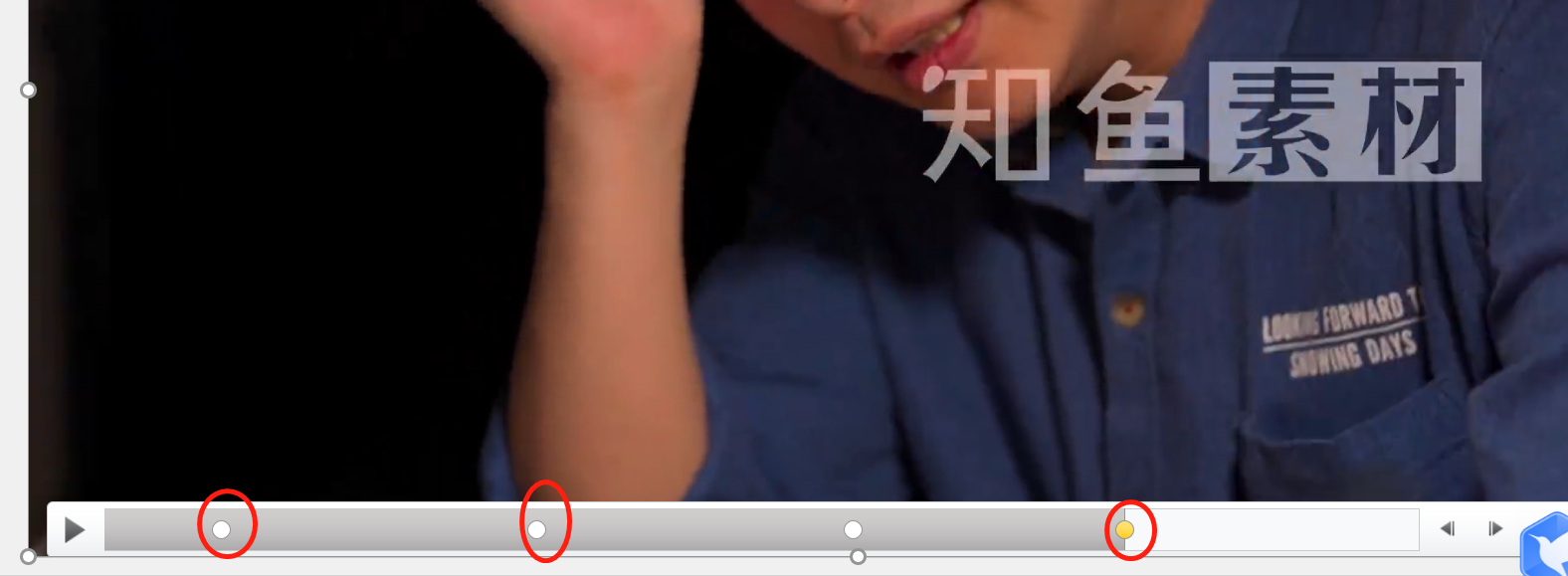
Positioning tag
When the bookmark point is yellow, you can use the function of deleting bookmarks.
3.2 You can add words when bookmarking. For example, if you play a piece of music now, it can also be equivalent to making subtitles; or add subtitles. Let's insert a piece of music as an example.
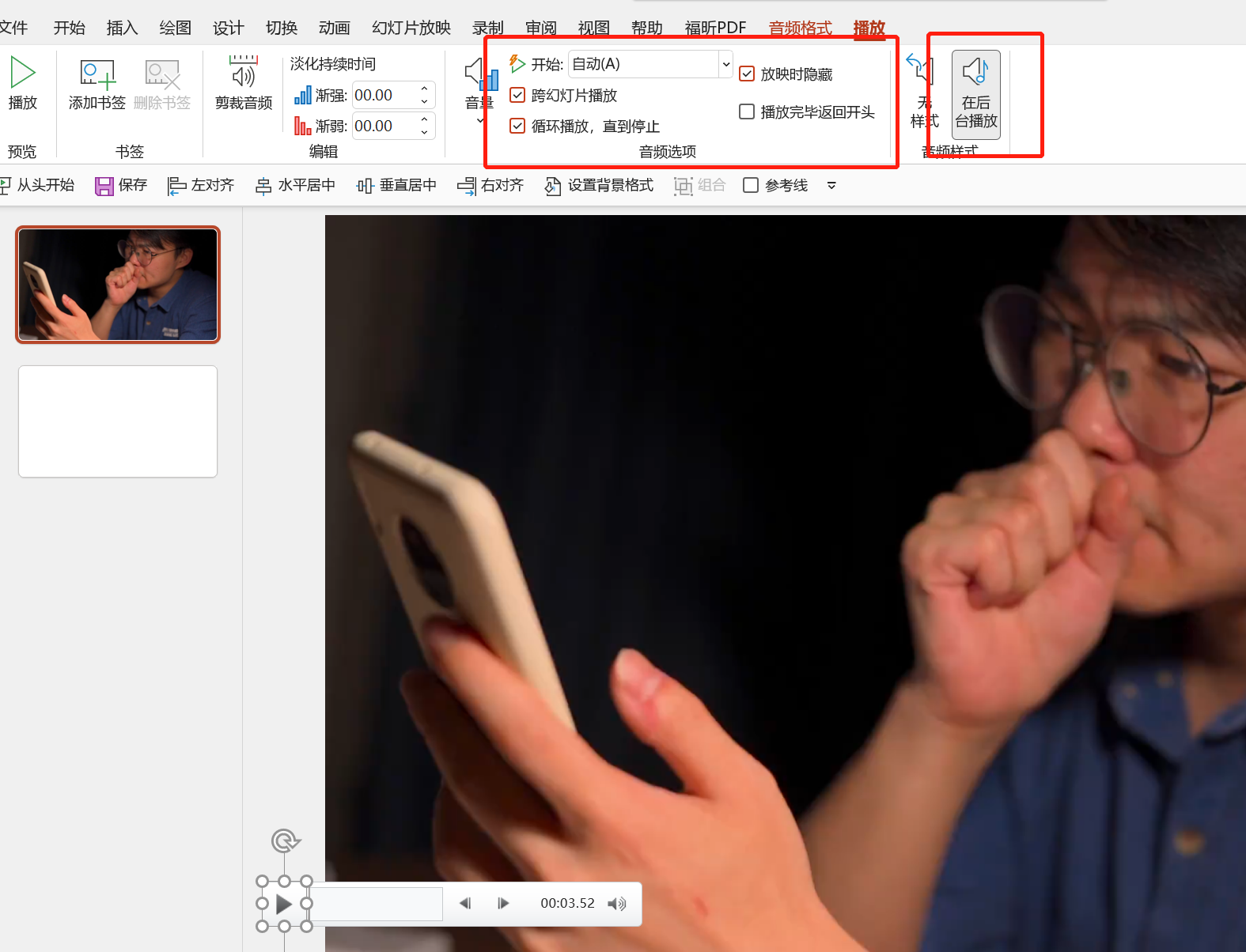
Insert audio
Audio source: Kuwo Music (Chen Xiang-Zhang Jie, Zhang Liangying)
Next, reduce the audio prelude a bit, and then quickly go to the singing part. Let's set 2-3 video bookmarks and type 2-3 lyrics to see the effect. The demonstration is as follows:
I won't talk about the specific process. It is more convenient to insert captions for main subtitles. I probably know that this function is available, and it uses animation triggers, which I will talk about later.
4. Insert caption (add subtitle)
Making subtitles: You need to write a file with the extension .vtt (can be edited in Notepad). The specific writing steps are:
The first line uses capital letters and writes WEBVTT; the content is time interval, such as 00:00:07:000 --> 00:00:10:000 (this is the format, respectively hours: minutes: seconds: milliseconds)
After writing, just insert the subtitles: Insert——> Subtitle Options——> Insert Caption——> Insert Caption (Tip: After inserting subtitles, click The toolbar below will display the Caption button.)
The subtitle is ready. Note: After changing the suffix, you must delete the .txt, and there is a .not: in front of the millisecond. Because I cut the prelude for 30 seconds, so I started with 4 seconds, and the next milliseconds will do. Now let's insert it into the video to demonstrate the effect.
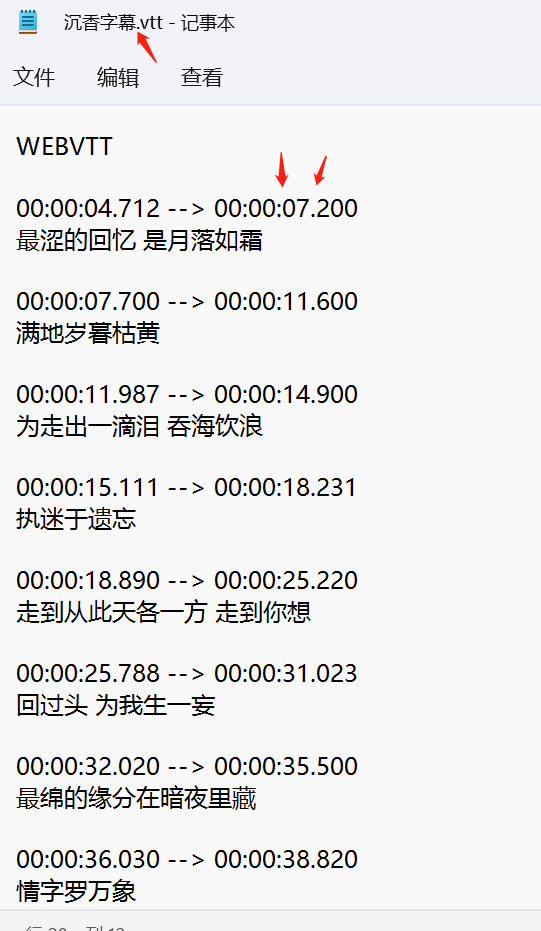
Subtitle file
The effect of inserting captions is as follows. The only bad thing is that there is no text centered. centered.
Okay, that's all about the function of inserting video today. I hope you can gain something after watching it. You can review the knowledge points. 1. Trimming the video: shorten the video a bit. It should be noted that: After trimming, the trimmed part is only hidden, not really gone (the audio is the same); 2.Video bookmark: A function is a positioning mark, One is similar to adding subtitles; 3. Insert captions: mainly used to make subtitles.
Finally, thank you very much for reading this, and please bear with me if there are any shortcomings. Everyone is welcome to add and communicate in the comment area, so that everyone can learn from each other and make progress together.
The famous sentence I want to share with you today is:
Gentlemen have nine thoughts: look smart, listen to sicong, look warm, look respectful, talk loyal, do things respectfully, doubt and ask questions, anger think difficult, and see righteousness. — "The Analects of Confucius"
Additional translation:
A gentleman has nine considerations: when watching, think about whether you understand; listen Think about whether you hear clearly; think about whether your face is gentle; think about whether your appearance is respectful; think about whether you speak faithfully; think about whether you are serious about doing things; when you encounter doubts, think about how to ask others for advice; Future troubles; see what is available, think about whether I am moral.
Cover image source: https://www.pexels.com/
Audio source: Kuwo Music (Chenxiang-Zhang Jie, Zhang Liangying)
Material source: https://sucai.zhiyu.art/ (Video-search people)
Articles are uploaded by users and are for non-commercial browsing only. Posted by: Lomu, please indicate the source: https://www.daogebangong.com/en/articles/detail/PPT%20Insert%20Video%20Knowledge%20Points%20Detailed%20Explanation.html

 支付宝扫一扫
支付宝扫一扫 
评论列表(196条)
测试