The following article comes from Editor Tan, written by Tan

A senior editor of scientific and technological journals, he publishes articles on scientific and technological drawing skills, various data mining and data analysis, various editing tools and software during manuscript review and revision work.

Source丨Editor’s Notes
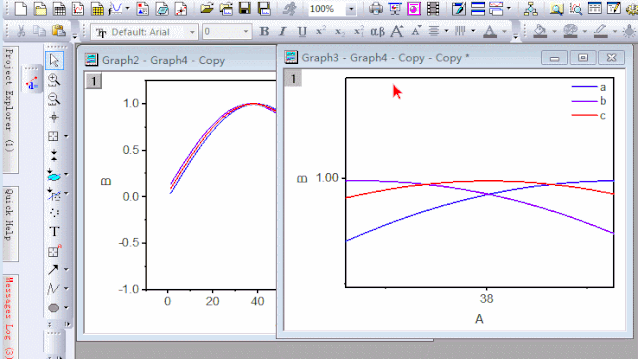




Articles are uploaded by users and are for non-commercial browsing only. Posted by: Lomu, please indicate the source: https://www.daogebangong.com/en/articles/detail/Origin-jiao-cheng-yong-PPT-zhi-zuo-qu-xian-fang-da-jing-xiao-guo.html

 支付宝扫一扫
支付宝扫一扫 
评论列表(196条)
测试