The following article comes from editor Tan, author Tan editor

Senior editor of sci-tech periodicals, publishes articles on sci-tech drawing skills, various data mining and data analysis, various editing tools and software in manuscript review and revision work.
Source丨Editor's Tan
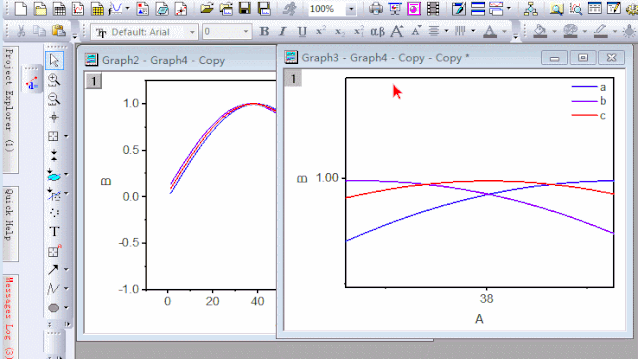





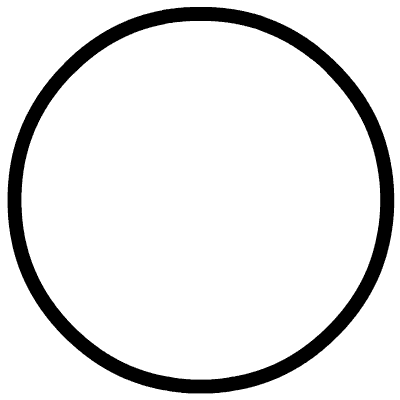
Articles are uploaded by users and are for non-commercial browsing only. Posted by: Lomu, please indicate the source: https://www.daogebangong.com/en/articles/detail/Origin%20Tutorial%20%20Combining%20the%20magnifying%20glass%20for%20drawing%20curves%20in%20front%20of%20PPT.html


 支付宝扫一扫
支付宝扫一扫 
评论列表(196条)
测试