Videos are often used in PPT courseware, but there are two problems that you may have encountered. One is that the inserted video will be displayed as a black screen when it is not played, and the other is that the video is used as the background of the PPT page, and it will be overlaid on other materials when it is shown. superior. This article will solve these two problems for you, and make the video application in PPT more perfect.
Fix video black screen
After inserting a video file into PPT, it will appear as a black block before starting to play, which is quite ugly. In fact, the solution to this problem is very simple. Cutting out the first frame of the video or adding a cover to the video can make the black screen disappear without a trace.
If the picture at the beginning of the video stays (that is, there is a short static picture), you can use a little cropping of the video to clear the black screen. After selecting the video, switch to the "Play" tab, click the "Cut Video" button to pop up a dialog box (Figure 1), click to select the "Start Mark", and then click the "Next Frame" button to see if the screen is no longer Black screen, click the "OK" button after displaying normally, and you will see that the black screen on the video on the page is gone.
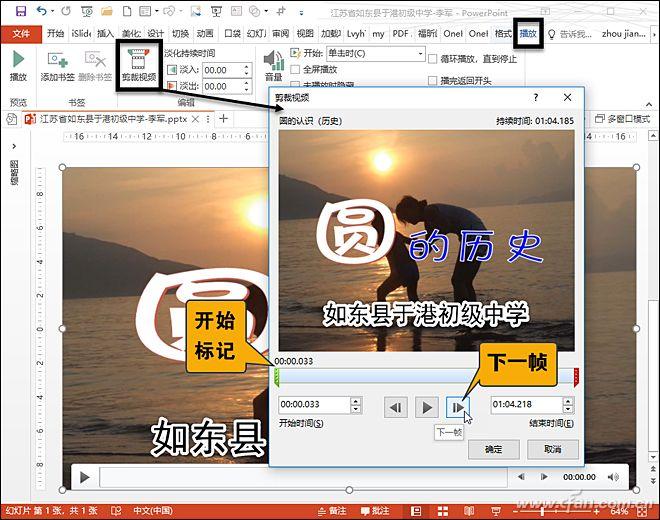
If the video cannot be cropped at all, you can add a cover or use a frame in the video as the image displayed at the beginning, select the video and switch to the "Format" tab, click "Signage Frame" to select "In the file Image" (Figure 2), you can choose an external picture as the first frame; you can also play the video to the desired position and pause, then select "Current Frame" under "Signage Frame", so that the current frame can also be set as A still frame before the video starts playing. Through these two methods, the video black screen can be completely eliminated.
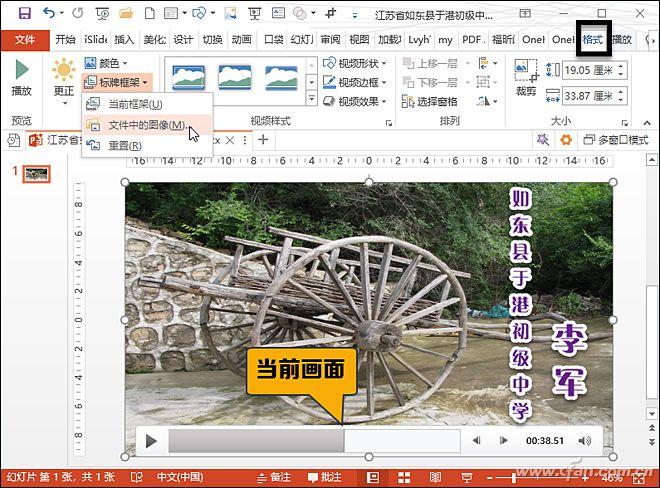
Use images as dynamic backgrounds
Recently, I helped the school make a presentation to declare a school with technological characteristics. The principal asked to use a very technological video as the background, and then use text and pictures on the dynamic background to show the scientific and technological activities carried out by the school and the achievements achieved. If you directly insert the video into the page, and then add text and pictures, etc., you will find that after entering the projection state, the level of the text and pictures is below the video, that is, it is completely covered by the video. After some research it was discovered that it is possible to have a dynamic background for a presentation by adding an image to the presentation master.
Switch to the "View" tab, click "Slide Master" to enter the master editing state, choose a layout under the master (Figure 3), and then switch to the "Insert" tab to insert the video image into the In Layout, adjust the size to make the video fill the screen. If the image starts to appear as a black screen, you can clear the black screen by the method described above, then right-click the layout and select "Rename Layout" to pop up a dialog box, enter the layout name as "Image Dynamic Background", and finally close the master view.
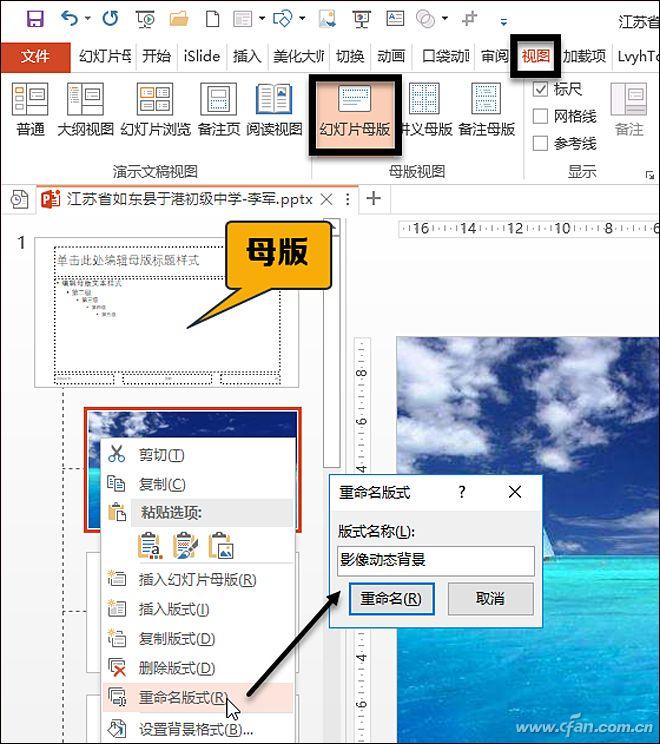
Right-click the page to use the dynamic background, select "Image Dynamic Background" under "Layout" (Figure 4), so that the image file becomes the background of the presentation, and no matter what material is added on the page, it will not be Image overlay. It should be noted here that the images in the layout should be set to "autoplay", otherwise the images will be paused during the slide show, and the images and videos should not be added to the "Master", which will make all the layouts dynamic Background, it may be troublesome to use, for example, a page does not need a dynamic background.
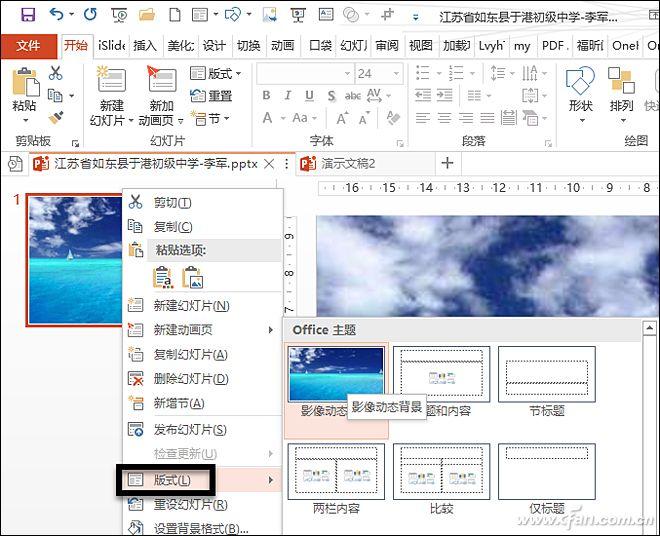
Articles are uploaded by users and are for non-commercial browsing only. Posted by: Lomu, please indicate the source: https://www.daogebangong.com/en/articles/detail/Office%20tips%20simple%20settings%20to%20solve%20the%20two%20major%20problems%20of%20PPT%20video.html

 支付宝扫一扫
支付宝扫一扫 
评论列表(196条)
测试