
When we are showing and explaining the slides, if we don’t know the total number of pages or the number of slides we are talking about, it is easy to cause uneven time distribution, and the previous slides take too long. As a result, there is not enough time for the important slides to explain. The editor will learn how to automatically add page numbers in PPT slides with you today.
Since PPT is different from its two brothers Word and Excel, it is not possible to insert page numbers directly through the header or footer. In fact, slides have a similar function [slide number]. At the same time, we can use the settings of the slide master To automatically add page numbers to the slideshow and display the total number of slideshow pages.
1. Add page number
Open the PPT file, switch to the Insert tab, in the [Text] group, click the [Slide Number] function key, the [Header and Footer] dialog box will pop up, check [Slide Number] here, if you want the first page If the page number is not displayed, check [Do not display in title slide], click the [Apply All] button to complete the setting and return to the PPT editing area.

2. Custom number start number
Switch to the [Design] tab, in the [Customize] group, click the down triangle button of [Slide Size], the shortcut toolbar will pop up, and click the [Custom Slide Size] function key.
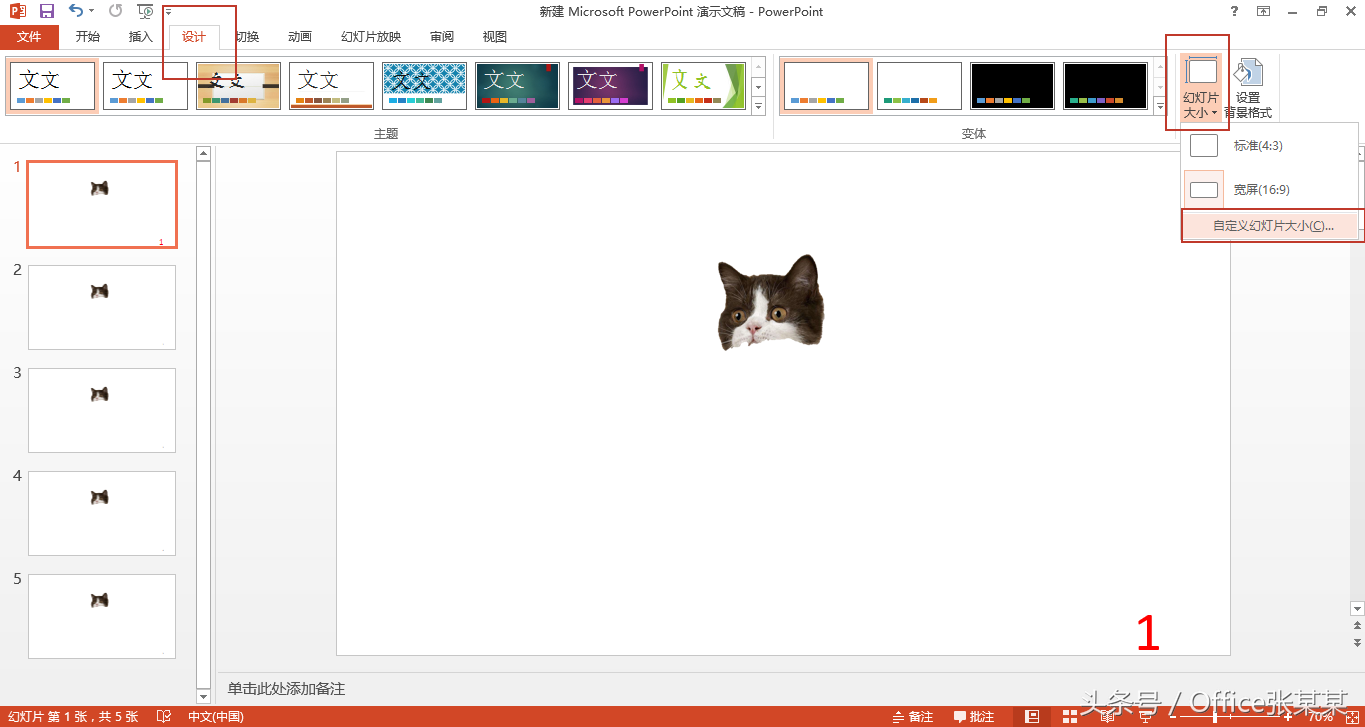
The [Slide Size] dialog box will pop up, in the [Slide Number Starting Value] check box, we can set the custom slide page number here.
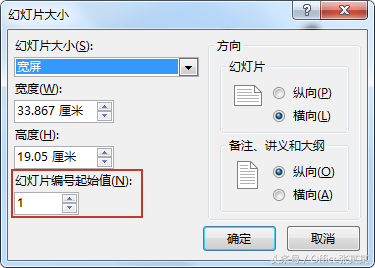
3. Display the total page number of the slideshow
After editing all the slides, we switch to the [View] tab, in the [Master View] group, click [Slide Master] to enter the master editing state, and the slide added at the bottom right of the footer There is a [<#>] mark at the position of the page number, which is a number area, and characters can be added after the mark. For example, if the slide has a total of 20 pages of PPT, it can be set as "‹#›/20 pages in total", or Add some small pictures according to your own ideas, and adjust and modify them into a style you are satisfied with. After editing, click [Close Master View] to exit the master state, so that you can see the total number of pages you set after the page number of each page.
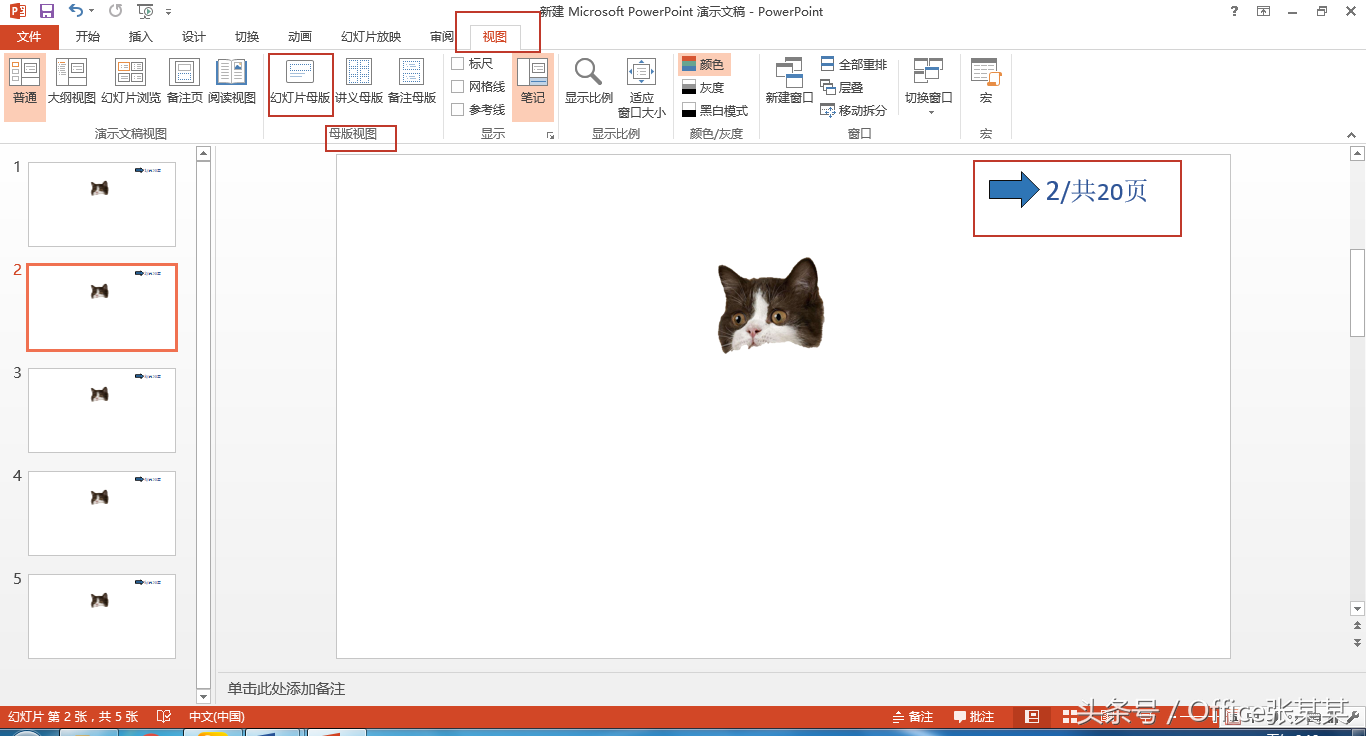
PS: When the number of PPT pages is increased or deleted, you need to remember to enter the master page again to change the information, because the total number of PPT pages cannot be automatically recognized.
Welcome to pay attention, above.
Articles are uploaded by users and are for non-commercial browsing only. Posted by: Lomu, please indicate the source: https://www.daogebangong.com/en/articles/detail/Office%20Tips%20%20Customize%20PPT%20slides%20and%20add%20page%20numbers.html

 支付宝扫一扫
支付宝扫一扫 
评论列表(196条)
测试