
First create a new canvas with a size of 605*394 pixels and a resolution of 300. Then make a gradient from the center to the surrounding of the canvas as shown below
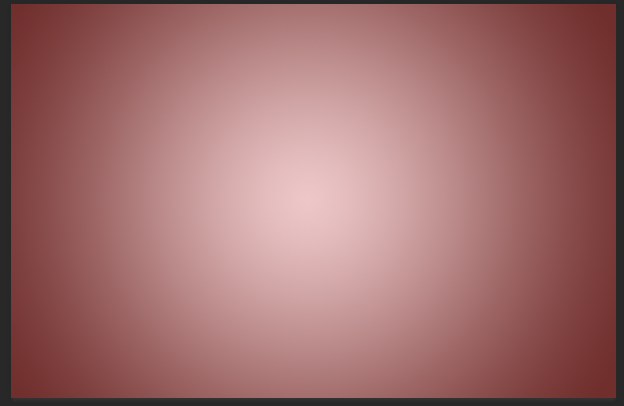
Then type the text, "Uchiha Madara", use any font, I used "Hanyi Yanling Simplified" as shown in the picture

Then the next step is to add color or background image to the font to make it more gorgeous, and then I found this image and cut it into this font as a mask, as follows
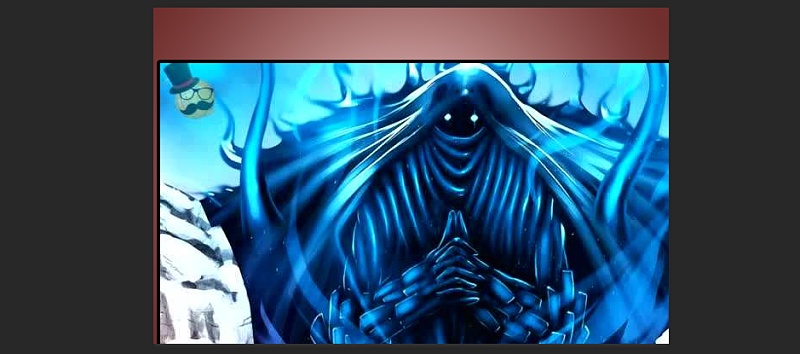
Then convert the font layer to a shape

Then modify the font, use the vector shape tool to add bricks and tiles, copy a layer of font layer and fill it with vermilion, and put it on the bottom layer to make the font appear thicker. Group all the layers, and draw 2 pixels on the black border as shown in the figure:
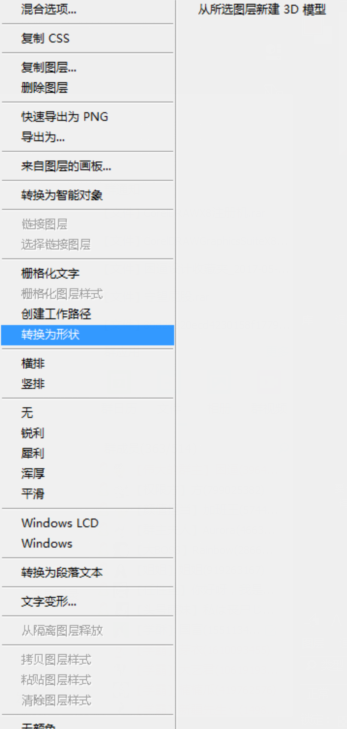
The next step is to add some animation cartoon elements, find a picture, export the picture using the channel "black and white opaque principle", copy the whitest channel among red, blue and green for channel matting; then use the smudge tool to Smear the meteorite picture to make its free fall more natural: as follows


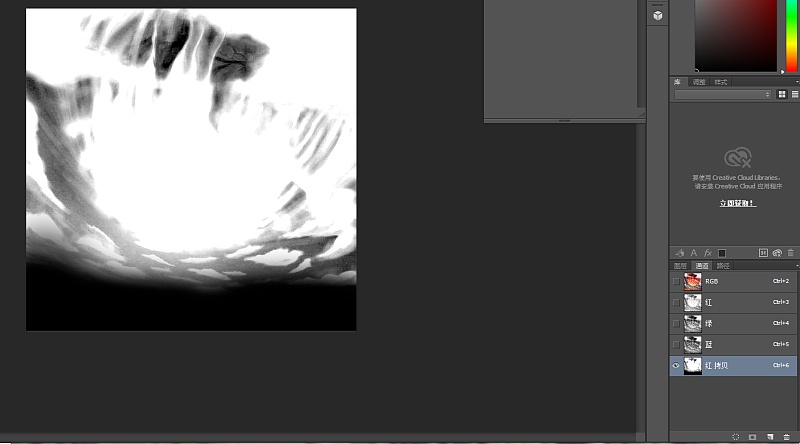
Finally, add the characters and you’re done. The characters also use the pen cutout method: as follows

The character I chose had a clean background, so I used the w magic wand to remove the white background, then moved to the back of the font layer, and finally presented such a font, it is very beautiful, and the final effect is cool, cartoon, cartoon!
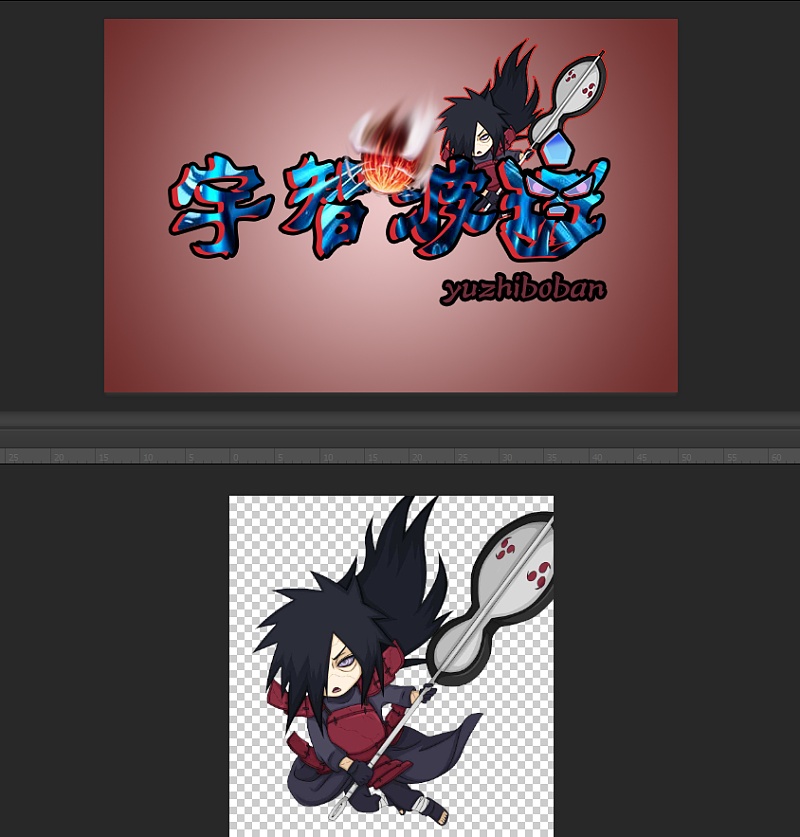
present the original
If you think it's good, give it a thumbs up
Articles are uploaded by users and are for non-commercial browsing only. Posted by: Lomu, please indicate the source: https://www.daogebangong.com/en/articles/detail/Naruto%20Anime%20Art%20Font%20Tutorial.html

 支付宝扫一扫
支付宝扫一扫 
评论列表(196条)
测试