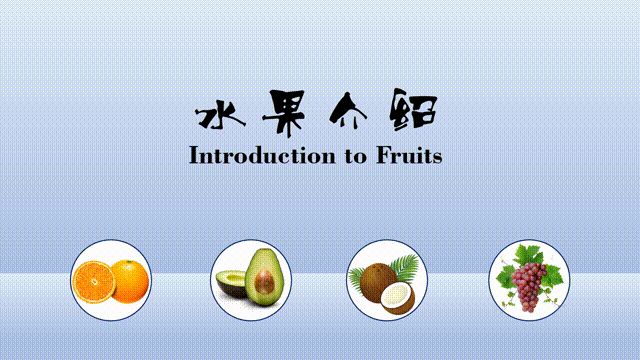
In powerpoint, in order to break the boring mode of PPT, we can make mouse hover animation effects, even if there are more pictures or text, it can be solved. This is a very practical technique. Friends hope to help you solve some problems in the PPT typesetting process. Let’s take a look at the production method below.
1. Insert the required picture, make it into a circle, and place it at the bottom of the page, as shown in the figure.

2. Copy 4 copies of the first page of PPT, as shown in the figure.
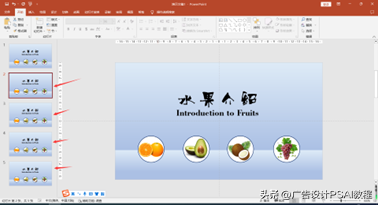
3. Select the second page of PPT, enlarge the orange image, and pay attention to the order in which it is placed, as shown in the figure.
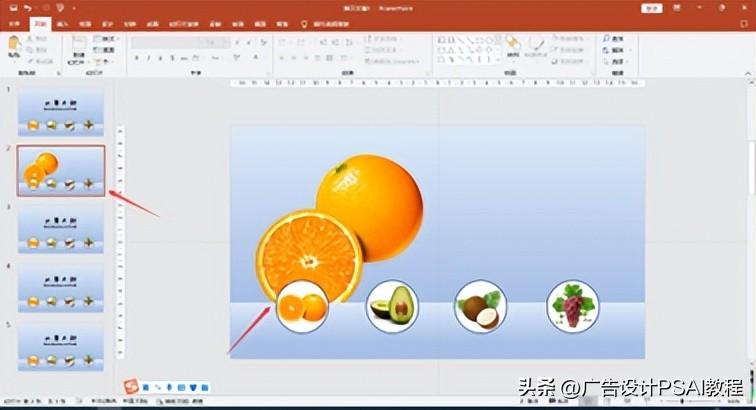
4. Enter the introduction text about Orange, as shown in the figure.

5. The following PPT uses the same operation, as shown in the figure.
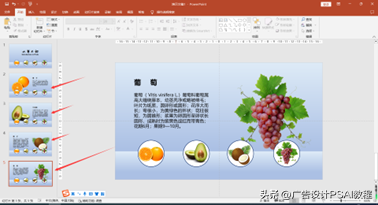
6. Go back to the first page, select the circular image, click Insert—Action—Mouse Hover—Hyperlink to—Slide, select the slide corresponding to the introduction ,as the picture shows.
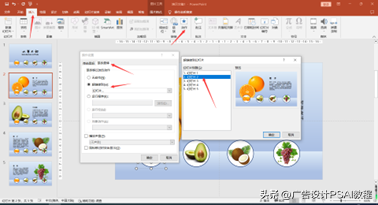
7. Use the same operation method for other slides, so that the advanced PPT is ready. Similarly, other product introductions or task introductions can use the same method.
Articles are uploaded by users and are for non-commercial browsing only. Posted by: Lomu, please indicate the source: https://www.daogebangong.com/en/articles/detail/Make%20mouse%20hover%20animation%20in%20powerpoint%20to%20solve%20the%20boring%20mode%20of%20PPT%20typesetting.html

 支付宝扫一扫
支付宝扫一扫 
评论列表(196条)
测试