material:
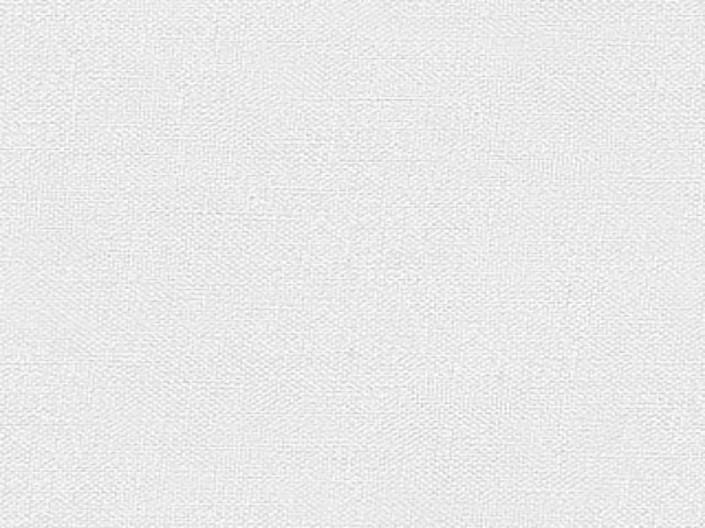


Open [PS], create a new canvas of any size, open the material map, and define the pattern. Give the background layer a black to dark gray gradient, then duplicate the background layer. Add [Pattern Overlay] style, as shown in the figure

Then add [Hue/Saturation] to the background layer and add text.
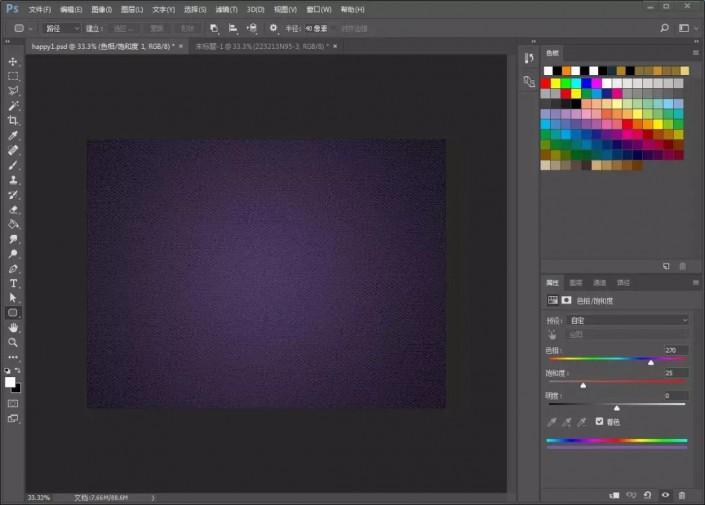
Add a layer style to the text layer, as shown in the figure
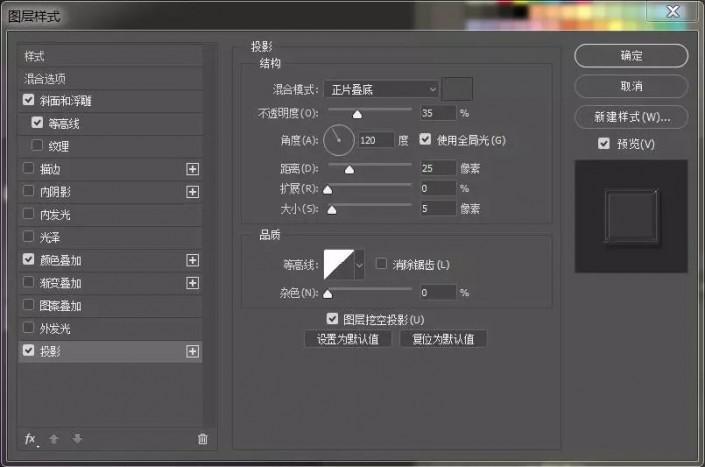
Press F5 to pop up the brush settings, set the shape of the brush, and name it. As shown
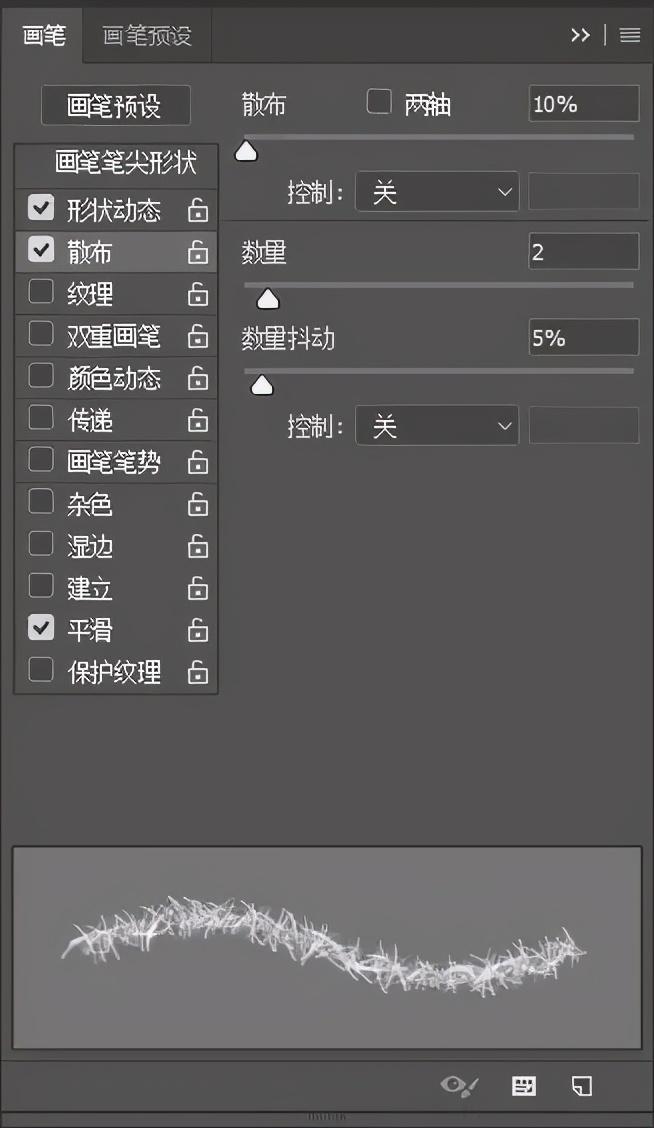
Create a new blank layer, right-click the text layer to convert it to a working path, set the foreground color and background color to purple and white respectively, select the one we just set for the brush, use the direct selection tool to select the path, right-click to stroke, and then You can directly press the Enter key until you get the desired effect.

Then create a new layer, set black and purple as the foreground and background respectively, and repeat the previous step
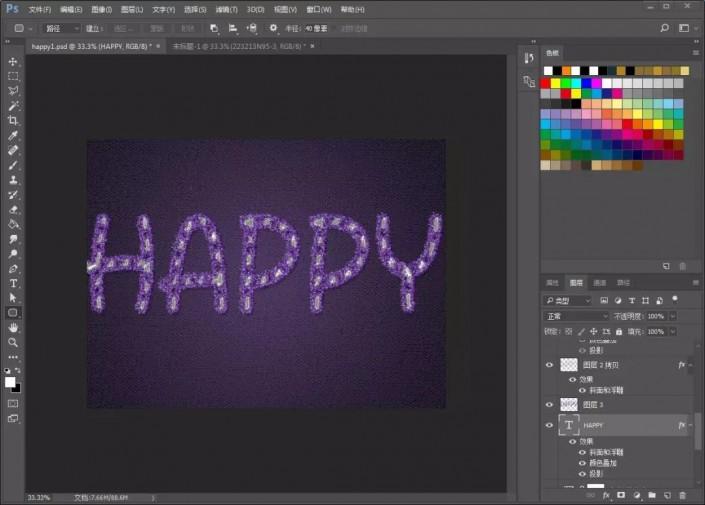
Then duplicate the text layer and add a layer style.
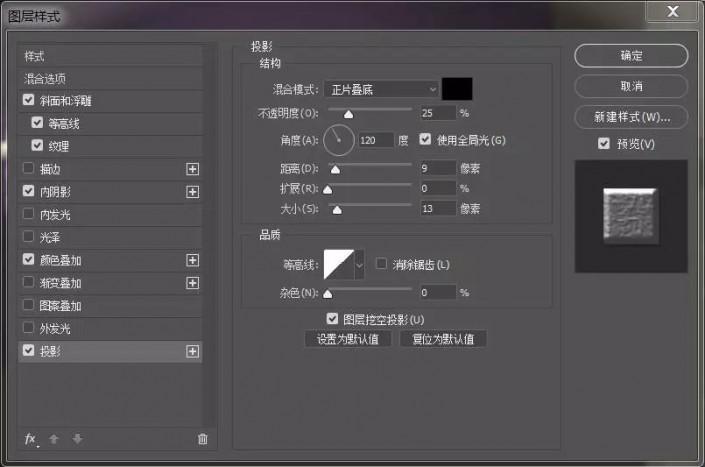
Then create a new layer, draw the path with the pen tool, and refer to the previous steps for the effect picture, as shown in the figure

Create a new layer, use the shape tool to draw a five-pointed star, press the Enter key to convert it into a selection, add a layer style, the parameters are as follows
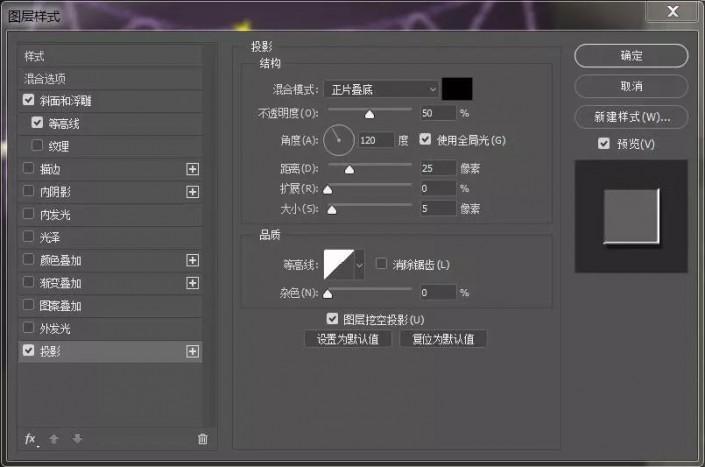
Drag the background image into it, change the mode to [Brighter], add [Hue/Saturation] to complete the final rendering.
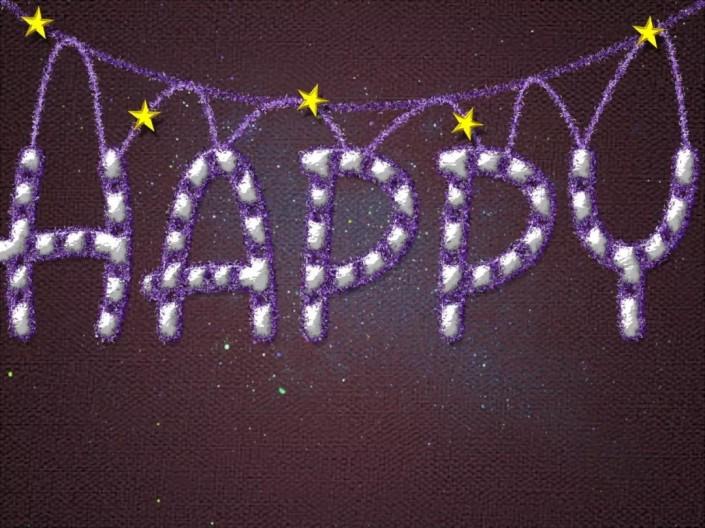
Let's try it now
Articles are uploaded by users and are for non-commercial browsing only. Posted by: Lomu, please indicate the source: https://www.daogebangong.com/en/articles/detail/Made%20in%20PS%20a%20knitting%20yarn%20font.html

 支付宝扫一扫
支付宝扫一扫 
评论列表(196条)
测试