In PPT, there is a function that is loved by the masters of the PPT world, but novices don’t know much about it, or even know its existence. Its operation is actually not difficult. After reading this article, you will know how easy it is to use!
It is the built-in function in PPT - master.

The master version can be called the most mysterious function in the PPT software. Because it is relatively hidden, many Xiaobai may not know its existence, or do not know how to use it.
But the PPT master who knows it has already used the master as a sharp tool to improve the efficiency of PPT production.
So, just how useful are masters? Let me take you to see it together!
Batch adding repetitive elements
For example, we can add company logos in batches:

Of course, if the PPT needs to be printed, you can use this function to quickly add page numbers to each page of the PPT, which is convenient for readers to browse:
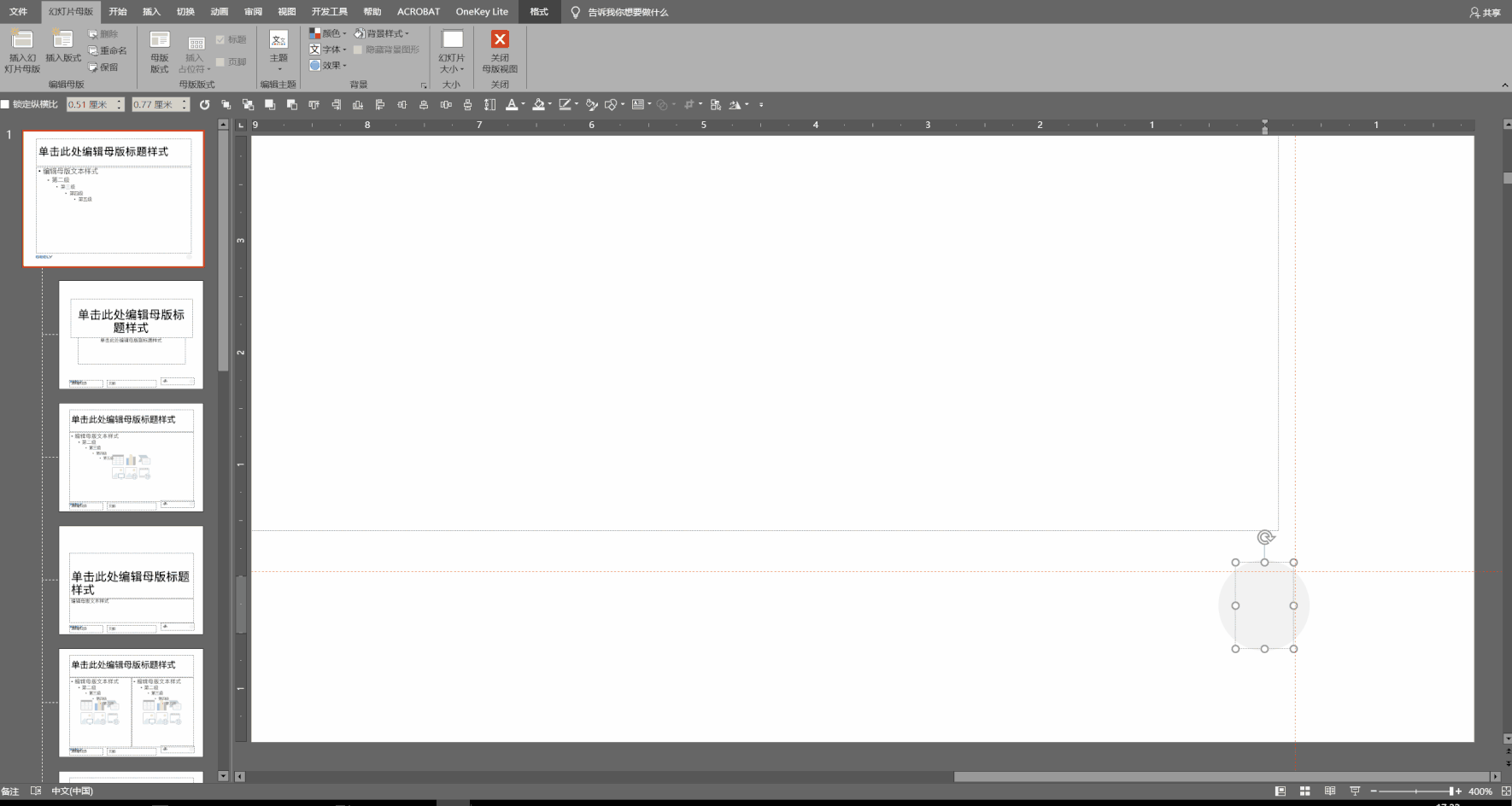
Set layout page
For some common PPT pages, we can define the layout in the master in advance, so that we can make PPT efficiently in batches.
For example, our common transition page.
We first define the transition page layout in the master.
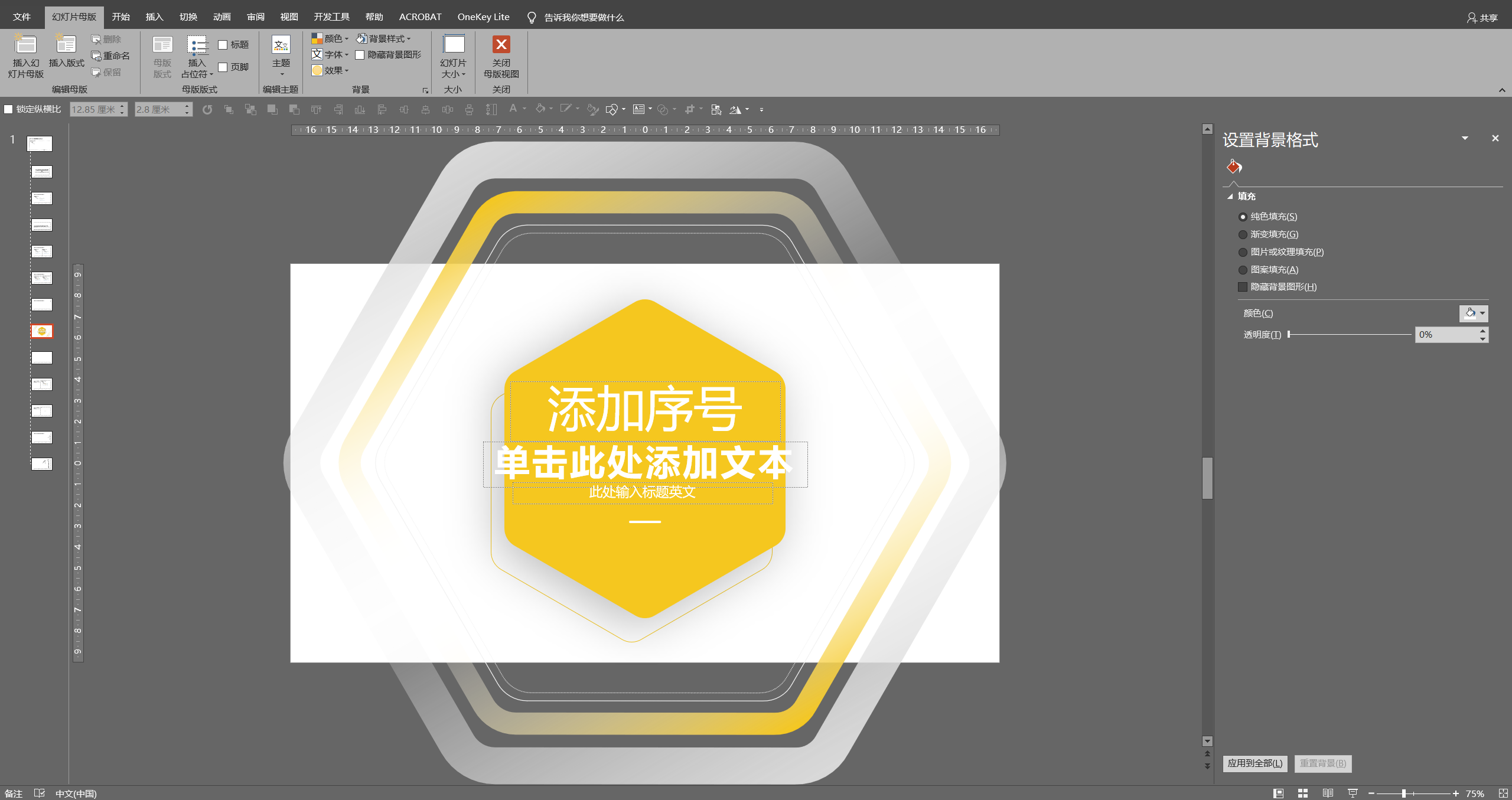
Then in the Start tab - Layout, select the transition page layout, and then fill in the content.
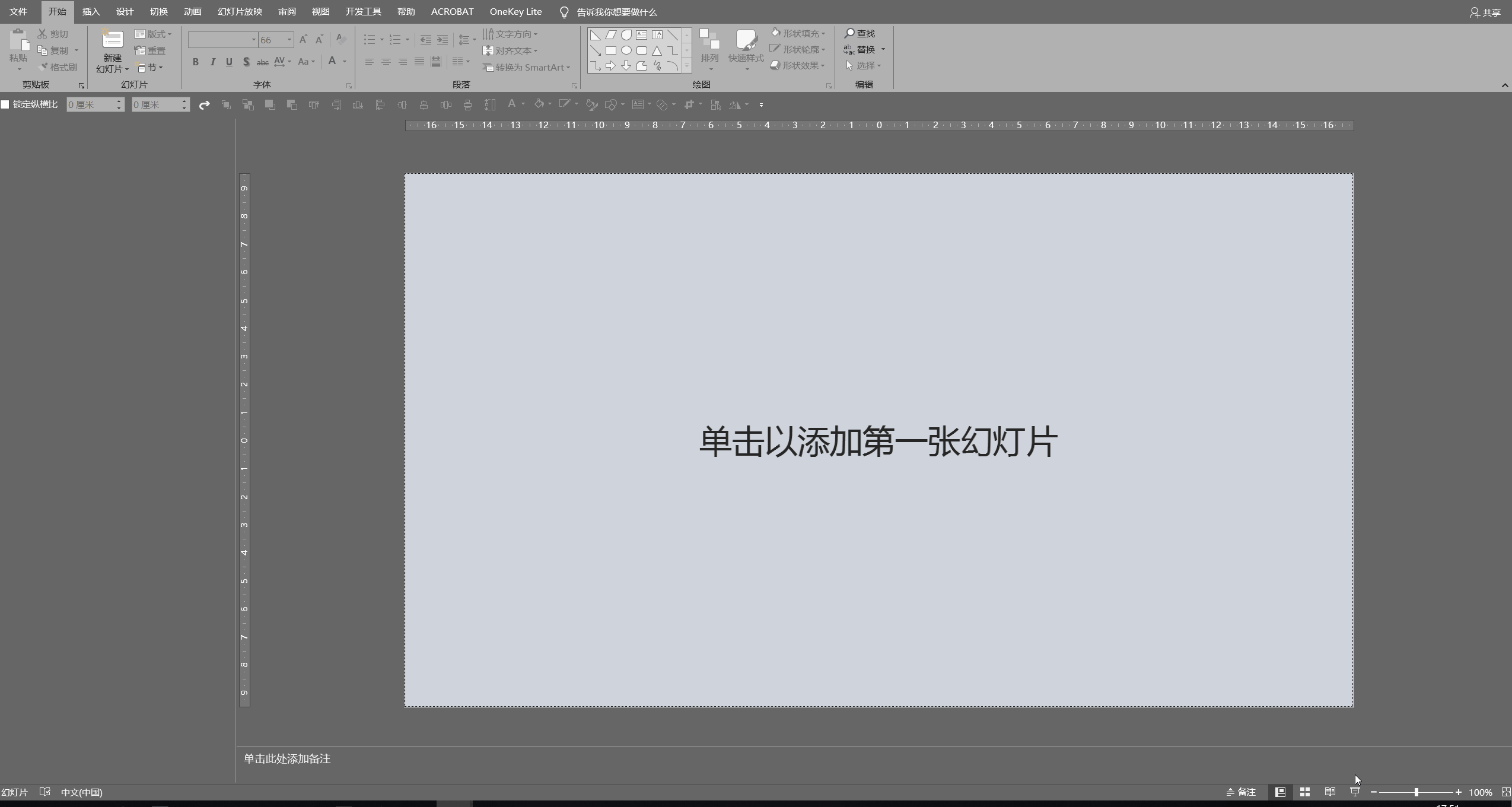
TIP:
Here I will share with you a little trick about mastering.
When we are editing the content at the top or bottom of a certain page of PPT, if the page is zoomed in, just scroll the mouse wheel slightly, and it will jump from the editing page to other pages. This also affects our production efficiency to some extent.
So, how do you prevent this from happening?
It's actually very simple. We just need to open the master view and place four small color blocks around the page away from the page:
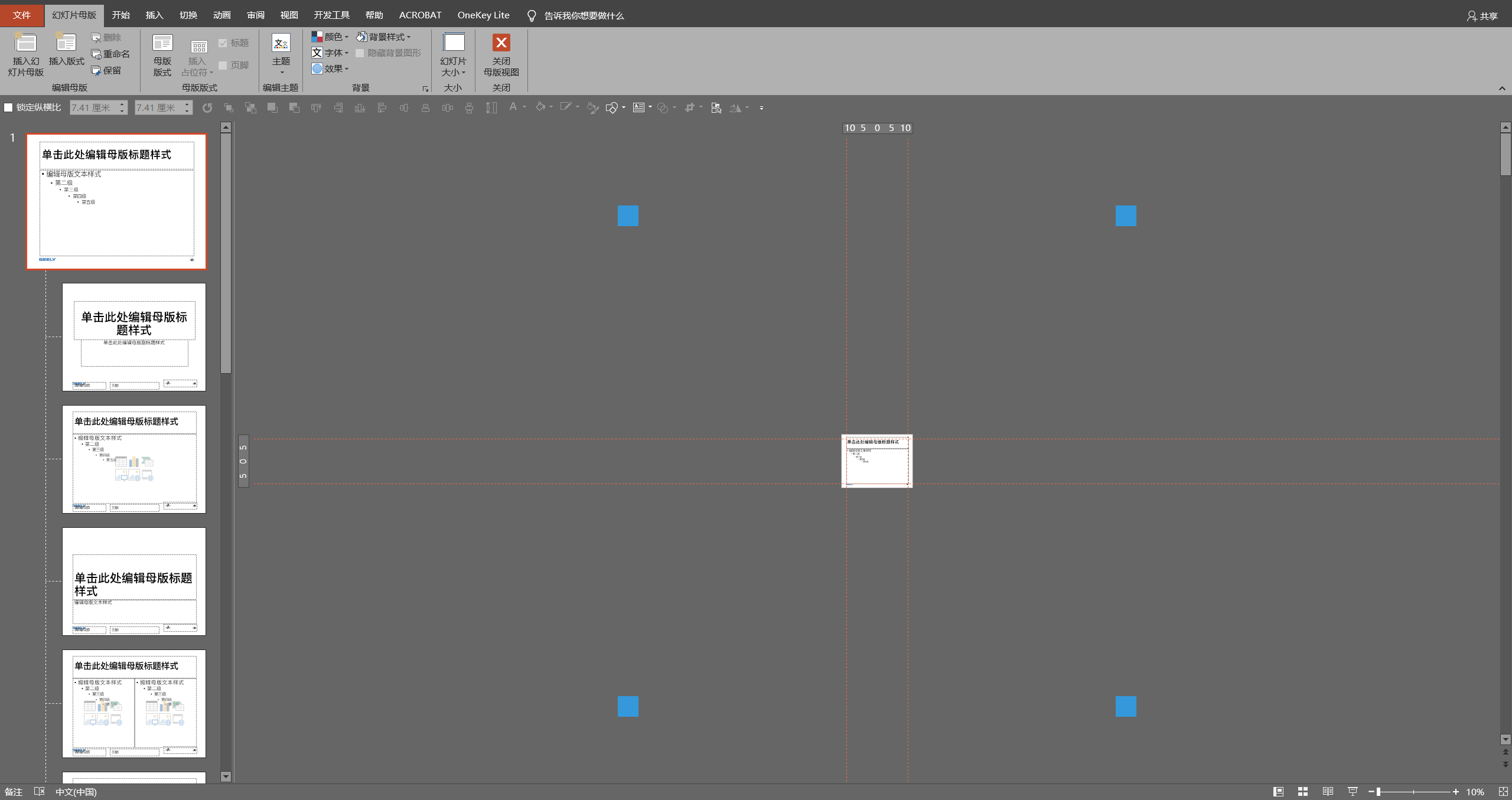
Through this method, it can be said that we have increased our editable range on the canvas.
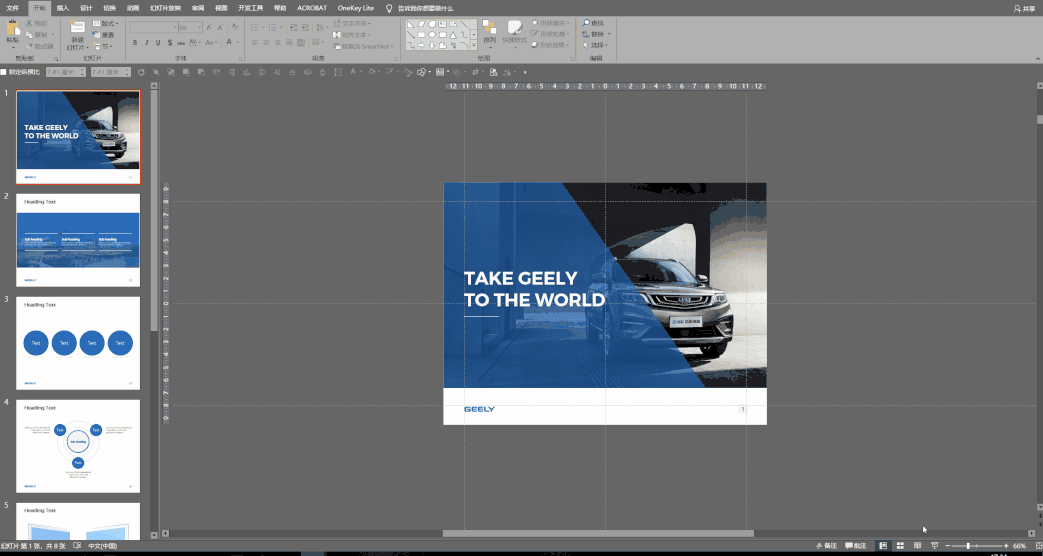
The above is the PPT operation that I think should be learned the most. This built-in high-efficiency function can be said to have helped me solve a lot of troubles encountered in making PPT, and saved me a lot of time.
Last
If you have any insights and opinions on my article, please leave a comment below the article~
If you want to know about a certain aspect of PPT production, don't forget to tell me~ it may appear in the next article!
Articles are uploaded by users and are for non-commercial browsing only. Posted by: Lomu, please indicate the source: https://www.daogebangong.com/en/articles/detail/Loved%20by%20the%20great%20gods%20how%20easy%20is%20the%20highefficiency%20artifact%20that%20comes%20with%20PPT%20Xiaobai%20must%20learn%20to%20operate.html

 支付宝扫一扫
支付宝扫一扫 
评论列表(196条)
测试