Great, let's learn how to add cell borders and set font styles in Excel. To add a cell border, please do as the following steps: 1. Open Excel and select the cell or range of cells that you want to add a border to. 2. On the Excel menu bar, find the "Home
Welcome to the Basic Computer TutorialLet's understand this lessonHow to add cell borders and font settings in Excel,For detailed operations, you can watch the following video. < /section>How to set the font styleWhen making a table Sometimes there will be font requirements, for example, some require the font to be set to Song, imitation Song, Hei Ti, Kai Ti, New Song Ti, etc., so how to set it? Next, let's take a look at the setting method, find "Start menu" in the Excel menu bar Find it in the toolbar In the font tool, there is a "宋体" This is the cell font, generally the default is Song体, if you need to select other fonts, click" 宋体“ The small triangle behind , select the font you need in the pop-up drop-down menu. Click on the font in the toolbar The small arrow behind the size, just select the corresponding font in the pop-up drop-down menu, this. After selecting, you will see that the content of the cell has changed accordingly. Quickly increase or decrease the font sizeIf you don’t want to Select font size in the drop-down menu, you can click the font size behind the display box, the arrow on the left A is upward, after clicking, the font becomes larger, and the right AThe arrow above is pointing down, and the font will become smaller after clicking. No matter whether you click to increase or decrease the font size, the current font size will be displayed in the display box. UnderlineIf you want to make the font in the cell bold click B is fine, if you want the font to tilt, clickI , if you want to add an underline point under the fontU That's it,How to quickly add a border to a cellGenerally created a table Cells have no borders, adding borders to cells is the table we want, so how to add borders to the table? Click the border button, and select the corresponding border type in the pop-up drop-down menu. For specific operations, please refer to the video tutorial. Cell background color and font color settingsIf You need to add a base color to the cell. The background color button, select the corresponding color in the pop-up dialog box, after selection, the cell will have a background color, if you need to add color to the font in the cell. Click the font color button, and select the corresponding color in the pop-up dialog box. After selection, the font color is set.
Articles are uploaded by users and are for non-commercial browsing only. Posted by: Lomu, please indicate the source: https://www.daogebangong.com/en/articles/detail/Lesson%207%20How%20to%20add%20cell%20borders%20and%20font%20settings%20in%20Excel.html
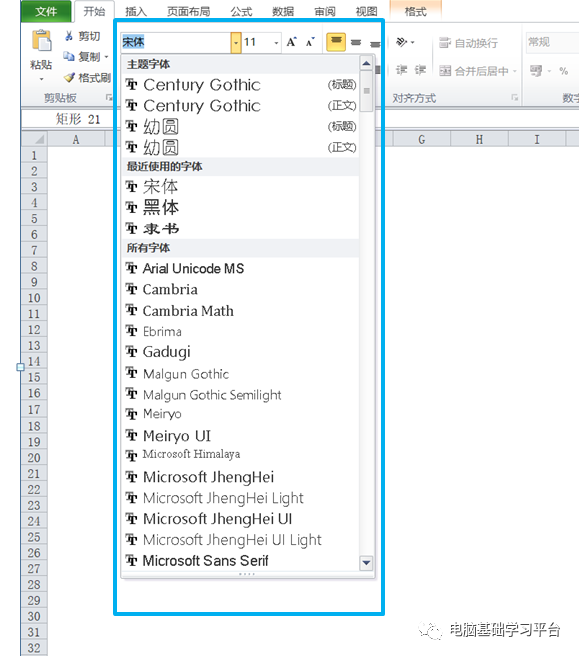
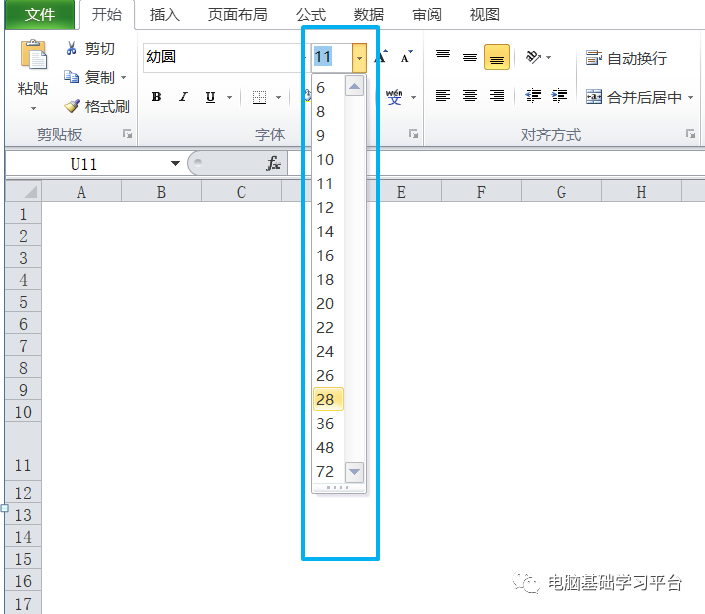
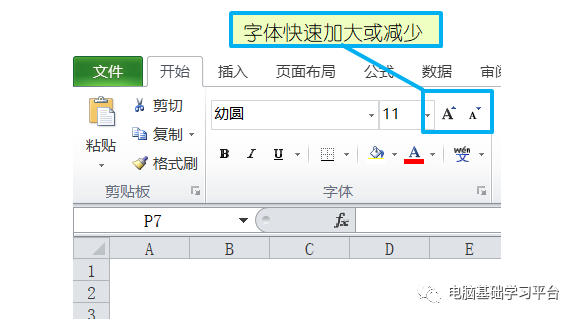
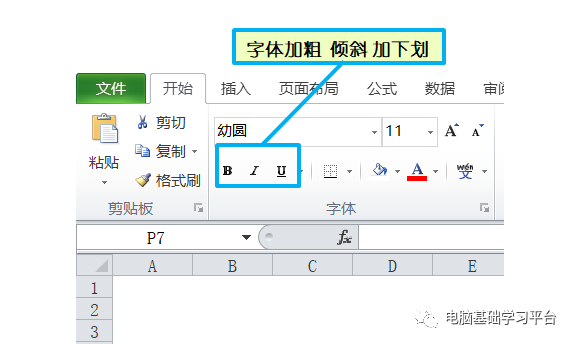
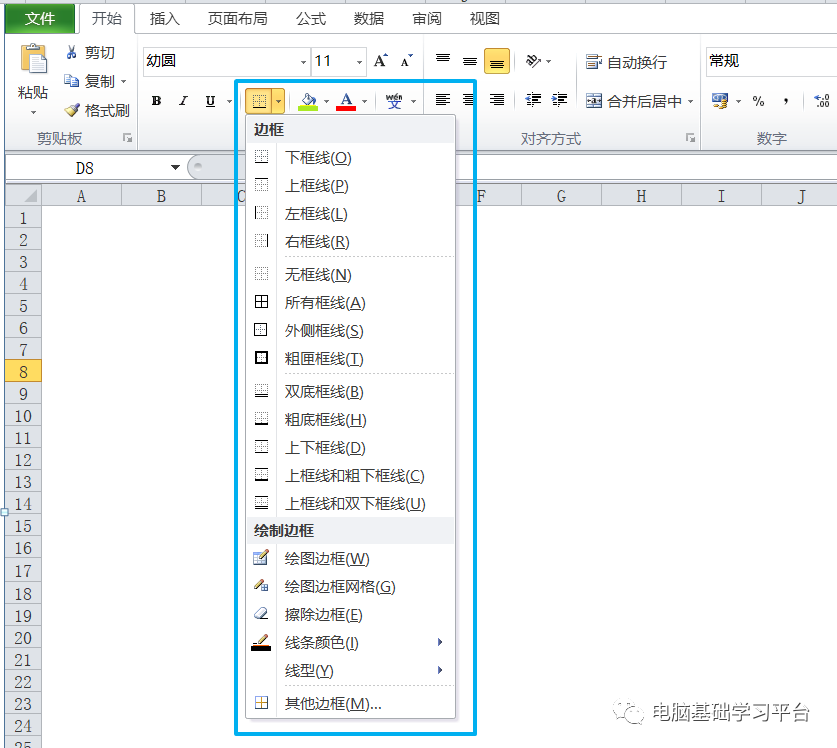

 支付宝扫一扫
支付宝扫一扫 
评论列表(196条)
测试