Do you often feel that your PPT is not beautiful enough? Why is my colleague's PPT always being praised by the boss? If you want to make your PPT unique, then you must have a different way to beautify the PPT. Today I want to introduce to you such a little trick - PPT brush effect, which will make your PPT stand out and shine when reporting work.

So we can first understand, what effect will the PPT brush effect have on beautifying the PPT?

Because the brush effect presents a relatively special shape, it can attract the eye and assist the display. It can not only emphasize the display effect of the text, but also make it creative, and at the same time enhance the sense of the picture, so that it does not It is dull and artistic.
like this:


Does it look much more beautiful than inserting pictures alone? The following is a detailed introduction to the use of PPT brushes.
Before that, you have to choose your favorite brush pattern, here is an example picture to explain.
Step 1: After opening the pre-selected ink map, right-click to select [Image Format Settings], find [Contrast], and set the contrast to 100%.
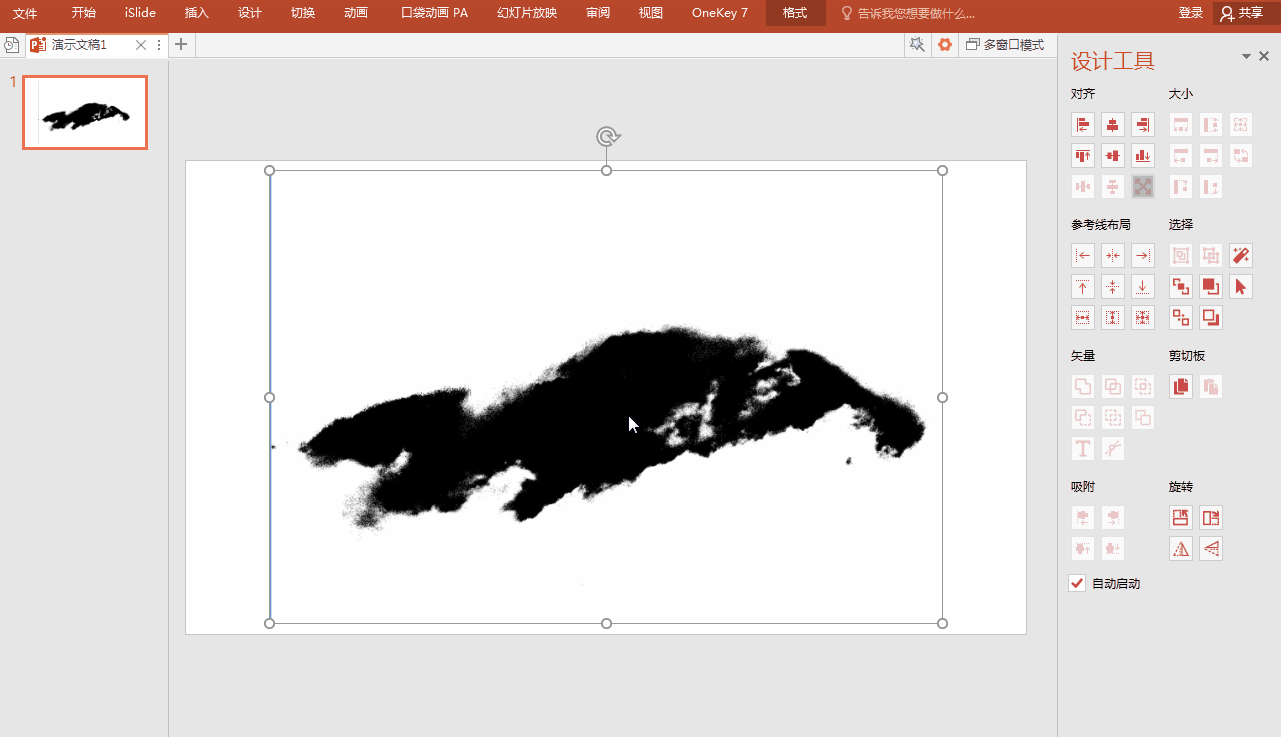
Step 2: Click [Format] in [Picture Tools], select [Color], click [Set Transparent Color], select the black area and click to set it as a transparent color.
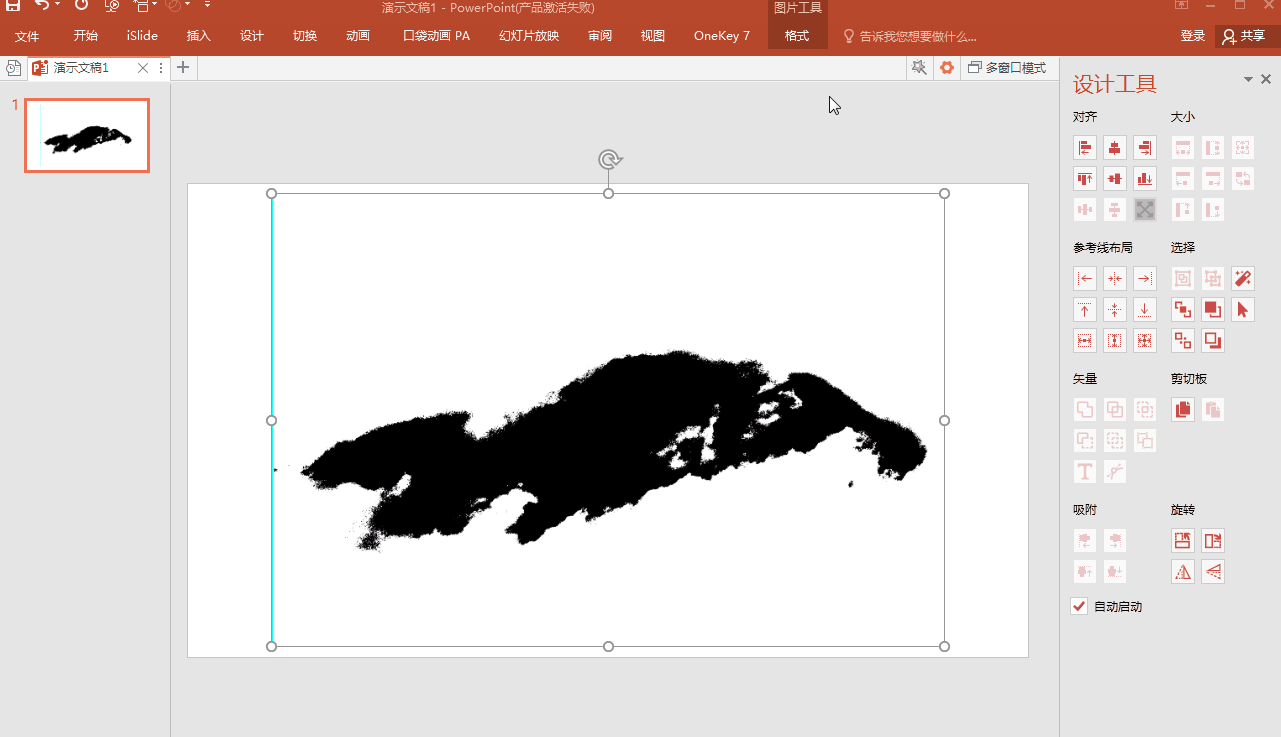
Step 3: Click [Insert], select the background image of the brush effect, and adjust the size.
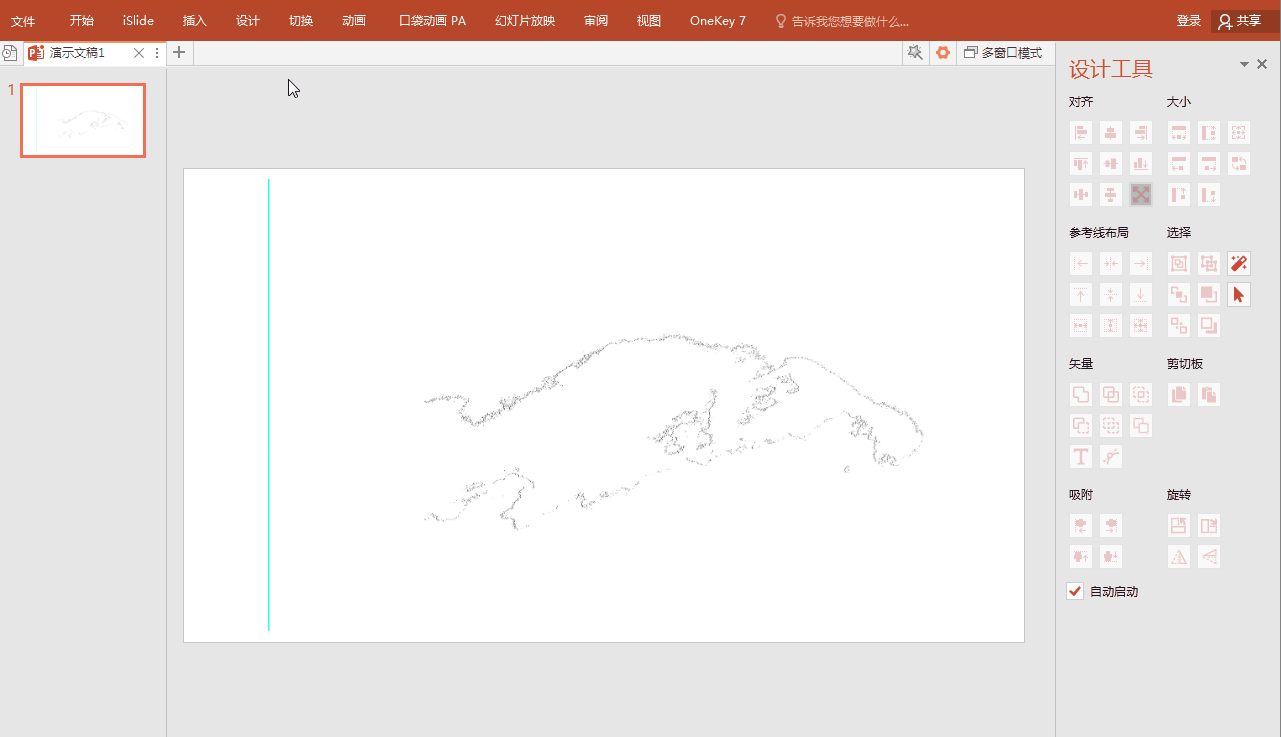
Step 4: Right-click on the picture, select [Place to Bottom], place the picture at the bottom, and the brush effect is formed.
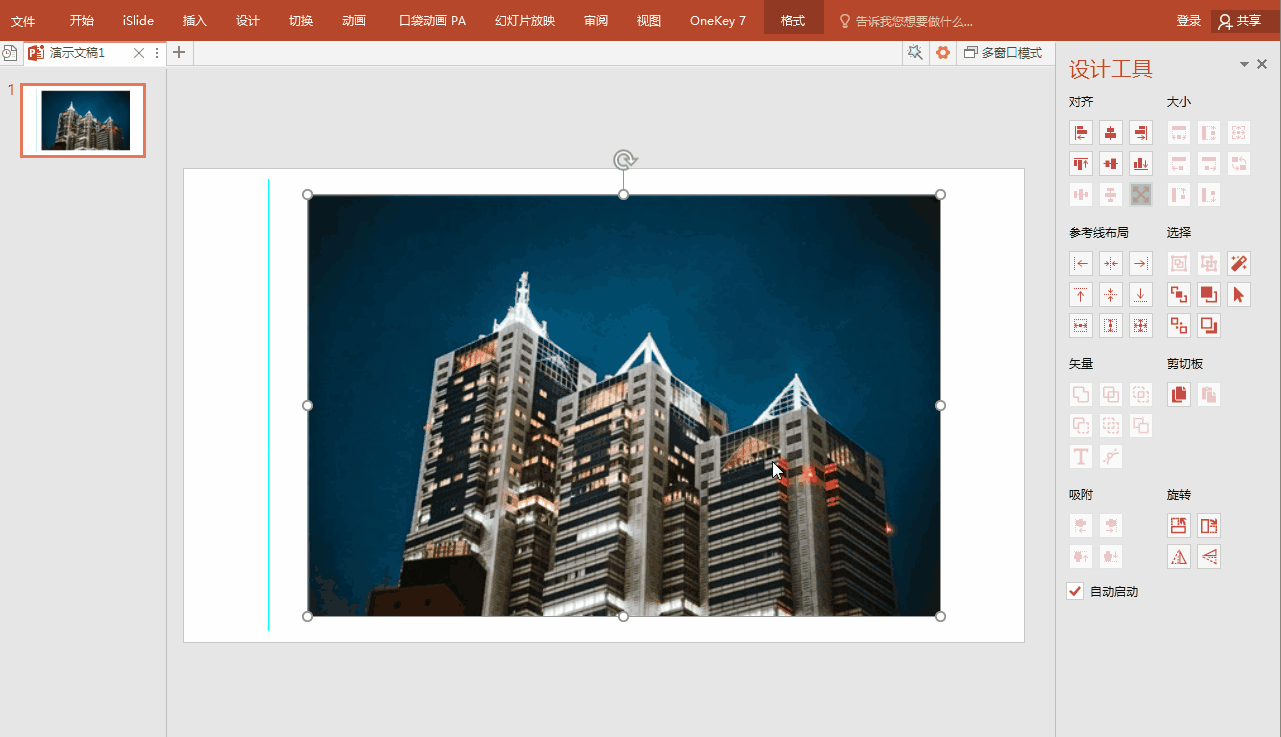
How about it, isn't it very convenient, fast and beautiful? Get it quickly, add different colors to your PPT, and guarantee that everyone will praise it!
Articles are uploaded by users and are for non-commercial browsing only. Posted by: Lomu, please indicate the source: https://www.daogebangong.com/en/articles/detail/Learn%20to%20use%20this%20brush%20effect%20PPT%20is%20so%20beautiful%20that%20everyone%20praises%20it.html

 支付宝扫一扫
支付宝扫一扫 
评论列表(196条)
测试