Now that there are so many video social entertainment software, many people are eager to record and make videos by themselves, but they don’t know what software to use. After downloading the Adobe family, a big player in the professional field, after running it, my computer with thousands of yuan freezes. protest!
So if you want to ask what software has the functions of screen recording and editing, I recommend PPT first! Think I'm joking? Then let's see how it works.
1. PPT screen recording
1. Video recording
This is because users sometimes need to record the screen when using PPT, so Microsoft has added the screen recording function in some versions of Office2016 and later versions. First open the PPT, select 【Insert】—【Screen Recording】.
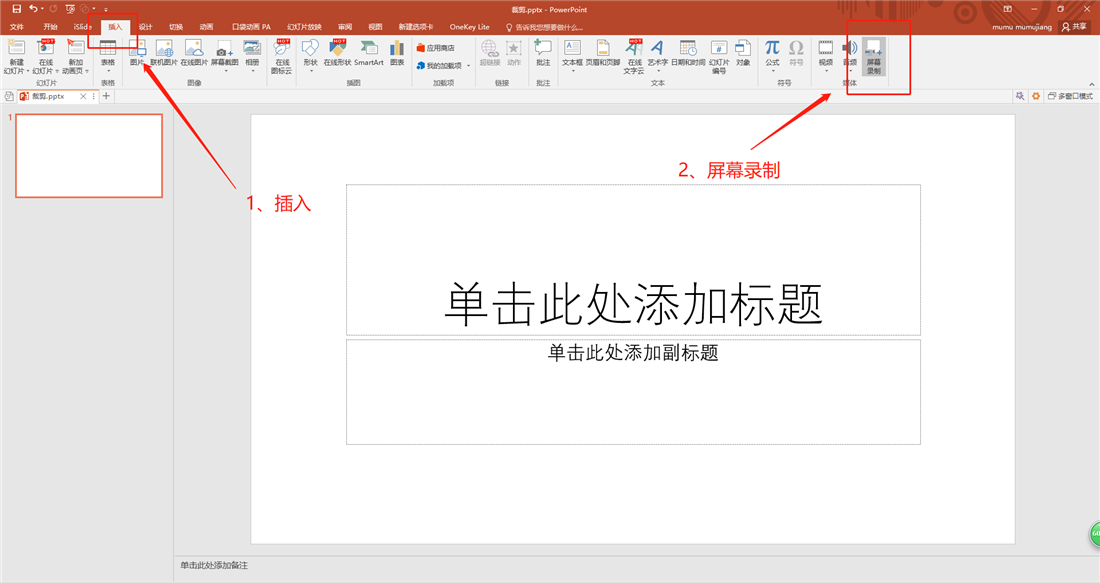
2. Setting parameters
After clicking [Select Area], the user can freely select the recording area according to their needs.
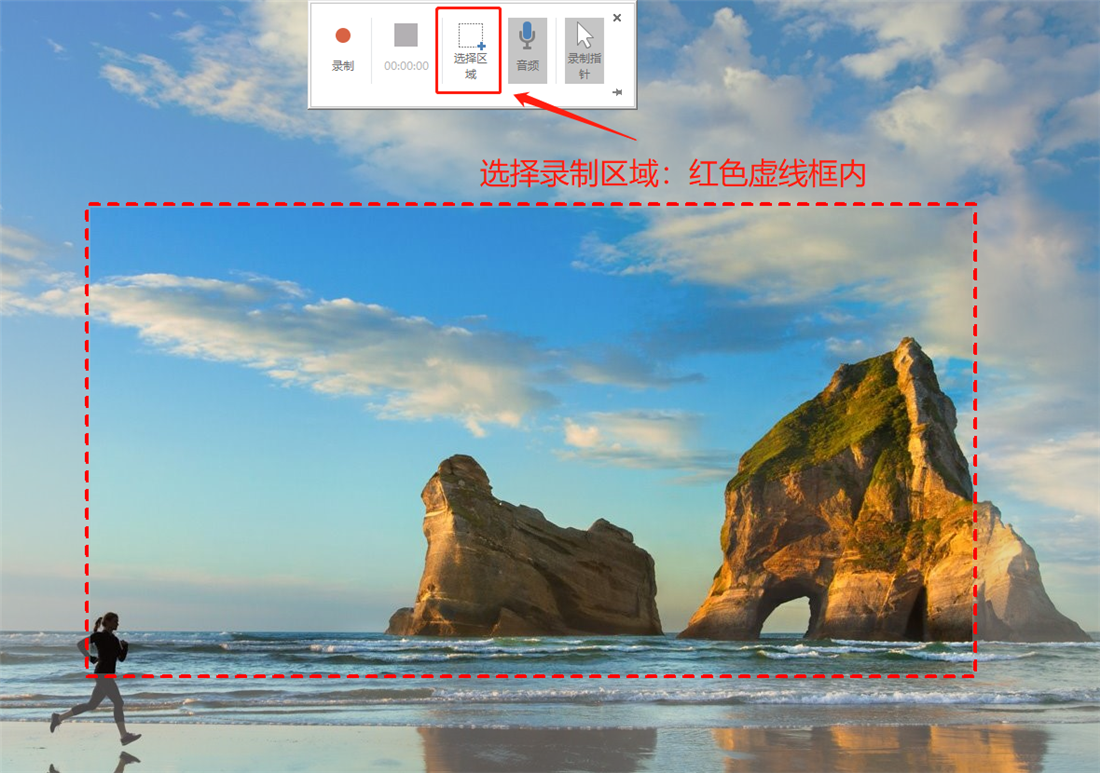
3. Start recording
The area inside the red dotted line box is the recording area. After selecting it, we click [Record], and all user operations in the dotted line box will be recorded.
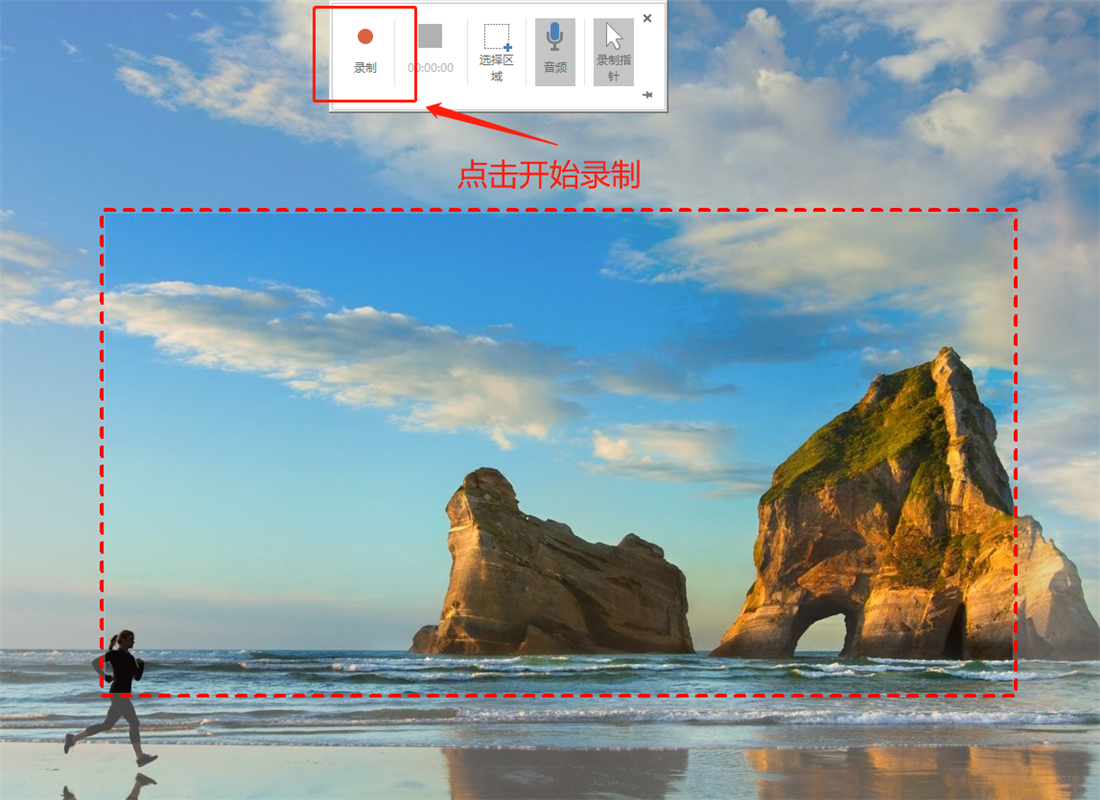
During the recording period, the user can click 【Pause】 to pause the recording at any time, and start again when there is a need to record. If you click 【Stop Recording】 the video will be generated.
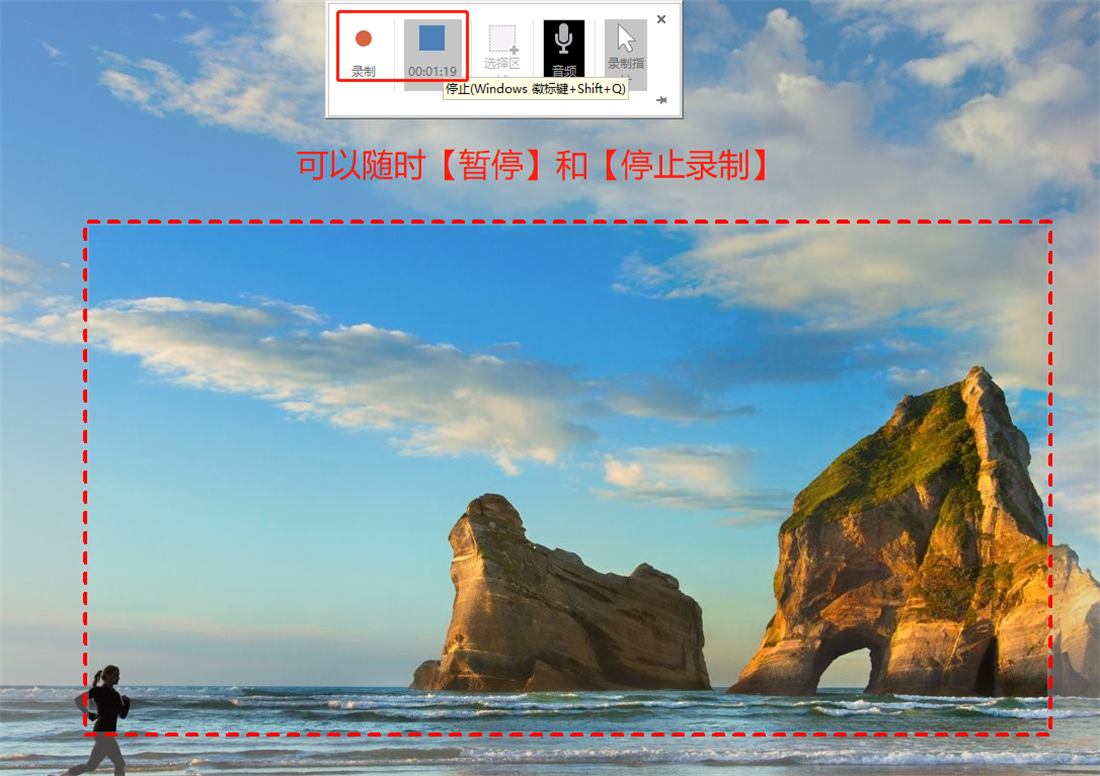
4. Complete the recording
After clicking 【Stop Recording】, the recording is completed and a video will be automatically generated.
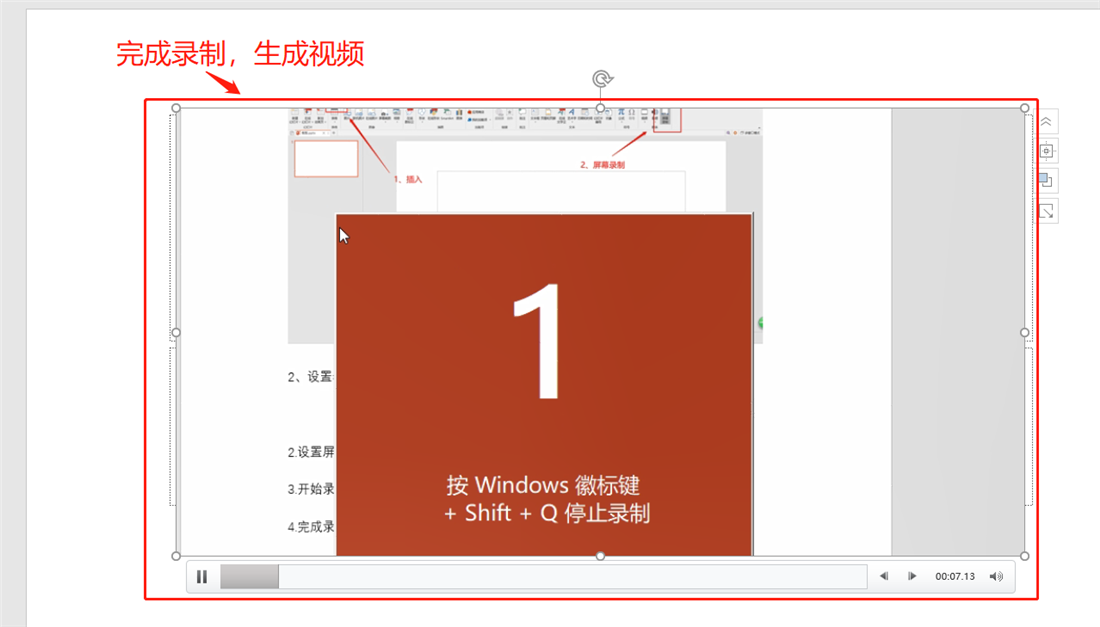
2. PPT video production
In addition to the screen recording function, you don't know that PPT can also be used for post-production video editing, right? Let's briefly talk about how to operate it!
1. Import material
First open the PPT, click 【Insert】—【Album】, and then select 【File/Disk】 in the pop-up window, the The photo albums are all added, and then the next step is ready.

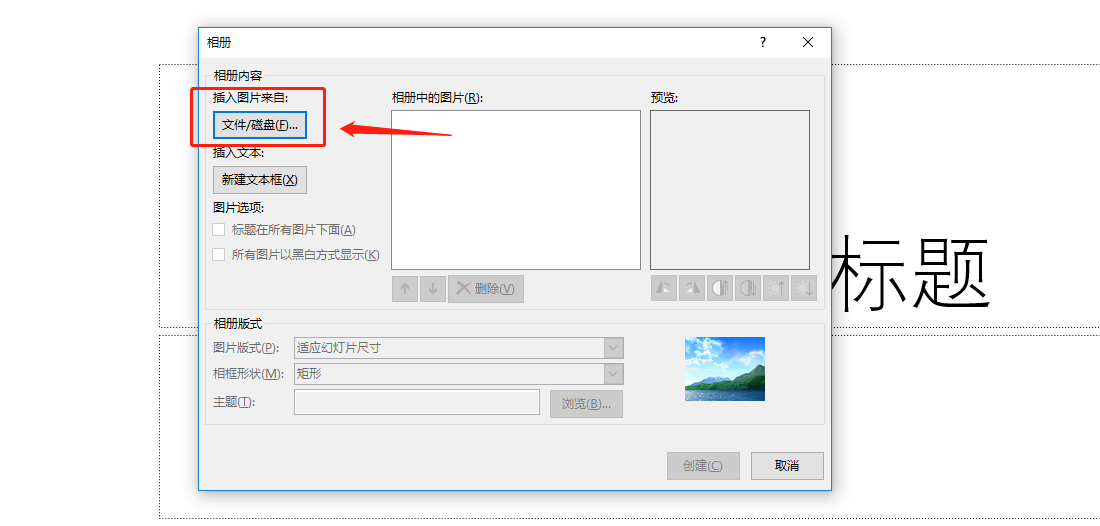
2. Add effects
The function of this step is to add 【Animation】 to the static picture, which is equivalent to adding a transition effect.
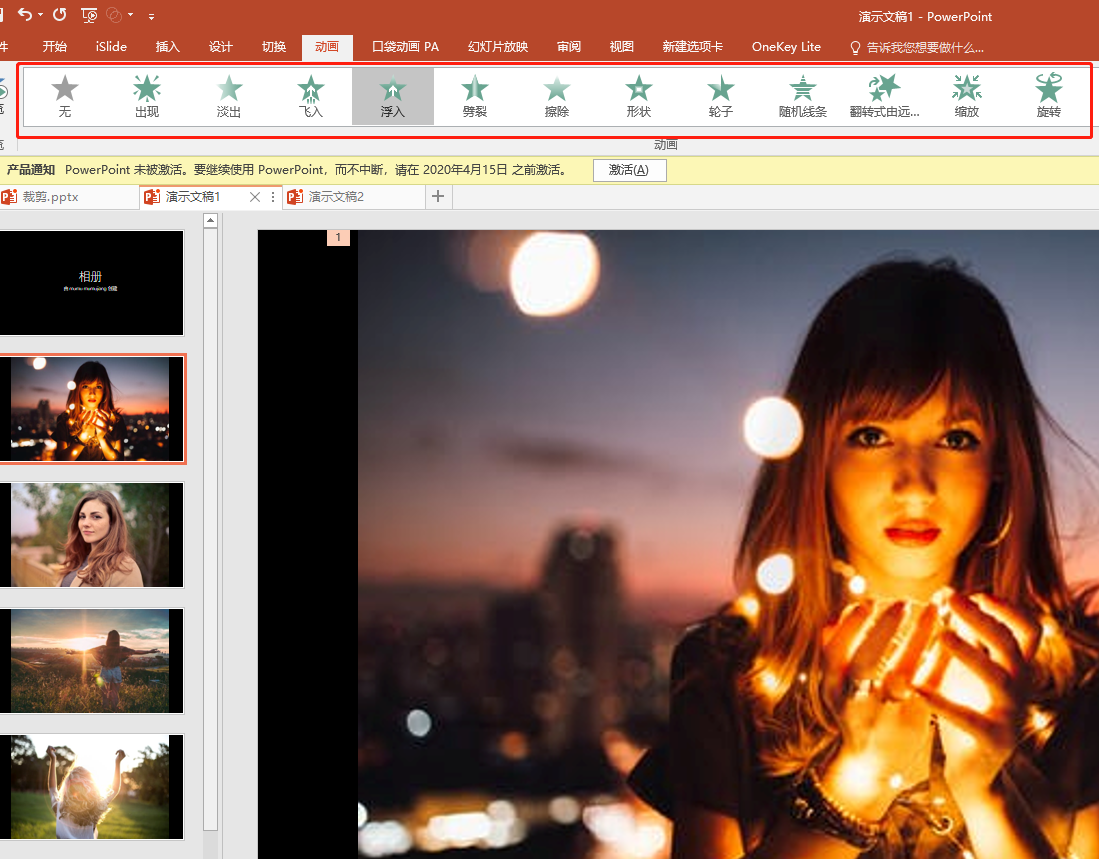
3. Video export
After the animation is added, click [File]—[Export]—[Create Video], and finally set the resolution and playback speed of the video. The direct export is in MP4 format.
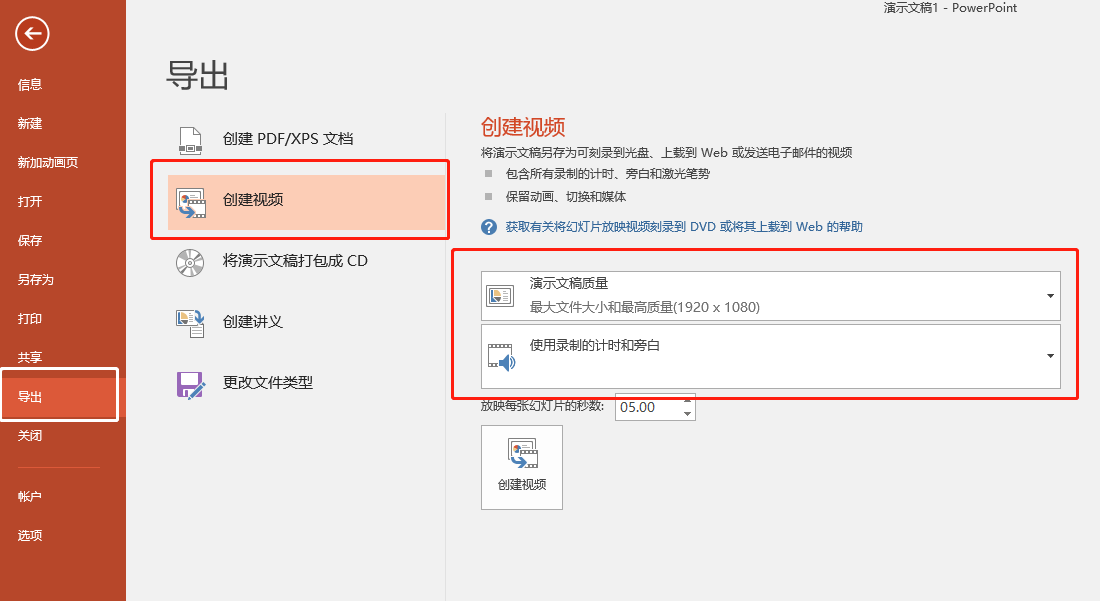
3. Mobile phone software
1. Mobile video
If you don’t have a computer, don’t worry, there is also video-making software on your mobile phone. We just need to download 【Photo Video】 from the mobile app store!

2. Video production
You can add pictures/videos for editing by yourself. If you don’t have any good creative ideas, you can take a look at the 【AE Template Album】 in the software. There are many effects that can be applied directly. Download the template with one click Just make it, and a beautiful electronic photo album is finished.
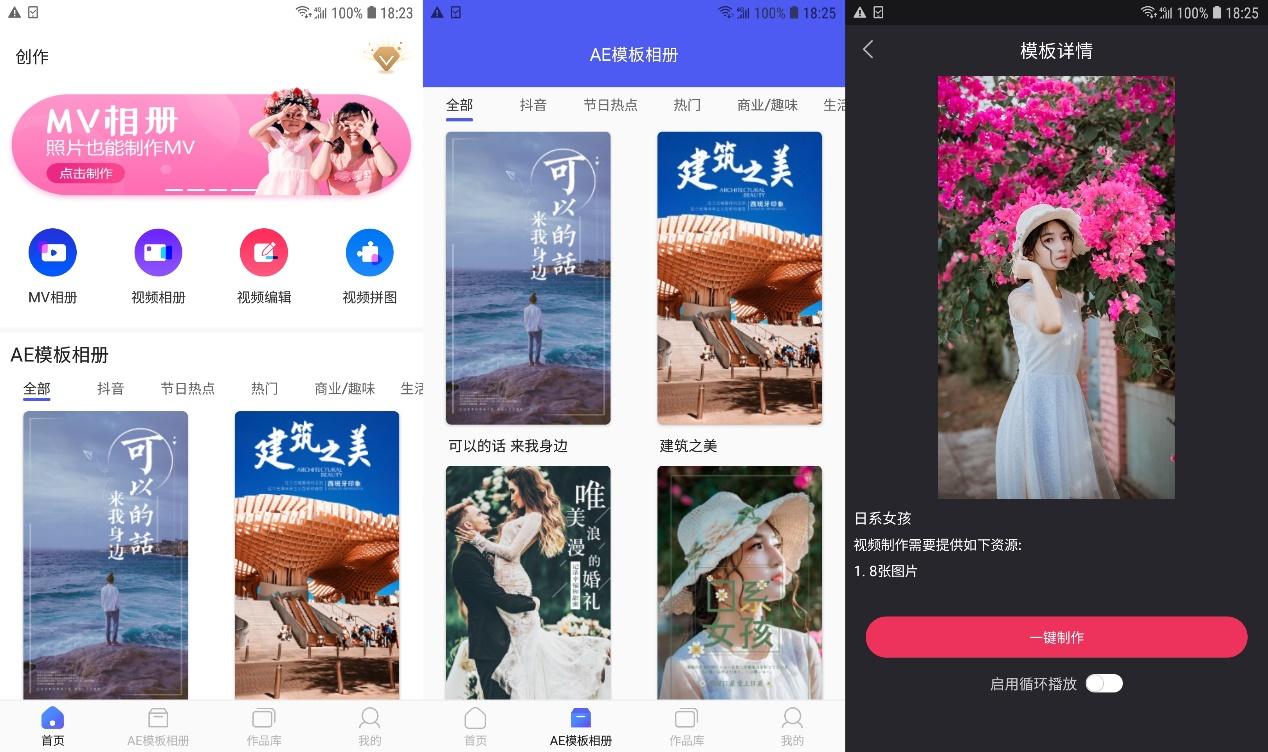
I don't know if you have learned it after reading it? Do you think it is quite simple to make a video by yourself? If there is anything unclear, you can comment and tell the editor.
Articles are uploaded by users and are for non-commercial browsing only. Posted by: Lomu, please indicate the source: https://www.daogebangong.com/en/articles/detail/Learn%20to%20use%20PPT%20to%20make%20videos%20record%20and%20edit%20onestop%20no%20need%20to%20download%20other%20software.html

 支付宝扫一扫
支付宝扫一扫 
评论列表(196条)
测试