Take installing the CTeX package on Windows as an example, you can go to the "Download Center" of the website http://www.ctex.org/ Link.
1|Click Download Center
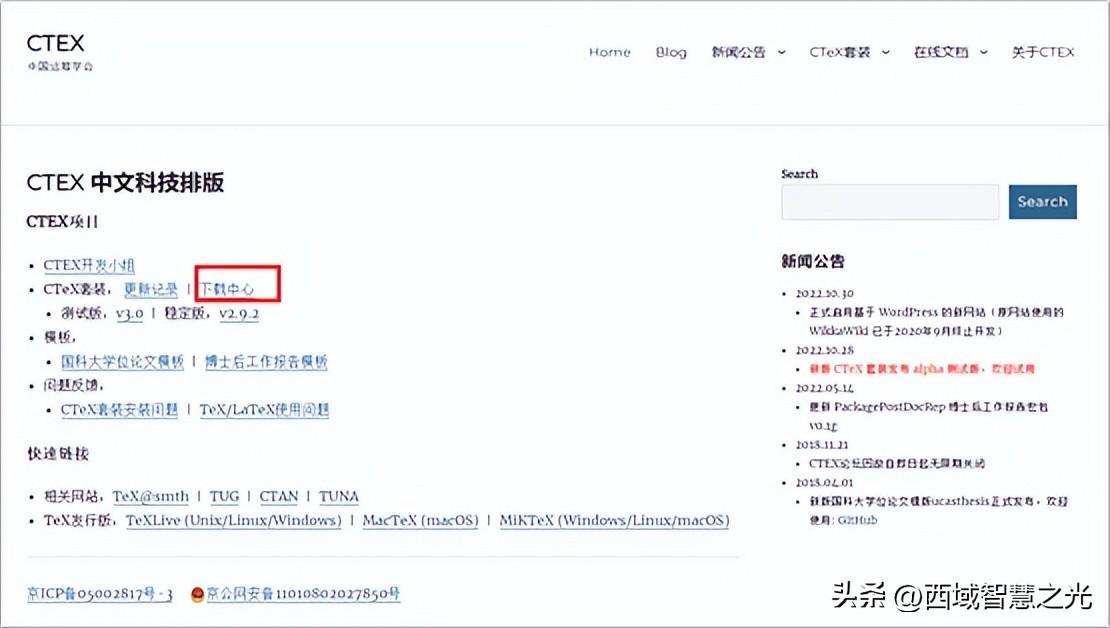
Download Center.
2|Download Latex
Download the stable version CTeX .9.2.167 Download: Basic version (203M)|Full version (1.34G). Since this full version is a bit large, it can be stored in the Baidu network disk, and it is about 1.4G after downloading. After downloading, it can be installed in the CTEX directory of the C disk according to the default prompt, or it can be installed in the new CTEX directory of other disks.

Stable version.
3|Start installation
Latex installation has two options: Chinese (Simplified) and English. It is generally recommended that you install English. You can use both Chinese and English, which is very convenient and worry-free.

English option.
CTeX2.9.2 Setup appears, click Next.
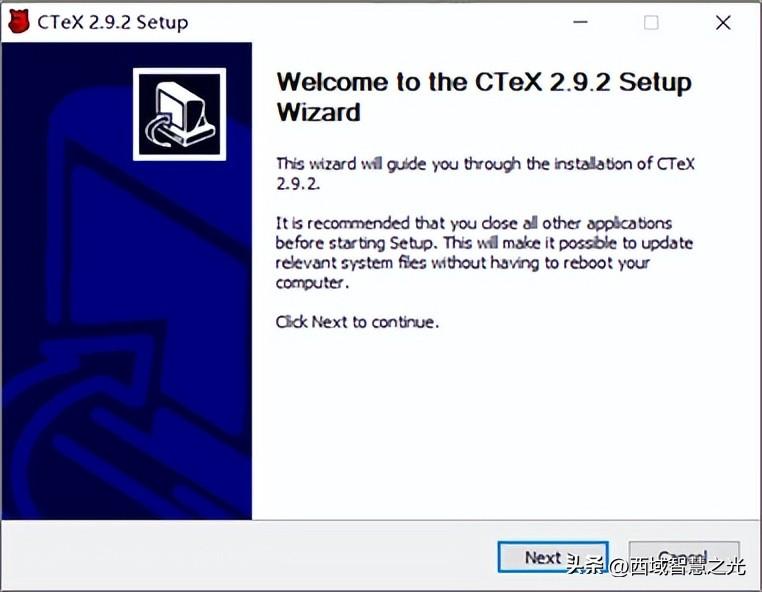
License Agreement appears, click I Agree.
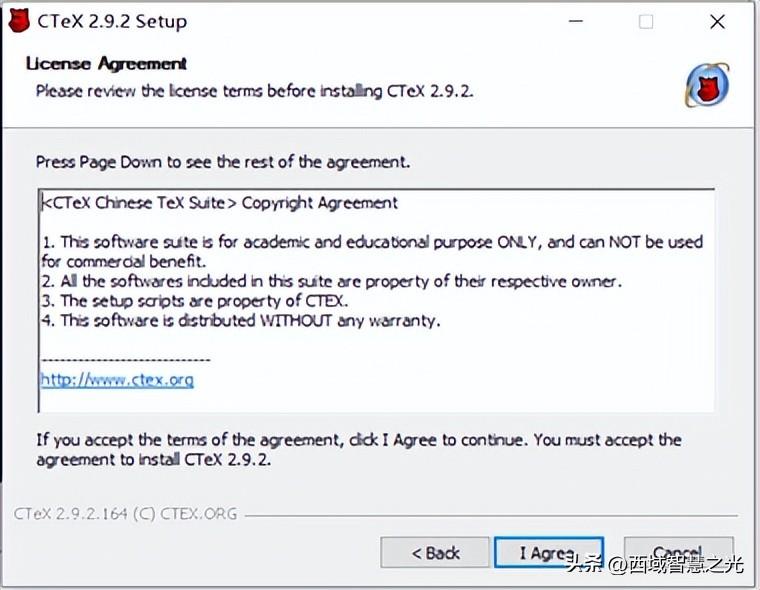
Choose Components, Select components to install will appear, choose all of them, choose all by default, and ensure that the space is 2.3GB, Otherwise the load may be terminated due to insufficient space. Click Next.

Choose Install Location appears, the default directory is C drive, because C drive If there are a lot of system software, click Browse, and it is recommended to install to other disks, such as D:\CTEX.
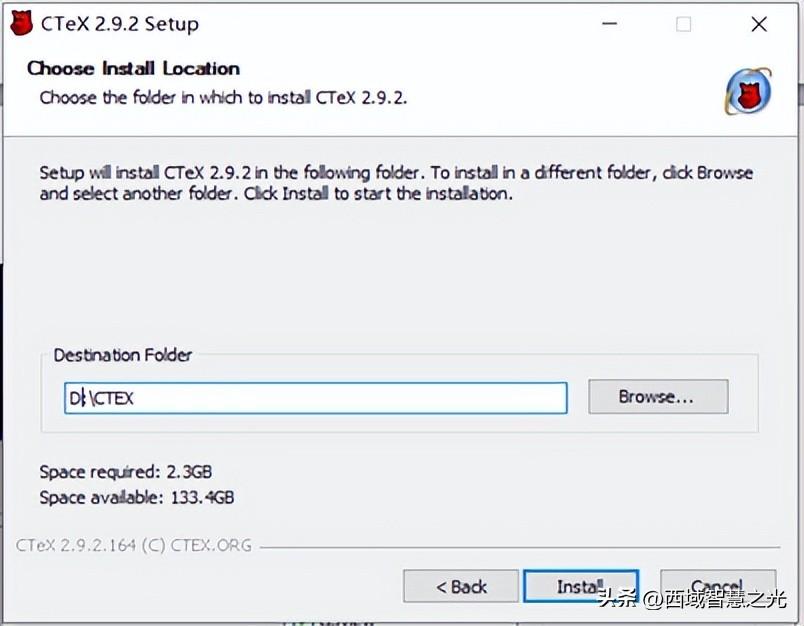
Installing appears, start installation, wait patiently...
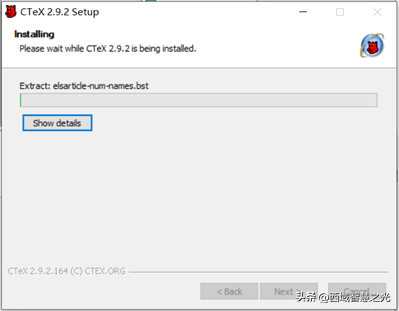
About 15 minutes, Completing the CTeX 2.9.2 Setup Wizard. finish!

4|Open WinEdt
Click the start menu in the lower left corner, and you will see the recently added CTeX software and other related executable files. The most important thing is WinEdt, which is the first one to draw a red box. This will be our commonly used software in the future. Click on WinEdt to open it. Other Ghostscript, GSview, Previewer, etc. are display files, Fontsetup is a font file, Package is a macro package, and there is a TeXworks behind it, and some files can be edited with it. Depending on the version of Latex software, these corresponding files will also be different. For convenience, you can also put the WinEdt shortcut on the desktop.
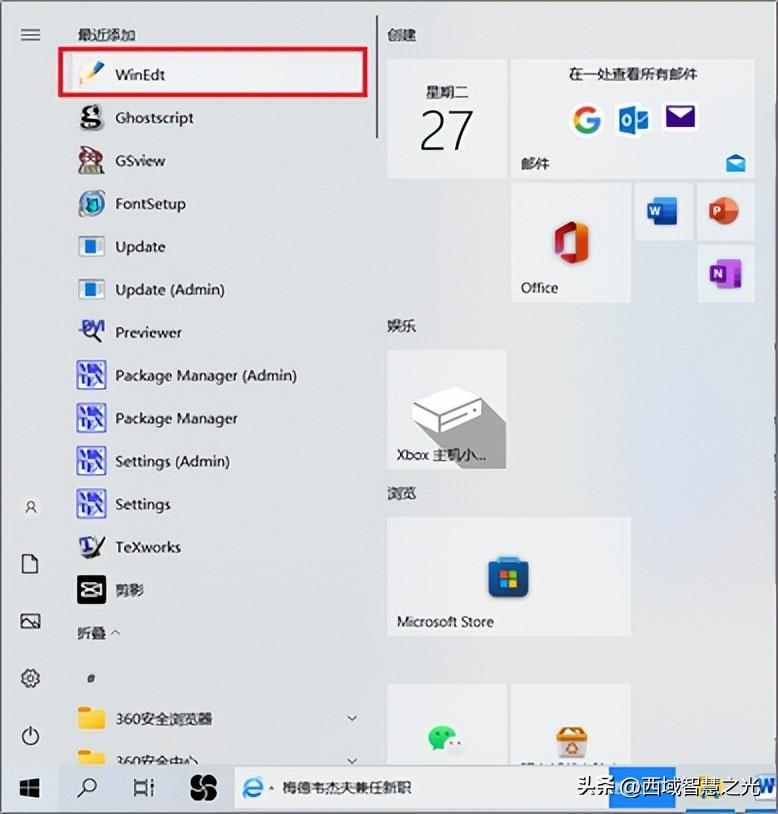
Open WinEdt, there are 14 menus: File (file), Edit (edit), Search (search), Insert (insert), Document (file), Project (target), View (view), Tools (tools), Macros (don’t know how to translate), Accessories (auxiliary), TeX (don’t know how to translate), Options (choose) , Window (do not know how to translate), Help (help). You can click on it at will, and if you don't understand, you can look it up in the English dictionary. There is also Help, don't worry. Below are just some commonly used menus.
File (file). Mainly create new files, open, exit and other operations.
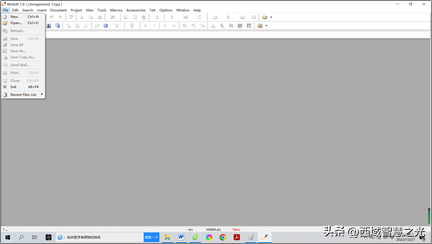
Edit (Edit). Mainly implement functions such as withdrawal, copy, paste, copy, and delete in files.
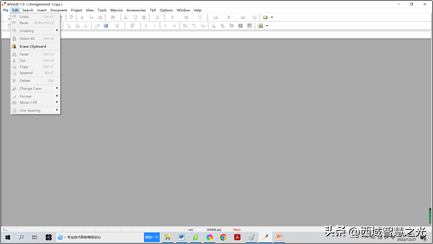
Search. It mainly performs functions such as searching, replacing, and identifying errors in files.

Insert (insert). Insert files, fonts, structures, tables, web links and more.
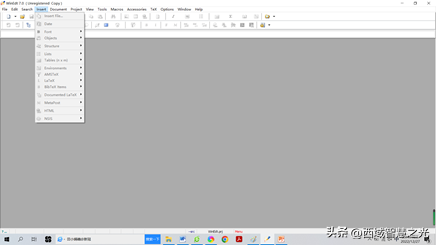
TeX. It is mainly used for editing functions of LaTeX, TeX, AMSTeX and other files.

Help (Help). Contains help functions such as WinEdt Manual.
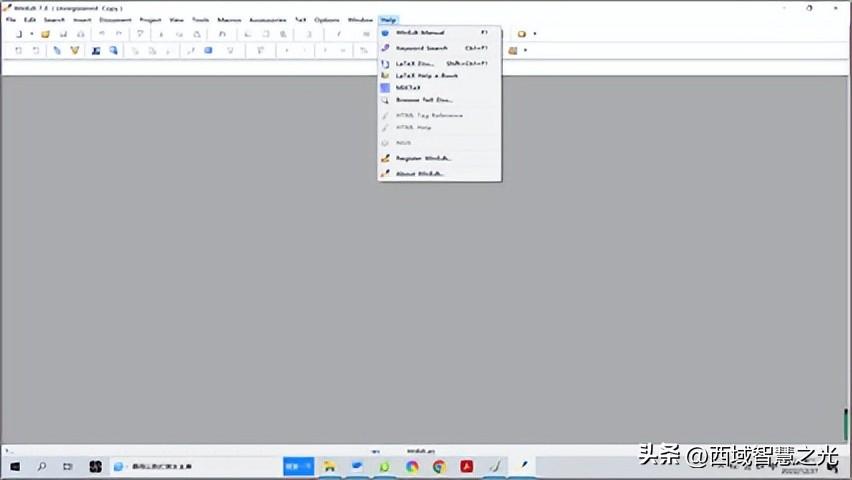
In this way, the download and installation of Laex software is completed. Next time we will demonstrate how to create Latex files.
Articles are uploaded by users and are for non-commercial browsing only. Posted by: Lomu, please indicate the source: https://www.daogebangong.com/en/articles/detail/Latex%20download%20and%20installation%20let%20you%20know%20the%20writing%20software.html

 支付宝扫一扫
支付宝扫一扫 
评论列表(196条)
测试