Many times we finish a PPT, although there are not many pages, but it is very large, and it is especially inconvenient to transfer! So is there any way to quickly compress PPT? Of course there is! PPT itself is a super easy-to-use compression software! What? You don't know yet? Come and learn now!
1. PPT compression
1. Video compression
If a video is inserted into the PPT, the entire PPT file must be very large, but don’t worry, we can click [File] - [Information], and then select [Media Size and Performance], there are three compression options here, The first is 1080P HD video!
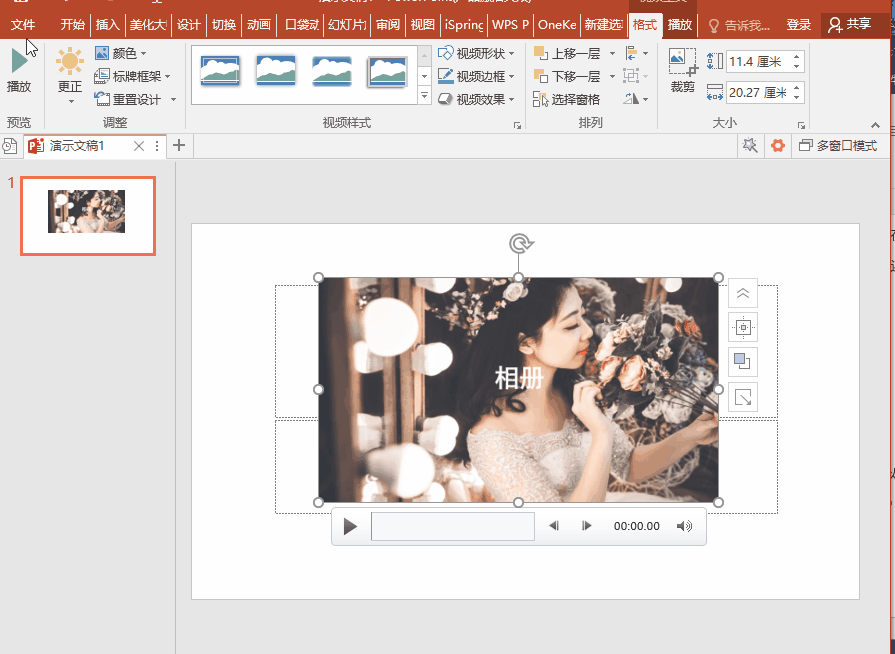
2. Image compression
If the PPT is too large because there are too many pictures, we can also use PPT to compress the pictures!
We click [File] - [Save As], and then at the bottom of the browsing window, there is a tool option, click it, and then you can see the function of [Compress Image] in the drop-down menu, we tick in the pop-up window Select [Delete cropped area of picture] and [Use document resolution], and you can compress the picture of the whole document!
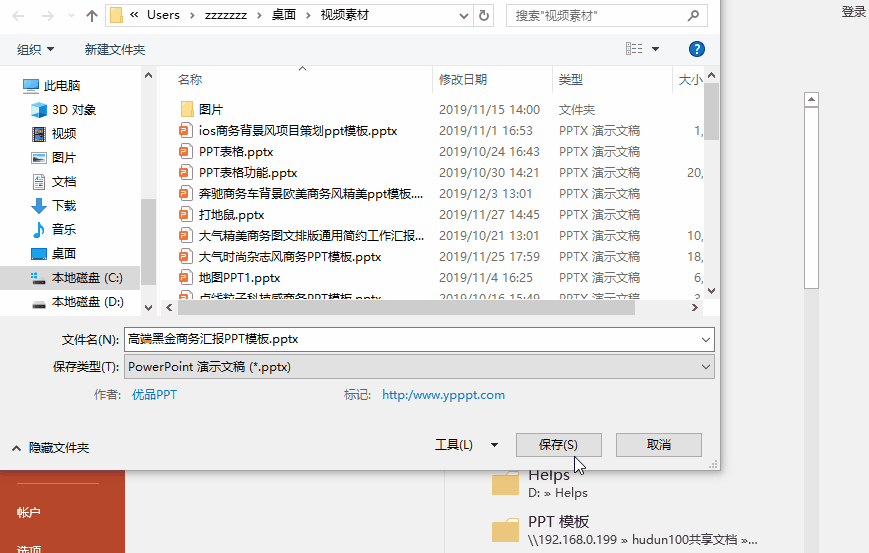
2. Packaging and compression
1. Add to compressed package
Of course, we can also use the conventional compression method, which is to package the document into a compressed package, right-click the PPT file or folder, and select the compression tool:
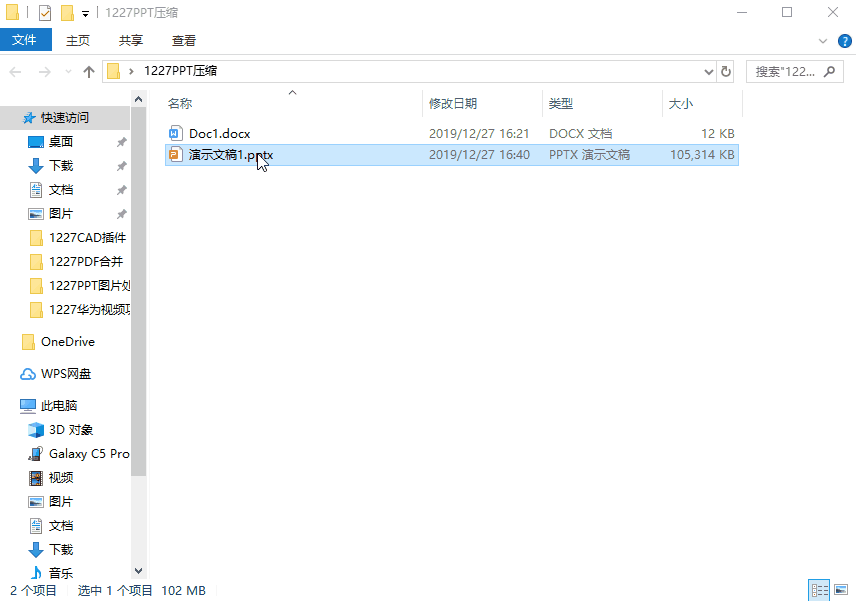
2. Confirm compression
Then select a save location in the pop-up window, and click [OK] to compress. This method is very effective, but the person who receives the file needs to decompress it one more step when viewing the file~
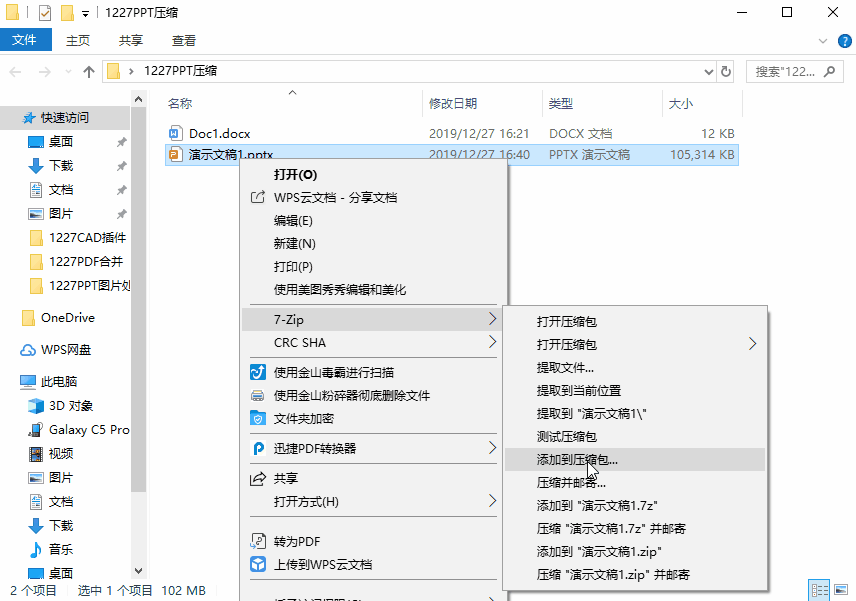
3. Software compression
1. Compression software
Now there are a lot of document compression software, which can directly compress the document without packing it into a compressed package, which is very convenient, [quick compression] this software can do it~
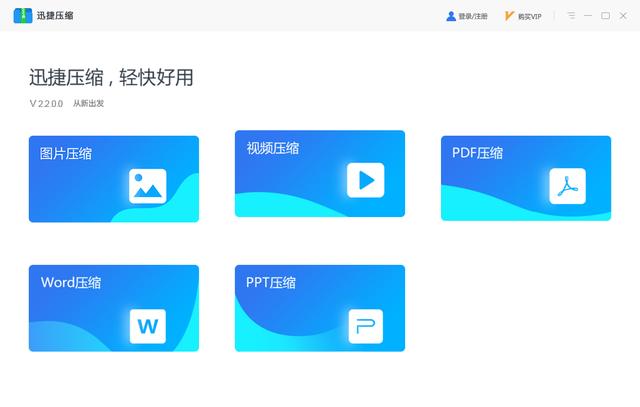
2. Compression operation
We open this software, and then click the [PPT Compression] function, then add the PPT file to be compressed, then select the compression type, and click [Start Compression] to start compressing the file!
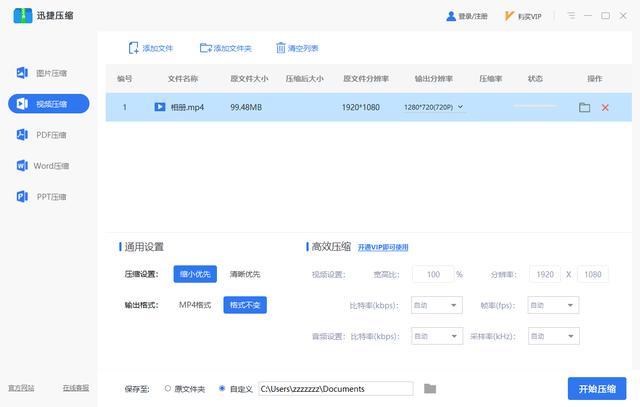
In addition, this software has other useful compression functions, such as video compression, image compression, etc., which are very useful!
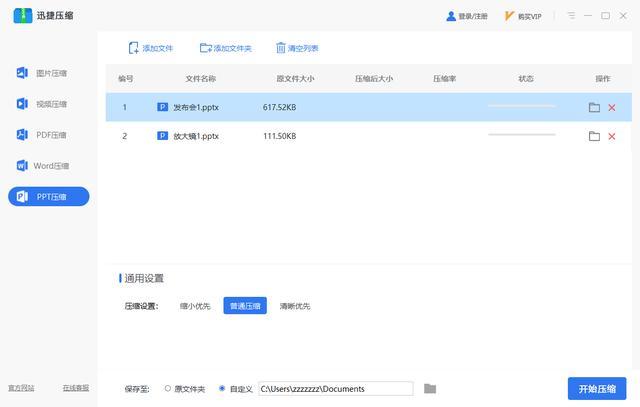
Well, this is what the editor is going to share today! If you have more and better methods, please share them in the comment area!
Articles are uploaded by users and are for non-commercial browsing only. Posted by: Lomu, please indicate the source: https://www.daogebangong.com/en/articles/detail/It%20turns%20out%20that%20PPT%20can%20also%20compress%20video%20Highdefinition%201080P%20video%20lossless%20compression%20only%20needs%20two%20simple%20steps.html

 支付宝扫一扫
支付宝扫一扫 
评论列表(196条)
测试