Many friends who make PPT know that the cover of PPT is very important, but many people will be troubled because they cannot make a good-looking and high-quality cover. Don't worry, today the editor will share with you a few very simple tips, and you can make a PPT cover that satisfies the leader in 1 minute~

1. PPT cover
1. Beautiful PPT cover
When making a PPT cover, many friends often just display the PPT title and other information on it, and then it's over. But in fact, if we want to be simpler, we can find a cool picture Make the background, and then enter the content, so that the PPT cover is simple and stylish, like this:
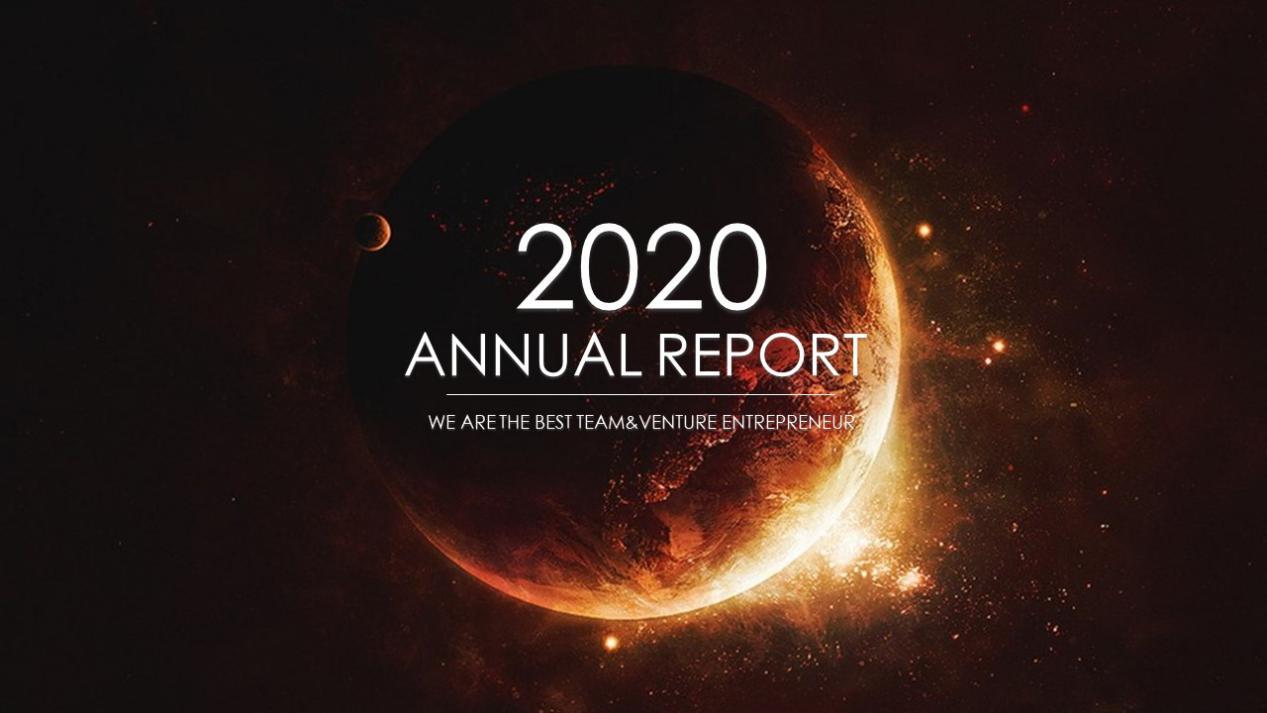
Thoughtful friends can also add a mask to the cover picture, and then insert some shapes, and the resulting PPT cover is also beautiful and stylish, like this:
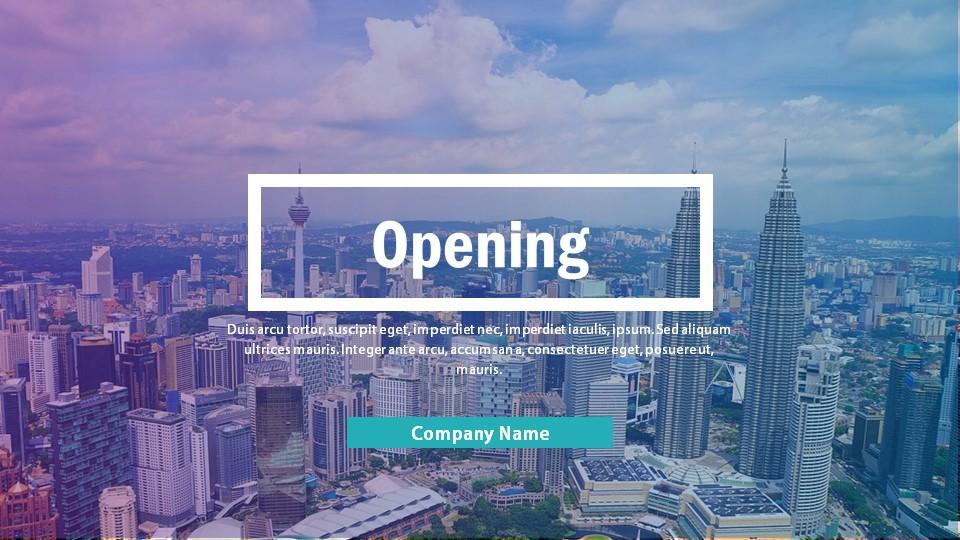
If you want to make a more personalized cover, you can also use some design elements, add some animation effects, etc., to make the PPT cover taller, more eye-catching, and highlight your own strength, like this:
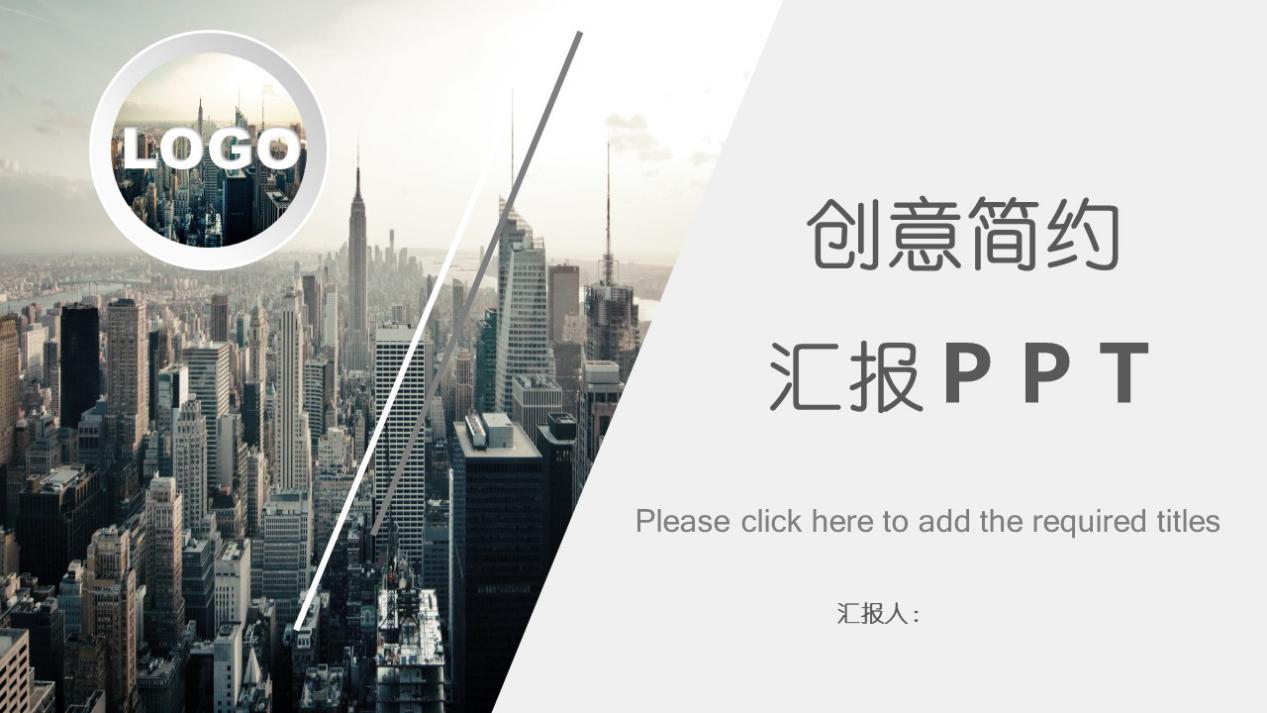
2. PPT cover reference
If you have no ideas on how to make a PPT cover, you can refer to some excellent PPT templates for inspiration. At this time, we can go to [Office Resource Network] to have a look.

There are many good-looking PPT templates for us to choose from, such as business style, cartoon style, hand-painted style, European and American style, etc. We can learn the design of these PPT covers, or directly apply the PPT template to make it easy With a sense of design and a tall PPT cover~
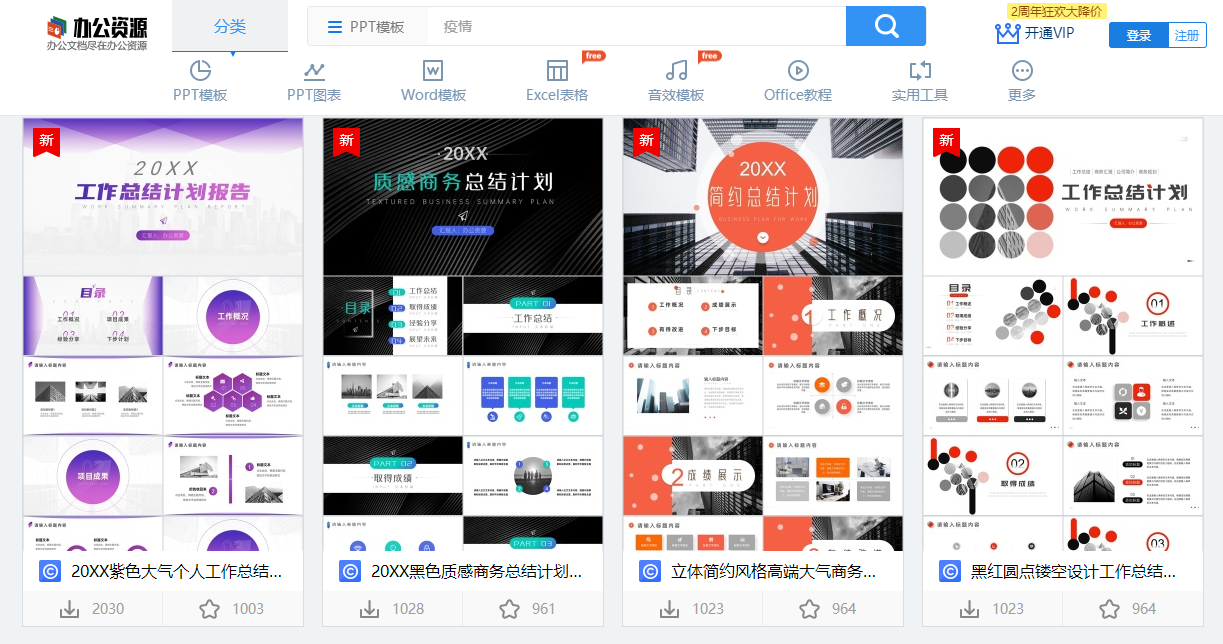
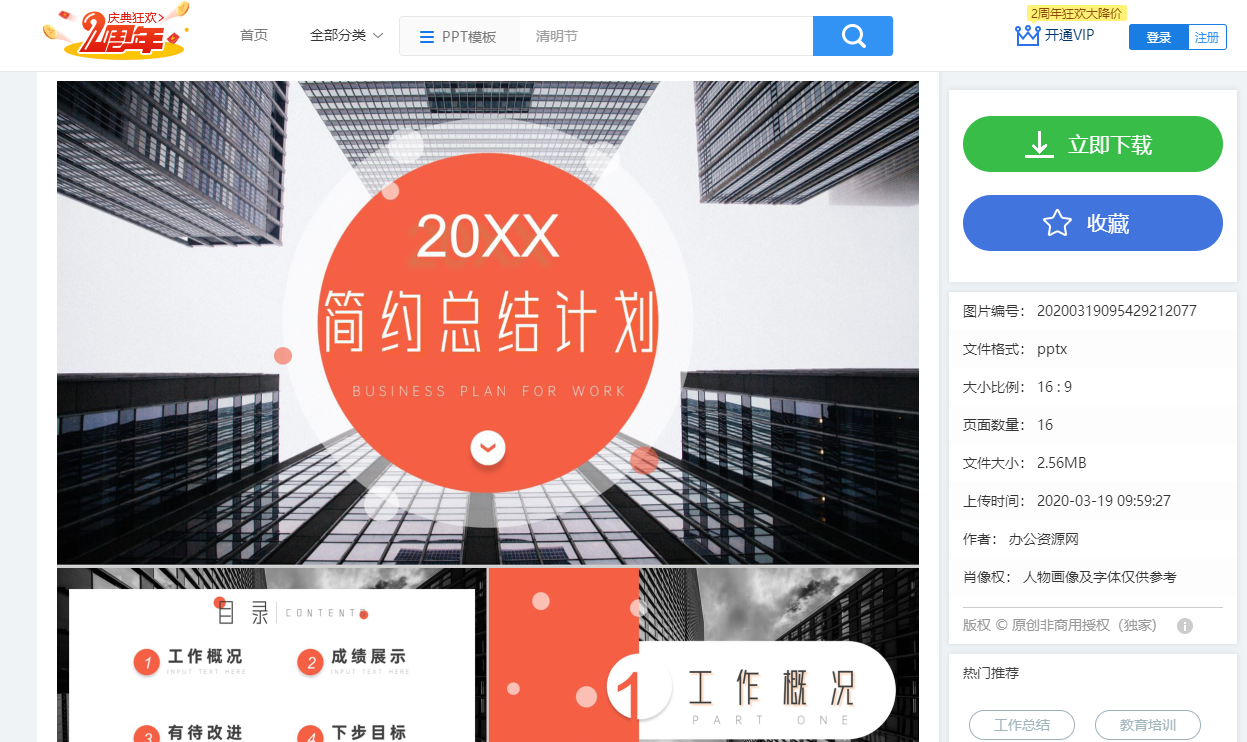
2. PPT cover production
If you want to make an eye-catching PPT cover, the following methods are very good, friends in need come and learn it~

1. Image processing
①Picture material
When we want to make a good-looking PPT cover, using some good-looking picture materials can save us a lot of effort. If you want to find picture material, websites like unsplash and pixabay are very good. The picture quality is not only high, but also copyright-free, which is perfect.
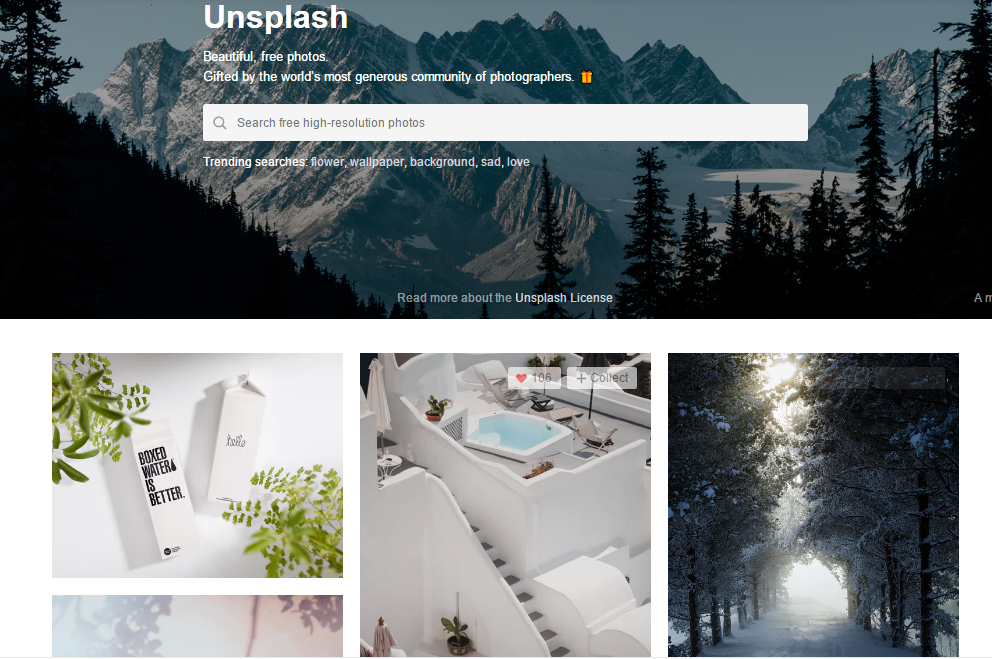
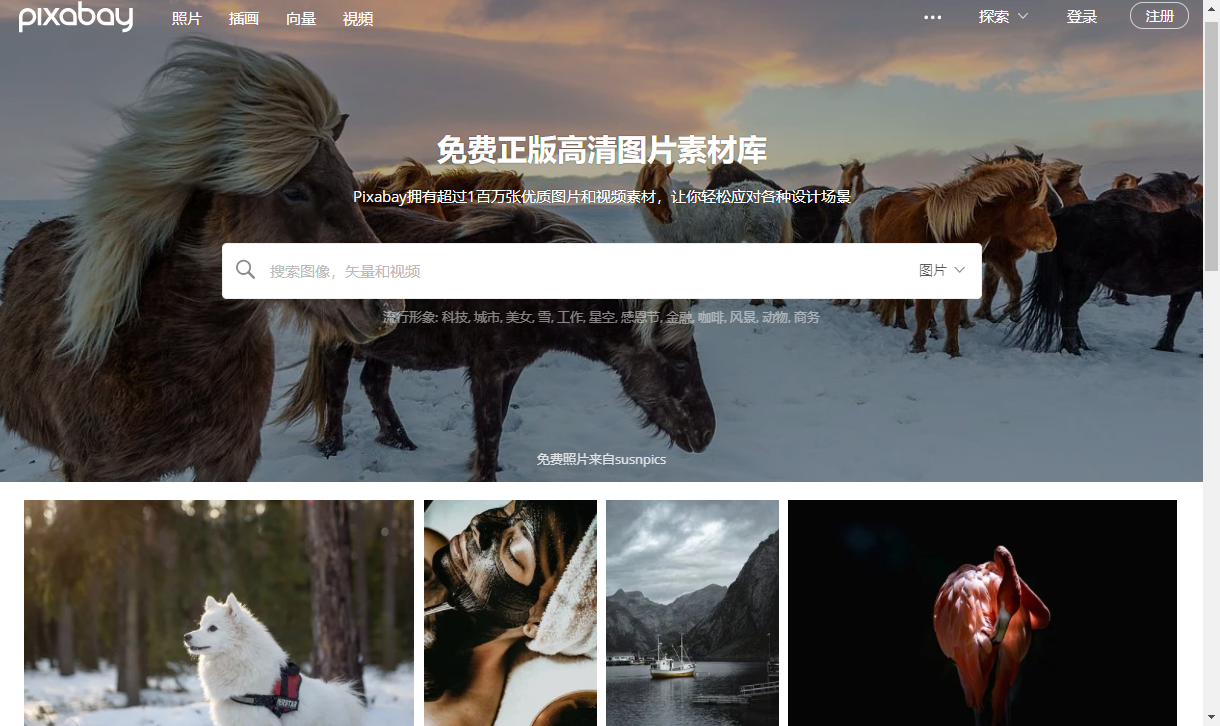
②Crop the picture
After finding the picture material, we should not just simply insert it and feel that it is ok, sometimes cropping the picture properly can also make the picture look more advanced. Here, the editor uses the [Creative Cropping] function in the PPT plug-in to transform the picture.
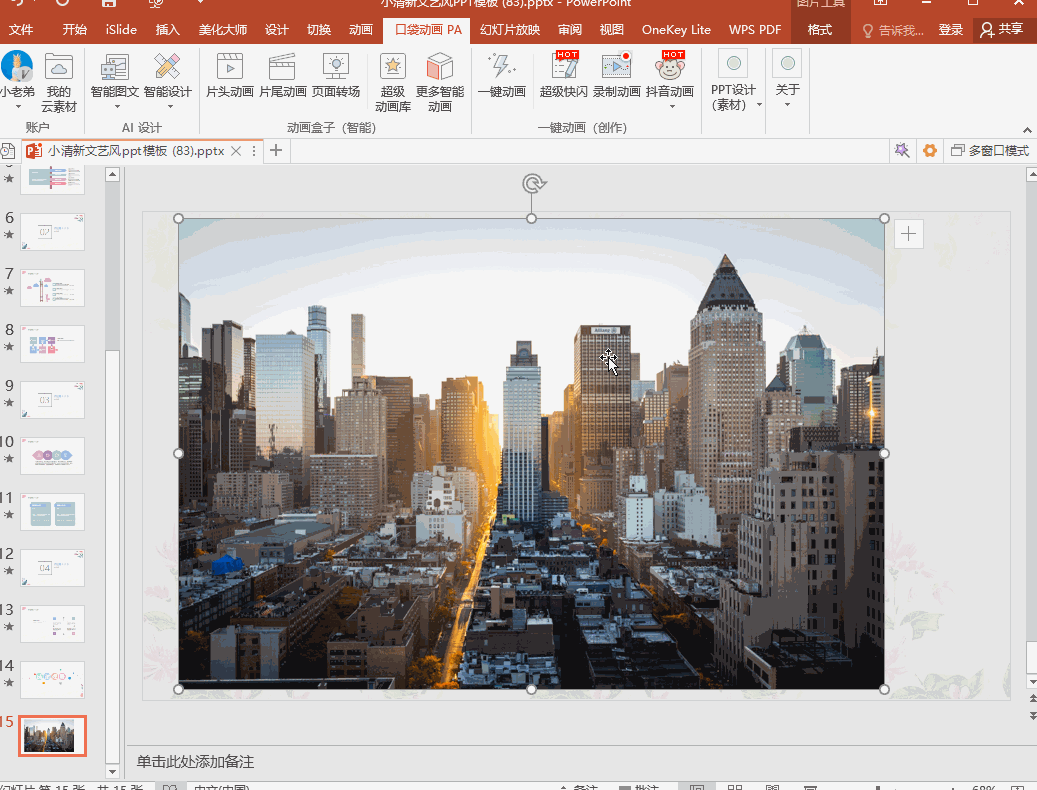
③Shape filling
In PPT, there are actually many shapes with a sense of design and creativity that can be used. After inserting the shape, we fill in the picture material, and the effect can be said to be perfect~
Steps: [Input Dash] - [Format] - [Text Effects] - [Convert] - [Select Transformation Style] - [Format Shape] - [Text Options] - [Text Fill] - [Image or Texture Fill 】
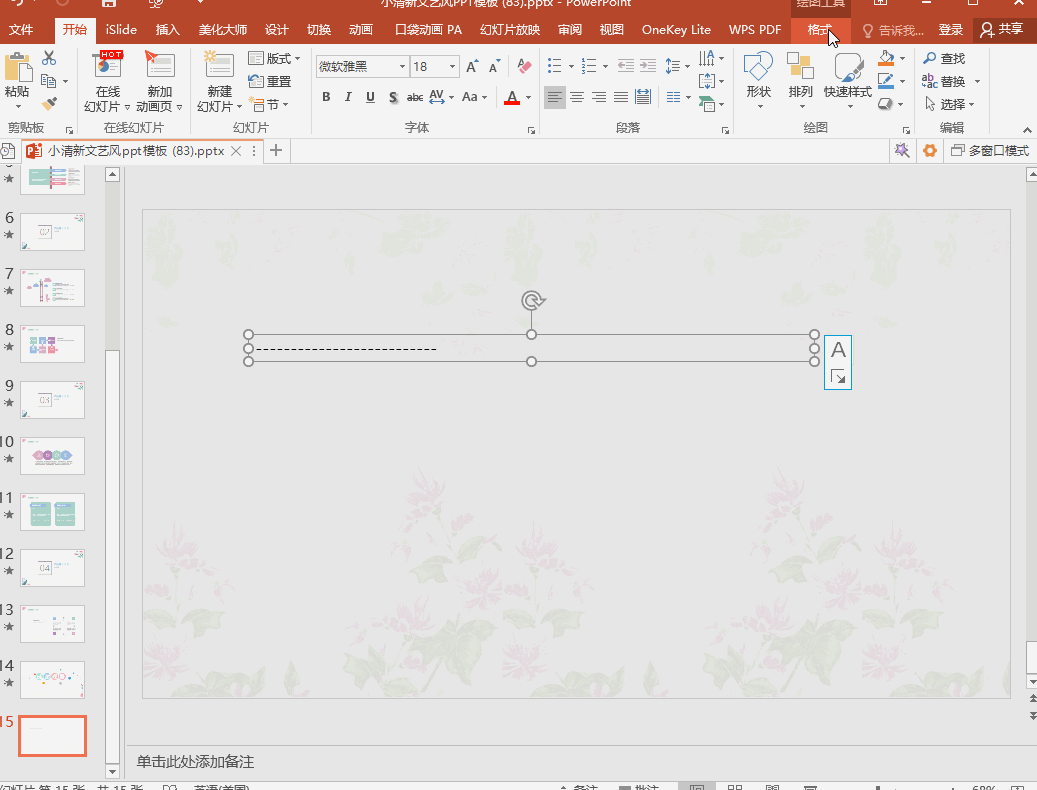
④Smart Art
Many friends know that there is a very powerful [Smart Art] function in PPT. When we are making a PPT cover, we can also use this function to make the cover picture more advanced.
Steps: [Insert] - [SmartArt] - [Picture] - [Select Shape] - [Convert to Shape] - [Format Shape] - [Fill] - [Picture or Texture Fill] - [File] - [ Select image]
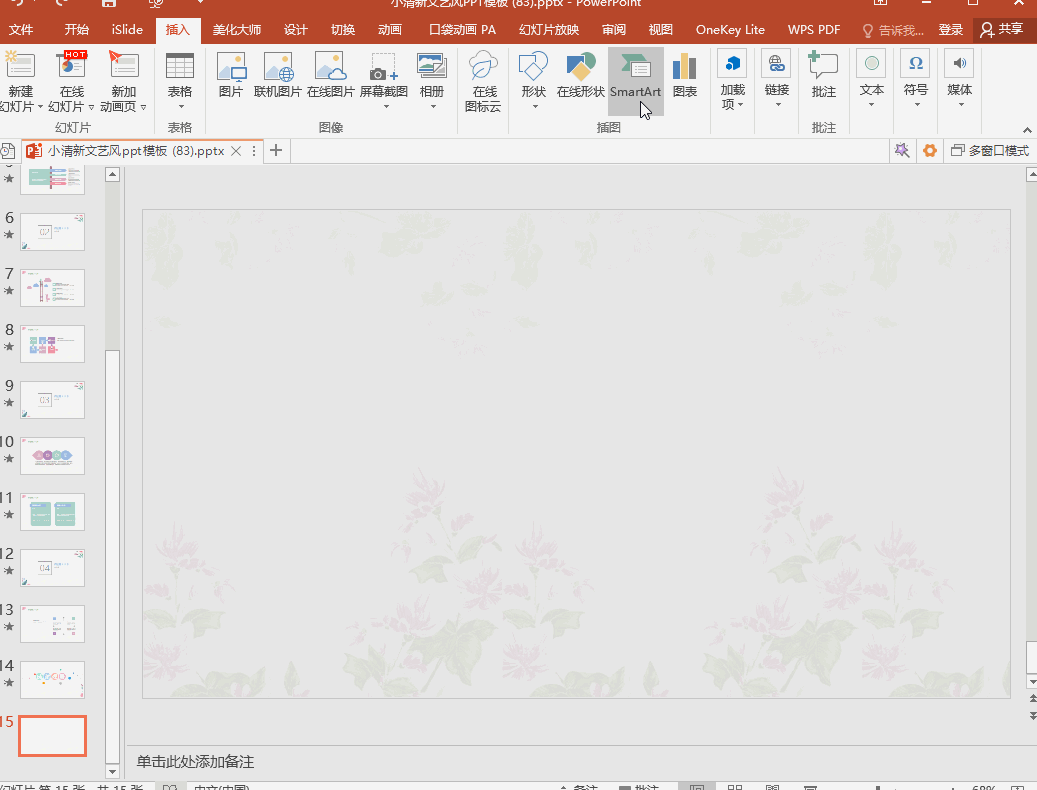
2. Word processing
After processing the pictures, we can't ignore the design of the PPT cover text, the combination of the two can have a stronger effect~

①Text splitting
When we see some disassembled text on the cover of other people’s PPT, we always think it’s so cool. If you want to make such an effect, the method is actually very simple~
Steps: [Enter text in the text box] - [Insert rectangle] - [Ctrl+A] - [Format] - [Merge shapes] - [Split] - [Delete various parts except shapes and text] - [ Split text]
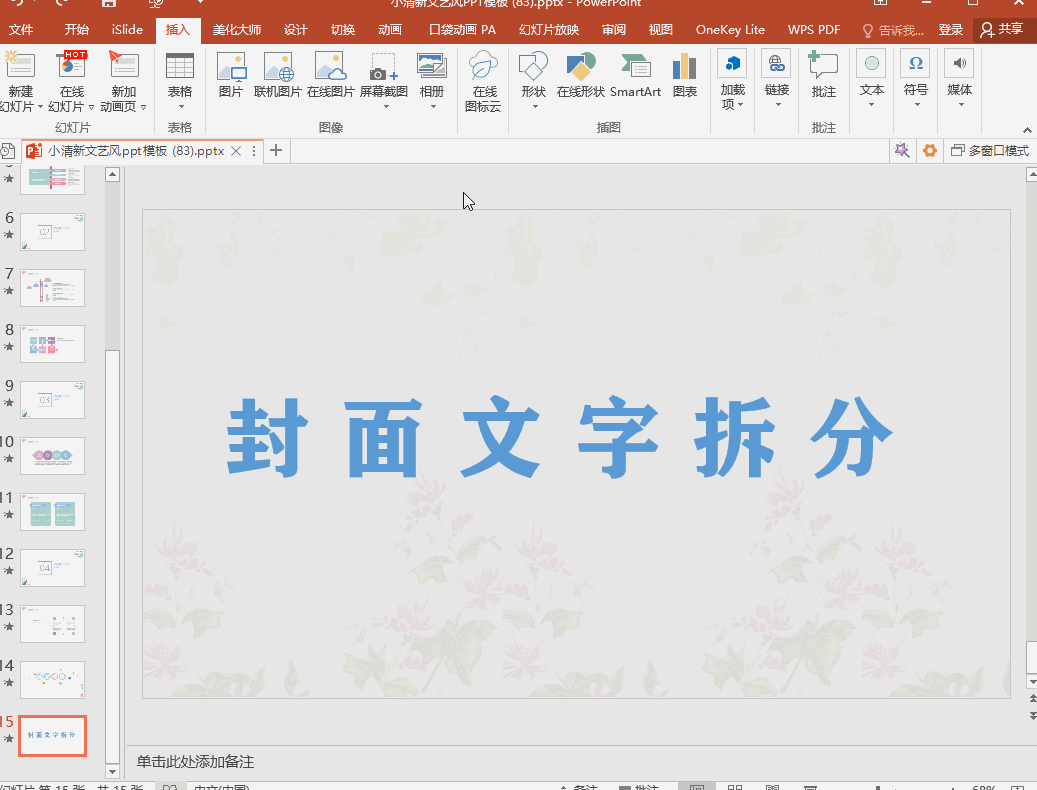
②Hollow text
Sometimes, if we want to make the cover picture and text more natural and beautiful, we can meet this need by making [hollow text].
Steps: [Insert] - [Rectangle] - [Insert Text Box] - [Select rectangle and text (the order cannot be changed)] - [Format] - [Merge] - [Cut]
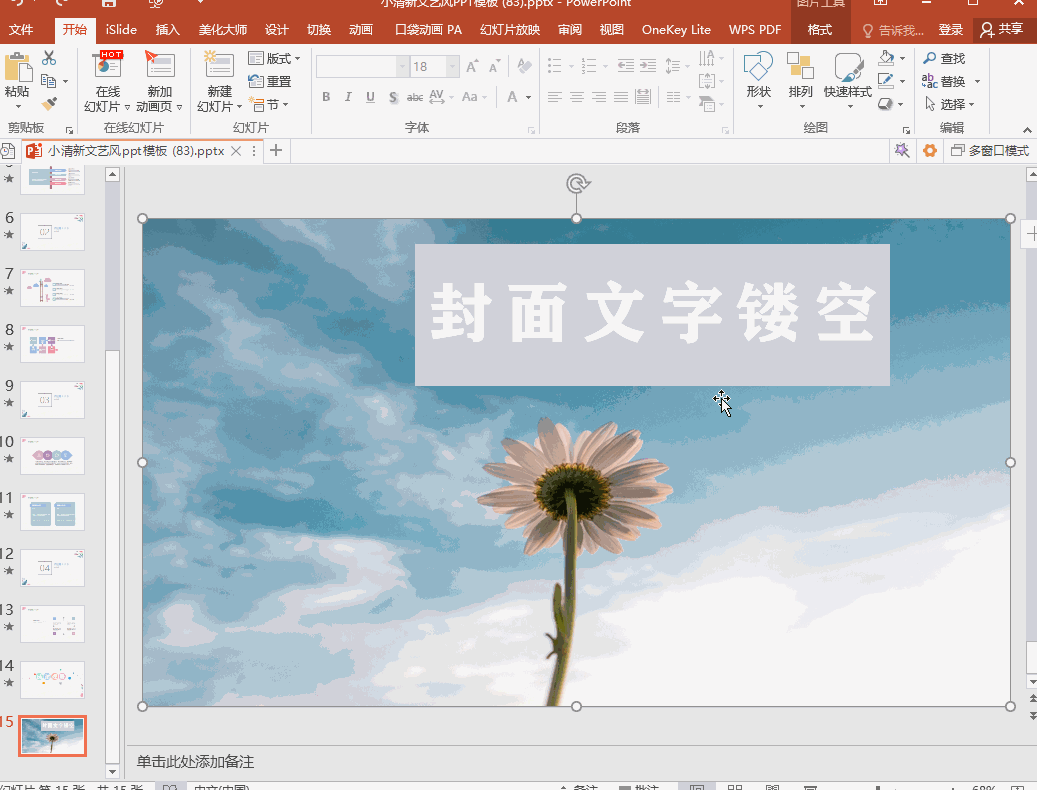
③Word cloud
After seeing other people's PPTs using various word clouds, many friends feel that it is too dazzling, but in fact, why should we envy others, we can do it ourselves. Here the editor used the PPT plug-in [Pocket Animation PA] to complete~
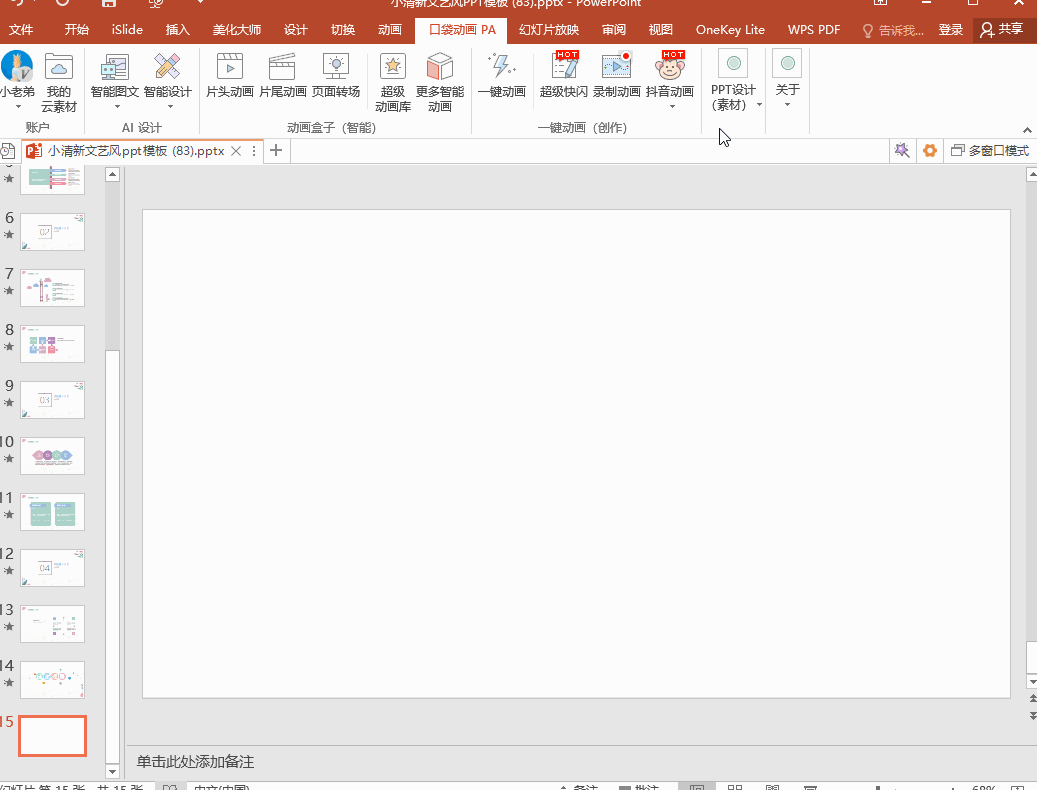
④Add animation
In addition to processing the pictures and text of the cover, if we want to make the PPT cover more advanced and amazing, we can also add some animation effects appropriately. There is an [animation] function in PPT. If you can’t do it, you can also use the PPT plug-in to help us complete it with one click.
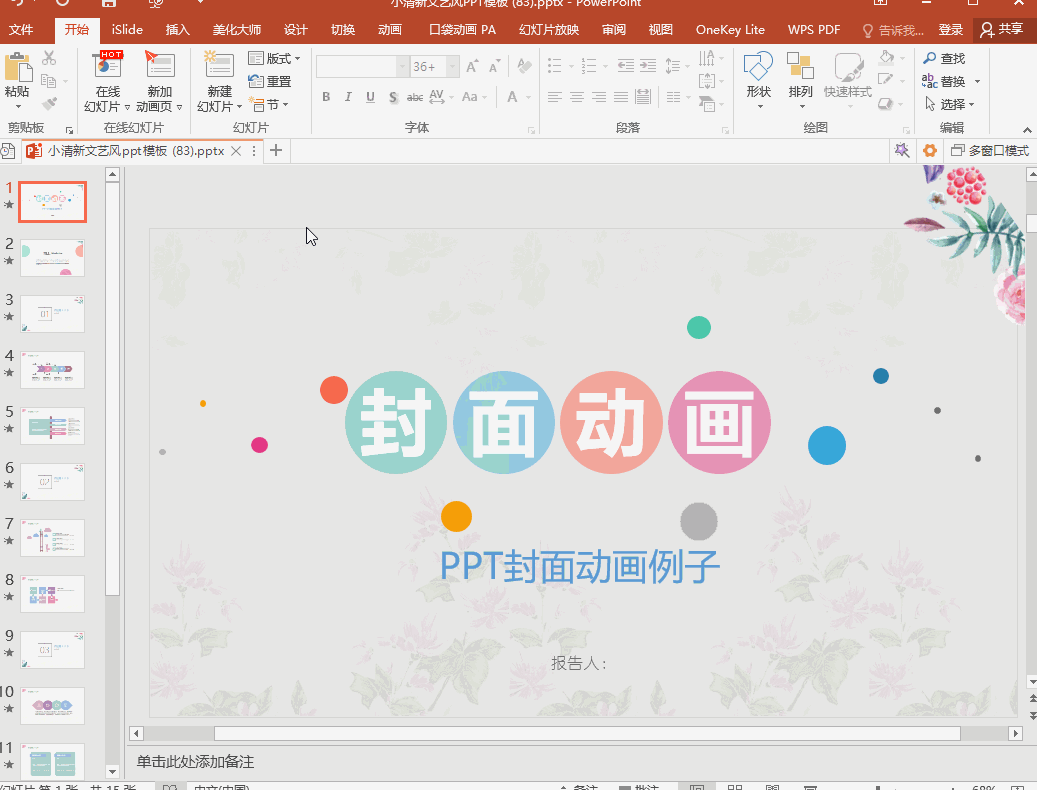
Well, the above are some very good tips for making PPT covers. I wonder if everyone knows it? If possible, please move your fingers to 【Forward】+【Favorite】 for a wave~

Articles are uploaded by users and are for non-commercial browsing only. Posted by: Lomu, please indicate the source: https://www.daogebangong.com/en/articles/detail/It%20only%20takes%201%20minute%20to%20make%20an%20amazing%20PPT%20cover%20The%20operation%20is%20very%20simple%20and%20you%20can%20see%20it%20at%20a%20glance.html

 支付宝扫一扫
支付宝扫一扫 
评论列表(196条)
测试