After I talked with you about how to change the Windows 10 system font last time, some friends said that the operation of the registry is too troublesome, and it is also very troublesome to adjust the font size of each location in the new version of the operating system. Is there a one-step solution? method?

There must be a method. I have also talked with you about this issue before. The most direct way to operate is to use third-party software. If you don't want to be "polluted" by them, you can only modify the operating system by starting with the underlying controls such as the registry and group policies.

Come on, enter the topic, enter "font" on the interface of the official account of computer enthusiasts to get the download address of "Advanced System Font Changer". If you want to change the font and font size of each location in the system, you can do it in one step. Friendly reminder: after running the software, you must first click "Export" on the right to export the current system font settings, so that it will be more convenient to restore, otherwise you can only change them back step by step if you think those modifications are inappropriate.
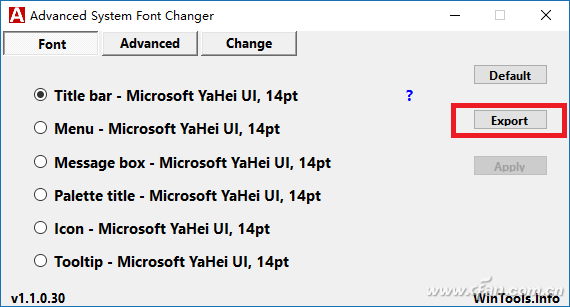
Next, select the location information (such as status class, icon, resource manager, etc.) where you want to change the font, and a Word-like font box will pop up to set the new font, font style and font size.
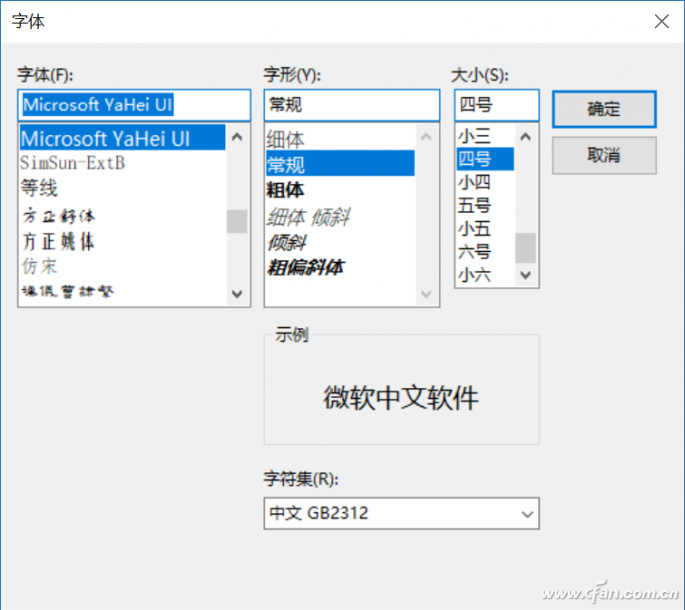
In the "Advanced" tab of the interface, you can also set very detailed places such as the width of the slider of the scroll bar and the size of the icon space.
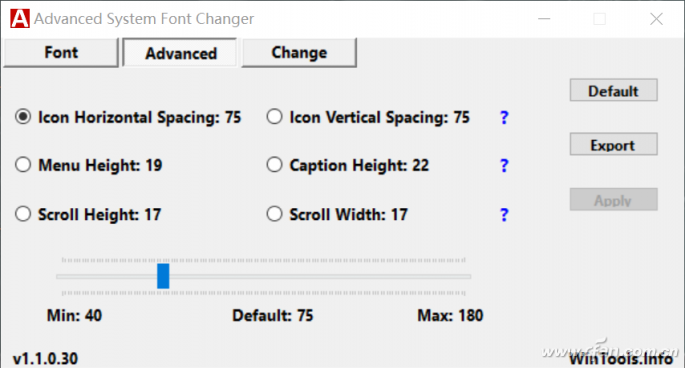
After all settings are completed, select "Change" to see all the contents of this modification. After clicking "Apply" (OK), the software will directly log out the current account to make the changes take effect. Well, the following is the effect of simply changing the font and font size, please change it slowly as needed. Friends with high-resolution screens suggest increasing the font size and bolding the font, so that you don’t have to squint to read the content carefully. If you are using a low-resolution screen, you can change the font moderately. It is recommended not to use other options, and the final effect is limited.

If you want to restore the system to the default state, just run the file that was backed up before and log out.
Articles are uploaded by users and are for non-commercial browsing only. Posted by: Lomu, please indicate the source: https://www.daogebangong.com/en/articles/detail/Is%20it%20not%20enough%20to%20just%20change%20the%20font%20We%20also%20have%20a%20way%20to%20operate%20all%20font%20settings%20in%20Win.html

 支付宝扫一扫
支付宝扫一扫 
评论列表(196条)
测试