
Source: blog.csdn.net/zeal9s/article/details/83544074
Display toolbar
< p data-tool='mdnice editor' >(1) Effect picture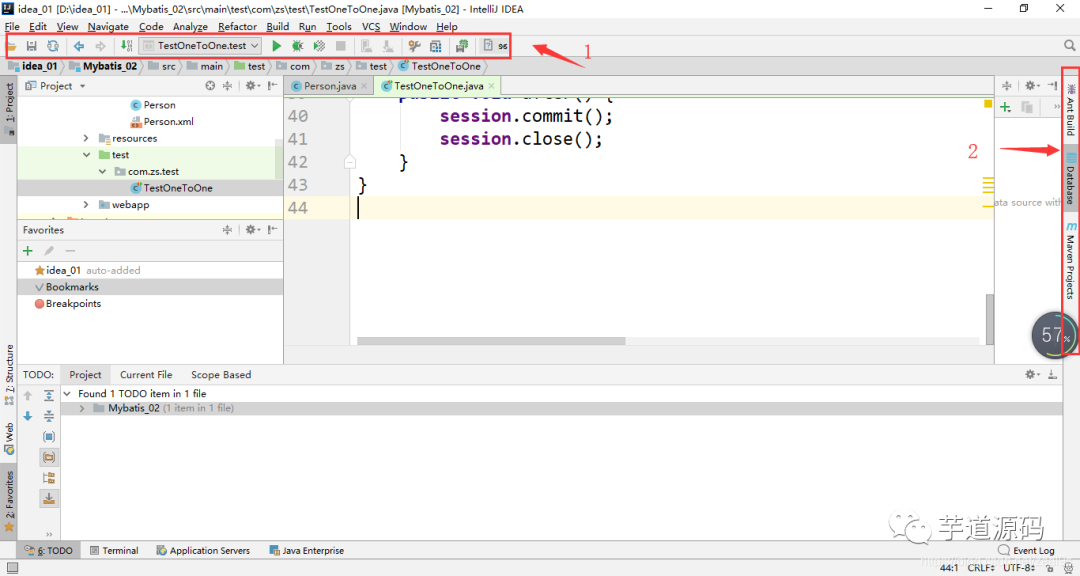 (2) Setting method
(2) Setting methodMark 1: View –> Toolbar Note 2: View –> Tool button
Set mouse hover tips
(1) Effect picture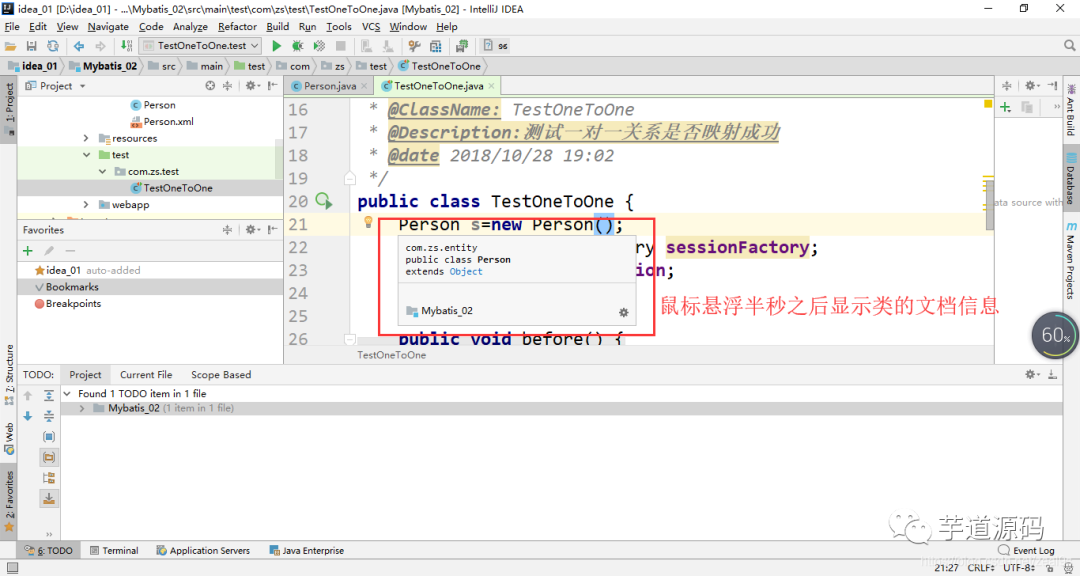 (2) Setting methodFile–>Settings–>Editor–>General–>Show Quick Documentation…
(2) Setting methodFile–>Settings–>Editor–>General–>Show Quick Documentation…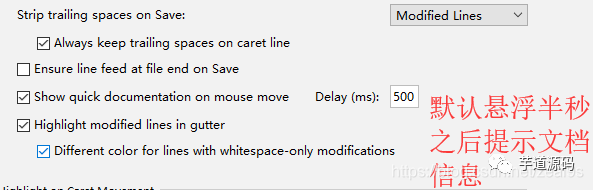
Display method separator
( 1) Effect picture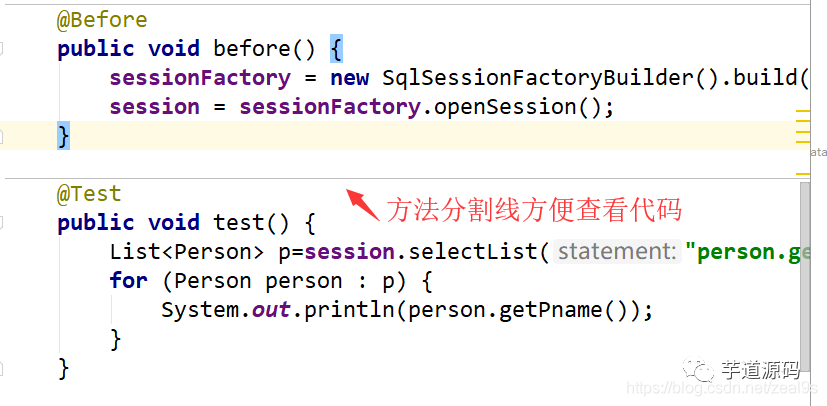 (2) Setting method
(2) Setting method
File->Settings->Editor->Appearance->Reset
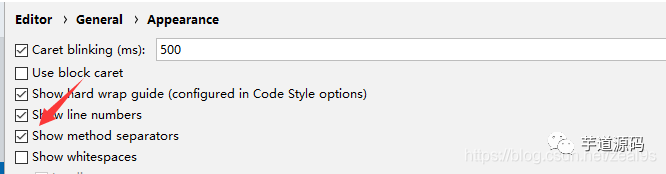
Ignore case prompt
(1) Rendering diagramRemarks: The settings of idea are strictly case-sensitive. For example, the input string will not prompt the string, which is not convenient for encoding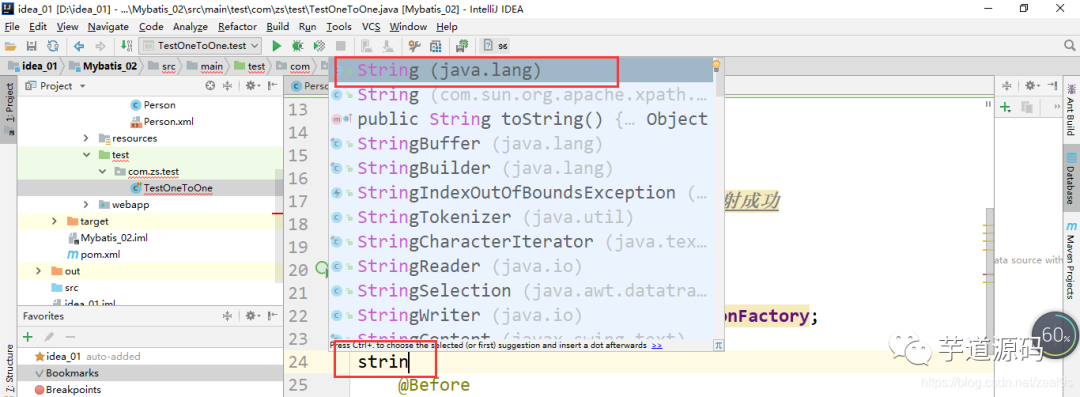 (2) Setting methodFile–>Settings–>Editor–>General->Code Completion->
(2) Setting methodFile–>Settings–>Editor–>General->Code Completion->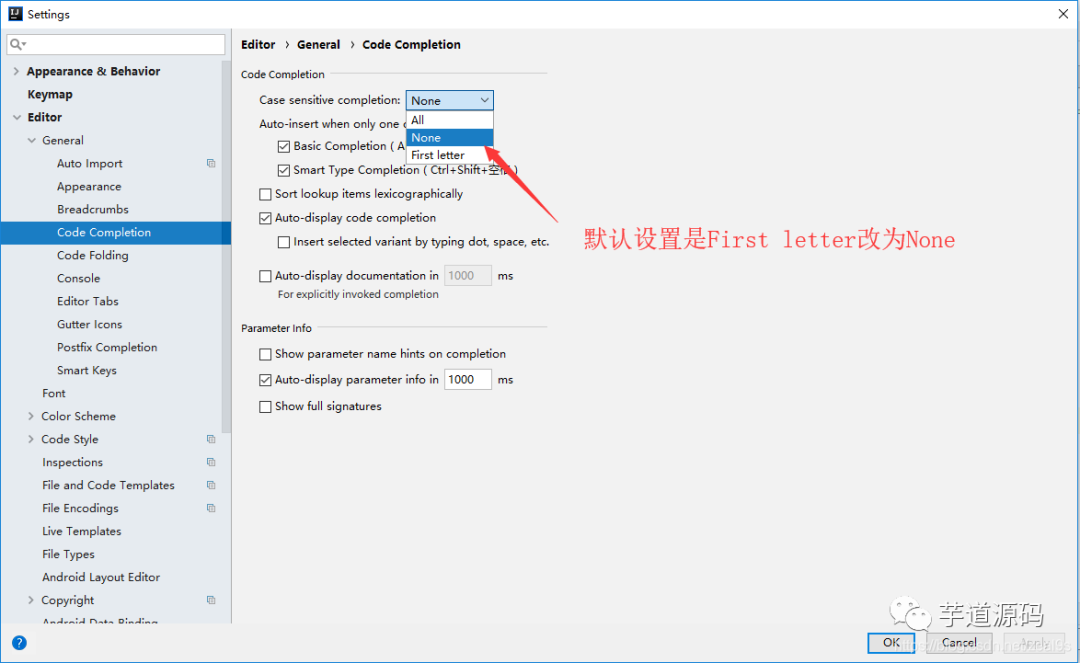
Theme settings
(1) Effect pictureRemarks: There are two styles of black and white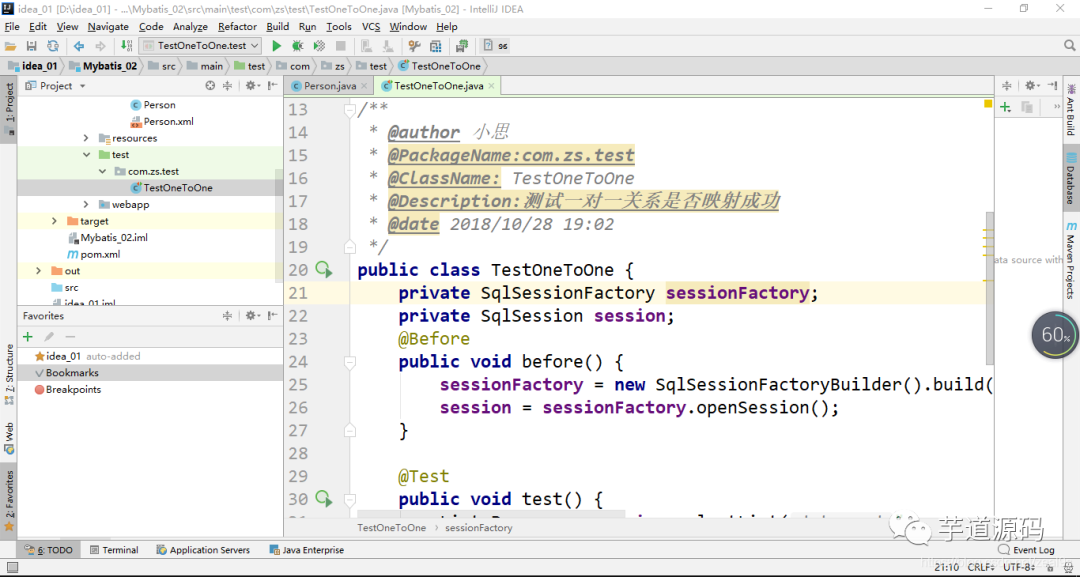
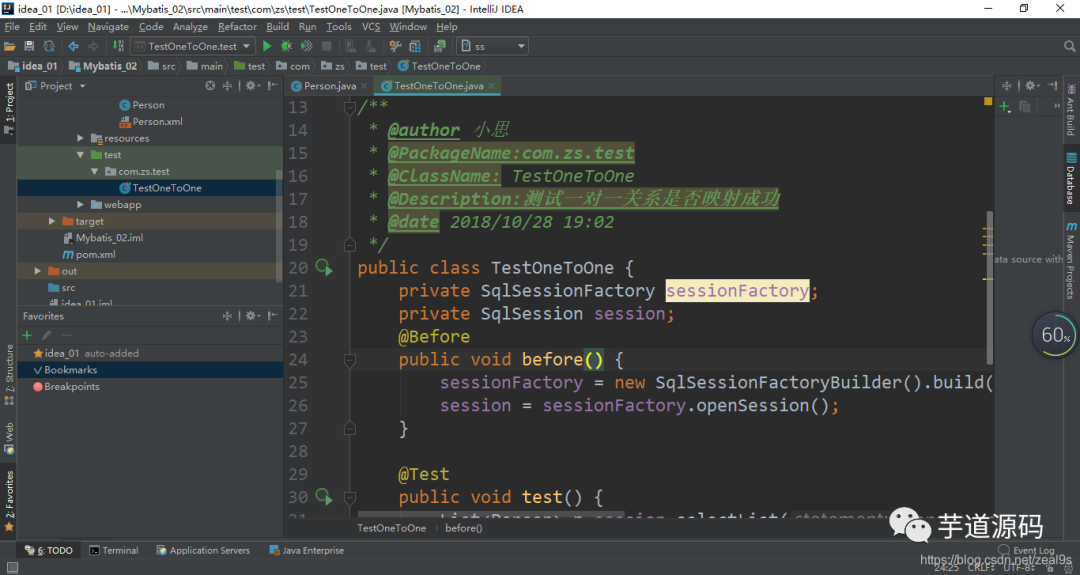 (2) Setting methodFile->Settings->Appearance and Behavior->Appearance->
(2) Setting methodFile->Settings->Appearance and Behavior->Appearance->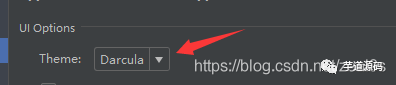
Eye protection theme setting
( 1) Effect picture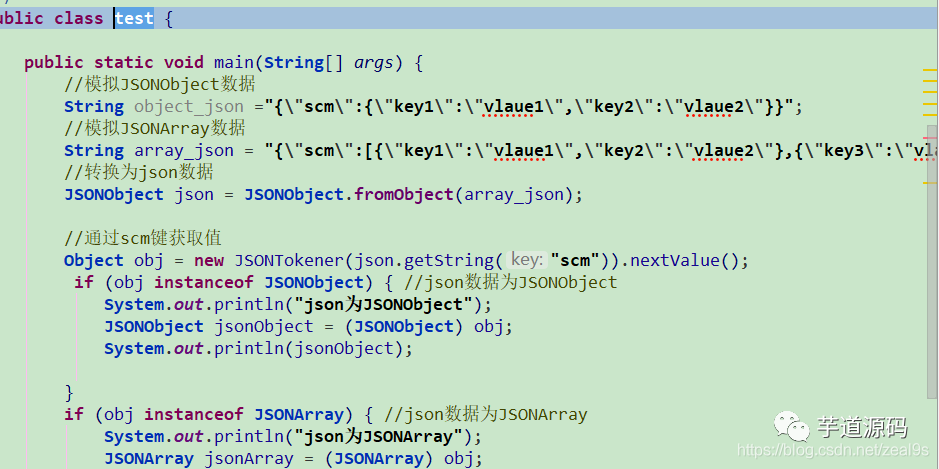 (2) Setting methodIf you want to change the theme of the editing page, you can go to the settings to adjust the background color
(2) Setting methodIf you want to change the theme of the editing page, you can go to the settings to adjust the background color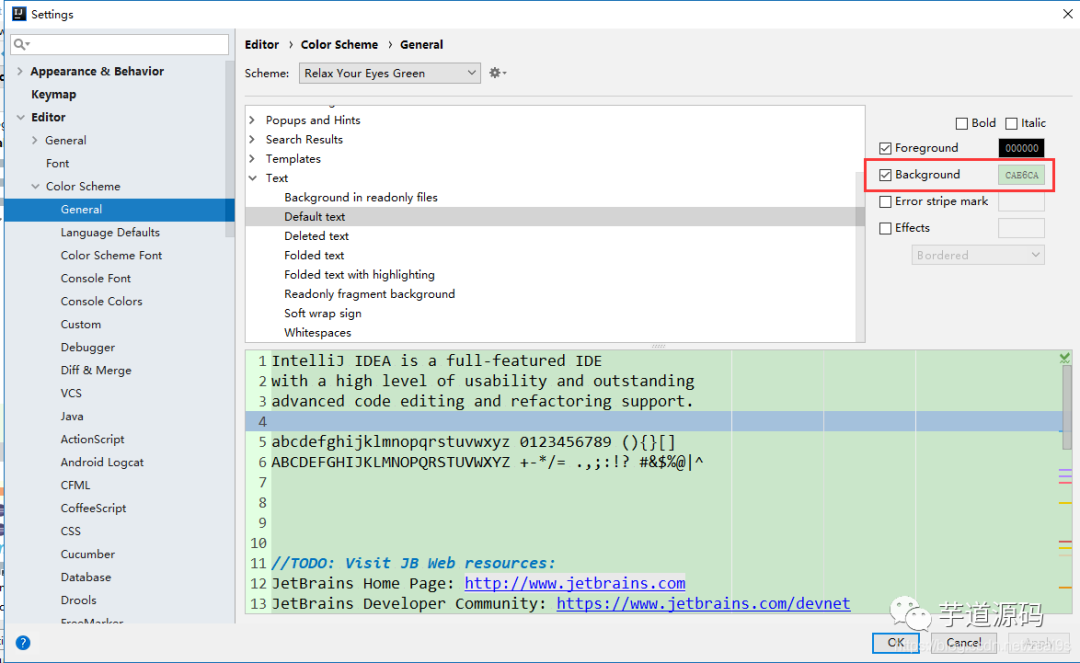 If you need a good-looking coding style, there are many themes here http://color-themes.com/?view=index&layout=Generic&order=popular&search=&page=1 Click on the corresponding theme, click the button up
If you need a good-looking coding style, there are many themes here http://color-themes.com/?view=index&layout=Generic&order=popular&search=&page=1 Click on the corresponding theme, click the button up There are many Jar packages downloaded
There are many Jar packages downloaded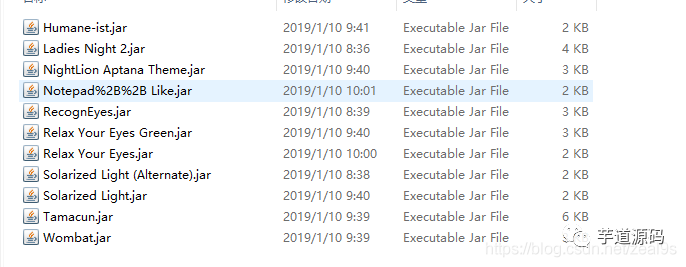
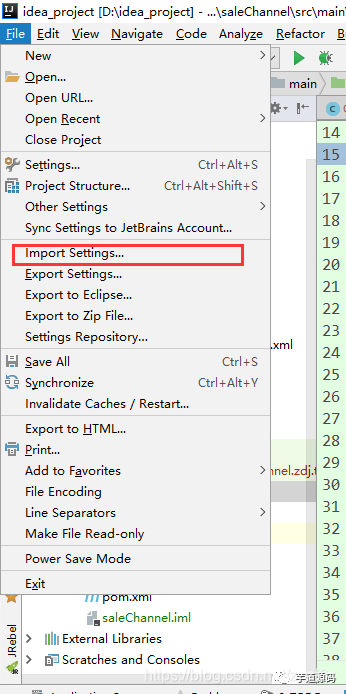 Choose to import the jar package in the above position, then restart the idea to force it, and then go to the settings after restart
Choose to import the jar package in the above position, then restart the idea to force it, and then go to the settings after restart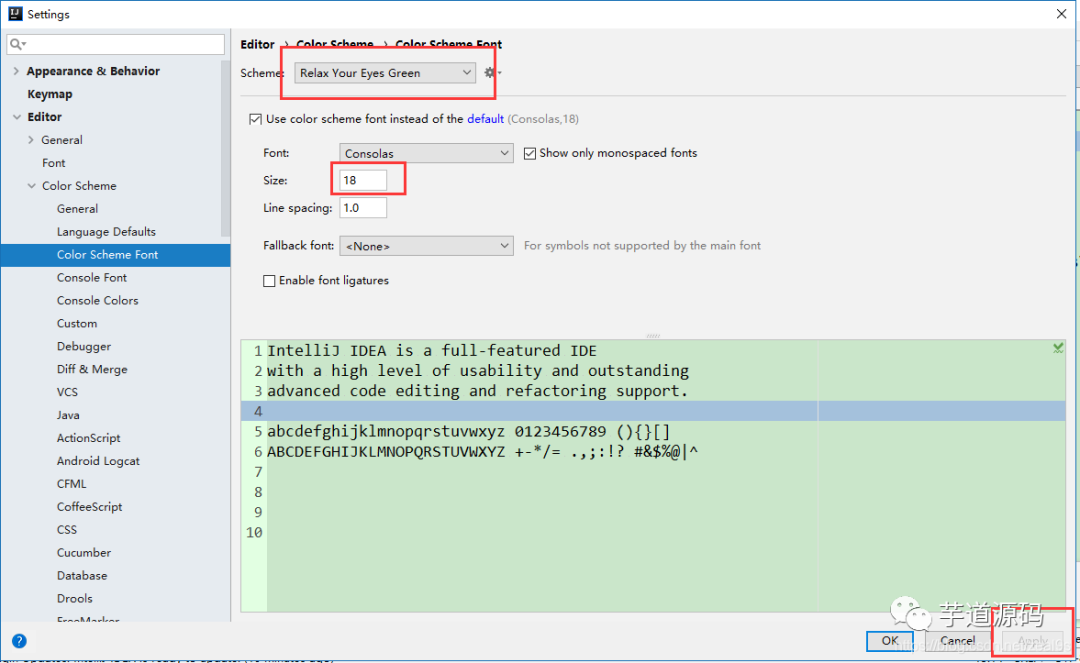
Automatic introduction package
(1 ) renderingsRemarks: Sometimes it is necessary to manually import the package, for example, if we need to import the map class, then we need to import it manually. If it is not needed, the instance of the map is deleted, and the imported package also needs Manually delete, if you set this function, you don’t need to do it manually. It will automatically import and remove packages for you. It’s not convenient to take screenshots. Please test the effect yourself~(2) Setting method File->Settings->Editor->General->Auto Import->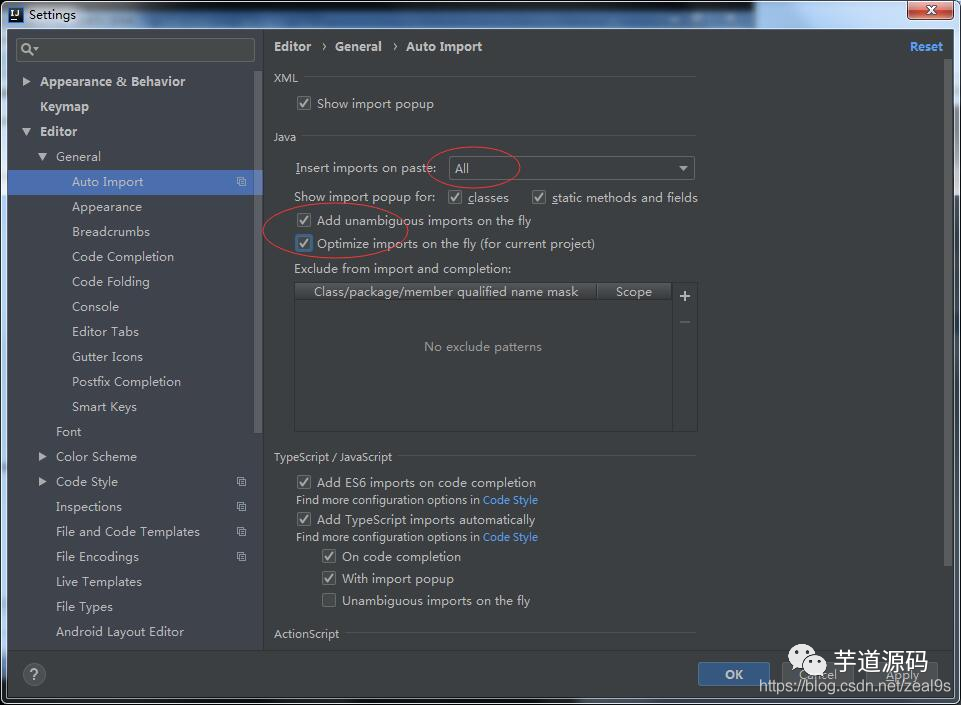
Display multiple tags in a single line
(1) Rendering diagramThe default is to display a single row of tabs: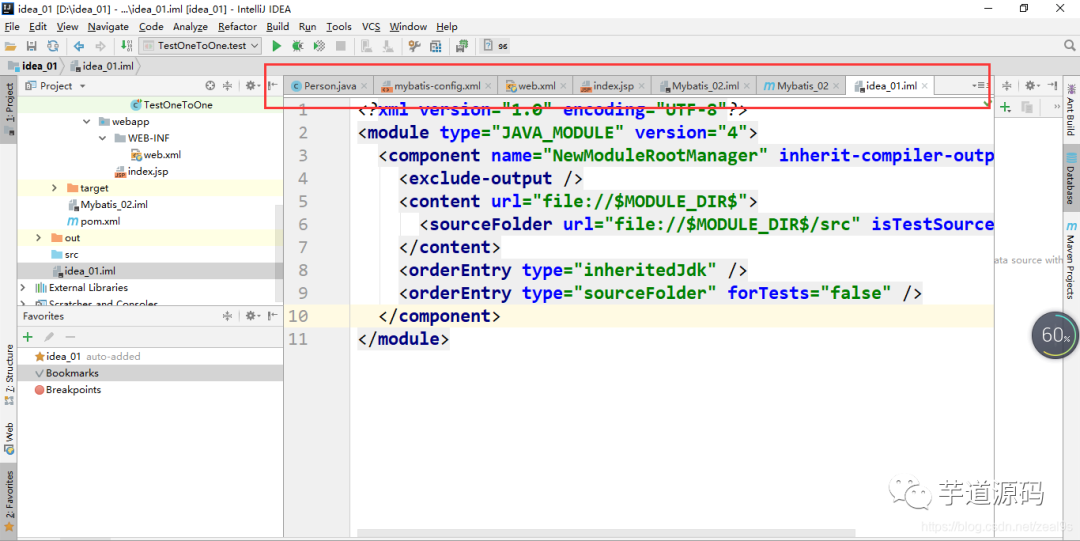 Show multiple tabs on a single line:
Show multiple tabs on a single line: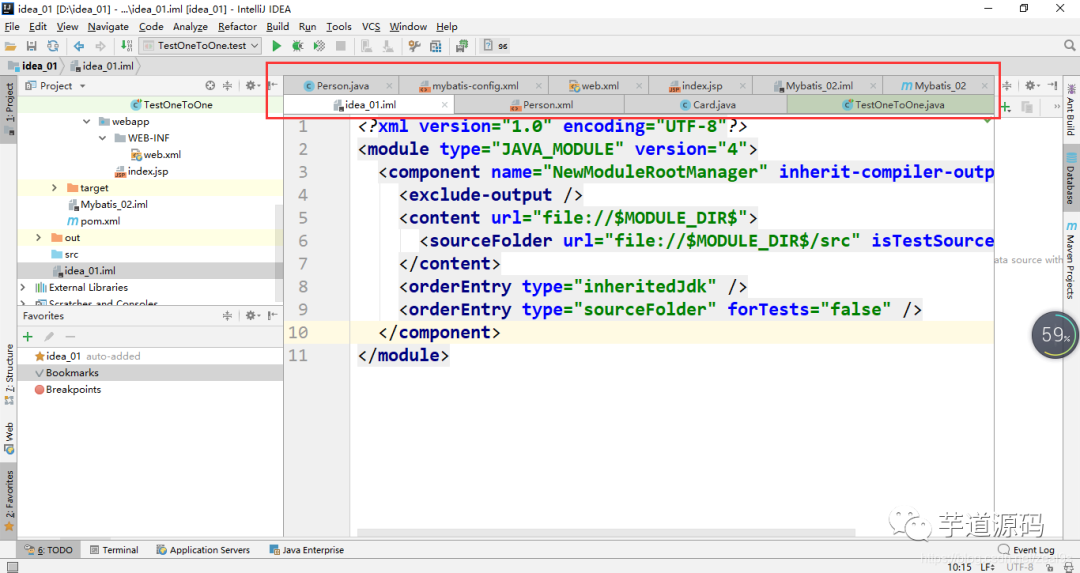 (2) Setting methodFile->Settings->Editor->General->EditorTab ->Remove √
(2) Setting methodFile->Settings->Editor->General->EditorTab ->Remove √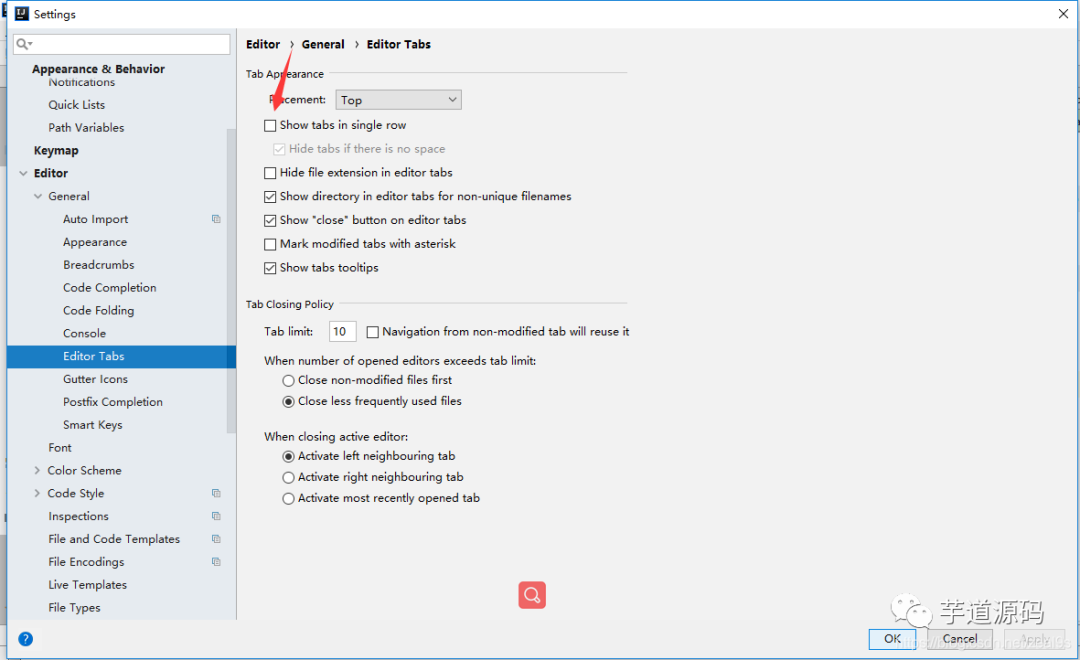
Set font
(1) Effect pictureRemarks: The font of Idea is very small when you replace and install it, and you are not used to it. You need to adjust the font size and font (if necessary)(2) Setting method strong>File–>Settings–>Editor–>Fonts–>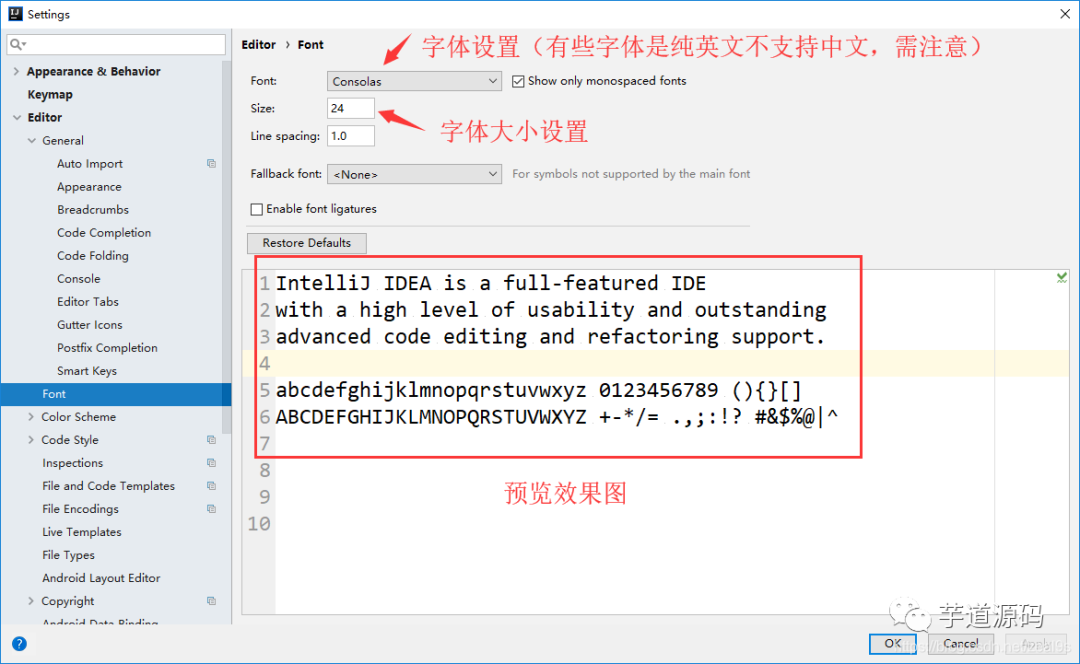
Configuration class document comment information and method comment template
(1) Rendering diagramRemarks: It is convenient for accountability and management viewing during team development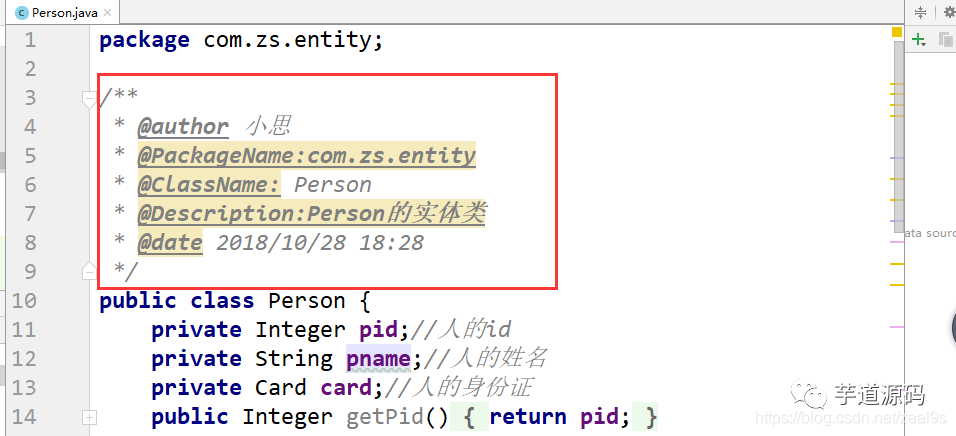
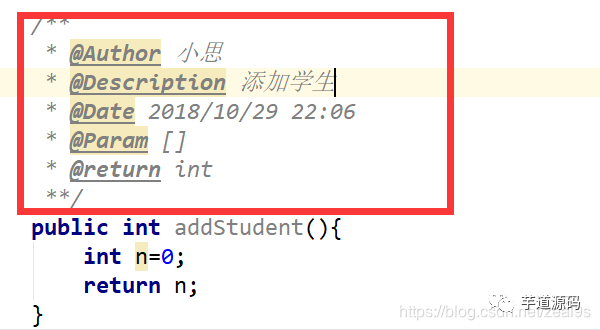 (2) Setting methodhttps://blog.csdn.net/zeal9s/article/details/83514565
(2) Setting methodhttps://blog.csdn.net/zeal9s/article/details/83514565
Display code horizontally or vertically
(1) Effect pictureRemarks: If Eclipse needs to compare codes, you only need to reset the Tabs, but the idea needs to be set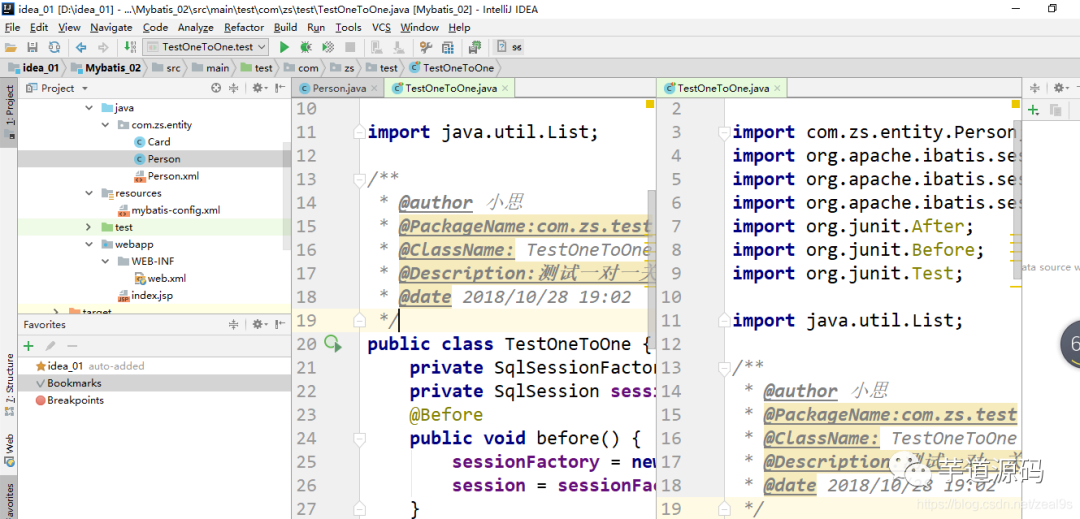 (2) Setting methodRight click Tabs
(2) Setting methodRight click Tabs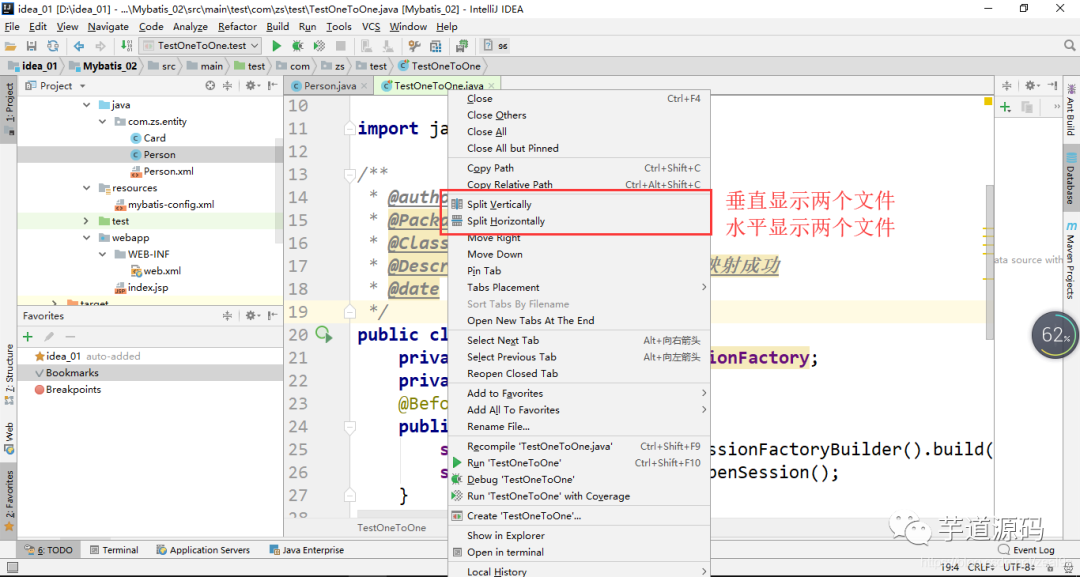
Replace shortcut keys
(1 ) effect diagramRemarks: Transplanting from Eclipse to idea coding, many shortcut keys are replaced, resulting in lower writing efficiency, now let’s replace the shortcut keys(2) Setting method
Method 1:
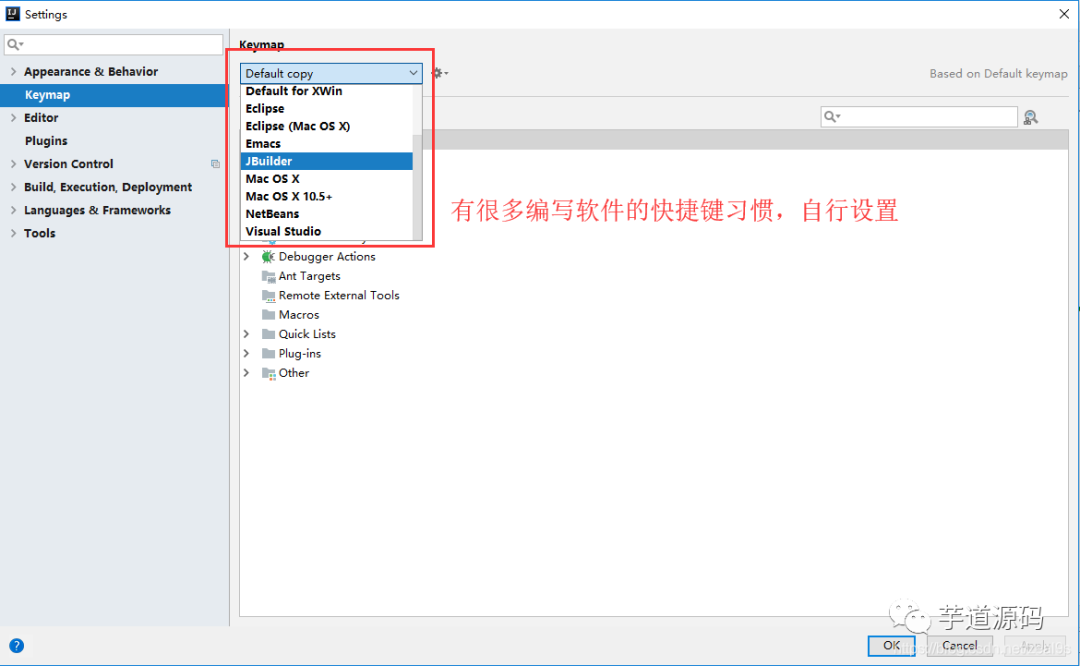 For example, if it is set to Eclipse, you can ctrl + d to delete a single line of code after setting it (idea is ctrl + y)
For example, if it is set to Eclipse, you can ctrl + d to delete a single line of code after setting it (idea is ctrl + y)Method 2: Set template -
File->Settings-> 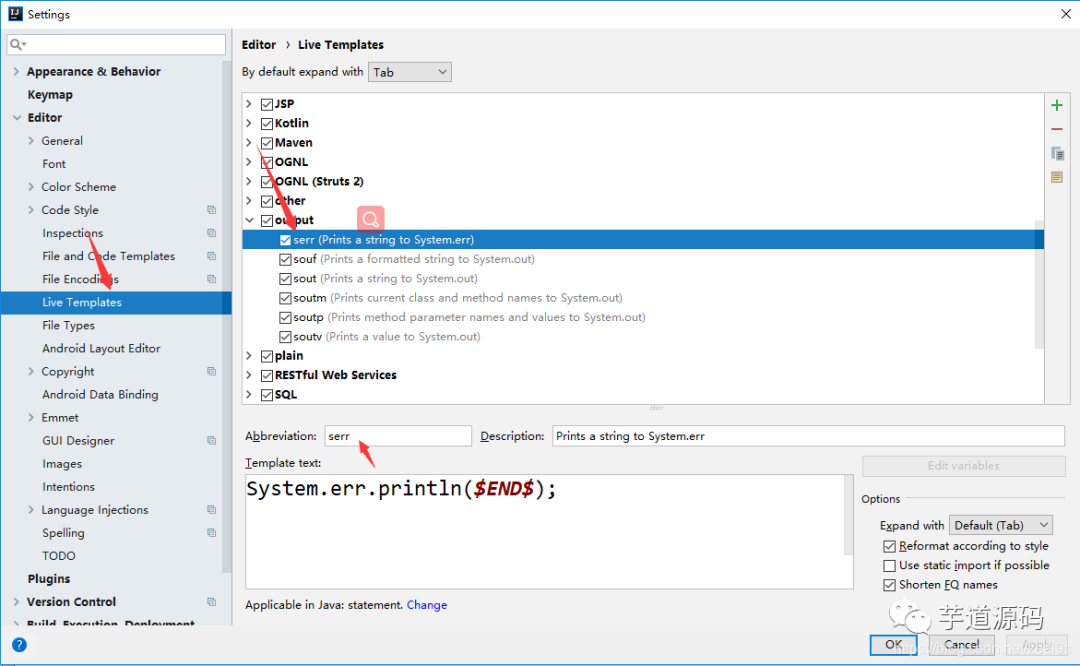
Method 3:
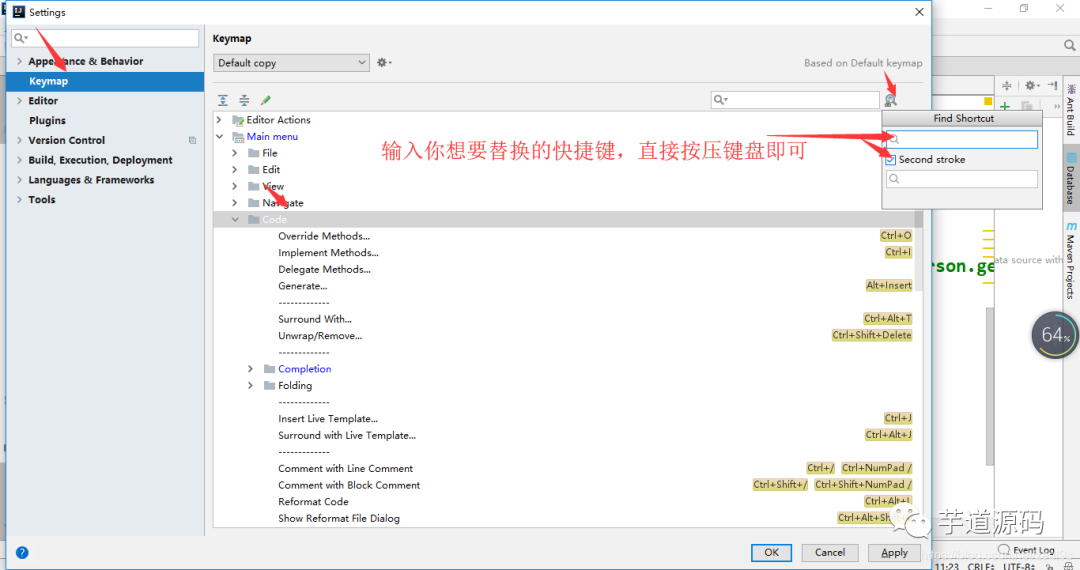 Take ctrl + o rewriting method as an example
Take ctrl + o rewriting method as an example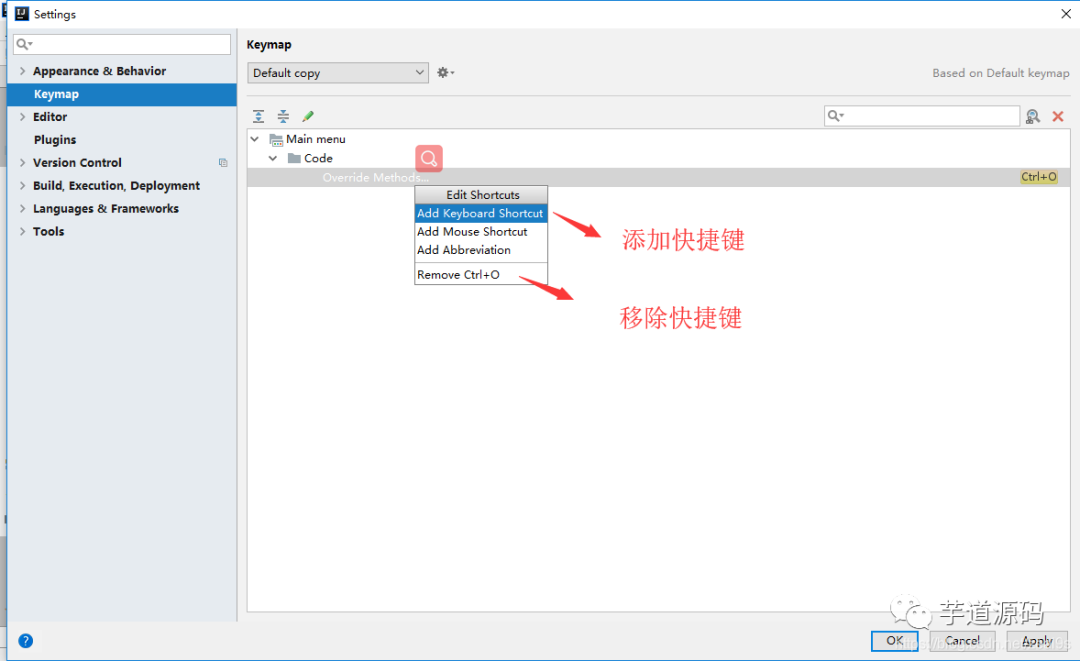
Comments remove italics
(1 ) rendering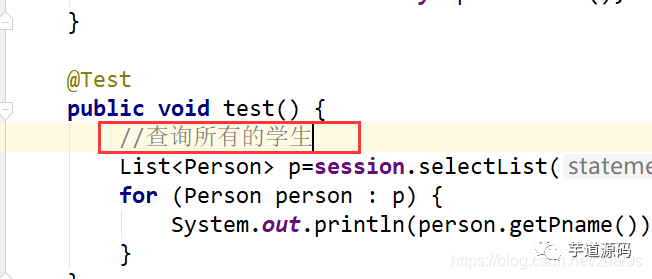 (2) Setting Method File –> Setting –> Editor –>
(2) Setting Method File –> Setting –> Editor –>
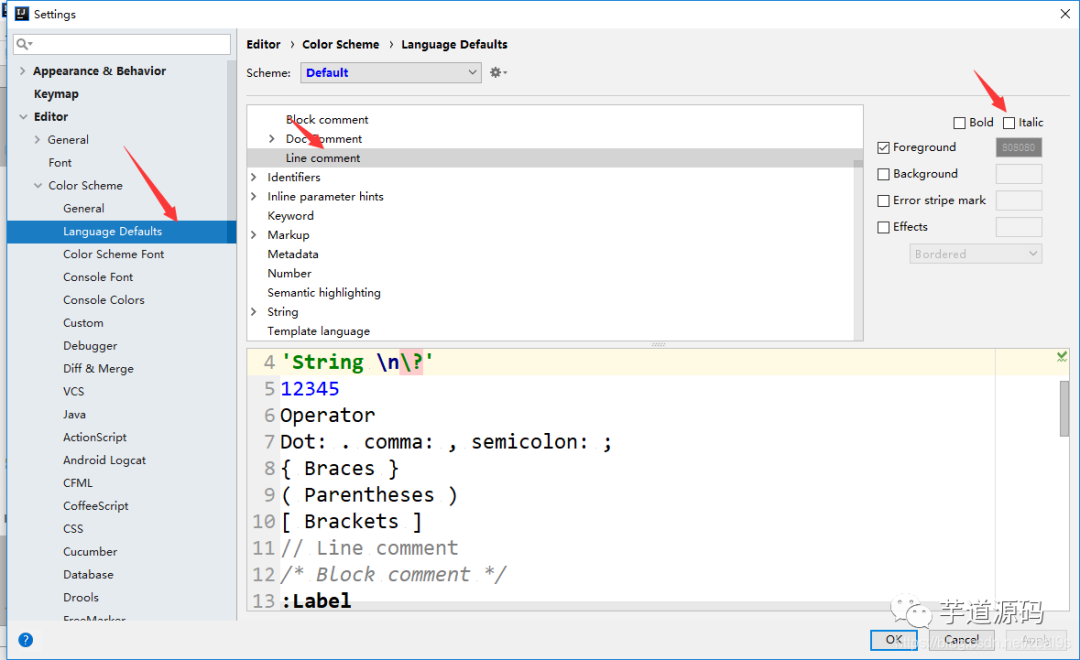
Code detection warning prompt level setting
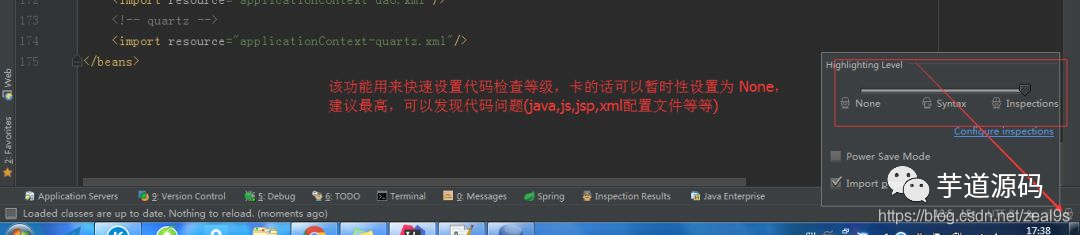 Strongly recommend, don’t turn it off, don’t dislike trouble, his tips are all good for you, help you improve your code quality, very helpful
Strongly recommend, don’t turn it off, don’t dislike trouble, his tips are all good for you, help you improve your code quality, very helpful
Project directory related – folding empty package

window reset
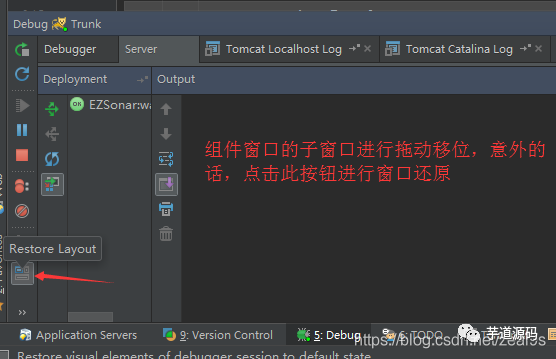 This means that when you suddenly mess up the windows, it can still be recovered, just restore it directly, and it will be fine.
This means that when you suddenly mess up the windows, it can still be recovered, just restore it directly, and it will be fine.
View local code history
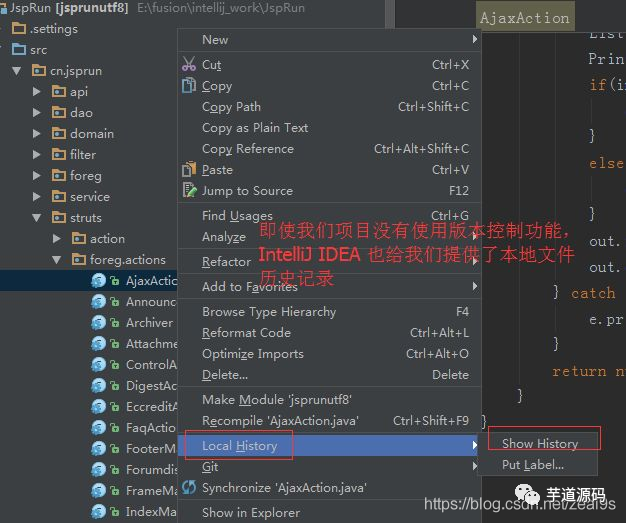
Quick completion semicolon
CTRL + SHIFT + ENTER can quickly generate a semicolon at the end anywhere in the current line
Quickly find the controller method
If there are many controllers in your project, there are many http or resful methods in them. How to quickly find these methods? At this time, ctrl + alt + shift + n can come in handy.
For example, if you vaguely remember the interface related to billing, there is a URL path of bill, then use ctrl + alt + shift + n, and directly enter / bill can.
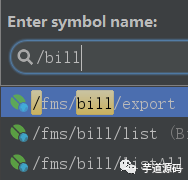
When you are looking for methods in thousands of Controllers, this trick can greatly improve efficiency.
Braces match
This also Very useful, because the code is too long, one for the loop, may have filled the entire screen. At this time, it is very difficult to find the other side corresponding to a certain brace. You can position the cursor at the same time as a brace, and then use ctrl +] or ctrl + [ to position back and forth. Supplement: The above configuration information is saved in the system diskreplaced with These two files
These two files Configuration: During the initial installation, IntelliJ IDEA will ask you whether to import the existing configuration information. This configuration is your configuration information, which is convenient for reinstalling when changing the computer or changing the system. You must save this file in turn. folder.
Configuration: During the initial installation, IntelliJ IDEA will ask you whether to import the existing configuration information. This configuration is your configuration information, which is convenient for reinstalling when changing the computer or changing the system. You must save this file in turn. folder.
System: This folder is IntelliJ IDEA when some unpredictable errors occur, some blue screens, sudden power failures cause the project to fail to start, you can try to delete this file , let the system regenerate a system file
END
There are popular recommendations?
1. RabbitMQ online accident! A group of people panicked, their heads went blank. . .
2. Interviewer: MySQL Database optimization, what do you know?
3. SpringBoot integrates Shiro to realize dynamic permission loading update + Session sharing + single sign-on
4. Mybatis The 9 design patterns used are really useful
Recently interviewed BAT, sorting out an interview material《Java Interview BATJ Clearance Manual》, covering Java core technology, JVM, Java concurrency, SSM, microservices, database, data structure, etc.
Acquisition method: Click "Looking at", follow the official account and reply Java< span data-darkmode-bgcolor-15923650965579='rgb(36, 36, 36)' data-darkmode-original-bgcolor-15923650965579='rgb(255, 255, 255)' data-darkmode-color-1592365096 5579='rgb( 120, 172, 254)' data-darkmode-original-color-15923650965579='rgb(120, 172, 254)' > Receive, more content will be provided one after another.
If the article is helpful, please read it and forward it.
Thank you for your support Yo(*^__^*)
Articles are uploaded by users and are for non-commercial browsing only. Posted by: Lomu, please indicate the source: https://www.daogebangong.com/en/articles/detail/IntelliJ%20IDEA%20super%20full%20optimization%20settings%20efficient%20leverage.html


 支付宝扫一扫
支付宝扫一扫 
评论列表(196条)
测试