But this installation will install a lot of font files in C:WindowsFonts, which will take up a lot of space on the C drive, and the installation will take time. I recommend a more convenient method to everyone, which is the shortcut of fonts installed in batches. Fonts can be saved anywhere other than the system disk.
3. Font shortcuts for batch installation
Open the system folder C:WindowsFonts
1. In the control panel, select the large icon display to find the font tab, select the font setting option, and check "Allow using shortcuts to install fonts".
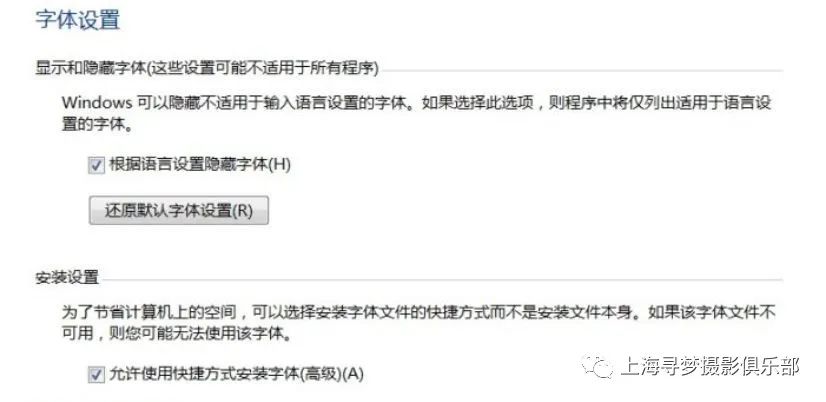
2. Modify the default opening method of the font file to be installed. Right-click on the font file to be opened and use the Windows font viewer method. This step is the key, because some font files are in TTF file format. If Image processing software such as ACDSee is installed on the computer. The font files opened by win7 and win10 are ACDSee software by default. Therefore, there is no "Install as shortcut" option in the right-click menu of the font file. The default opening method of the font file must be to use The font manager of windows is opened, if the default method is ACDSee and other software, you can right-click on the font file and select the open method---default open method---select the default program---windows font viewer (and check "Always use program of your choice to open the file).
3. Select all your font files and choose to install shortcuts for all users, just install the shortcuts.
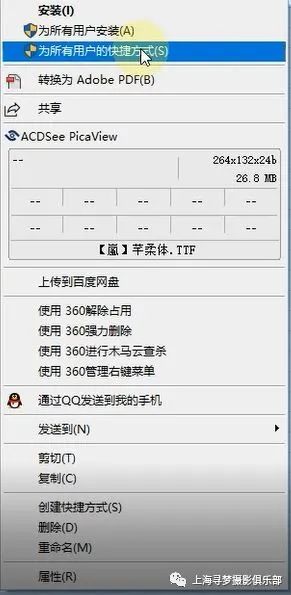
The video I just recorded Installing Computer Fonts
Previous highlights:
Optimization and backup of computer system
Centralized backup method of photos on mobile phone and computer
Set and view the author and copyright information of photos
Batch processing of photos, customize yourself
Photography and post-production tutorials shared during the Spring Festival
Centralized backup method of photos on mobile phones and computers
File management software Adobe Bridge CC 2017 installation and video tutorial
Graphic detailed explanation Photoshop CC 2017 Chinese cracked version is perfect Activation tutorial + registration machine cracking and replacement files
Adobe 2019~2020 full range of software installation and cracking original
For 2017 Review of the shooting activities in 2018
If you think this article is well written, please give it a thumbs up

For more graphic travel photography tutorials and post-processing software filters, please scan the QR code and follow my official account
Articles are uploaded by users and are for non-commercial browsing only. Posted by: Lomu, please indicate the source: https://www.daogebangong.com/en/articles/detail/Installation%20of%20computer%20fonts.html

 支付宝扫一扫
支付宝扫一扫 
评论列表(196条)
测试