
https:// www.ostechnix.com/install-microsoft-windows-fonts-ubuntu-16-04/
Author | Sk
Translator | Auk7F7 ? ? Total Translation: 5 Contribution time: 156 days
Most educational institutions are still using Microsoft fonts, I It is not clear what is the situation in other countries. But in Tamil Nadu (a state in India), Times New Roman and Arial fonts are mainly used for almost all document work, projects and assignments in universities and schools . Not only educational institutions but also some small organizations, offices and shops are still using MS Windows fonts. Just in case, if you need to use Microsoft fonts on Ubuntu desktop, follow the steps below to install them.
Disclaimer: Microsoft distributes its core fonts for free. But Please note that Microsoft fonts are prohibited for use in other operating systems. Please read the EULA carefully before installing MS Fonts in any Linux OS. We are not responsible for any kind of piracy of this kind.
(LCTT Annotation: This article is only for technical discussion, and does not mean that the author, translator and this site encourage any behavior.)
Installing MS Fonts on Ubuntu 18.04 LTS Desktop
Install MS TrueType fonts as follows:
$ sudo apt update
$ sudo apt install ttf-mscorefonts-installer
Microsoft's End User Agreement Wizard will then appear, click OK to continue.
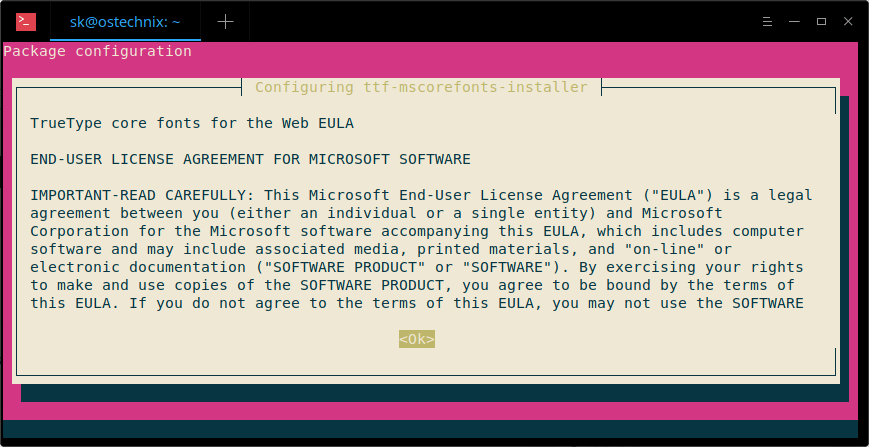
Click Yes to accept Microsoft's agreement:

After installing the font, we need to update the font cache using the command line:
$ sudo fc -cache -f -v
Sample output:
/usr/share/fonts: caching, new cache contents: 0 fonts,< span class='pln' > 6 dirs
/usr/ share/fonts/X11: caching, new cache contents: 0 fonts,< span class='pln' > 4 dirs
/usr/ share/fonts/X11/Type1: caching, new cache contents: 8< span class='pln' > fonts, 0 dirs
/usr/ share/fonts/X11/encodings: caching, new cache contents: 0< span class='pln' > fonts, 1 dirs
/usr/ share/fonts/X11/encodings/large: caching, new cache contents: 0 fonts, 0 dirs
/usr/ share/fonts/X11/misc: caching, new cache contents: 89< span class='pln' > fonts, 0 dirs
/usr/ share/fonts/X11/util: caching, new cache contents: 0< span class='pln' > fonts, 0 dirs
/usr/ share/fonts/cMap: caching, new cache contents: 0 fonts,< span class='pln' > 0 dirs
/usr/ share/fonts/cmap: caching, new cache contents: 0 fonts,< span class='pln' > 5 dirs
/usr/ share/fonts/cmap/adobe-cns1: caching, new cache contents: 0 fonts, 0 dirs
/usr/ share/fonts/cmap/adobe-gb1: caching, new cache contents: 0 fonts, 0 dirs
/usr/ share/fonts/cmap/adobe-japan1: caching, new cache contents: 0 fonts, 0 dirs
/usr/ share/fonts/cmap/adobe-japan2: caching, new cache contents: 0 fonts, 0 dirs
/usr/ share/fonts/cmap/adobe-korea1: caching, new cache contents: 0 fonts, 0 dirs
/usr/ share/fonts/opentype: caching, new cache contents: 0 fonts,< span class='pln' > 2 dirs
/usr/ share/fonts/opentype/malayalam: caching, new cache contents: 3< span class='pln' > fonts, 0 dirs
/usr/ share/fonts/opentype/noto: caching, new cache contents: 24< span class='pln' > fonts, 0 dirs
/usr/ share/fonts/truetype: caching, new cache contents: 0 fonts,< span class='pln' > 46 dirs
/usr/ share/fonts/truetype/Gargi: caching, new cache contents: 1< span class='pln' > fonts, 0 dirs
/usr/ share/fonts/truetype/Gubbi: caching, new cache contents: 1< span class='pln' > fonts, 0 dirs
/usr/ share/fonts/truetype/Nakula: caching, new cache contents: 1< span class='pln' > fonts, 0 dirs
/usr/ share/fonts/truetype/Navilu: caching, new cache contents: 1< span class='pln' > fonts, 0 dirs
/usr/ share/fonts/truetype/Sahadeva: caching, new cache contents: 1< span class='pln' > fonts, 0 dirs
/usr/ share/fonts/truetype/Sarai: caching, new cache contents: 1< span class='pln' > fonts, 0 dirs
/usr/ share/fonts/truetype/abyssinica: caching, new cache contents: 1< span class='pln' > fonts, 0 dirs
/usr/ share/fonts/truetype/dejavu: caching, new cache contents: 6< span class='pln' > fonts, 0 dirs
/usr/ share/fonts/truetype/droid: caching, new cache contents: 1< span class='pln' > fonts, 0 dirs
/usr/ share/fonts/truetype/fonts-beng-extra: caching, new< span class='pln' > cache contents: 6 fonts, 0 dirs
/usr/ share/fonts/truetype/fonts-deva-extra: caching, new< span class='pln' > cache contents: 3 fonts, 0 dirs
/usr/ share/fonts/truetype/fonts-gujr-extra: caching, new< span class='pln' > cache contents: 5 fonts, 0 dirs
/usr/ share/fonts/truetype/fonts-guru-extra: caching, new< span class='pln' > cache contents: 1 fonts, 0 dirs
/usr/ share/fonts/truetype/fonts-kalapi: caching, new cache contents: 1 fonts, 0 dirs
/usr/ share/fonts/truetype/fonts-orya-extra: caching, new< span class='pln' > cache contents: 1 fonts, 0 dirs
/usr/ share/fonts/truetype/fonts-telu-extra: caching, new< span class='pln' > cache contents: 2 fonts, 0 dirs
/usr/ share/fonts/truetype/freefont: caching, new cache contents: 12< span class='pln' > fonts, 0 dirs
/usr/ share/fonts/truetype/kacst: caching, new cache contents: 15< span class='pln' > fonts, 0 dirs
/usr/ share/fonts/truetype/kacst-one: caching, new cache contents: 2 fonts, 0 dirs
/usr/ share/fonts/truetype/lao: caching, new cache contents: 1< span class='pln' > fonts, 0 dirs
/usr/ share/fonts/truetype/liberation: caching, new cache contents: 16< span class='pln' > fonts, 0 dirs
/usr/ share/fonts/truetype/liberation2: caching, new cache contents: 12< span class='pln' > fonts, 0 dirs
/usr/ share/fonts/truetype/lohit-assamese: caching, new cache contents: 1 fonts, 0 dirs
/usr/ share/fonts/truetype/lohit-bengali: caching, new cache contents: 1 fonts, 0 dirs
/usr/ share/fonts/truetype/lohit-devanagari: caching, new cache contents: 1 fonts, 0 dirs
/usr/ share/fonts/truetype/lohit-gujarati: caching, new cache contents: 1 fonts, 0 dirs
/usr/ share/fonts/truetype/lohit-kannada: caching, new cache contents: 1 fonts, 0 dirs
/usr/ share/fonts/truetype/lohit-malayalam: caching, new cache contents: 1 fonts, 0 dirs
/usr/ share/fonts/truetype/lohit-oriya: caching, new cache contents: 1 fonts, 0 dirs
/usr/ share/fonts/truetype/lohit-punjabi: caching, new cache contents: 1 fonts, 0 dirs
/usr/ share/fonts/truetype/lohit-tamil: caching, new cache contents: 1 fonts, 0 dirs
/usr/ share/fonts/truetype/lohit-tamil-classical: caching, new< span class='pln' > cache contents: 1 fonts, 0 dirs
/usr/ share/fonts/truetype/lohit-telugu: caching, new cache contents: 1 fonts, 0 dirs
/usr/ share/fonts/truetype/malayalam: caching, new cache contents: 11< span class='pln' > fonts, 0 dirs
/usr/ share/fonts/truetype/msttcorefonts: caching, new cache contents: 60< span class='pln' > fonts, 0 dirs
/usr/ share/fonts/truetype/noto: caching, new cache contents: 2< span class='pln' > fonts, 0 dirs
/usr/ share/fonts/truetype/openoffice: caching, new cache contents: 1< span class='pln' > fonts, 0 dirs
/usr/ share/fonts/truetype/padauk: caching, new cache contents: 4< span class='pln' > fonts, 0 dirs
/usr/ share/fonts/truetype/pagul: caching, new cache contents: 1< span class='pln' > fonts, 0 dirs
/usr/ share/fonts/truetype/samyak: caching, new cache contents: 1< span class='pln' > fonts, 0 dirs
/usr/ share/fonts/truetype/samyak-fonts: caching, new cache contents: 3 fonts, 0 dirs
/usr/ share/fonts/truetype/sinhala: caching, new cache contents: 1< span class='pln' > fonts, 0 dirs
/usr/ share/fonts/truetype/tibetan-machine: caching, new cache contents: 1 fonts, 0 dirs
/usr/ share/fonts/truetype/tlwg: caching, new cache contents: 58< span class='pln' > fonts, 0 dirs
/usr/ share/fonts/truetype/ttf-khmeros-core: caching, new< span class='pln' > cache contents: 2 fonts, 0 dirs
/usr/ share/fonts/truetype/ubuntu: caching, new cache contents: 13< span class='pln' > fonts, 0 dirs
/usr/ share/fonts/type1: caching, new cache contents: 0 fonts,< span class='pln' > 1 dirs
/usr/ share/fonts/type1/gsfonts: caching, new cache contents: 35< span class='pln' > fonts, 0 dirs
/usr/ local/share/fonts: caching, new cache contents: 0 fonts,< span class='pln' > 0 dirs
/home/ sk/.local/share/fonts: skipping, no such directory
/home/ sk/.fonts: skipping, no such directory
/var/ cache/fontconfig: cleaning cache directory
/home/ sk/.cache/fontconfig: cleaning cache directory
/home/ sk/.fontconfig: not cleaning non-existent cache directory
fc-cache : succeeded
Install MS fonts on Linux and Windows dual boot machines
If you have a dual boot system of Linux and Windows, you can easily install MS Fonts from the Windows C drive. All you have to do is mount the Windows partition (C:/windows).
I assume you have mounted the C:Windows partition in the /Windowsdrive directory in Linux.
Now, link the font location to your Linux system's font folder as follows:
ln -s /Windowsdrive/Windows/Fonts /usr/share/fonts/WindowsFonts
After linking the font files, use the command line to regenerate the fontconfig cache:
fc-cache
Alternatively, copy all Windows fonts to the /usr/share/fonts directory and install the fonts with:
mkdir /usr /share/fonts/WindowsFonts
cp /Windowsdrive /Windows/Fonts/* /usr/share/fonts/WindowsFonts
chmod 755 /usr/share/fonts/WindowsFonts/*
Finally, regenerate the fontconfig cache using the command line:
fc-cache
Test Windows fonts
Open LibreOffice or GIMP after installing MS fonts. You will now see the Microsoft coretype fonts.
That's it, I hope this guide was useful. I warn you again that using MS fonts in other operating systems is forbidden. Please read the Microsoft License Agreement before installing MS Fonts.
If you found our guide useful, please share and support us in your community, professional network. There are more good things waiting for us. Keep visiting!
Celebrate!!
via: https://www.ostechnix.com/install-microsoft-windows-fonts-ubuntu-16-04/
Author: SK[2] Topic: lujun9972 Translator: Auk7F7 Proofreading: wxy
This article was originally compiled by LCTT and honored by Linux China
Articles are uploaded by users and are for non-commercial browsing only. Posted by: Lomu, please indicate the source: https://www.daogebangong.com/en/articles/detail/Install%20Microsoft%20Windows%20Fonts%20on%20Ubuntu%201804%20LTS%20%20Linux%20China.html

 支付宝扫一扫
支付宝扫一扫 
评论列表(196条)
测试