
Dark backgrounds, special fonts, refined icons, geometric shapes, these 4 tips are simple and easy to use when time is tight. In the previous article, Xiaoye has already taught everyone.
Now Xiaoye wants to test everyone:
When we have enough time, or when we are proficient in PPT production, can we use carefully selected pictures to create a more compelling PPT cover?
The answer, of course, is: yes!
The picture has its own halo, the picture is rich in content and impact, and it is a shocking visual experience, which is easy to resonate with the audience. These are incomparable to words and shapes.
So, how to design a PPT cover with pictures? Is there a trick? Is there a trick?
Yes, and there are three!

But before that, we have to clarify a question first. The difficulty of cover design with pictures lies in: how to integrate pictures and titles? What's the meaning? In other words, it neither loses the display power of the picture nor affects the reading of the title, and is perfectly integrated.
According to the quality of the picture, we have three ways to deal with it respectively.
01 The picture has its own blank space, add words directly
Some large pictures have only one subject, which is an excellent cover material. Add title text directly in the blank area, and do a good job of alignment and layout.


The production method is very simple, everyone can quickly get started!
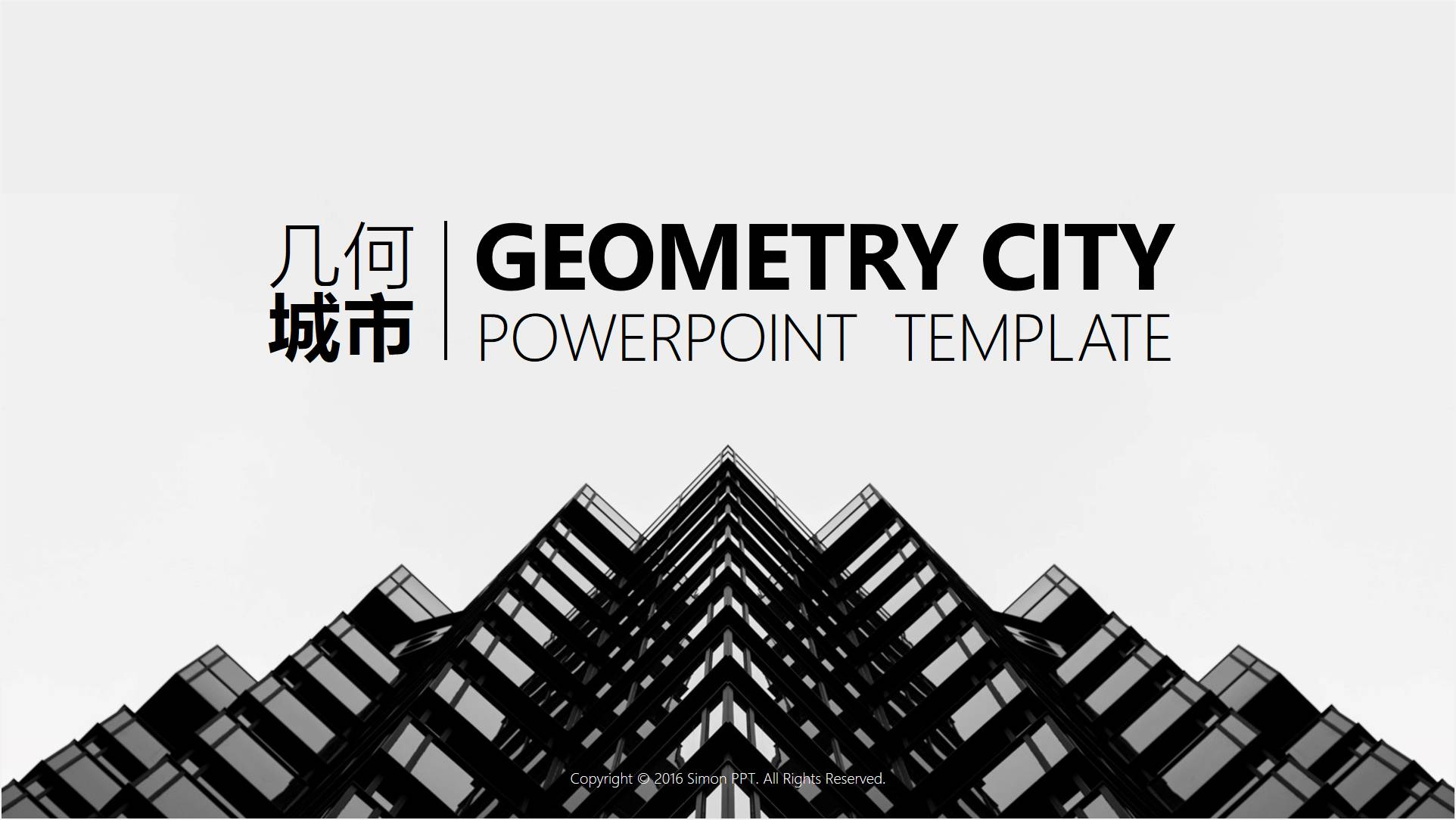
However, there are two more points to note here, which can help us do better:
❶ When looking for pictures, consciously pay attention to such pictures;
❷ Adding shadows can highlight the title text more.
Of course, in fact, we were not so lucky. The pictures we found had more or less interfering elements and needed to be denoised.
02 image noise reduction tool, mask
Let me first explain what a mask is. A mask in PPT refers to a shape with transparency, which can be a solid color or a gradient.

For example, draw a rectangle, fill it with black, and adjust the transparency to "40%". When an image doesn’t have room for a caption, masking is used to actively create space.

If the mask is changed to a gradient fill and the transparency is adjusted, it can be better integrated into the picture.


Similarly, here are 2 tricks worth learning:
❶ Matching lines is more interesting;
❷ Make masks more creative by combining them;
The best thing to do is the next best thing. Sometimes you will encounter such a scene. After finally looking at a picture, you find that there is a piece of debris in the picture. It's like, beautifully taking a selfie, only to find that there is a passerby stealing the spotlight from behind, ahhh, it seems that the passerby is deducted!
03 color patch overlay, crop image
To give an apt example, I once made a PPT about the dyeing technique of blue valerian, which is Chinese folk wisdom. When searching for pictures, I found that there are not many materials available. I exhausted my search skills and found the picture below, but the text in the middle of the picture has nothing to do with the PPT theme. Do you want to give up using this high-definition big picture? What a pity, I don't!
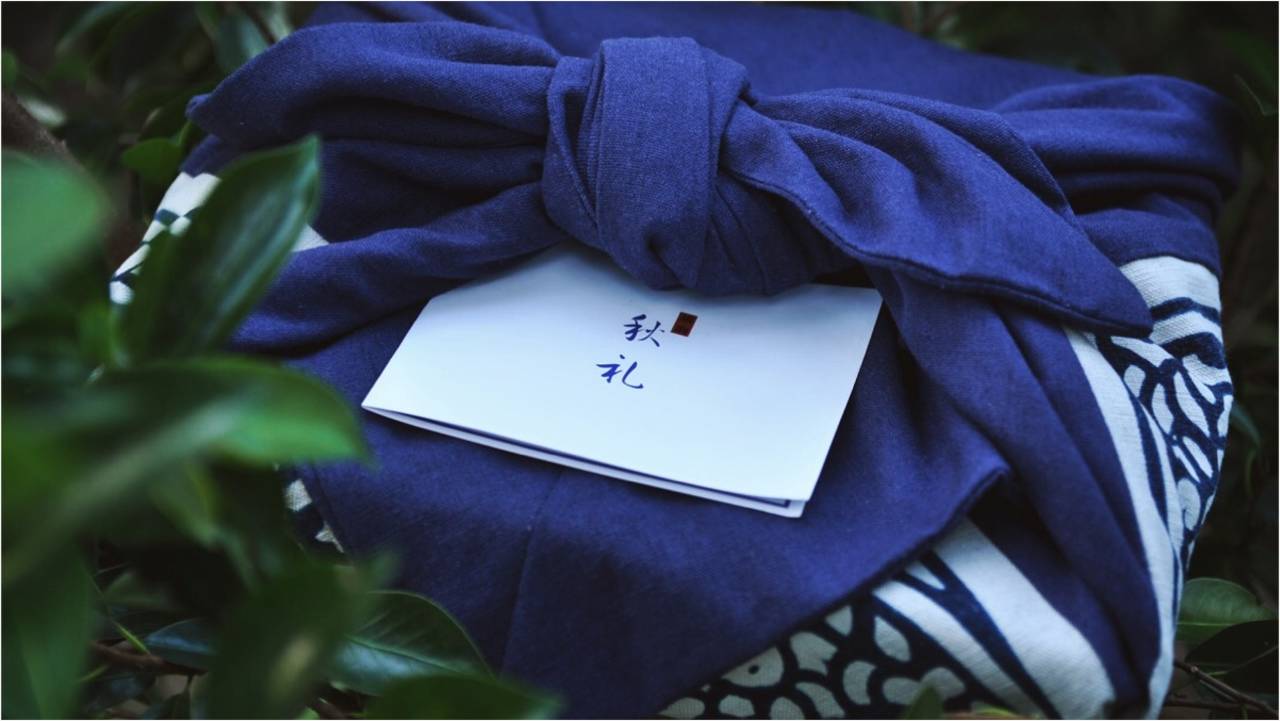
So, I solved it perfectly with color blocks! Since you can't pick it off, just cover it up! As if it had never been the same.

Of course, what I encountered was an edge case. Usually, we only need to crop the picture to leave a suitable area.
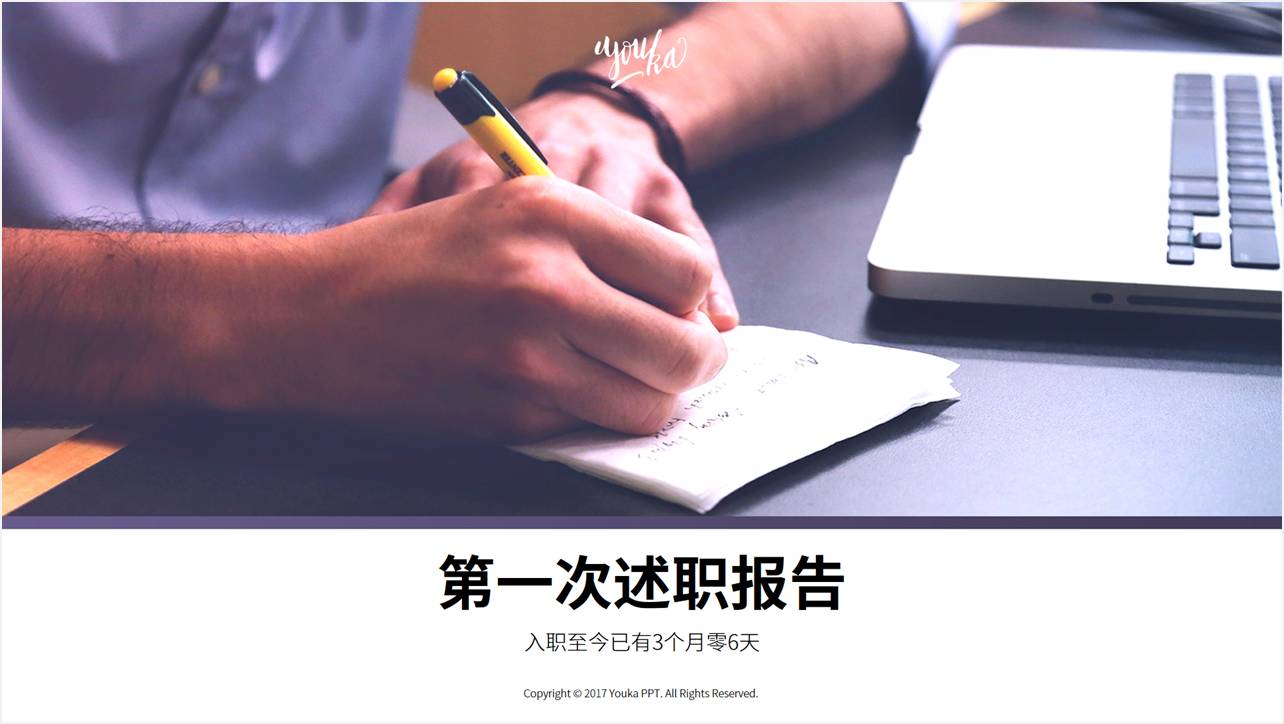
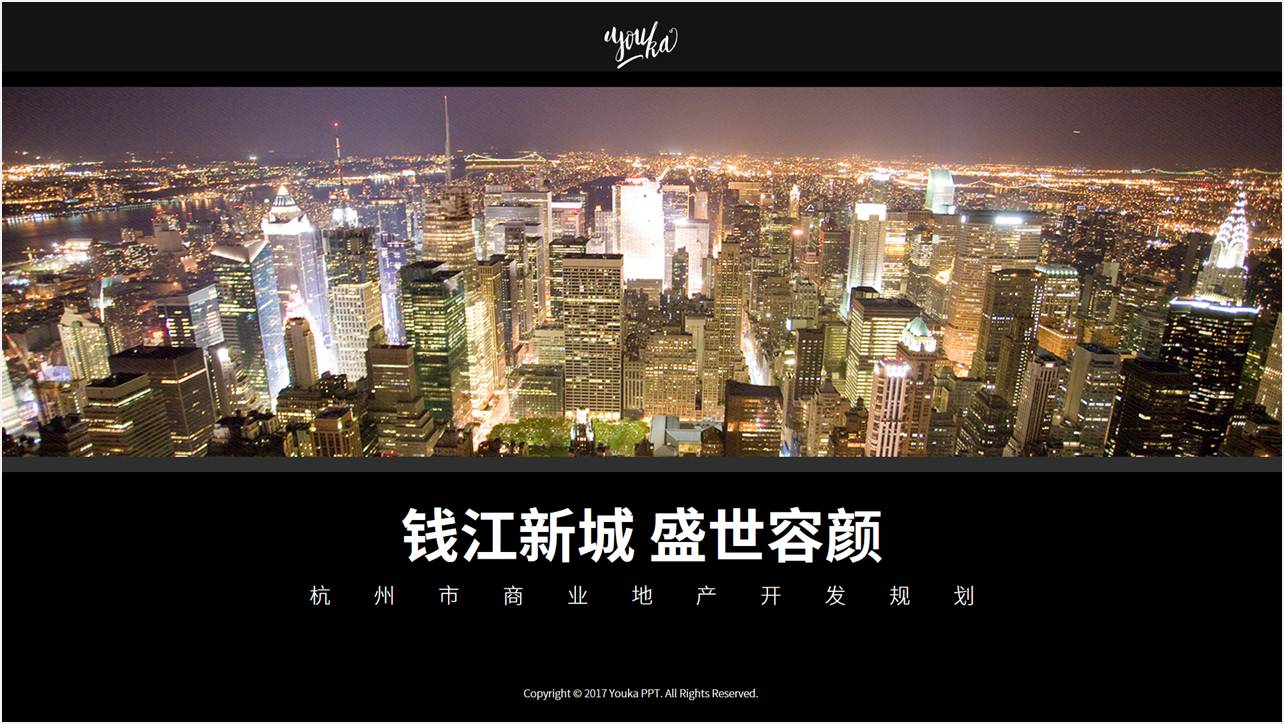
We know that in PPT, if you directly crop the picture, you can crop it into regular shapes, such as circles and triangles. But what about when we want to crop into irregular shapes? What should I do?
Change the way of thinking, instead of cropping the picture, crop the shape.


Use the functions of vertex editing and merging shapes to make a smooth PPT cover through combination.

Here is another very good technique: after combining the shapes and filling the picture, you can get unexpected surprises!

04 Uplift
Interested students, after reading this, they should have already noticed it! Although we are talking about the PPT cover design with pictures, the truth is the same. The same method can also be used in the production of other pages such as the end page. Wait, isn't this how to make a full-graphic PPT! Post a few awesome cases for everyone to enjoy~

Excerpted from "20 Golden Rules of Good Design" by @嘉文贵

Excerpted from "20 Golden Rules of Good Design" by @嘉文贵

Excerpted from "20 Golden Rules of Good Design" by @嘉文贵

Excerpted from "20 Golden Rules of Good Design" by @嘉文贵
The above is today's content, if you think it is useful, remember to like and forward!
Click the column below, PPT Xiaobai can easily become a PPT master~
Free 1.4G templates, materials, and font packs when purchasing courses, all the necessary office materials for professionals are here!
Articles are uploaded by users and are for non-commercial browsing only. Posted by: Lomu, please indicate the source: https://www.daogebangong.com/en/articles/detail/If%20you%20want%20to%20make%20a%20stunning%20PPT%20cover%20one%20picture%20is%20enough.html

 支付宝扫一扫
支付宝扫一扫 
评论列表(196条)
测试