I often do PPT, but the size of the pictures used is always inconsistent, the interface does not look good, and the number of pictures can be adjusted manually. Time-consuming and labor-intensive.
In fact, PPT can be used to unify the picture size with one click. Here are 3 tips to make your PPT page neat and beautiful!
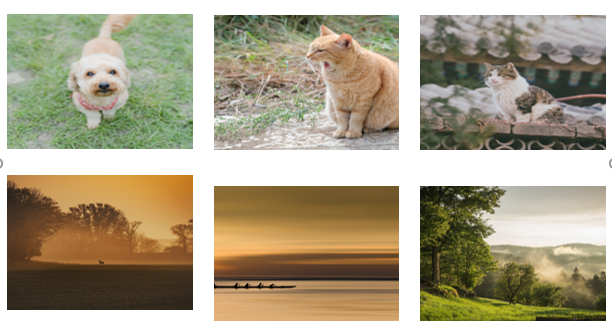
1. Convert the picture toSmartArtstyle to unify the size
< p style="text-align: justify">01. Click [Insert], find the position of the picture and hold down [Ctrl], use the mouse to select the picture to be resized, so that multiple pictures can be added at one time.
02. Select all the pictures and click [Picture Tools]-[Format]-[Picture Layout] to select a layout, so that all pictures will be converted into SmartArt graphics.
03. Under [Design] in [SmartArt Tools], find [Reset], click [Convert], and select [Convert to Shape].

Second, usepicture tool to unify the size
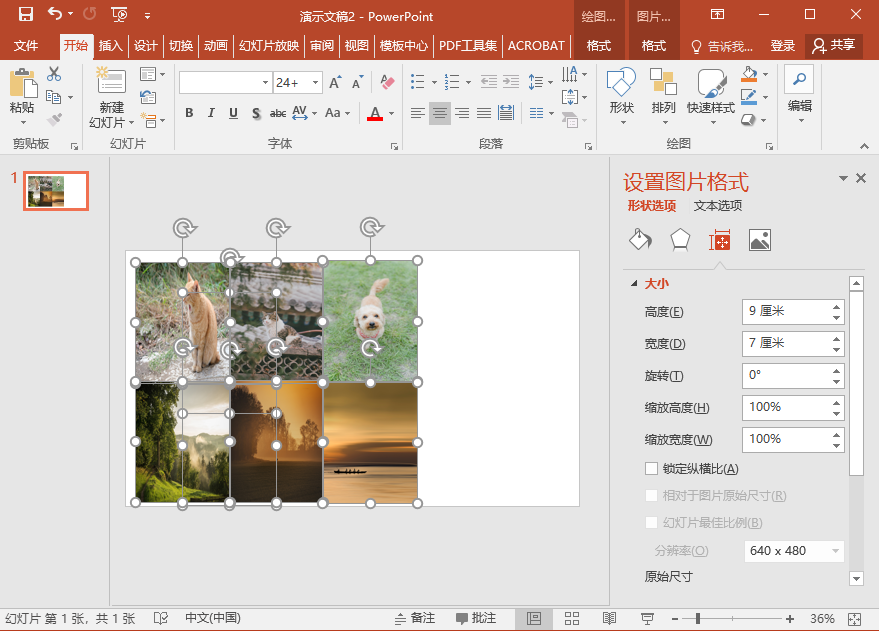
Use PPT to unify the size of the pictures, and you need to save them one by one when saving. If there are a lot of pictures, it will be troublesome. Everyone You can also try the following method. Not only can you modify the size with one click, but you can also save all pictures with one click. It is a blessing for lazy people!
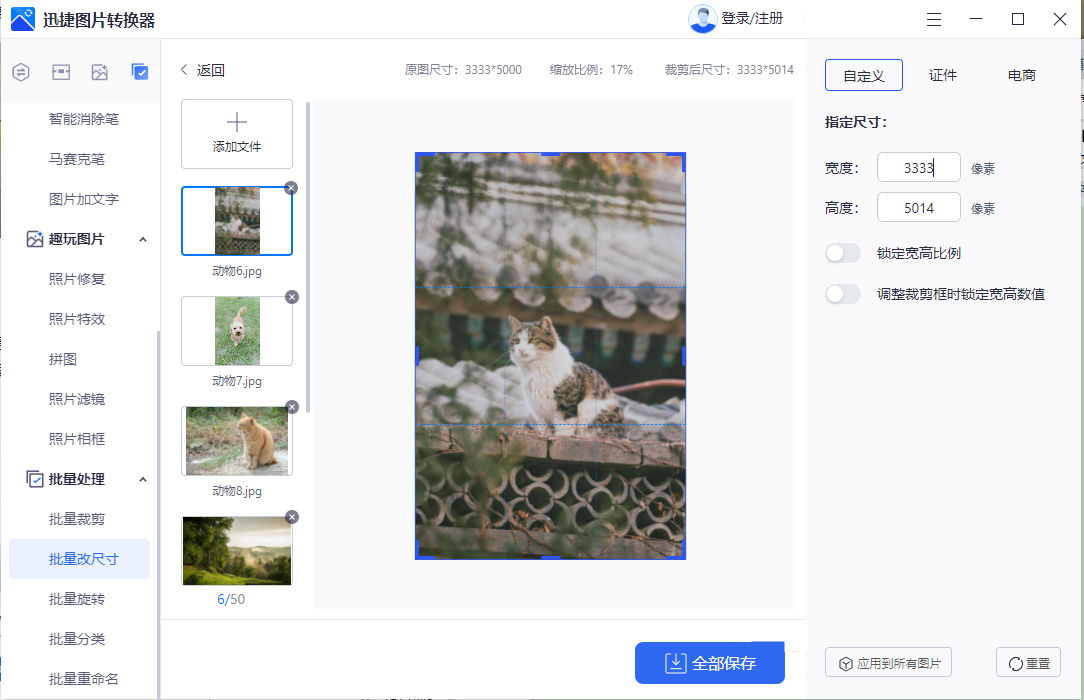
This is the effect after clicking [Save All], the size of all pictures has become the same, and it is very comfortable to look at them neatly.
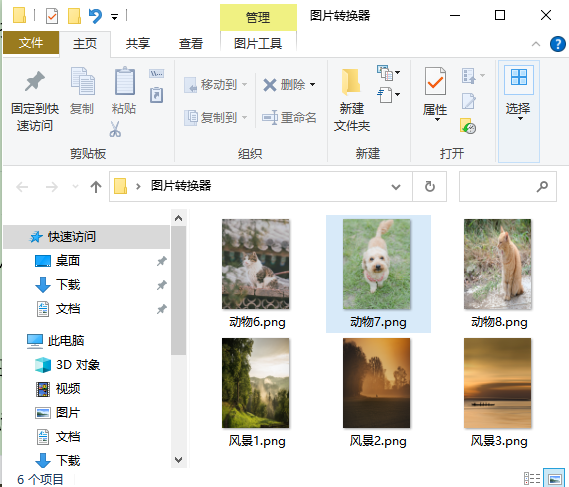
Seeing this, do you know how to use PPT to unify the image size? If you need to modify the size of the picture in the future, you can try the above methods. It is recommended to save it as a bookmark. You can follow the steps above if necessary.
Articles are uploaded by users and are for non-commercial browsing only. Posted by: Lomu, please indicate the source: https://www.daogebangong.com/en/articles/detail/If%20the%20size%20of%20the%20picture%20is%20not%20uniform%20you%20can%20use%20PPT%20to%20unify%20the%20size%20of%20the%20picture%20with%20one%20click%20saving%20time%20and%20effort.html

 支付宝扫一扫
支付宝扫一扫 
评论列表(196条)
测试