No matter how perfect the PPT is, the boss can always pick out some problems, and then make you work overtime to make changes inhumanely.
It doesn’t matter if you change it,The key question is: One change is dozens of hundreds of pages...

Don’t worry, I’m here to help you solve these problems , make work easier and life better!
Kids, take your little bench and come and see!

In fact, to solve this problem, you only need to learn one tool You can easily improve work efficiency by using it.
There is a mystery hidden deep in the PPT Tools - PPT Master
Maybe you will ask: "This function Where is it?"
Answer: [View]-[Slide Master]

PPT master is a powerful design assistance function that comes with PPT. It contains all themes of the presentation, including background, color, font , effect, placeholder size and position. Modify the PPT master to make consistent style changes to every slide in the presentation, including style changes to slides added to the presentation later.
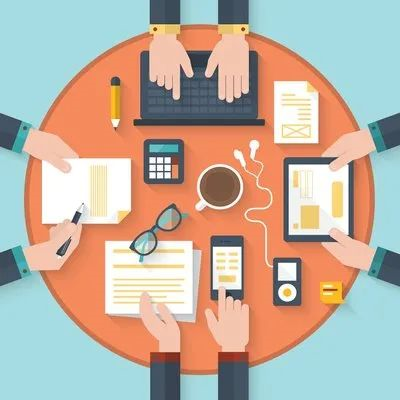
PPT master includes master and layout.
What is a master?
The master is the bottom plate of the layout, and the screen elements (such as LOGO) that appear on the master will appear on the layout.
What is typography?
Generally there is only one master, but there can be several layouts, and multiple slides can use the same layout.
What is the relationship between master and layout?
- Master controls all layout
- Each layout controls all slides using that layout
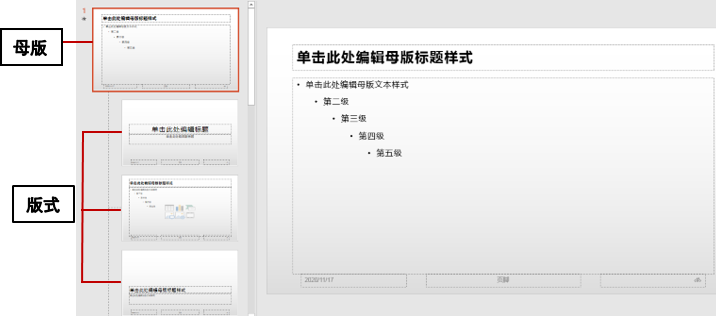

If you want to insert numbers in batches to the existing slides, you don't need to manually insert them one by one. Insert numbering for slides in one pass through the master.
Click【Insert】→【Slide Number】check "Slide Numbering", click "Apply to All" to insert numbering into all slides.
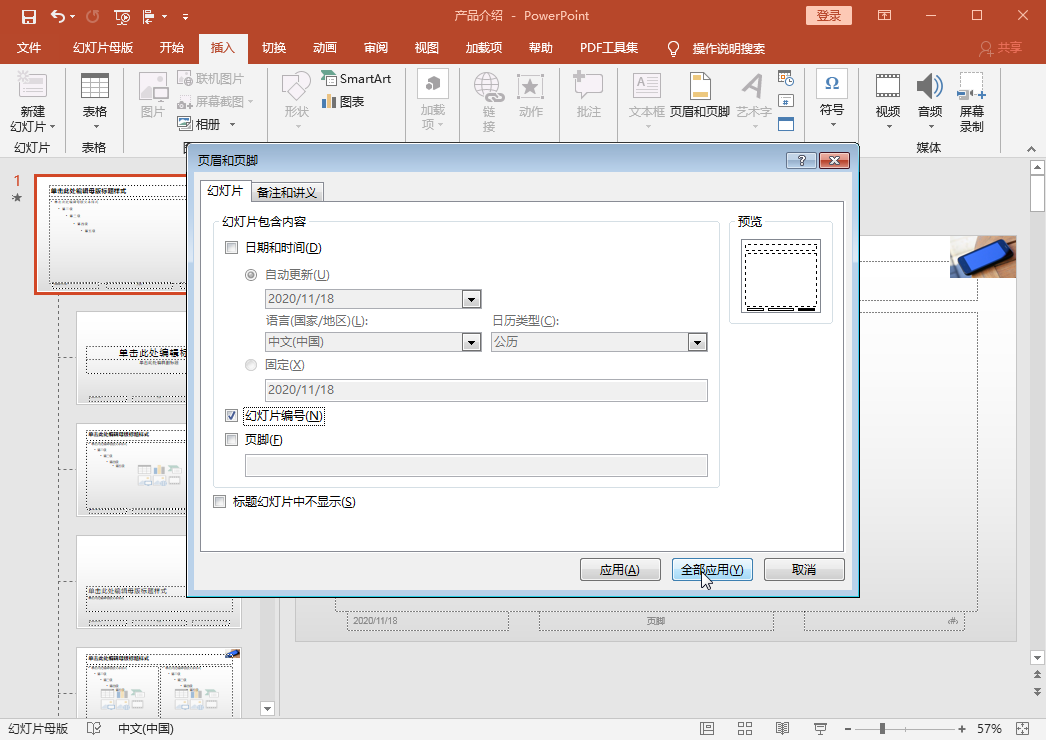
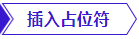
If the layout of a page in the PPT does not meet the requirements, you can also insert a placeholder through the master to modify the layout content.
For example: If you want to put a bunch of pictures in one PPT, but these pictures are of different sizes, should each picture be cut to the same size before typesetting? It doesn't need to be that complicated.
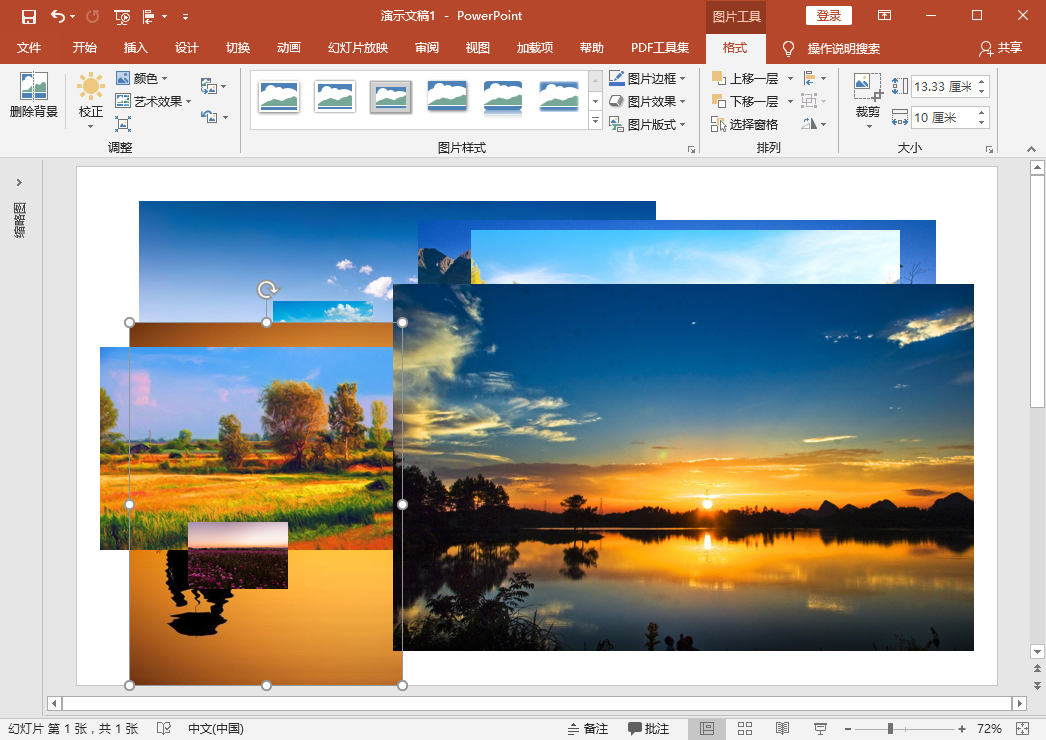
Use master to insert placeholder:【Master】—【Slide Master】—【Insert Placeholder】
Then keep copying and pasting to keep the same size.

Exit master design After that, insert this page. Just click on this picture placeholder to select a photo. It automatically crops the image to match the size of the placeholder. You can easily get beautiful photos with uniform size without cutting them one by one.
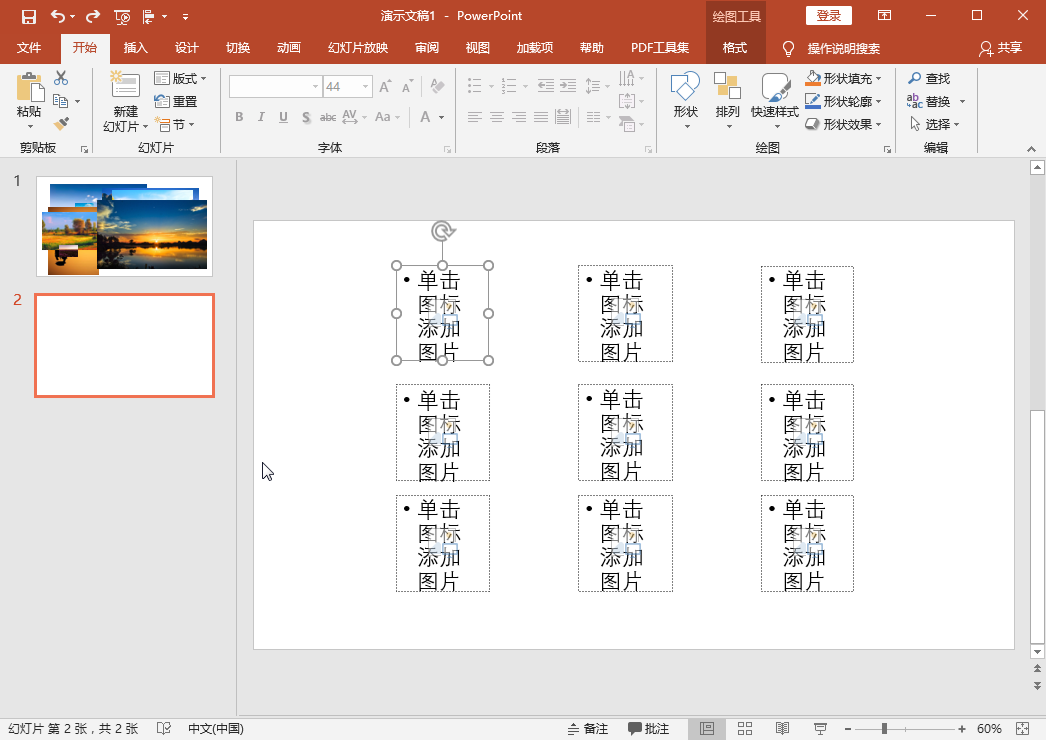
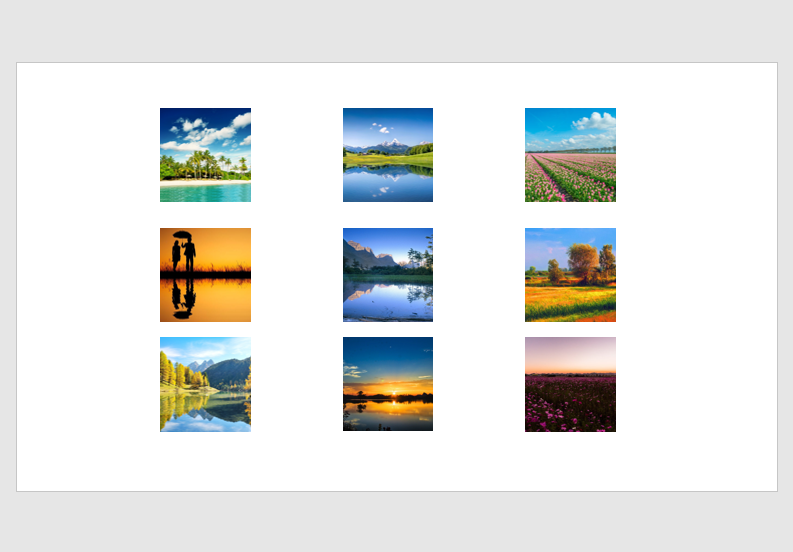
The use of the master is introduced here.
If you have any good ways to use it, please share it in the comment area~
Articles are uploaded by users and are for non-commercial browsing only. Posted by: Lomu, please indicate the source: https://www.daogebangong.com/en/articles/detail/Hundreds%20of%20pages%20of%20PPT%20revisions%20can%20be%20completed%20in%201%20minute.html

 支付宝扫一扫
支付宝扫一扫 
评论列表(196条)
测试