How to use two triangles and one square to form a triangle in PPT? The editor will share with you the specific production steps and methods.
ppt template article recommendation:
How to use ppt to draw an animation of an open folder
How to draw simple strokes of envelopes with ppt
How to make vertical formulas in ppt courseware
1. Click HOME - select a square and a right triangle in the drawing, draw a square and two right triangles.
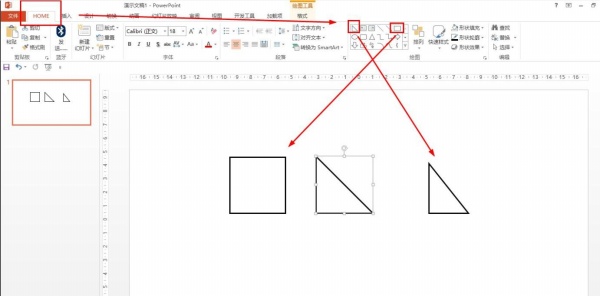
2. Select all shapes - format - set the width and height to 5 cm, and the two triangles are isosceles right triangles, that is, set the right angle sides to be the same length as the sides of the square.
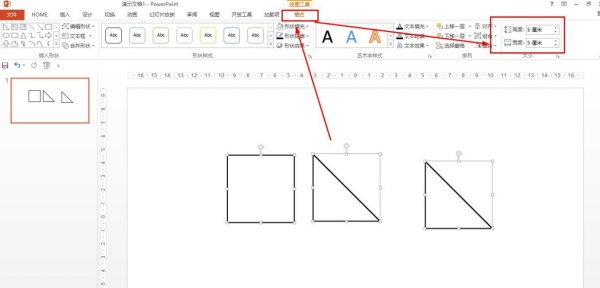
3. Select all shapes - format - set the width and height to 5 cm, and the two triangles are isosceles right triangles, that is, set the right angle sides to be the same length as the sides of the square.
Move the isosceles right-angled triangle to the right of the square, the right-angled side joins the vertical side of the square, and the other right-angled side is on the same horizontal line as the base of the square.
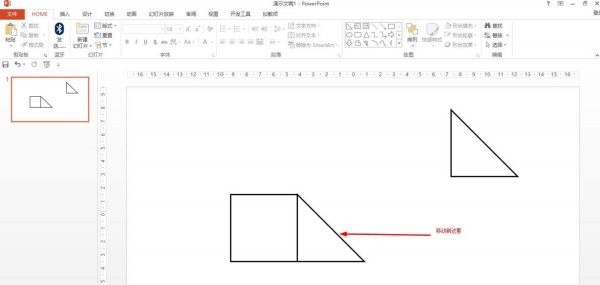
4. Select all shapes - format - set the width and height to 5 cm, and the two triangles are isosceles right triangles, that is, set the right angle sides to be the same length as the sides of the square.
Move another isosceles right triangle on top of the square, and the right side combines with the top side of the square - the other right side is in line with the square on the left.
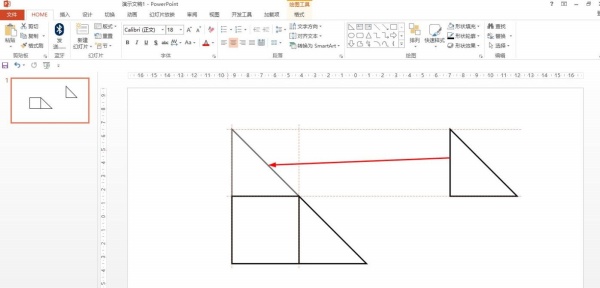
5. Select all shapes - format - set the width and height to 5 cm, and the two triangles are isosceles right triangles, that is, set the right angle sides to be the same length as the sides of the square.
For other right-angled triangles, the right-angled side with the same length as the side of the square is fixed first - move the other right-angled side of the triangle and adjust until a triangle is formed.
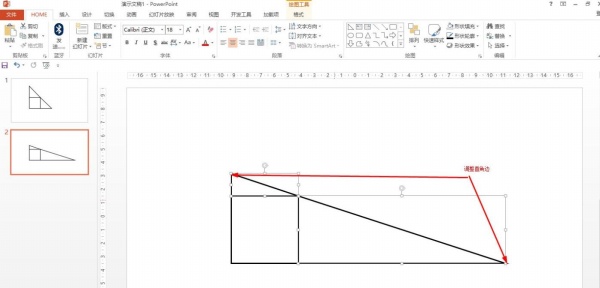
6. Select all shapes - format - set the width and height to 5 cm, and the two triangles are isosceles right triangles, that is, set the right angle sides to be the same length as the sides of the square.
Articles are uploaded by users and are for non-commercial browsing only. Posted by: Lomu, please indicate the source: https://www.daogebangong.com/en/articles/detail/How%20to%20use%20two%20triangles%20and%20one%20square%20to%20form%20a%20triangle%20in%20PPT.html

 支付宝扫一扫
支付宝扫一扫 
评论列表(196条)
测试