How to use the PPT background function to replace all pictures with one click?
1. Create a new PPT, right-click the blank PPT, and click "Set Background Format". (Picture 1 below)
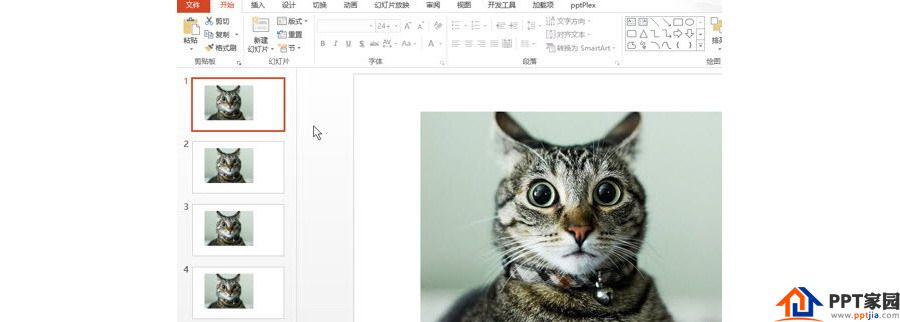
2. Then, in the menu on the right, select "Picture or Texture Fill" to insert a picture into the file. At this time, the picture will fill the entire PPT according to the page size. As shown in Figure 3 below. Then click Apply to All.
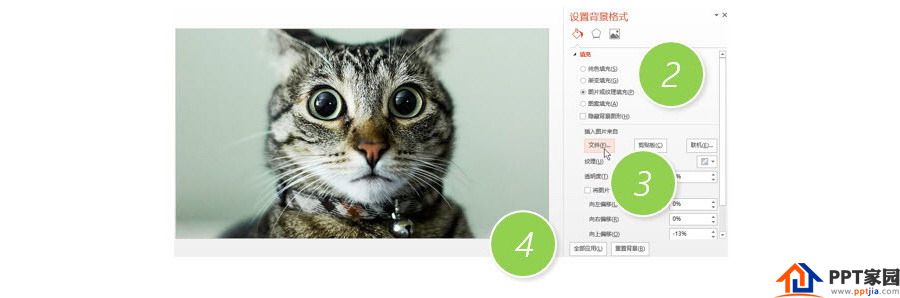
3. After that, every time a new PPT page is generated, the background will appear.
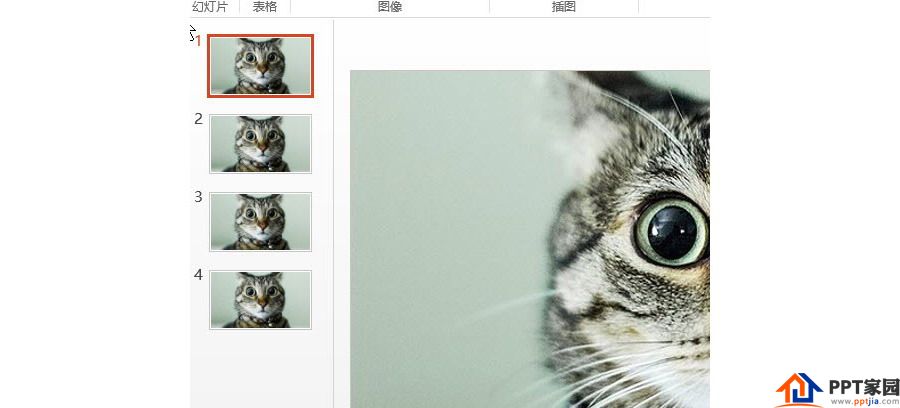
ppt template article recommendation:
How to apply pictures to all PPT pages with one click
How to draw a table location map with PPT
How to adjust the item number text with the PPT ruler
How to mark key points while demonstrating in PPT
Articles are uploaded by users and are for non-commercial browsing only. Posted by: Lomu, please indicate the source: https://www.daogebangong.com/en/articles/detail/How%20to%20use%20the%20PPT%20background%20function%20to%20replace%20all%20pictures%20with%20one%20click.html

 支付宝扫一扫
支付宝扫一扫 
评论列表(196条)
测试