How does PPT create the effect that the text circles around the circle and glows? Let’s take a look at how to make it together. Please open the PPT and follow the editor to make it.
ppt template article recommendation:
How to use ppt to make geometric meaning diagrams of integrals
How to make corner blank page icon with ppt
How to make a vertical flow chart with ppt
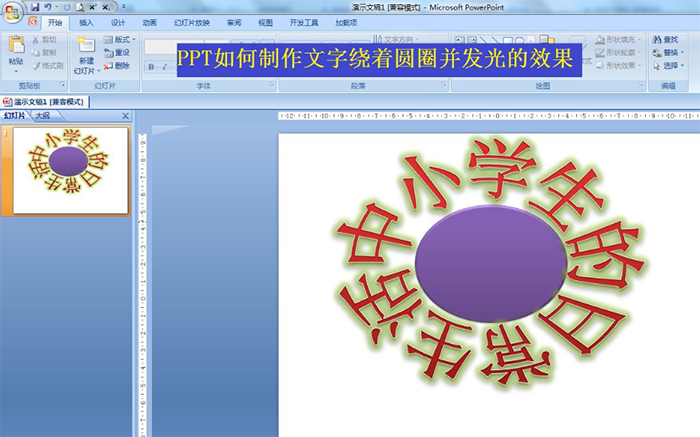
1. Click Insert - Shape - select ellipse, draw an ellipse or circle that meets your requirements - select a shape style in the format.
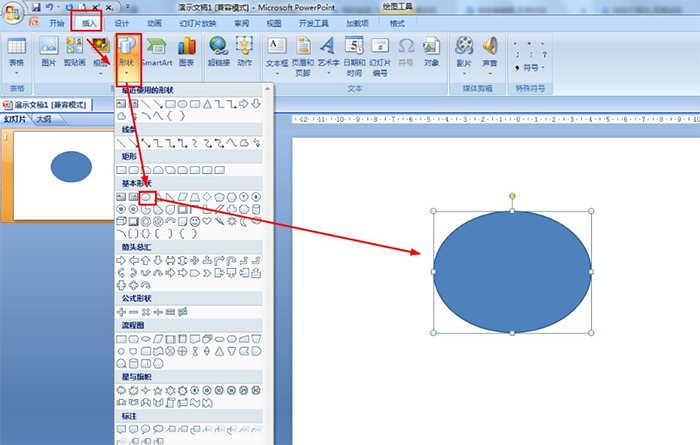
2. Click Insert - WordArt - select the red font and enter the relevant text.
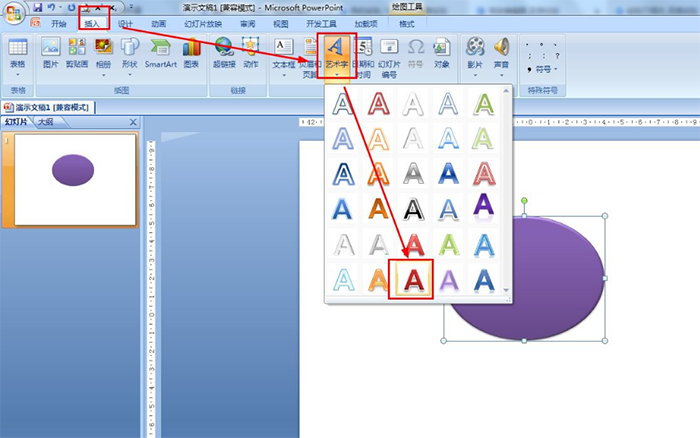
3. Select WordArt—click Format—Text Effect—click Convert—choose: Circle.
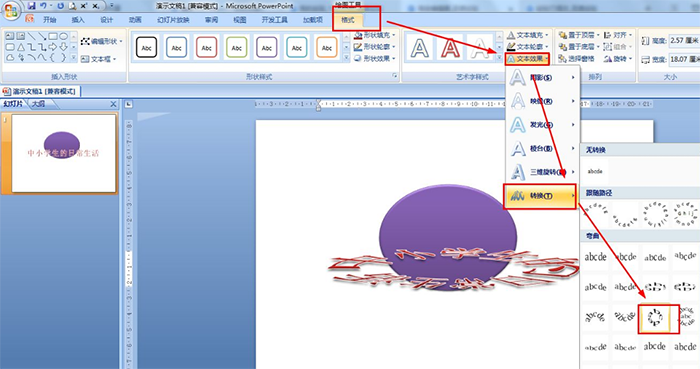
4. Press and hold the middle of the four sides of the WordArt and drag to adjust the size of the WordArt text box so that the WordArt just surrounds the circle.
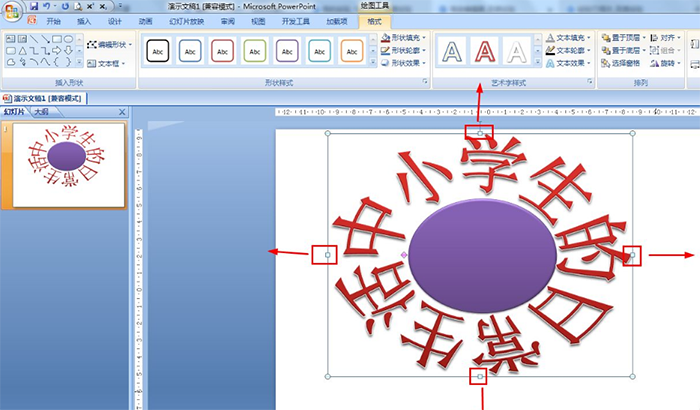
5. Select WordArt—and then click Format—Text Effects—Glow—Select the effect of emphasizing text color 3.
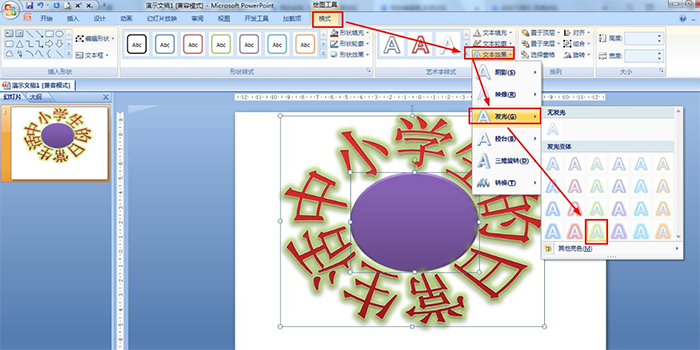
6. Finally, press Ctrl+A at the same time to select all shapes—click Format——Group——Group or press Ctrl+G at the same time to quickly combine.
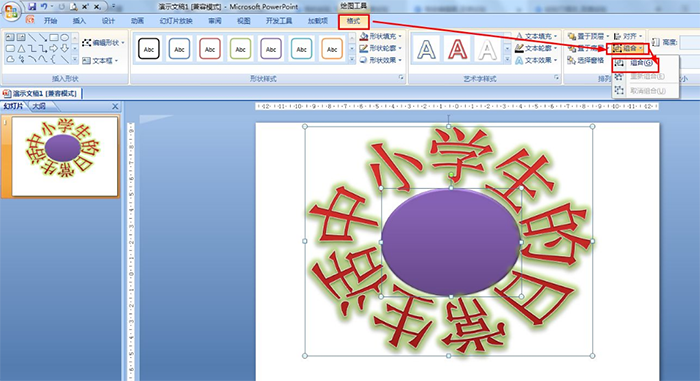
Articles are uploaded by users and are for non-commercial browsing only. Posted by: Lomu, please indicate the source: https://www.daogebangong.com/en/articles/detail/How%20to%20use%20ppt%20to%20make%20text%20circle%20and%20glow%20effect.html

 支付宝扫一扫
支付宝扫一扫 
评论列表(196条)
测试