How to use ppt to make a Chinese style cover with text split effect? The following editor will explain to you how to make a Chinese style cover with ppt text split effect.
ppt template article recommendation:
How to make a graduation certificate with PPT
How to use PPT to make creative geometric animation
PPT document How to compare the differences and modify them?
1. [Insert] - [Text Box] - [Draw Horizontal Text] - Copy a text.
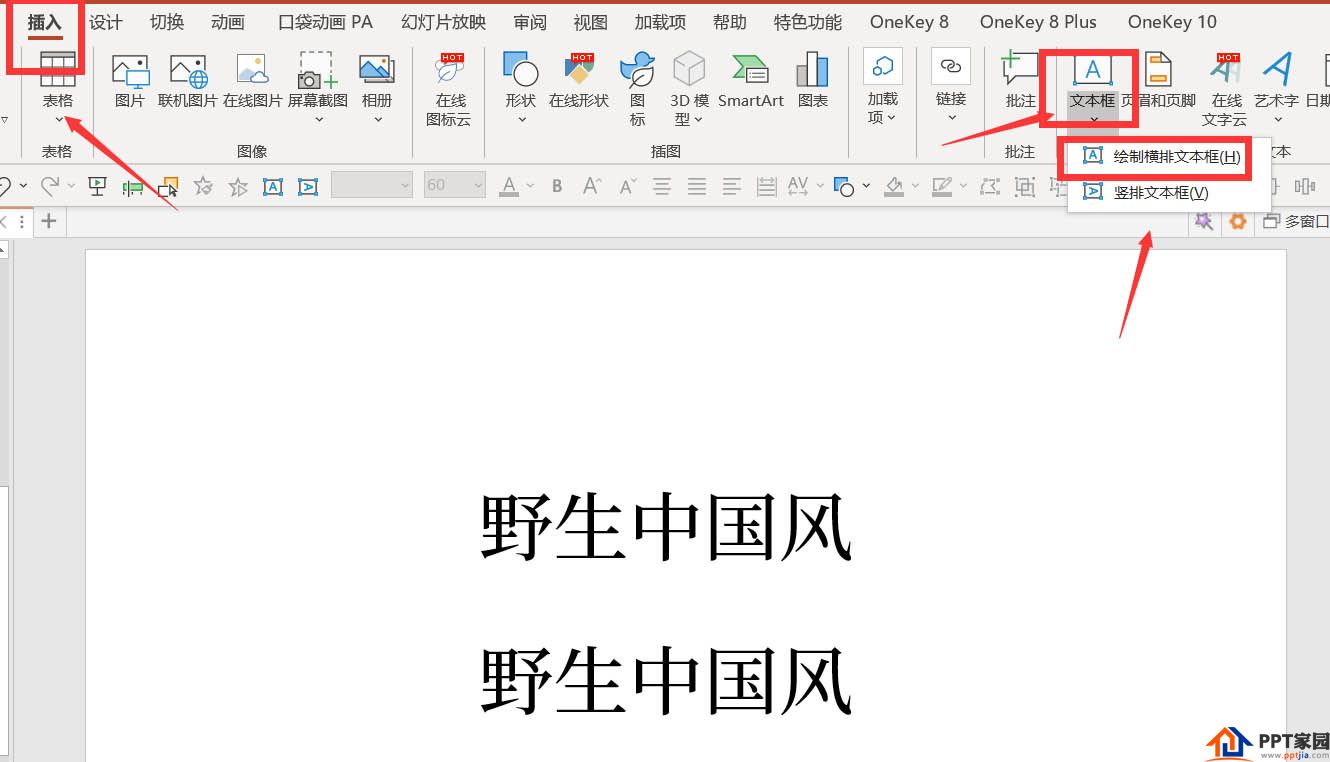
2. Select all two text boxes - [Shape Format] - [Merge Shapes] - [Split].
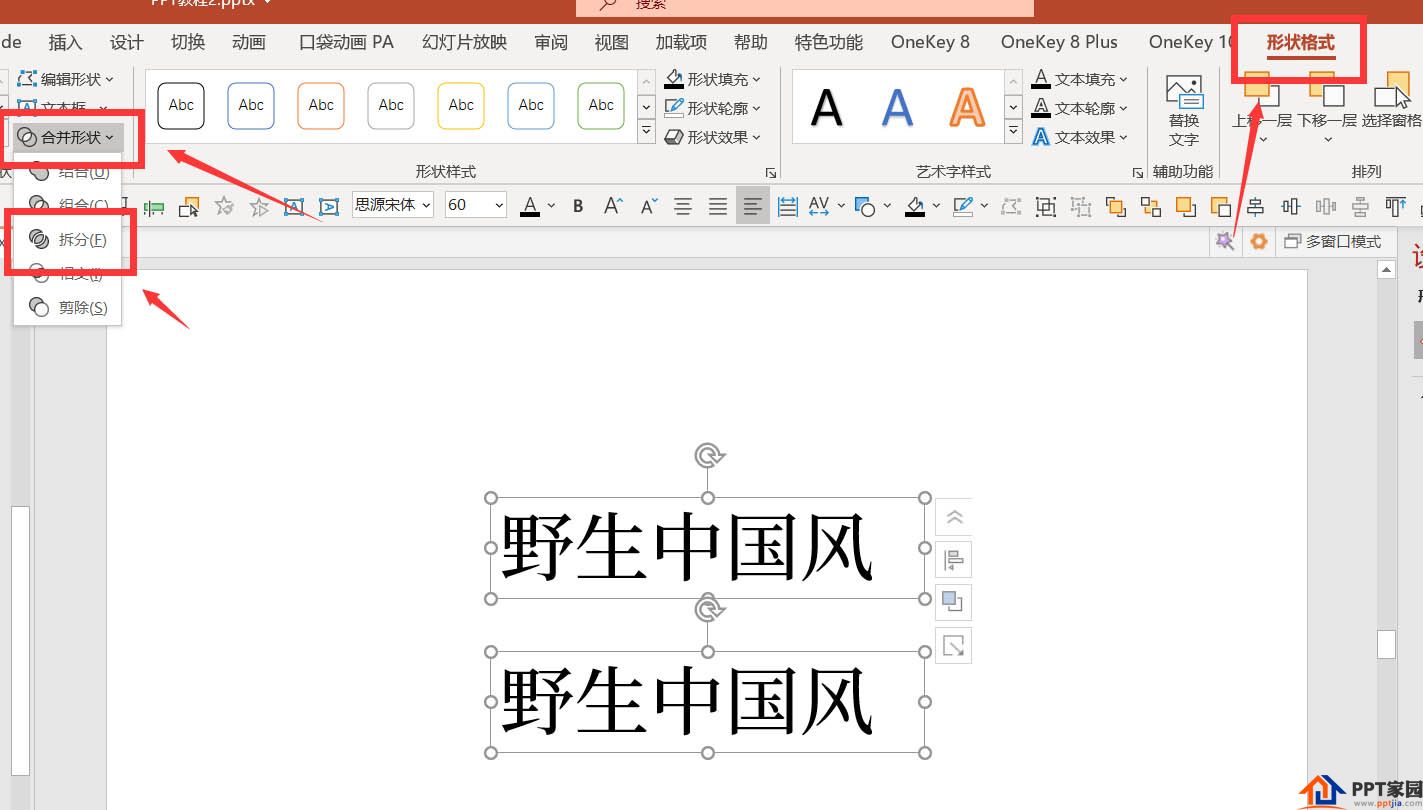
3. Delete the black part - press Ctrl+D to copy multiple text boxes - place two of them in the corner of the page - select all the text.
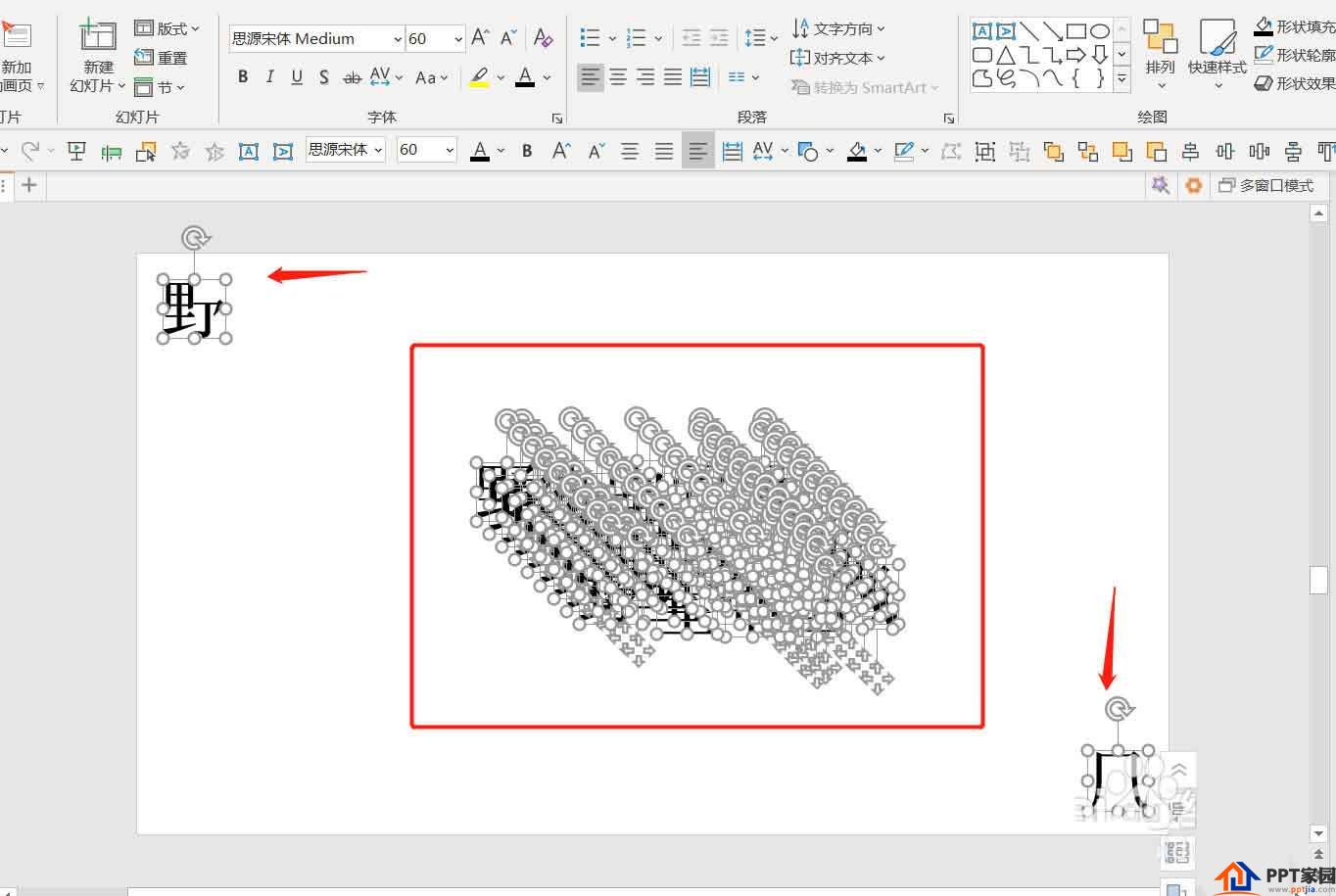
4. Select all text-onekey10-size progression-random position.
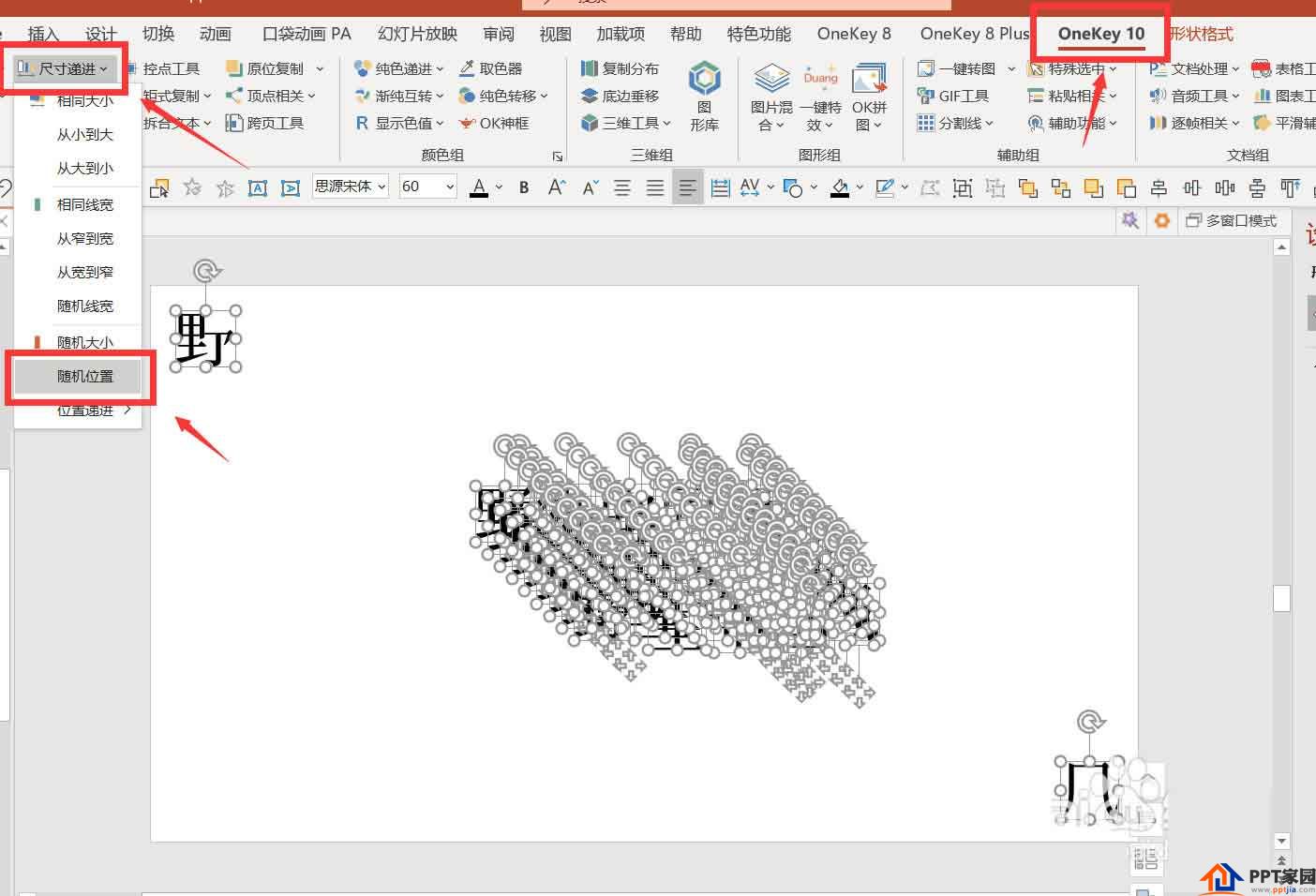
5. Click [Solid Color Progression] - [Random Fill Transparency].
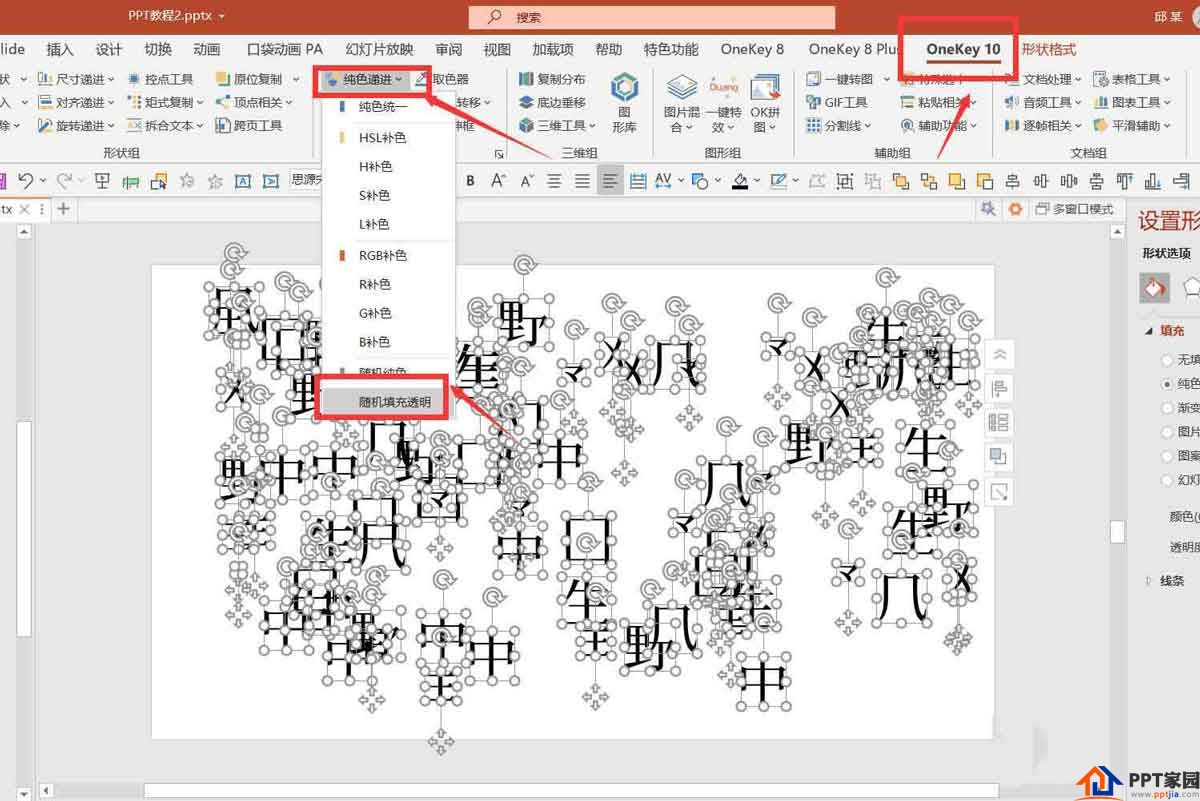
6. Select all the text parts - right-click combination.
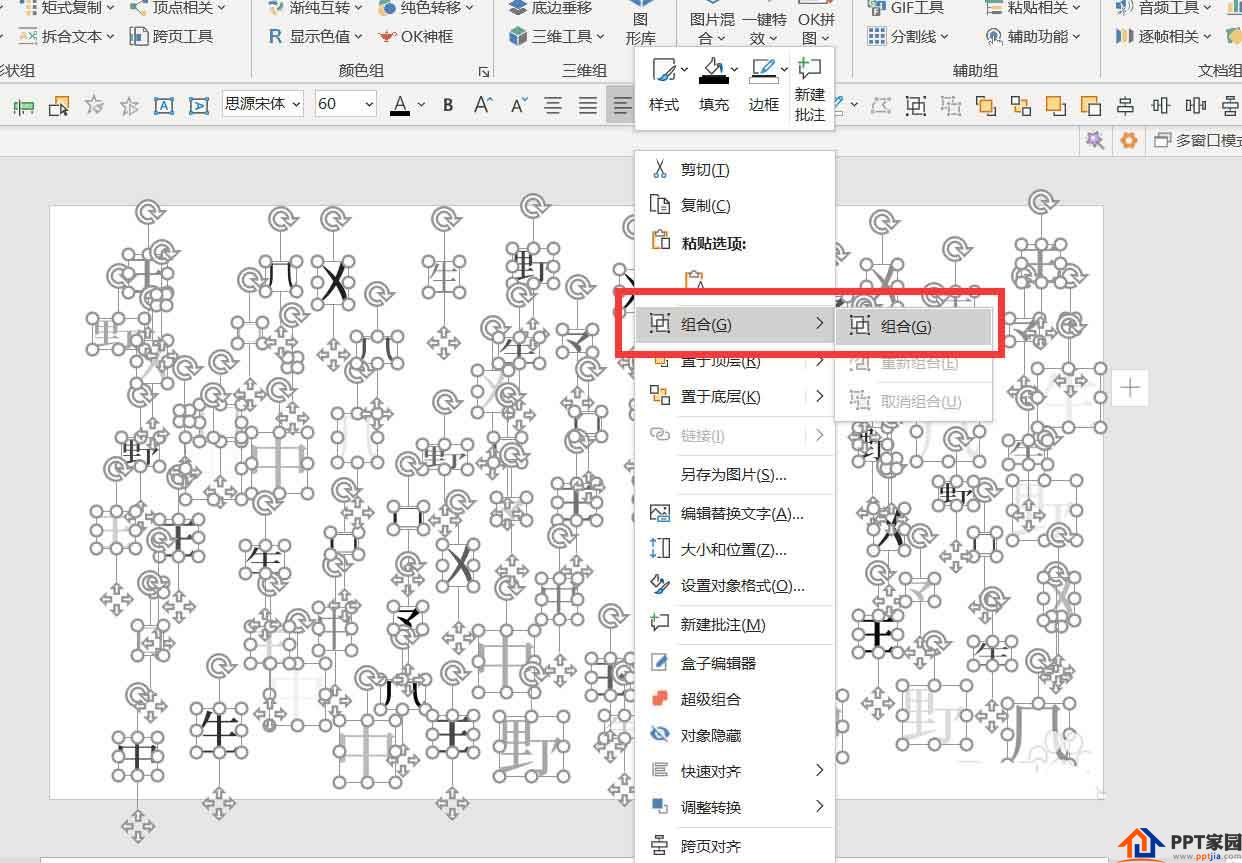
7. Click onekey10-picture mix-picture fill to shape.
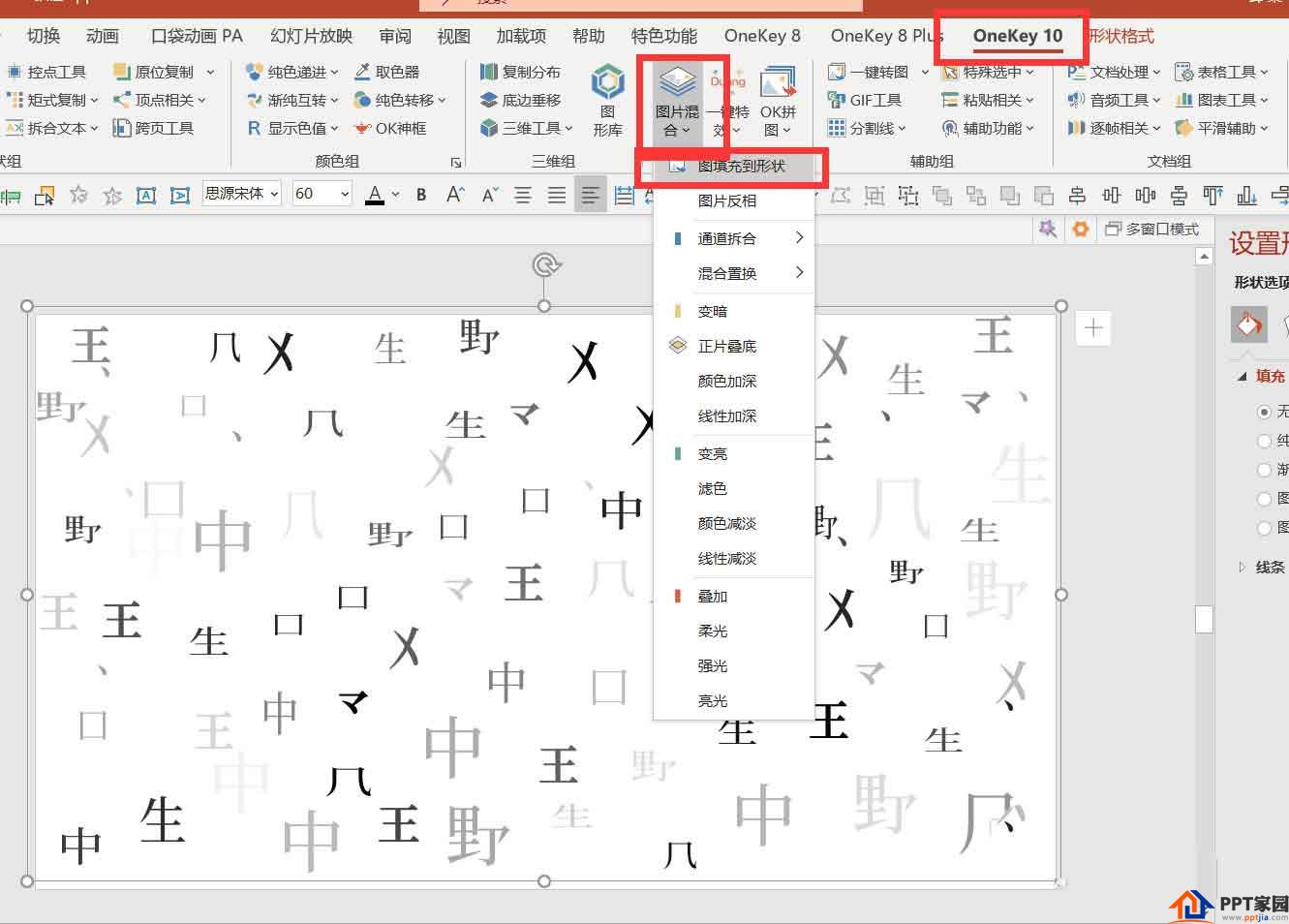
8. Right-click to set the picture format - adjust the transparency to about 90%.
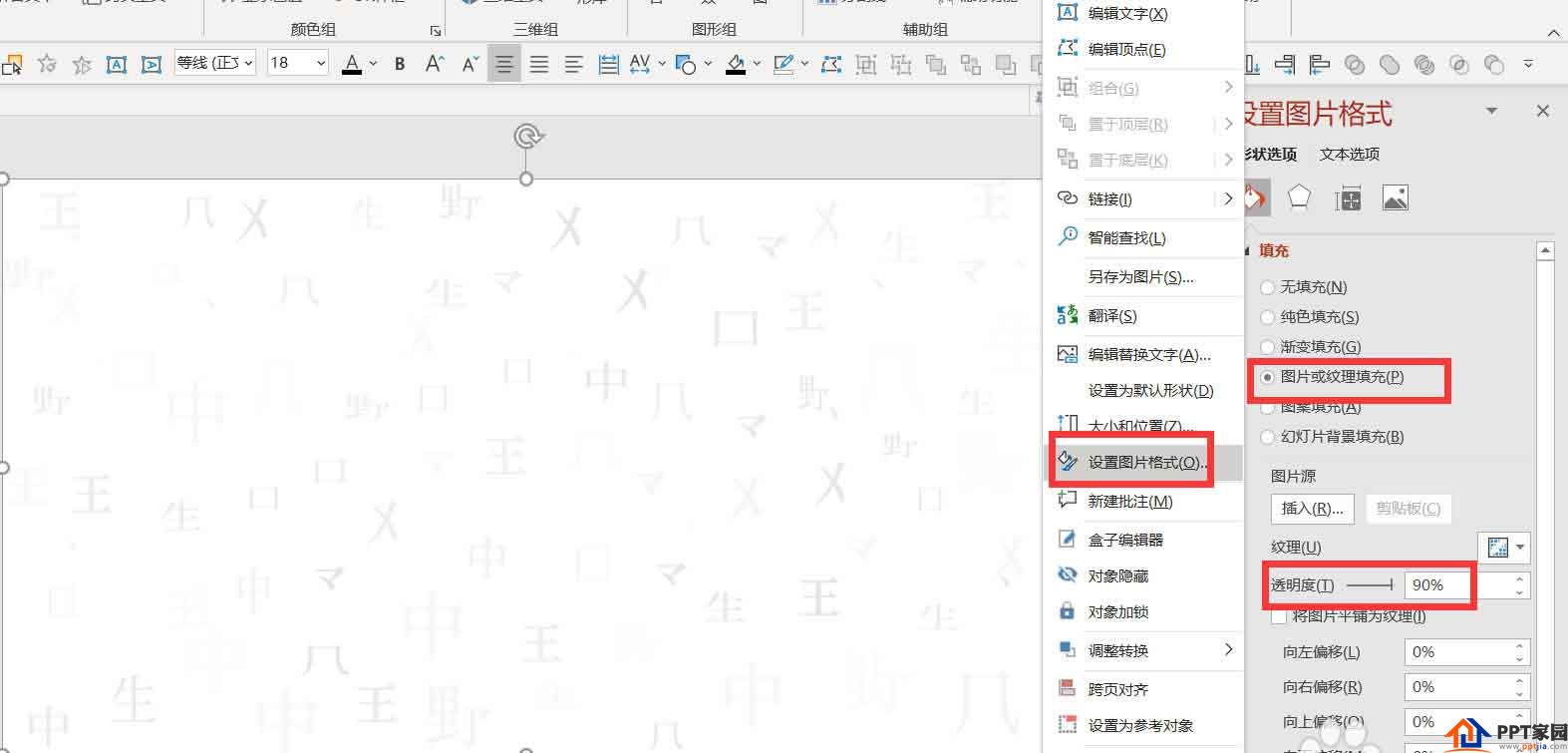
9. [Insert] - [Text Box] - [Horizontal Text Box] - Edit text.
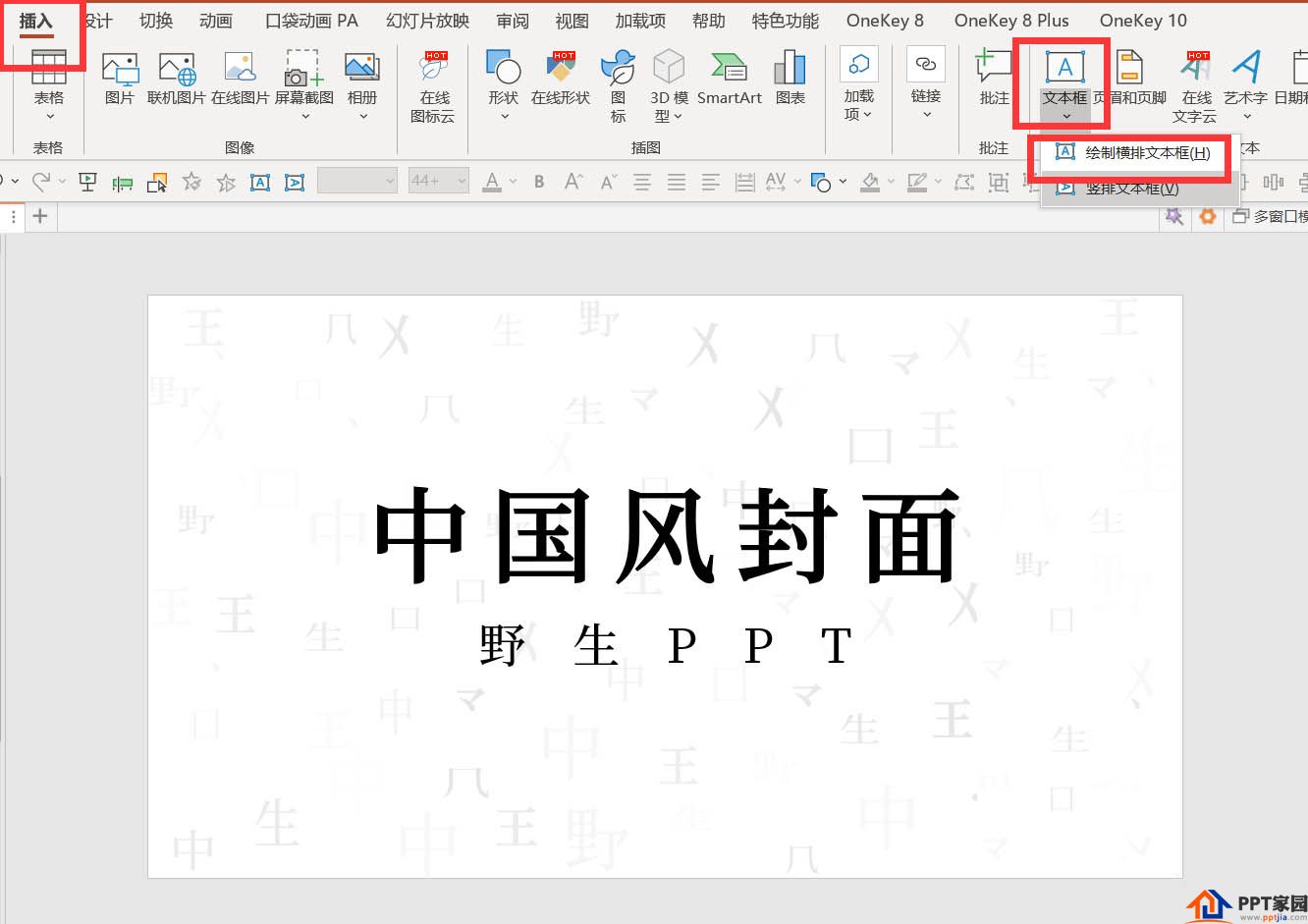
10. Adjust the text format and position, and finally make a Chinese-style creative cover.

Articles are uploaded by users and are for non-commercial browsing only. Posted by: Lomu, please indicate the source: https://www.daogebangong.com/en/articles/detail/How%20to%20use%20ppt%20to%20make%20a%20Chinese%20style%20cover%20with%20text%20split%20effect.html

 支付宝扫一扫
支付宝扫一扫 
评论列表(196条)
测试