How to divide the text box into columns and set the distance? Today I will share with you how to divide the text box in PPT
ppt template article recommendation:
How to draw animal diversity pictures with ppt
How to use ppt to design a gift box icon with stick figure effect
How to use ppt to make text circle and glow effect span>
How to use ppt to make geometric meaning diagrams of integrals
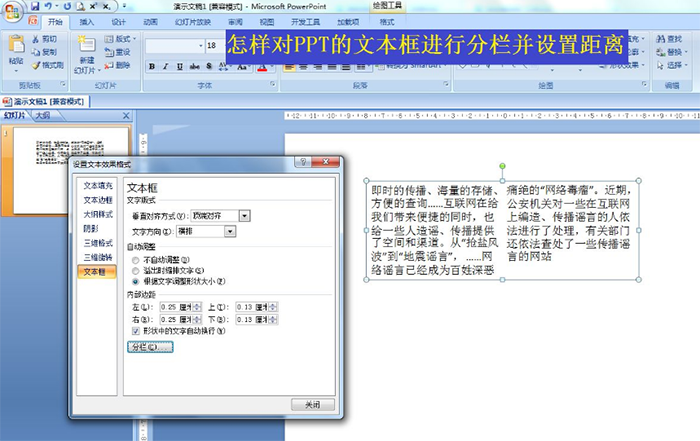
1. Click the start menu - select the text box in the drawing and insert the text box.
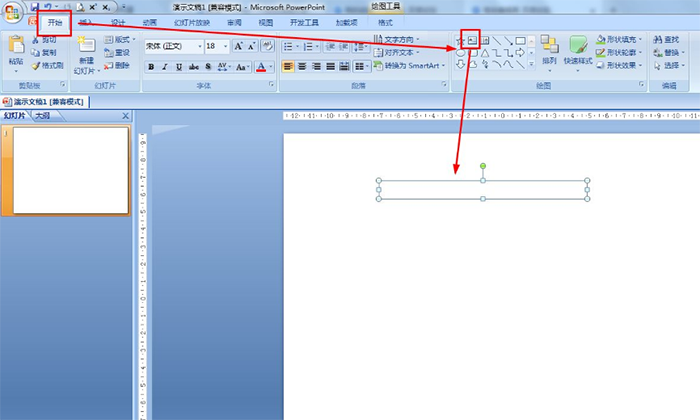
2. Input content in the text box - drag the text box to the right to adjust the size of the text box.
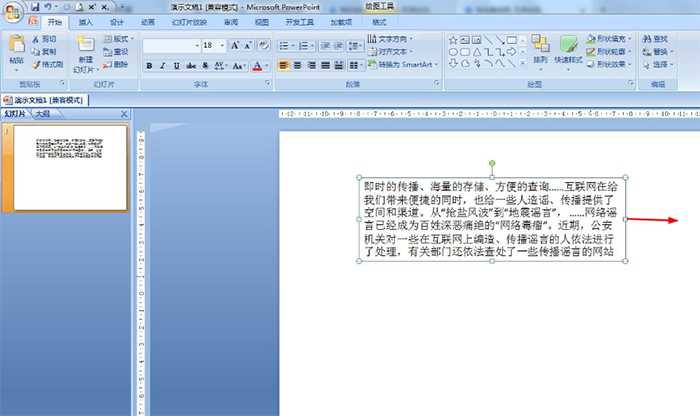
3. Select the text box - click Home - click the Align Text drop-down button.
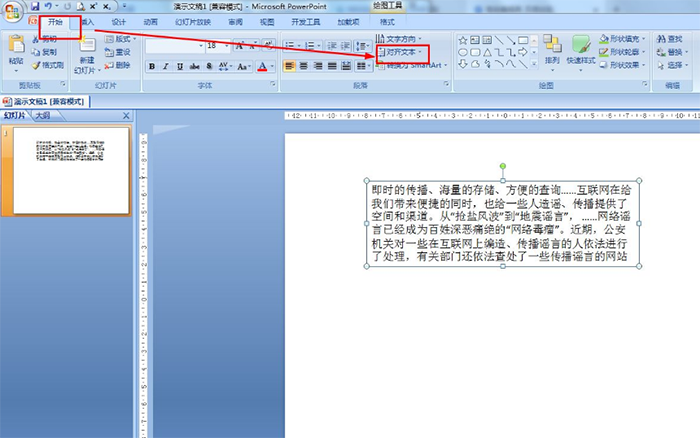
4. Click to select other options in the pop-up option box.
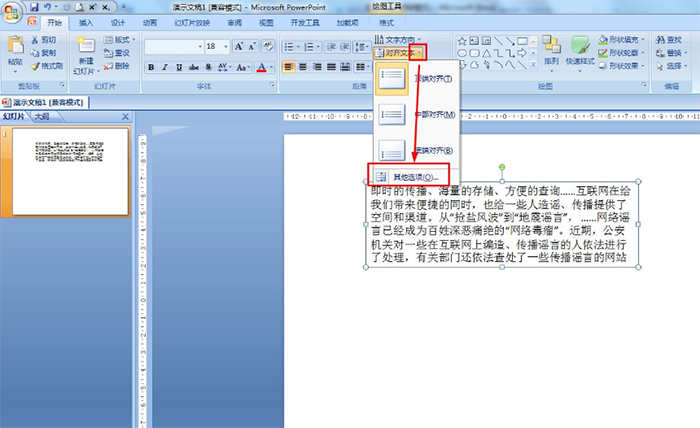
5. Click Columns - set the number of columns in the number - set the distance between columns - click OK.
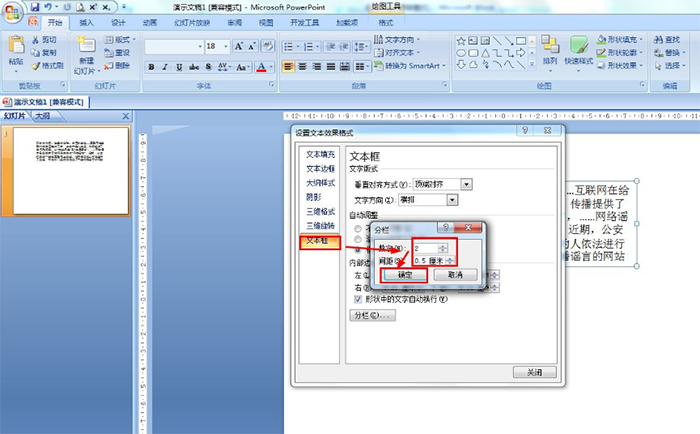
6. Finally, click Close or click the "x" in the upper right corner to close the dialog box.
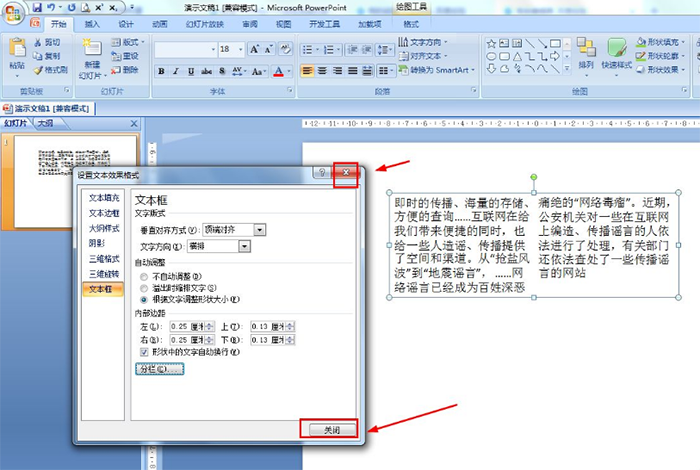
Articles are uploaded by users and are for non-commercial browsing only. Posted by: Lomu, please indicate the source: https://www.daogebangong.com/en/articles/detail/How%20to%20use%20ppt%20to%20divide%20the%20text%20box%20into%20columns%20and%20set%20the%20distance.html

 支付宝扫一扫
支付宝扫一扫 
评论列表(196条)
测试