The slides made in ppt, if you want to design a beautiful work summary cover to make the slides more eye-catching, how to do it? The following editor will explain to you the ppt oil painting style work summary cover making tutorial.
ppt template article recommendation:
How to use ppt to make a teaching ppt template of pinyin aoeiu
How to use PPT to draw a cuboid with dotted lines
How to get a PPT cover with one letter
How to apply the color of PPT unknown text to other text?
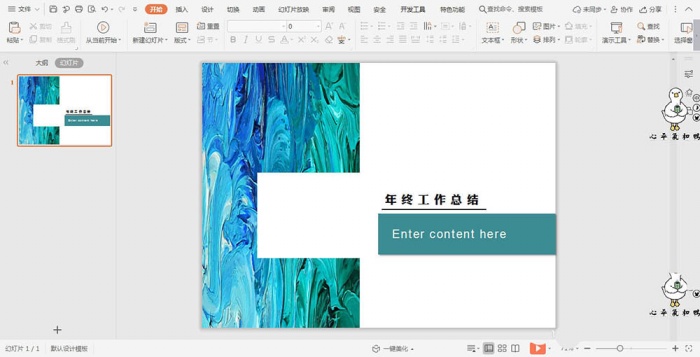
1. First prepare a good-looking oil painting background picture, insert it into the PPT page, and drag it with the mouse to place it on the left side of the page.

2. Click Shape in the Insert tab, select the rectangle in it, and draw the shape on the page. The position and size are shown in the figure.

3. Select the rectangle, click fill in the drawing tool, fill the color with white, and set it as no outline.

4. Insert another rectangle on the right side of the page, fill it with blue color, and set it as no outline.

5. Enter "Year-end Work Summary" above the blue rectangle, and enter a brief introduction of the work summary in the blue rectangle, with the font filled in white.

6. Finally, select all the shapes and add appropriate shadows, and the work summary page is ready.

The above is the tutorial of the work summary cover of ppt slide design oil painting style.
Articles are uploaded by users and are for non-commercial browsing only. Posted by: Lomu, please indicate the source: https://www.daogebangong.com/en/articles/detail/How%20to%20use%20ppt%20to%20design%20the%20work%20summary%20cover%20of%20oil%20painting%20style.html

 支付宝扫一扫
支付宝扫一扫 
评论列表(196条)
测试