When it comes to Chinese style, the first thing that comes to most friends’ minds is ink and wash. Today, I will share with you another design element with Chinese characteristics—cloud patterns. Cloud patterns seem complex and changeable, but as long as you Mastering today's little trick, you can also easily create a cloud pattern effect in PPT in 1 minute. Let's take a look at the detailed tutorial below.
ppt template article recommendation:
How to edit layers in ppt
How to set the folding Microsoft search box in PPT
how to add object color accent animation to shape in ppt

1. Make the basic shape
1. Insert shape » ellipse and straight line of any polygon
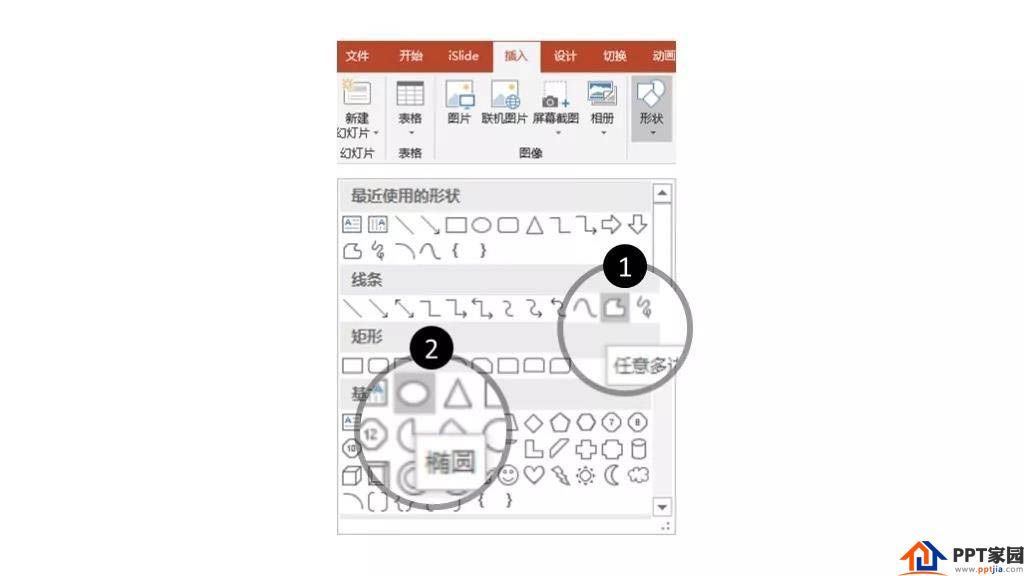
2. Select the circle with the mouse » right-click to set the color fill - none; select the circle with the mouse » right-click to set the edit vertex, select a vertex » right-click "Open Path"
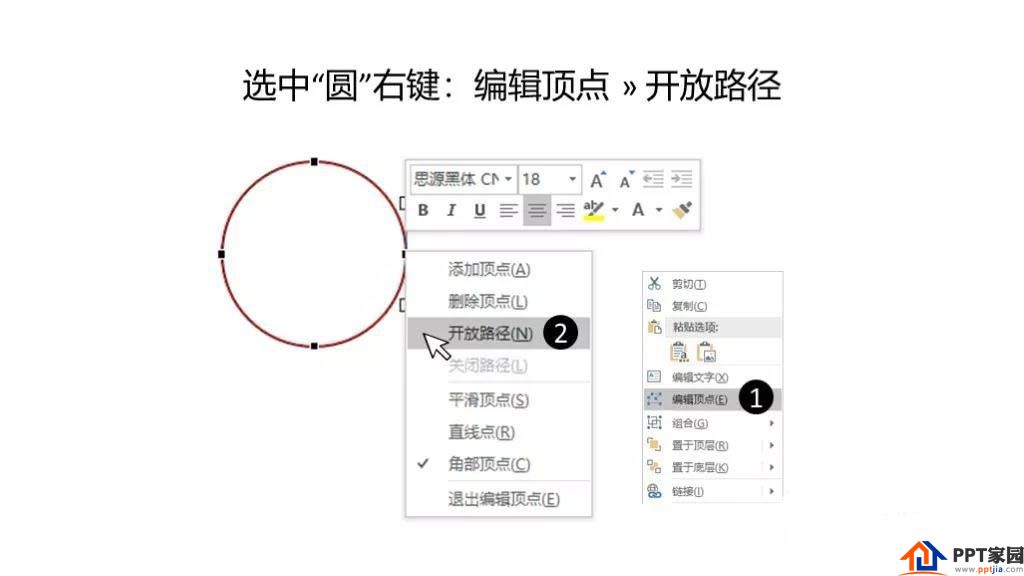
3. Ctrl + left mouse button to delete the right vertex
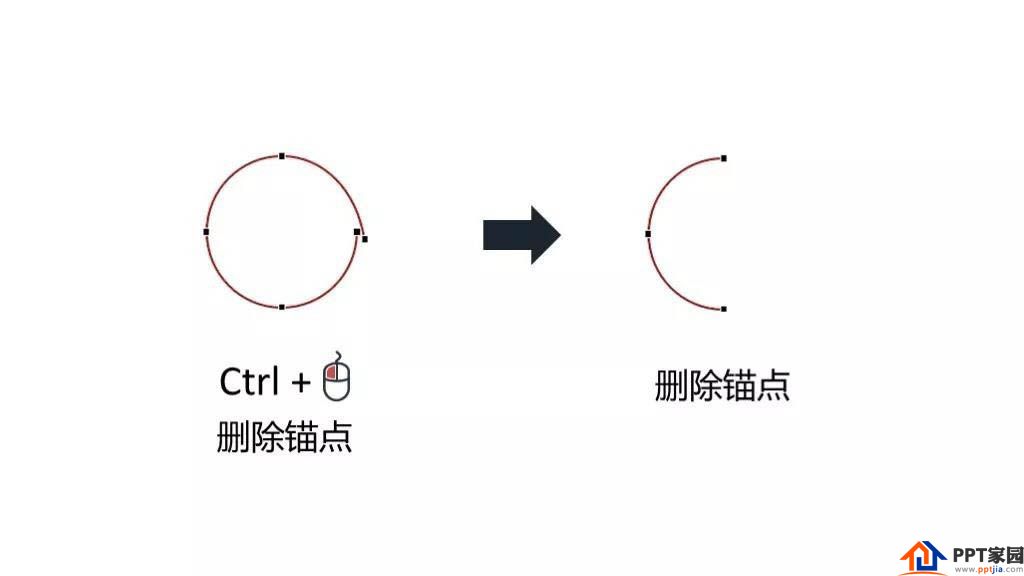
4. Insert Shape » Arbitrary Polygon, hold down the Shift key to draw 2 straight lines, and combine them with semicircles to complete the basic shape. The core elements are complete!
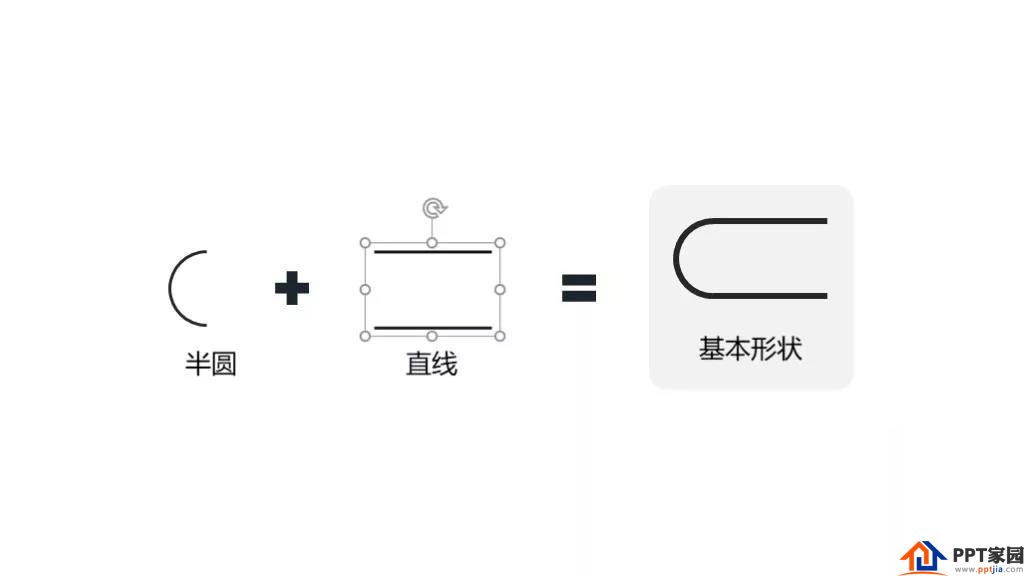
2. Copy and combine into various cloud patterns
1. Copy the basic shape and combine and splice
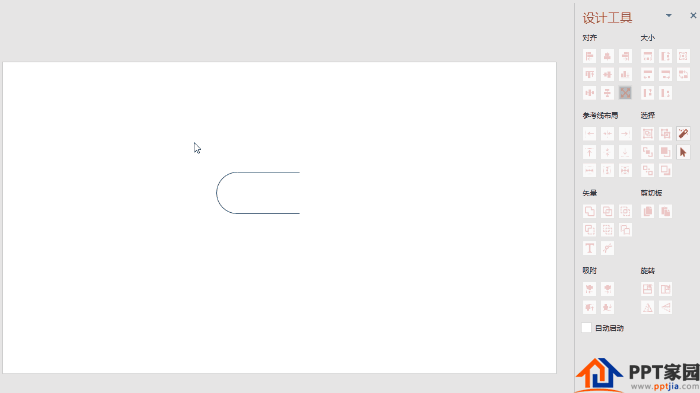
2. You can use "flip", add elements, and change the length of lines to create various layouts you like

3. Make pictures of "Chinese style"
1. You can insert a picture of natural scenery arbitrarily, and use the picture tool that comes with PPT to realize it in 2 steps
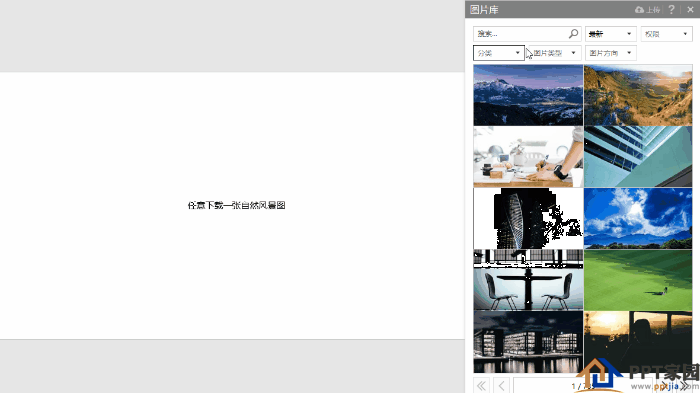
2. In the case, it is directly from iSlide 【Photo Library】» Natural Landscape
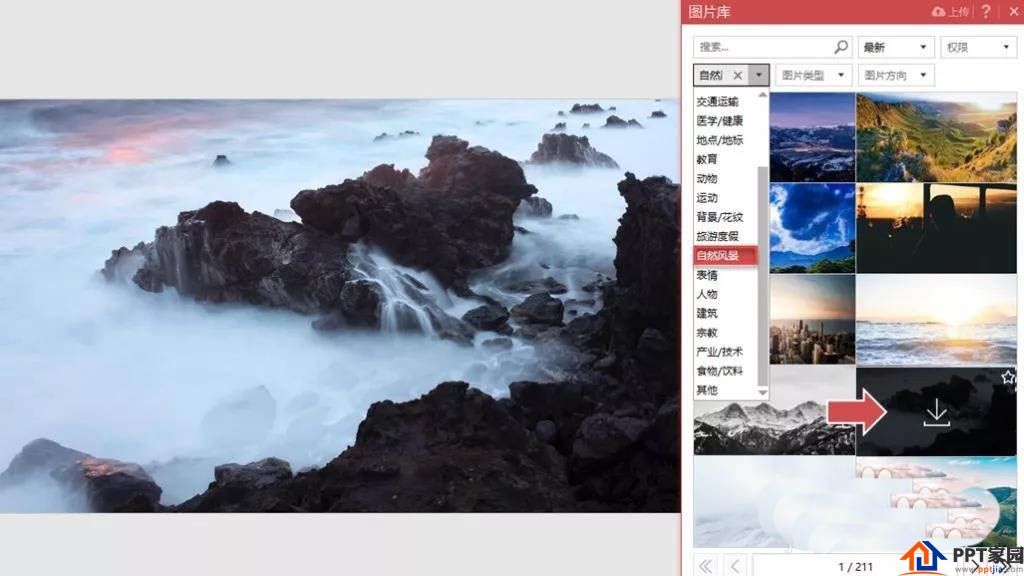
3. Operation
Select the picture » Picture Tools (Format) » Color » Saturation 0%
Select Picture » Picture Tools (Format) » Artistic Effects » Glow Scattering
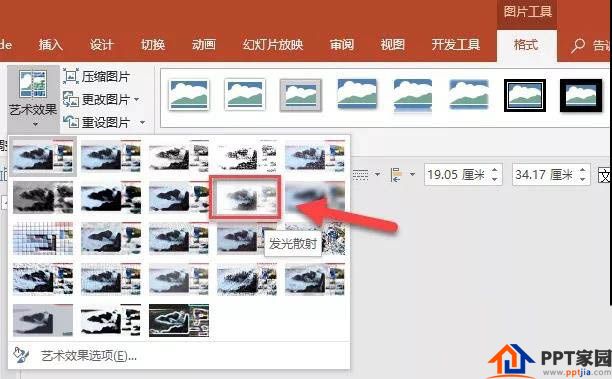
4. Complete the effect
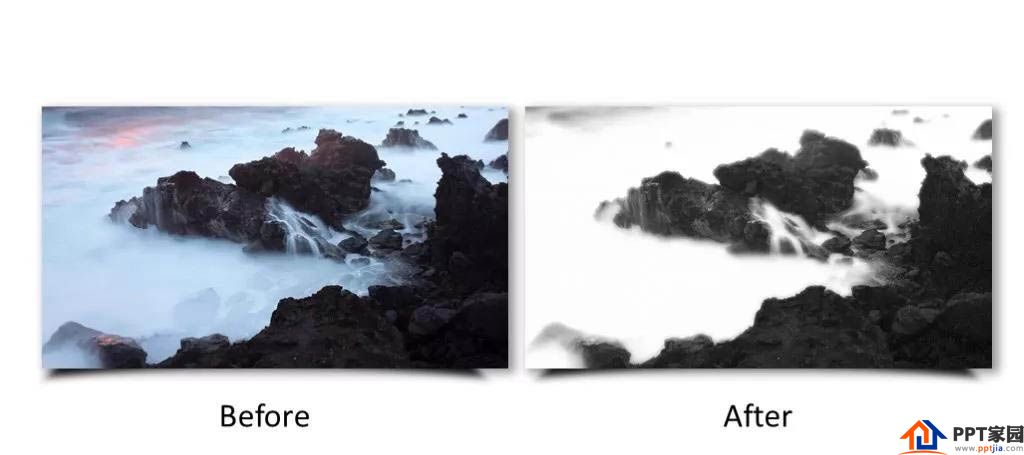
5. Use the created cloud pattern as the decoration of the photo, add text information, and complete.

Articles are uploaded by users and are for non-commercial browsing only. Posted by: Lomu, please indicate the source: https://www.daogebangong.com/en/articles/detail/How%20to%20use%20ppt%20to%20design%20a%20poster%20with%20Chinese%20style%20and%20cloud%20pattern.html

 支付宝扫一扫
支付宝扫一扫 
评论列表(196条)
测试