If you want to take good-looking photos with your mobile phone, you must retouch them Less,Sometimes, it is also useful to add some text to the photos taken by the mobile phone Necessary, in today's tutorial, we will explain how to use mobile phones to retouch pictures, add text to photos, and make photos more beautiful.
Figure 1:

The mobile photo editing software used here is Dark Mode.
Look at the photo in Figure 2 first, after opening the software,< strong>Click Import and select the photo you want to add text to.
Figure 2:

No matter what adjustments you make to this photo, There are some basic adjustments, which are very necessary, because the horizontal line in this photo is inclined, So we first need to click Adjust as shown in Figure 3, and then select Smart Optimization to make this software Do some intelligent optimization on the photo, then click on the composition to enter the rotation in Figure 4 .
Figure 3:
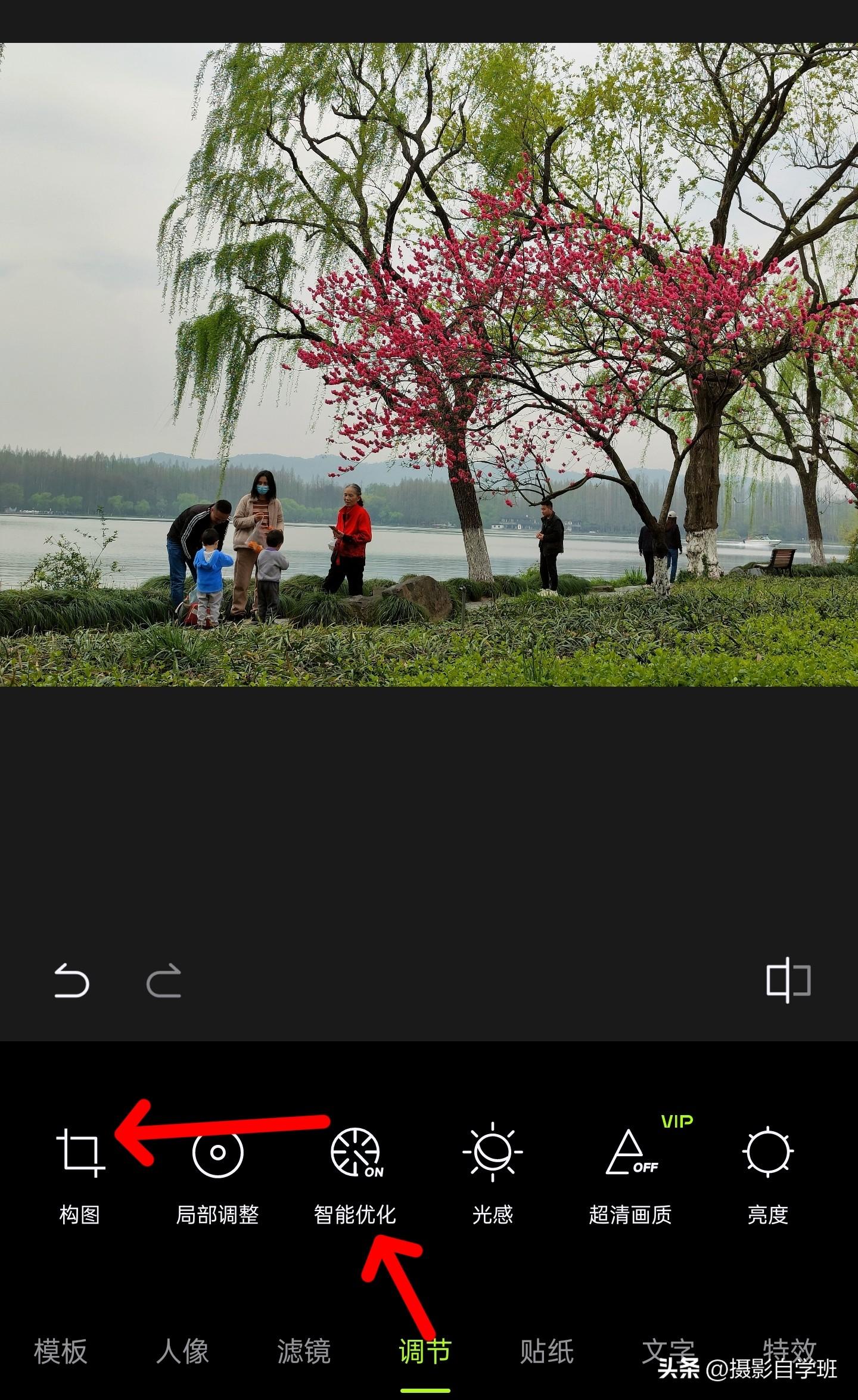
Press and hold the scale line at the bottom of the picture, and adjust the photo left and right to make the middle of the photo red The horizontal line in the frame is parallel to the horizontal guide line in this tool,Then this This picture looks like it won't be tilted anymore.
Figure 4:
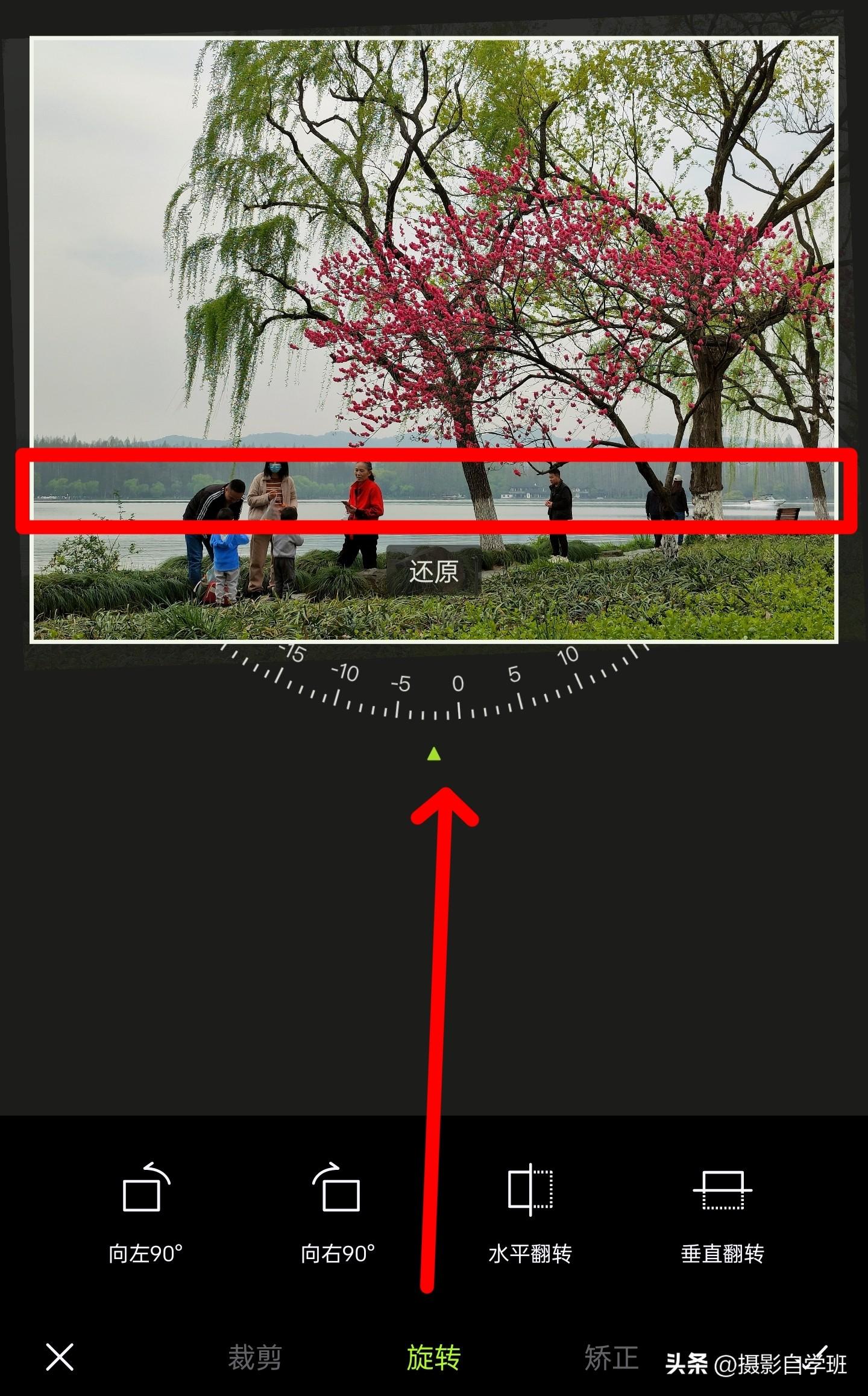
Add text to photo, it is not recommended to use the text in Figure 5, although the text tool can adjust fonts, adjust colors, and even add templates,But if you don't have the foundation of design, and don't have good art skills, then don't use this text tool because for you,it's hard. And after you simply add text, it will definitely not look good.
Figure 5:

And we have a template on the far left of the big picture, after clicking it , there are more templates on it, among more templates, choose the one that suits your photo, after selection,Click to use, apply this template to your photo.
Figure 6:
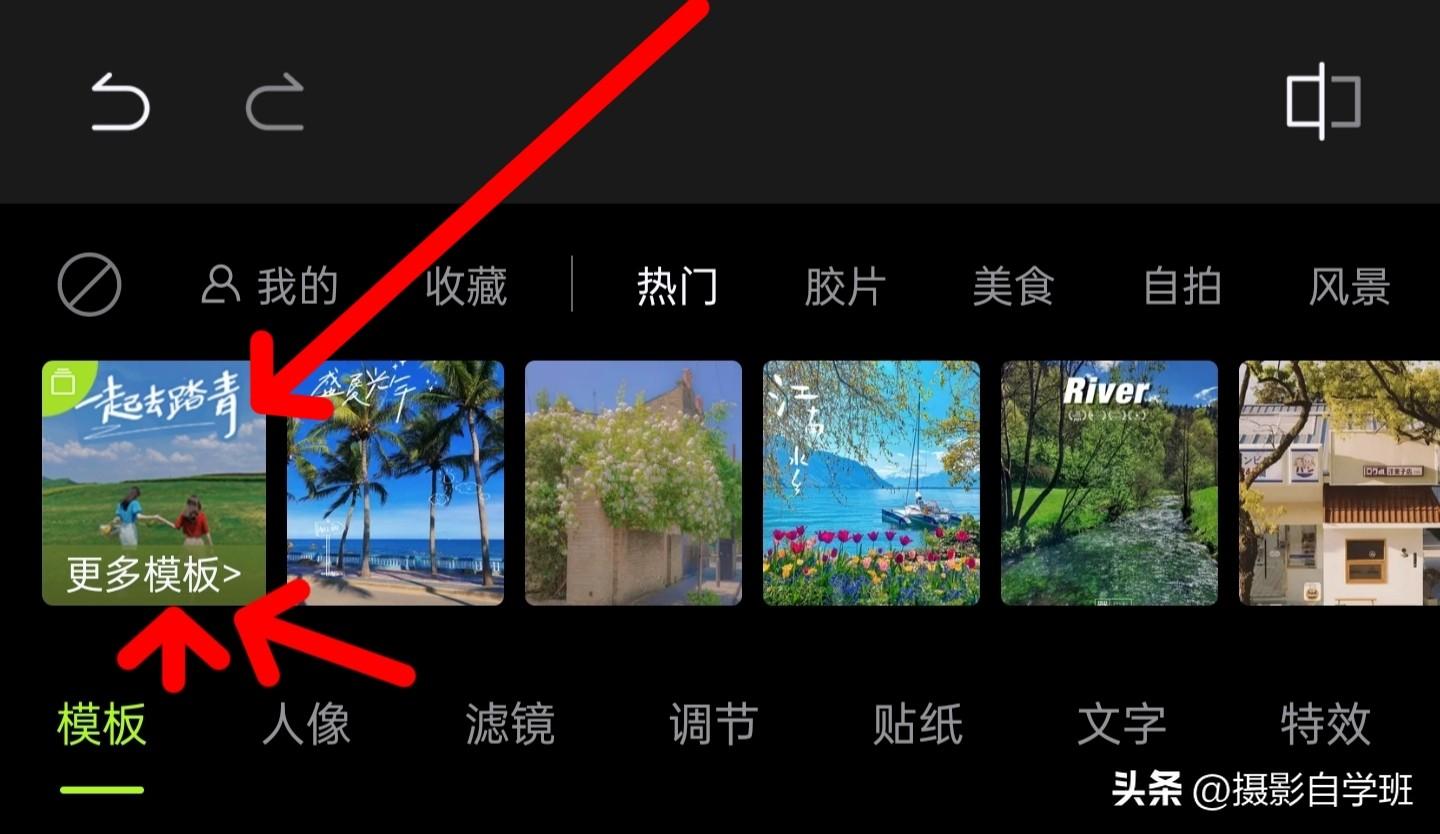
For example, in Figure 8, I applied a text template.
Figure 7:
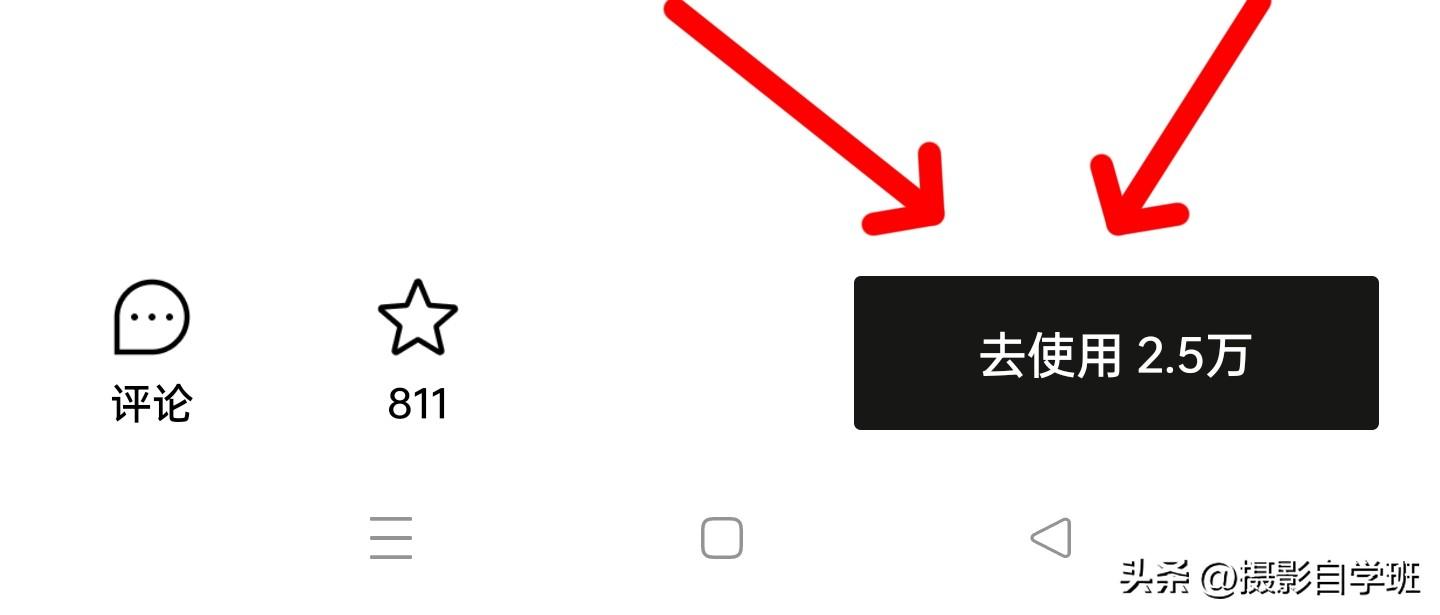
Because these templates are designed by professionals,You can apply it directly on your photos, which will save time and effort.
Figure 8:

After applying it, the effect of this text on that photo may be Appropriate, on your photo, the position may not be appropriate, Then we can double click this Text, press and hold it, move left and right, up and down, and you can also zoom in and out on the sticker of this text. If this is not a sticker, but text, after double-clicking, we can change the content of the text, Edit, change the color of the text, change the content of the text, and change the font of the text.
Figure 9:

Some text on the original photo,< span style="color: #000000; --tt-darkmode-color: #A3A3A3;">It may be suitable for the original photo, but not for your photo. For example, there are some English in Figure 9, and the photo in Figure 9 , the content is very Chinese style,So English appears here, it is not very good-looking, we choose After the English text, click the wrong number in the upper left corner to delete it.
Figure 10:

After adjusting, we can get the effect shown in Figure 10. You'll also want to pay attention to where you add the text, because this photo has trees on the right and The tree is still relatively dense,There is only part of the space on the left, so add the text here After that, you can make your photo look more balanced. Here are some comments on the shooting of this photo.
Figure 11:

When we take pictures with mobile phones, we have to wait more, under this big tree There are too many people, which makes the photo look a bit messy. Fortunately, there is a person in red clothes, Let the picture have some simple primary and secondary relationships. If time permits, when you take this photo, you can wait a little longer for other irrelevant people, walk out of your camera, or there are only a few people in the picture, but these people gather together, so that your photos will be more exciting and beautiful.
Using this technique,You can add a variety of text effects to your photos, not only text, but also some with filter effects, like Figure 11 and Figure 12< /span>. You are welcome to share the photos after adding text in the comment area. #大有Knowledge#
A full set of photo editing tutorials for mobile phones, learn more carefully, learn better, add a big moon to the photo, change the sky, change the background, add light spots, add halos, remove watermarks, and repair Blockbuster movie effects... The following set of tutorials covers all of them. You can learn one in a few minutes a day for less than the price of a meal.
Figure 12:

Articles are uploaded by users and are for non-commercial browsing only. Posted by: Lomu, please indicate the source: https://www.daogebangong.com/en/articles/detail/How%20to%20use%20mobile%20phone%20to%20retouch%20pictures%20add%20beautiful%20text%20to%20photos%20mobile%20phone%20photography%20must%20learn%20skills.html

 支付宝扫一扫
支付宝扫一扫 
评论列表(196条)
测试