The PPT plug-in iSlide has the function of encrypting the PPT, and at the same time of encrypting, it can turn the PPT into a read-only format, so that the person who receives the PPT can only view but cannot modify the content.
ppt template article recommendation:
How to add password to PPT file?
How to encrypt PPT files
How to encrypt PowerPoint presentation
Open the PPT template and create a blank presentation.
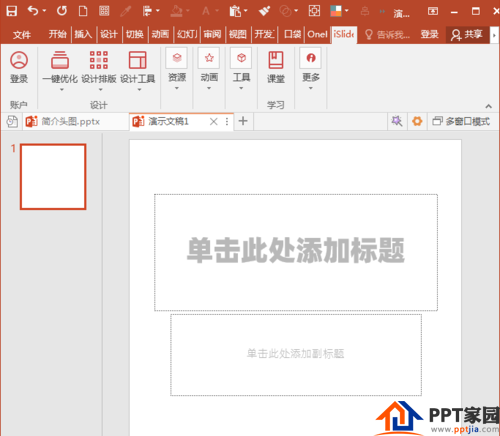
Make a few slides, just for presentation.
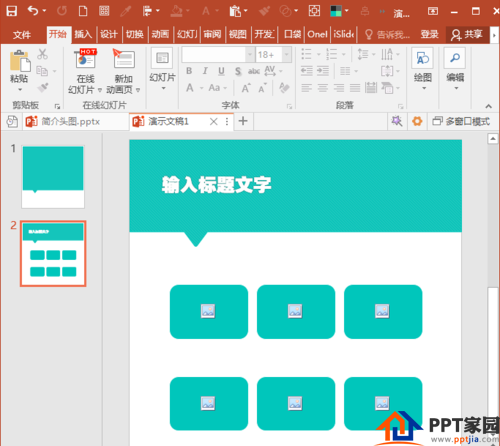
When the PPT is finished, click the Save as read-only PPT command under the Export menu group in the Tools group of the iSlide tab.
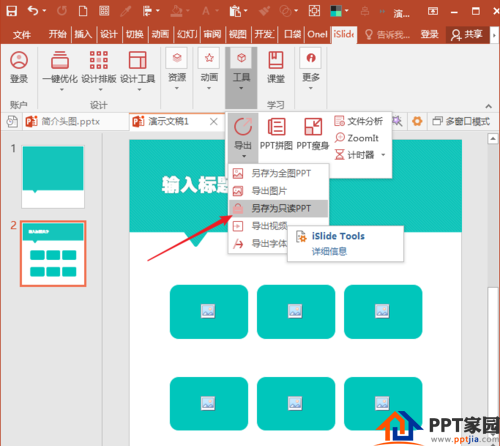
In the opened Save as read-only PPT window, there are two options of password protection and content locking.
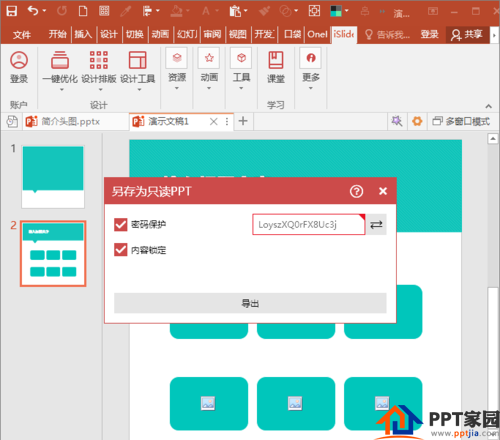
You can only check the password protection, and then the random password generated by the software by default.
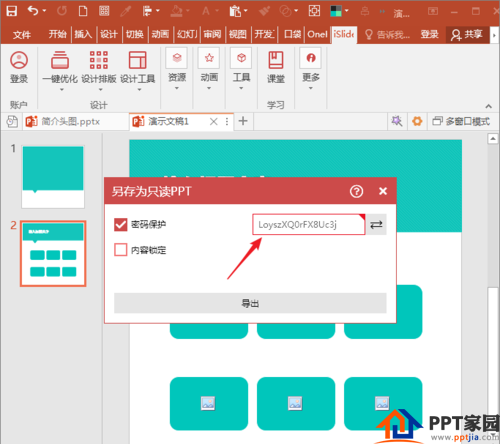
Click the arrow button at the back to randomly generate a new password.
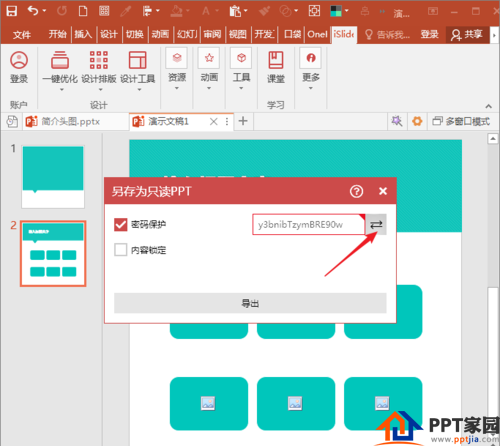
Of course, you can also enter your own password.
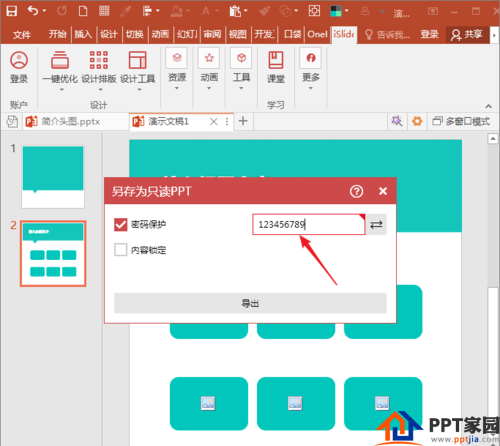
You can also only check the content lock, without setting a password, the PPT will become a read-only format.
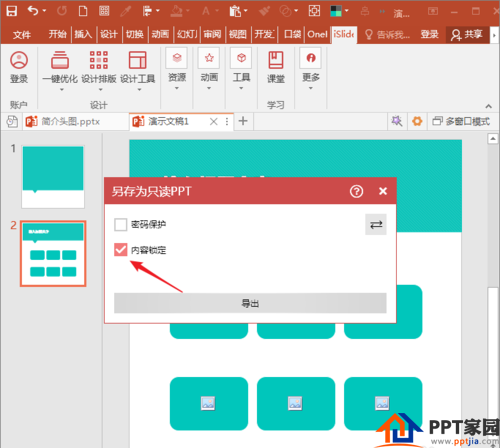
You can also check both, which will double the protection for PPT.
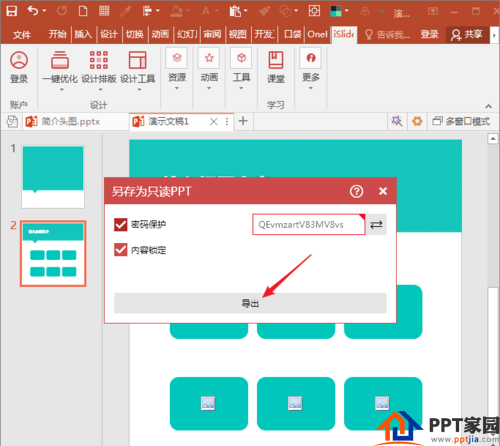
Articles are uploaded by users and are for non-commercial browsing only. Posted by: Lomu, please indicate the source: https://www.daogebangong.com/en/articles/detail/How%20to%20use%20iSlide%20to%20encrypt%20PPT%20files.html

 支付宝扫一扫
支付宝扫一扫 
评论列表(196条)
测试