How to make a creative graphic as a material in PPT? Let’s take a look at the detailed tutorial below. For more downloads, please click ppt home.
ppt template article recommendation:
How to design three-dimensional arrow graphics in PPT
How to design a beautiful irregular graph in PPT
How to draw starfish graphics in PPT
1. Open the iSlide icon library, search [like] to download a [Like] icon
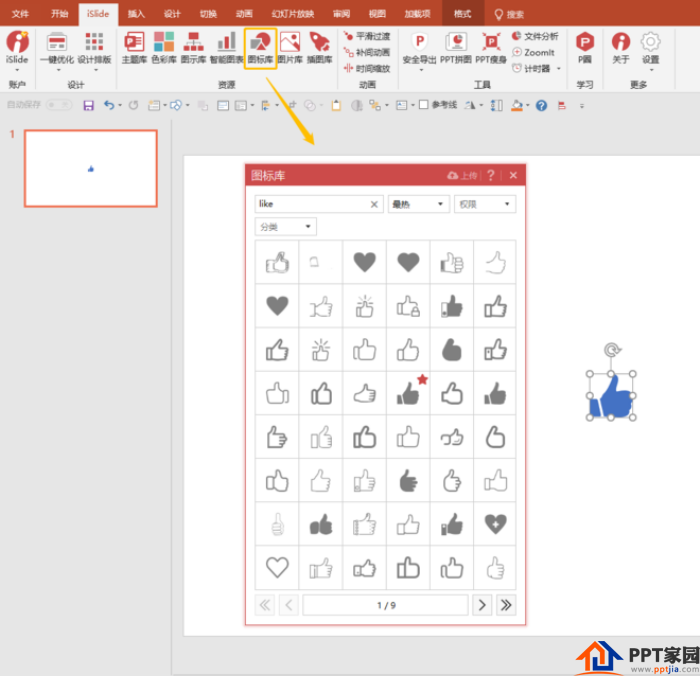
2. Add a rectangle, use the split function of iSlide [design tool], and vectorize the icon
Note 1: Design tools are usually automatically loaded to the sidebar, if not, you can call them up in [Design Layout]
Explanation 2: The icons in [Icon Library] conform to the path and cannot be directly cut by matrix. They must be vectorized first

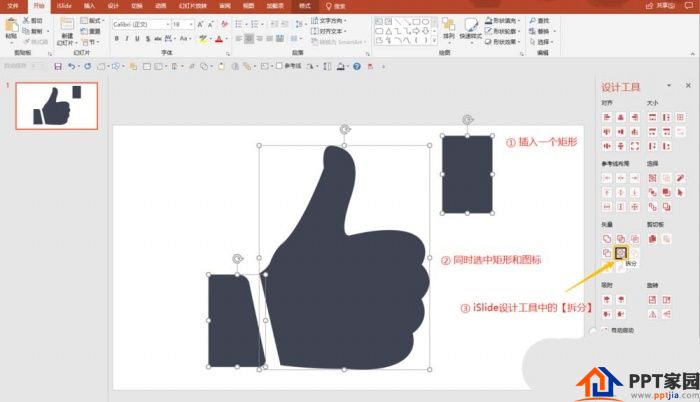
3. Use the [Unite] tool to merge two separate shapes into one
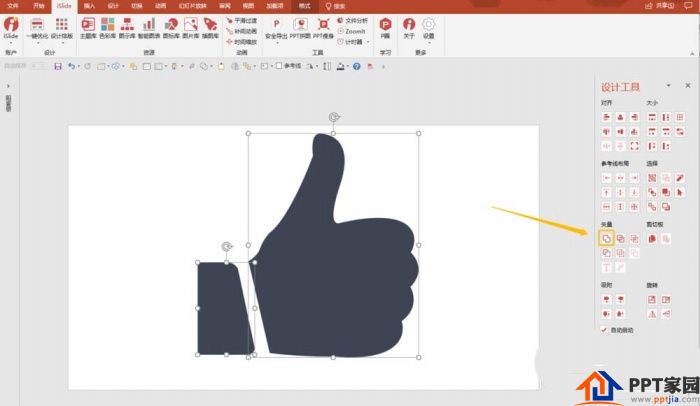
4. Open the [Matrix Cutting] tool in [Design Tools], set the horizontal quantity to "3", and the vertical quantity to "4"
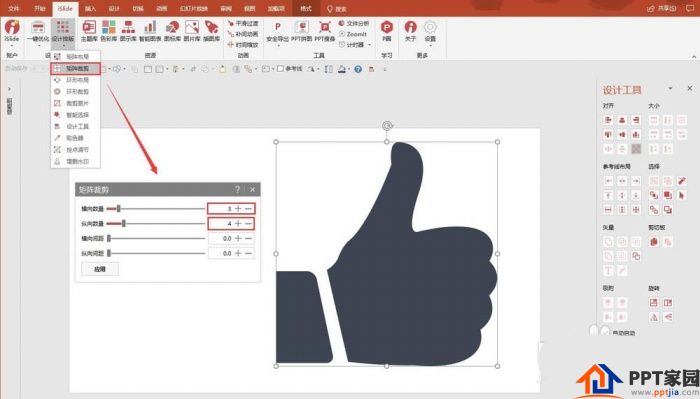
5. After matrix clipping
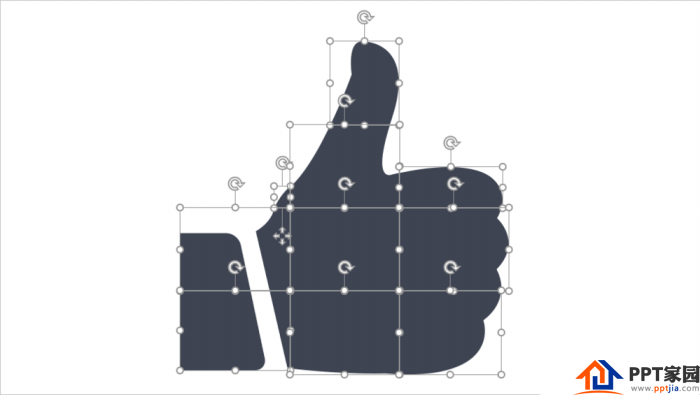
6. Change the line fill color
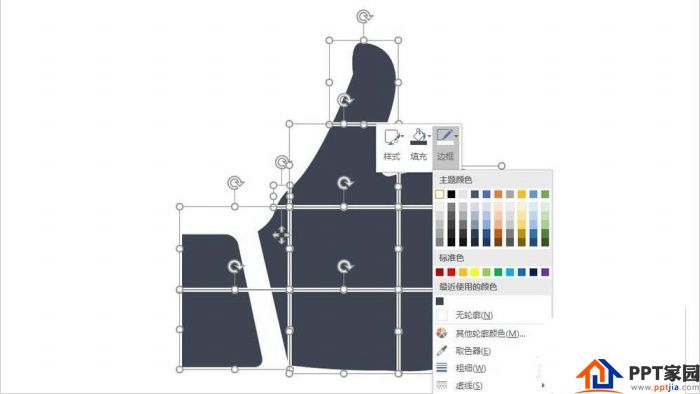
7. Change color, add text
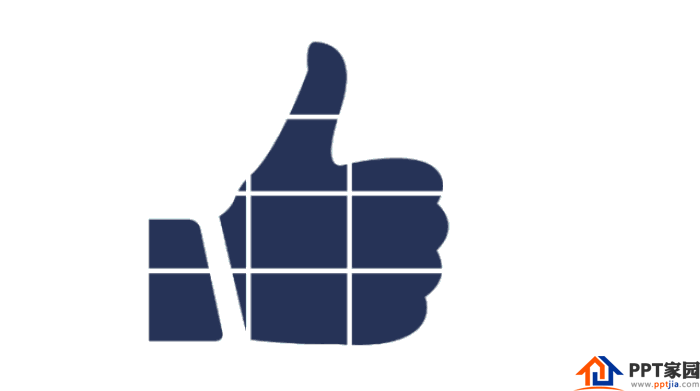
Articles are uploaded by users and are for non-commercial browsing only. Posted by: Lomu, please indicate the source: https://www.daogebangong.com/en/articles/detail/How%20to%20use%20iSlide%20plugin%20to%20make%20creative%20material%20in%20PPT.html

 支付宝扫一扫
支付宝扫一扫 
评论列表(196条)
测试