The Chinese text in ppt needs to be unified quickly. Today we will take a look at the tutorial of using the format brush to unify the text format. For more downloads, please click ppt home.
ppt template article recommendation:
How to set the background format of PPT
How to do a good-looking table of contents page and text editing format span>
Distinguish PPT templates and PPT new and old versions by file format
1. Create a PPT first, and then create a new slide in the opened PPT.
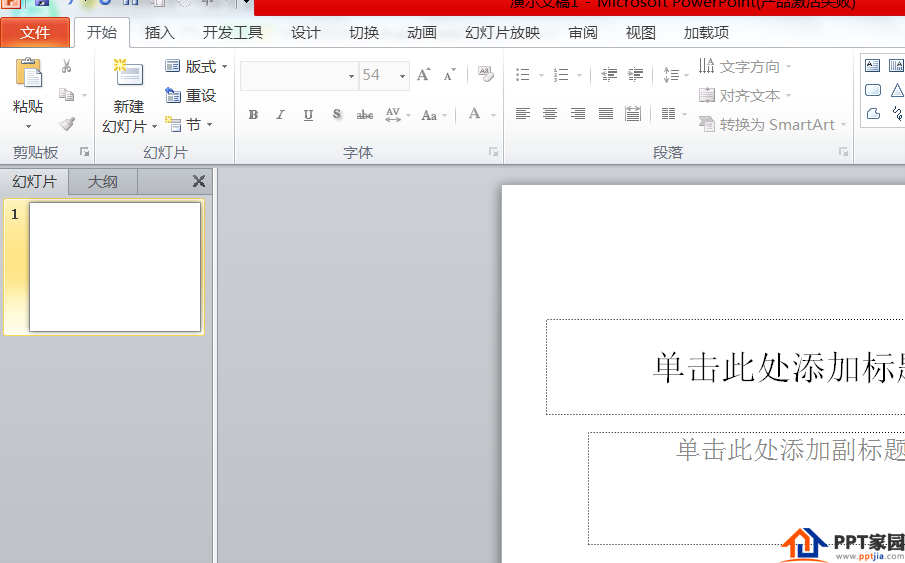
2. Enter in the title of the first slide: Thanks for Baidu experience, then select all fonts and set "Bold, Italic".
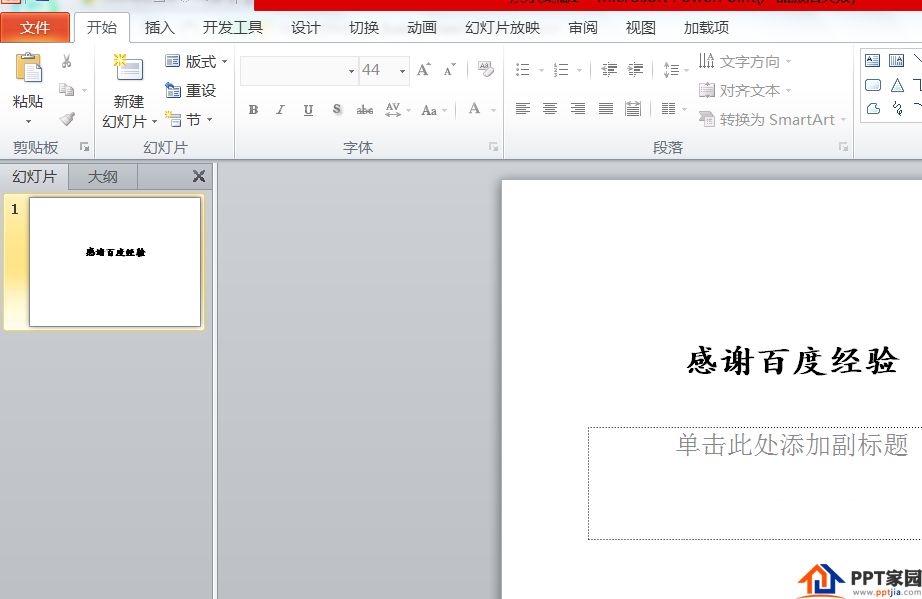
3. Enter in the subtitle: Insist on writing originality. Then select the font and set "red".

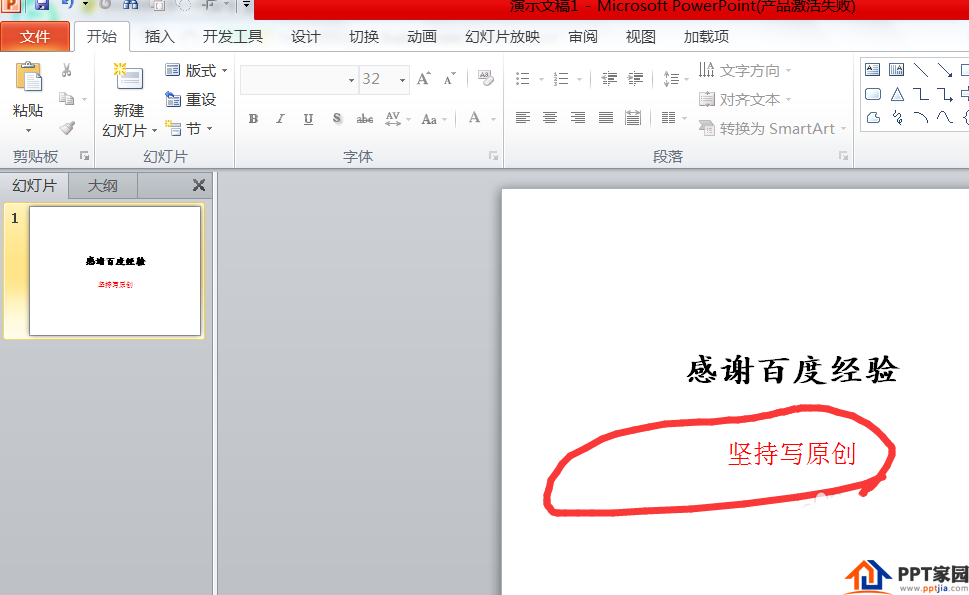
4. First, find the format painter option in "Start" in the menu bar. Then select the words of the headline. Next, click on the Format Painter. Finally, brush the subtitle again.
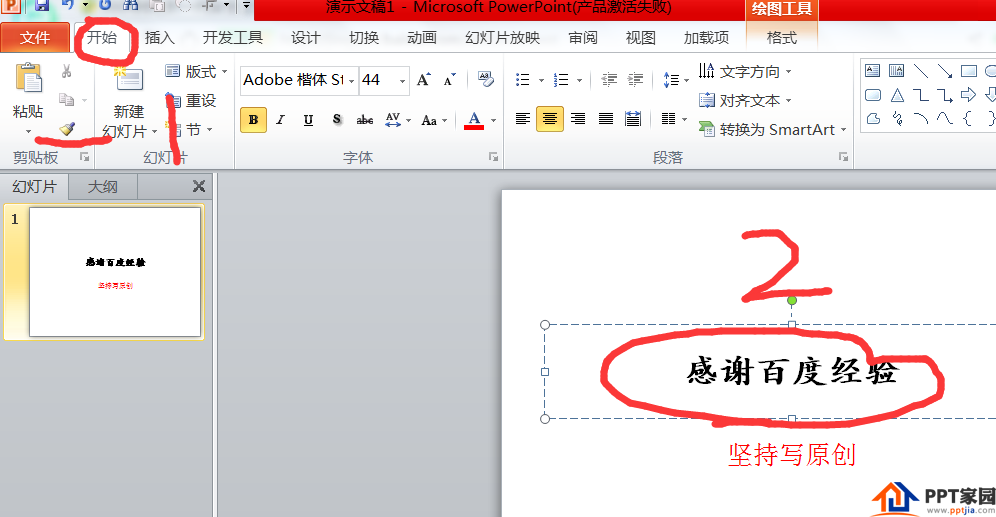
5. Finally, we will see that the words in the subtitle and the words in the main title have the same format.
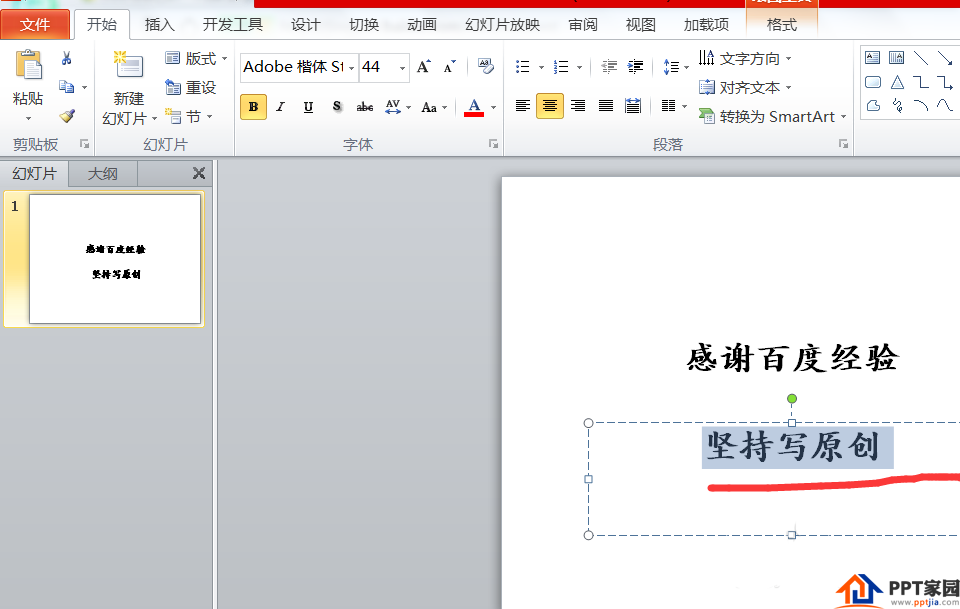
Articles are uploaded by users and are for non-commercial browsing only. Posted by: Lomu, please indicate the source: https://www.daogebangong.com/en/articles/detail/How%20to%20use%20format%20brush%20to%20unify%20font%20format%20in%20PPT.html

 支付宝扫一扫
支付宝扫一扫 
评论列表(196条)
测试