How to use PPT to make frosted effect postcards? The following editor will explain to you< /span>PPT how to make frosted effect postcards.
ppt template article recommendation:
How to quickly convert text into charts in PPT
How to use PPT to make the animation effect of playing the piano
How to draw a decimeter line segment with PPT
1. Click [Insert] - [Picture] to insert the picture prepared in advance into the PPT, as shown in Figure 1
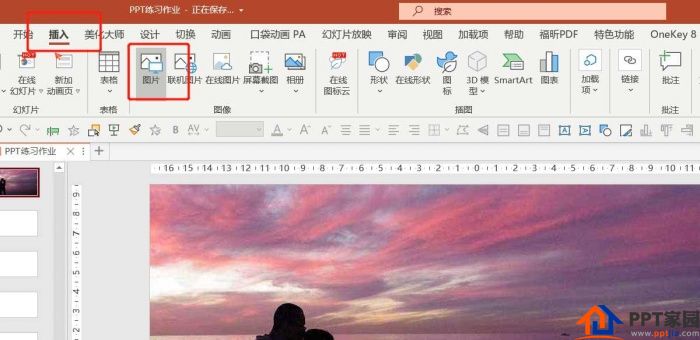
2. Click [Insert] - [Shape] - [Rectangle], as shown in Figure 2
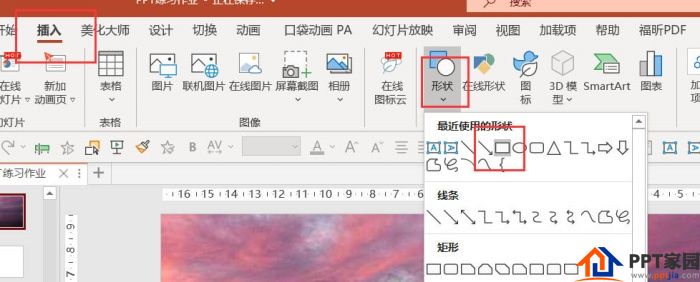
3. Drag the size of the rectangle to cover exactly half of the picture, right mouse button on the rectangle - [Set Shape Format] - [Fill the solid color with black] - [Transparency is 67%], as shown in Figure 3
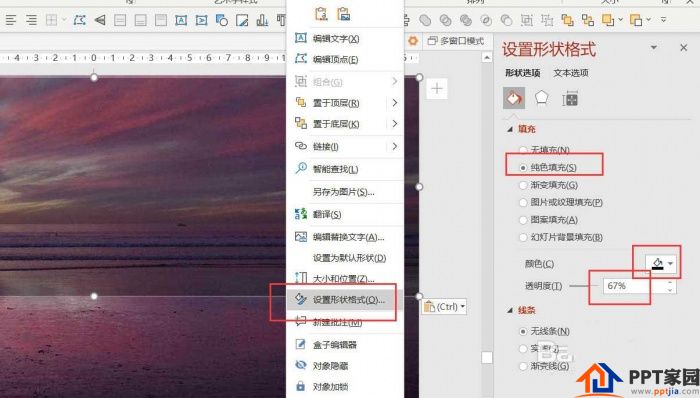
4. Click [Insert] - [Text Box] - [Horizontal Text Box], as shown in Figure 4
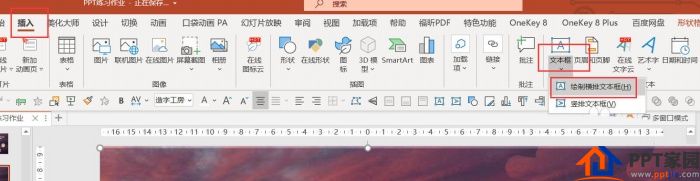
5. Edit the text in the transparent rectangular box, as shown in Figure 5
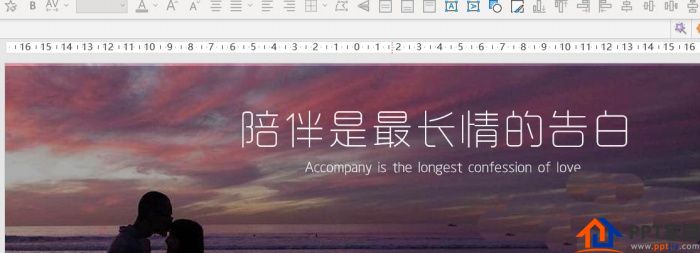
6. Copy and paste the originally inserted picture, put it on the top layer, click [Picture Format] - [Artistic Effect] - [Artistic Effect Options], as shown in Figure 6
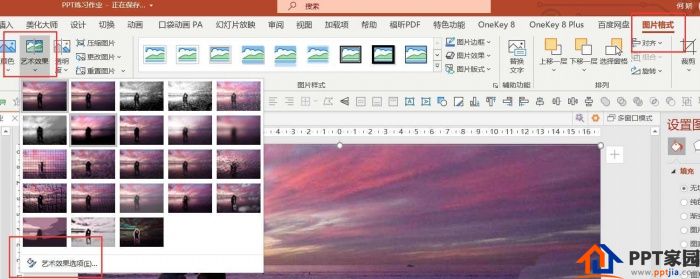
7. Art effect selection sheet [blur] - [radius is about 20], as shown in Figure 7

8. Click [Picture Format] - [Crop] to crop the picture to a suitable position, as shown in Figure 8

9. Edit the text and insert the avatar, and you're done.
Articles are uploaded by users and are for non-commercial browsing only. Posted by: Lomu, please indicate the source: https://www.daogebangong.com/en/articles/detail/How%20to%20use%20PPT%20to%20make%20frosted%20effect%20postcards.html

 支付宝扫一扫
支付宝扫一扫 
评论列表(196条)
测试